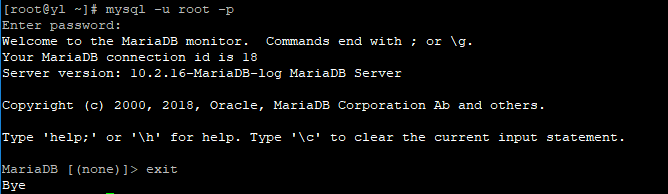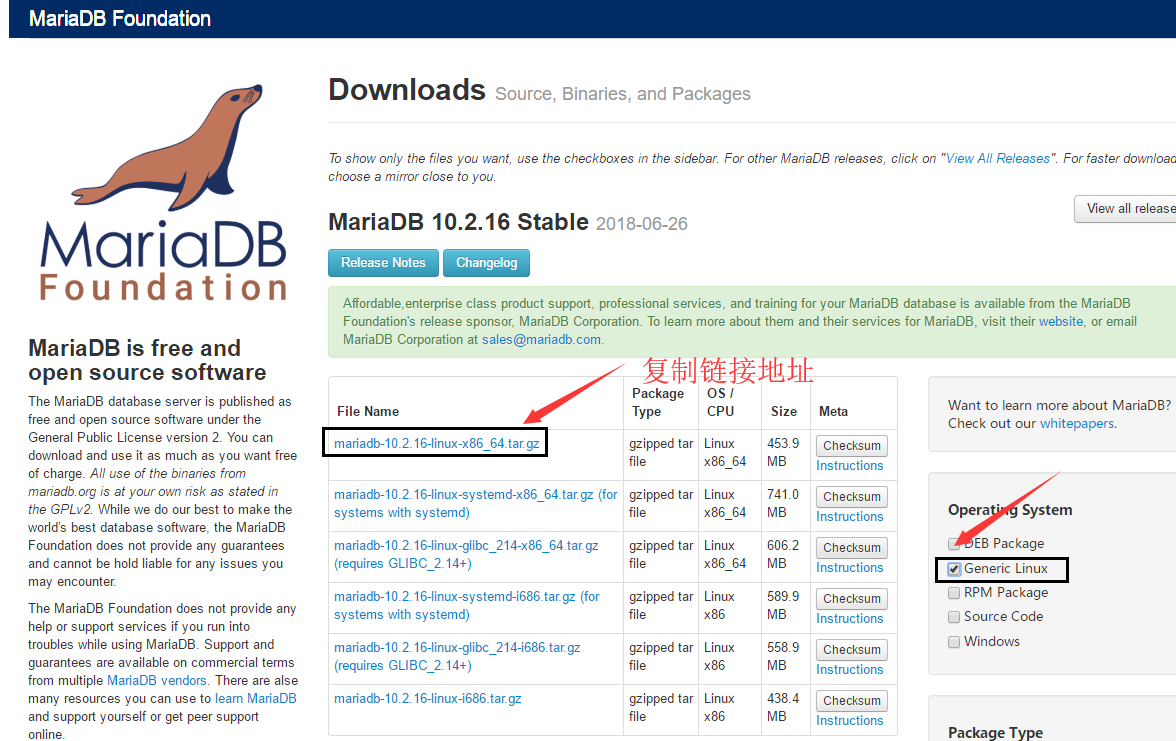下载二进制的MariaDB
https://downloads.mariadb.org/mariadb/10.2.16/
安装过程
下载&解压
下载到/tools安装到/application
[root@yl tools]# wget http://ftp.hosteurope.de/mirror/archive.mariadb.org//mariadb-10.2.16/bintar-linux-x86_64/mariadb-10.2.16-linux-x86_64.tar.gz [root@yl application]# tar -zxvf mariadb-10.2.16-linux-x86_64.tar.gz
做软连接
[root@yl application]#ln -s mariadb-10.2.16-linux-x86_64 mysql
创建MySQL用户
[root@yl application]#useradd -s /sbin/nologin -M mysql
对data目录进行授权
[root@yl application]#chown -R mysql.mysql /application/mysql/data/ [root@yl application]#ll /application/mysql/data/ -d
drwxr-xr-x 3 mysql mysql 4096 Oct 26 11:26 /application/mysql/data/
进入到主目录执行初始化完成安装
[root@yl application]#/application/mysql/scripts/mysql_install_db --user=mysql --basedir=/application/mysql --datadir=/application/mysql/data
检查安装
1、echo $? ---返回0
2、确认输出中有两个ok
3、确认data目录下生成数据库文件
设置服务启动文件mysqld
# cp /application/mysql/support-files/mysql.server /etc/init.d/mysqld
设置开机启动
[root@yl mysql]# chkconfig --add mysqld
[root@yl mysql]# chkconfig mysqld on
修改启动服务脚本内容--更改软件的存放目录
sed -i 's#/usr/local/mysql#/application/mysql#g' /application/mysql/bin/mysqld_safe /etc/init.d/mysqld /application/mysql/bin/mysql_secure_installation
注意: 同时修改三个文件
复制配置文件并修改
#cp /application/mysql/support-files/my-huge.cnf /etc/my.cnf
添加
[mysqld]
datadir = /application/mysql/data
添加命令到环境变量两种方法:
1)
#echo 'export PATH=/application/mysql/bin:$PATH' >>/etc/profile source /etc/profile which mysql
2)
# vim /etc/profile.d/mysql.sh
PATH=/application/mysql/bin:$PATH
让配置生效
# . /etc/profile.d/mysql.sh
启动&验证
启动
[root@yl mysql] # service mysqld restart

[root@yl mysql]# netstat -lntup |grep 3306

设置密码
运行mysql_secure_installation
[root@yl ~]# mysql_secure_installation NOTE: RUNNING ALL PARTS OF THIS SCRIPT IS RECOMMENDED FOR ALL MariaDB SERVERS IN PRODUCTION USE! PLEASE READ EACH STEP CAREFULLY! In order to log into MariaDB to secure it, we'll need the current password for the root user. If you've just installed MariaDB, and you haven't set the root password yet, the password will be blank, so you should just press enter here. Set root password? [Y/n] y New password: Re-enter new password: Password updated successfully! Reloading privilege tables.. ... Success! By default, a MariaDB installation has an anonymous user, allowing anyone to log into MariaDB without having to have a user account created for them. This is intended only for testing, and to make the installation go a bit smoother. You should remove them before moving into a production environment. Remove anonymous users? [Y/n] y ... Success! Normally, root should only be allowed to connect from 'localhost'. This ensures that someone cannot guess at the root password from the network. Disallow root login remotely? [Y/n] y ... Success! By default, MariaDB comes with a database named 'test' that anyone can access. This is also intended only for testing, and should be removed before moving into a production environment. Remove test database and access to it? [Y/n] n ... skipping. Reloading the privilege tables will ensure that all changes made so far will take effect immediately. Reload privilege tables now? [Y/n] y ... Success! Cleaning up... All done! If you've completed all of the above steps, your MariaDB installation should now be secure. Thanks for using MariaDB!