$ git push -u origin masterTo git@github.com:xxx/xxx.git
! [rejected] master -> master (fetch first)
error: failed to push some refs to 'git@github.com:xxx/xxx.git'hint:
Updates were rejected because the remote contains work that you dohint: not have locally.
This is usually caused by another repository pushinghint: to the same ref.
You may want to first integrate the remote changeshint: (e.g., 'git pull ...')
before pushing again.hint:
See the 'Note about fast-forwards' in 'git push --help' for details.
$ git pull --rebase origin master
$ git push -u origin master
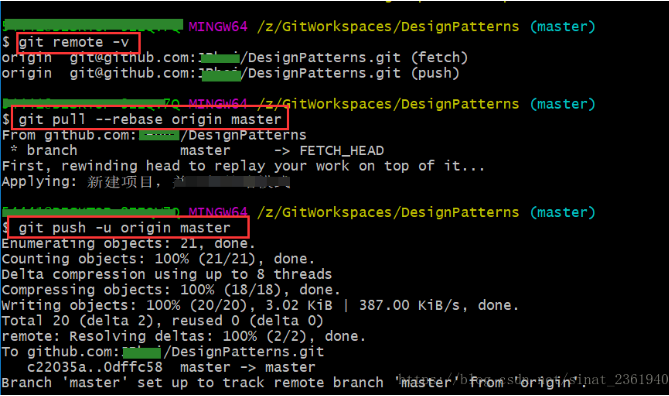
2、git输错账号密码的处理方式
1.打开控制面板(快捷打开win+R,输入control);
2.点击打开用户账户;
3.点击打开凭证管理(windows凭证管理栏);
4.普通凭证下拉打开有你已存在的git账号密码,删除即可。
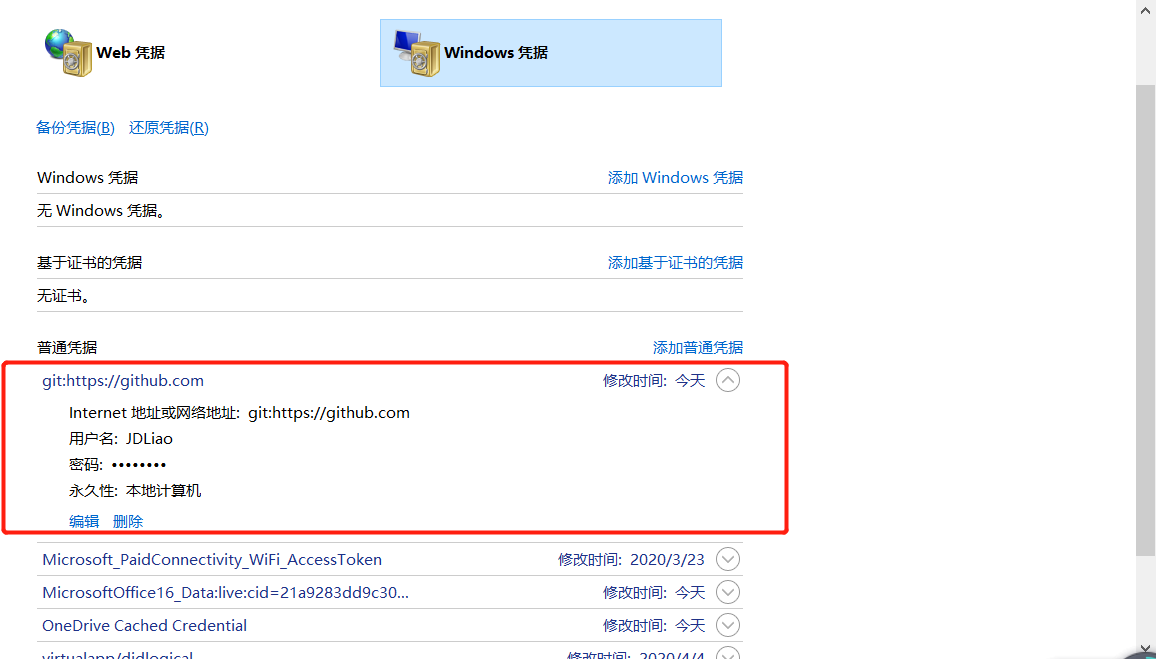

无论是push前先将远程仓库pull到本地仓库,还是强制push都会弹出这个问题。
网上查了一下发现是Github 禁用了TLS v1.0 and v1.1,必须更新Windows的git凭证管理器,才行。
https://github.com/Microsoft/Git-Credential-Manager-for-Windows/releases/tag/v1.14.0
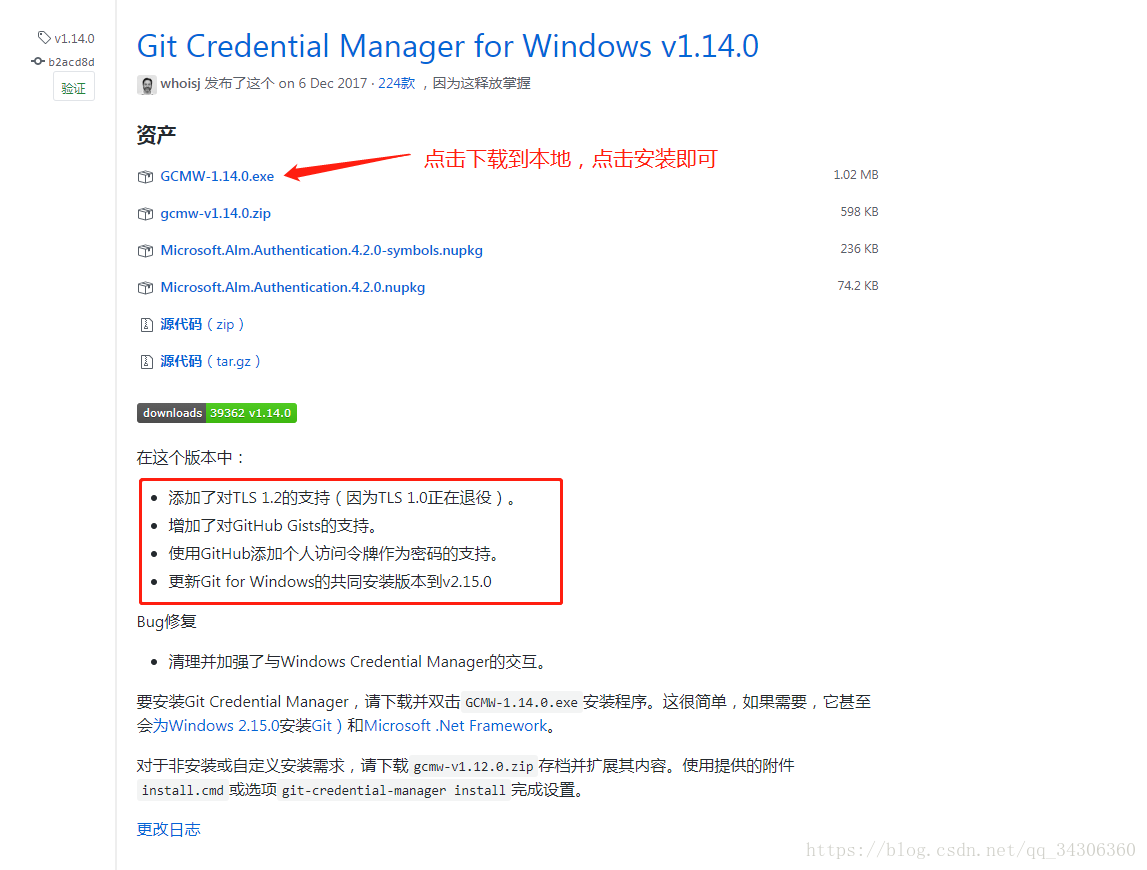
4、问题:git add 遇到 warning: LF will be replaced by CRLF in 警告
执行下面代码在命令行中执行:
git config --global core.autocrlf false
再次提交文件就不会再自动转换。
1、$ git branch #显示所有本地分支
2、$ git init #初始化本地版本库
3、$ ls -a #找到目录下.git
4、$ rm -rf .git #删除
5、可以看到master分支已经删除(隐藏的.git文件夹已经删除)
6、删除git之后 再去删除本地的库文件夹即可 rm -rf XXXX
简而言之,就是
6、Git安装教程
https://blog.csdn.net/sanxd/article/details/82624127
7、使用Git上传文件到GitHub
https://blog.csdn.net/m0_37725003/article/details/80904824
1.git init (将当前目录生成本地git管理)
2.git add . (将当前目录下的所有文件('.'表示所有文件)添加到暂存区仓库)
3.git commit -m "first commit" (将暂存区的文件添加到git仓库)
4.git remote add origin https://自己的仓库url地址( 将本地的仓库与Github仓库关联)
5.git push -u origin master (将本地仓库的代码上传到GitHub仓库上)
8、在本地仓库修改文件内容或者添加了文件,上传到GitHub仓库方法
git status //看看有哪些文件改动了
git add 你修改后要提交的文件
git commit -m '提交注释'
git push -u origin 你远程分支或者master
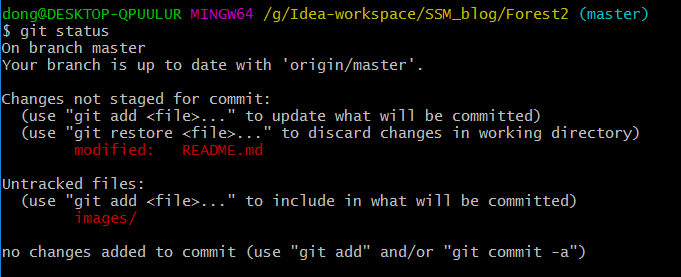

9、Git常用操作
1.查看用户名和邮箱地址
$ git config user.name
$ git config user.email
2.修改全局用户名和邮箱地址:
$ git config --global user.name "username"
$ git config --global user.email "email"
3.修改局部用户名和邮箱地址:
$ cd ~/you project
$ git config user.name "username"
$ git config user.email "email"
4.克隆:
git clone https://github.com/JDLiao/sprincloud-config.git
10、ssh: connect to host github.com port 22: Connection timed out
-
首先我们先查看是否创建SSH KEY,如果没有,请先创建。
https://blog.csdn.net/lqlqlq007/article/details/78983879
ssh-keygen -t rsa -C "1454xxxx88@qq.com"
秘钥:
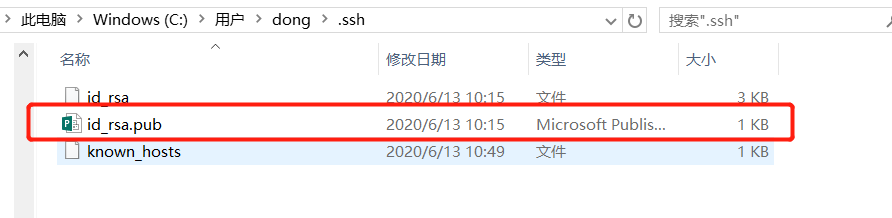
-
使用命令测试git是否成功连接github
ssh -T git@github.com
如果出现:ssh: connect to host github.com port 22: Connection timed out,很遗憾连接超时
https://jingyan.baidu.com/article/ca00d56c4861b0e99febcf6e.html
首先找到git的安装目录,找到/etc/ssh/ssh_config文件
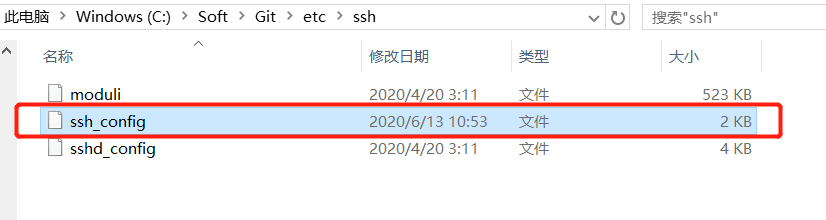
把如下内容复制到ssh_config文件的末尾处:并记得保存
Host github.com
User git
Hostname ssh.github.com
PreferredAuthentications publickey
IdentityFile ~/.ssh/id_rsa
Port 443

再次测试:

-
最后使用以下命名,clone完成,使用https不能clone。
git clone git@github.com:JDLiao/sprincloud-config.git
11、码云配置
https://www.cnblogs.com/yiven/p/8465054.html