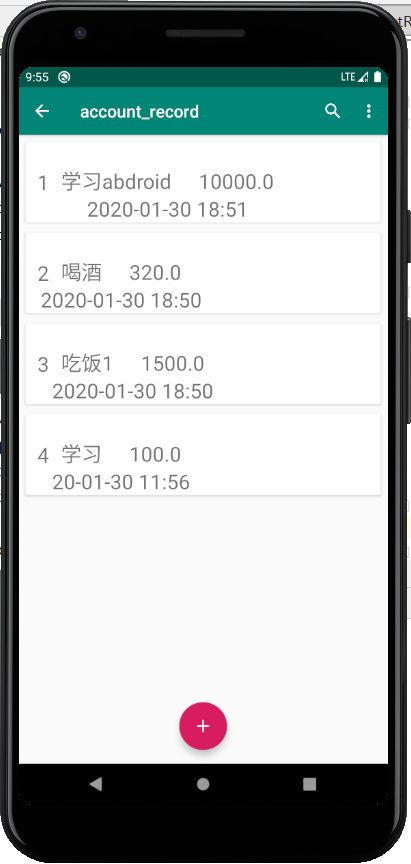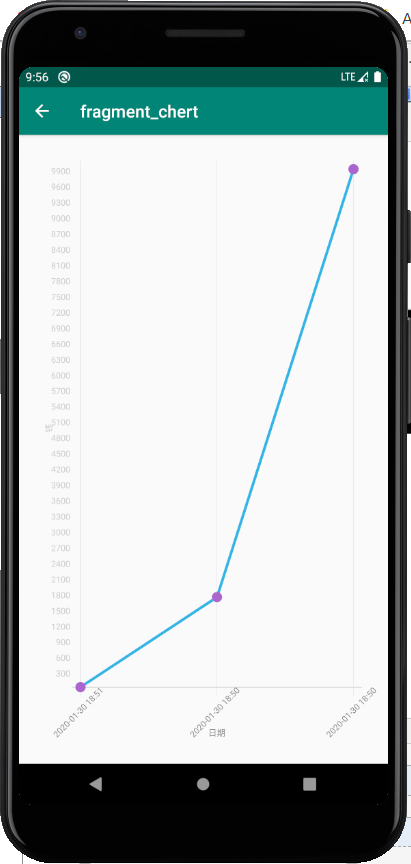一、说在前面
| 昨天 |
1、创建登入和注册界面;2、向数据库添加一张用户表 |
| 今天 |
用图标显示账单情况 |
|
问题 |
1、使用第三方库 hellochart,时添加依赖构建失败 2、在 chertFragment.java中关联 LineChartView时,报空指针异常 |
第三方库hellochart :https://i-beta.cnblogs.com/posts/edit;postId=12238470
使用指导:https://www.cnblogs.com/huolongluo/p/5988644.html
二、图表展示的构建
1、添加一个展示图表的界面,并添加到navigation中。
1)创建展示图表的界面
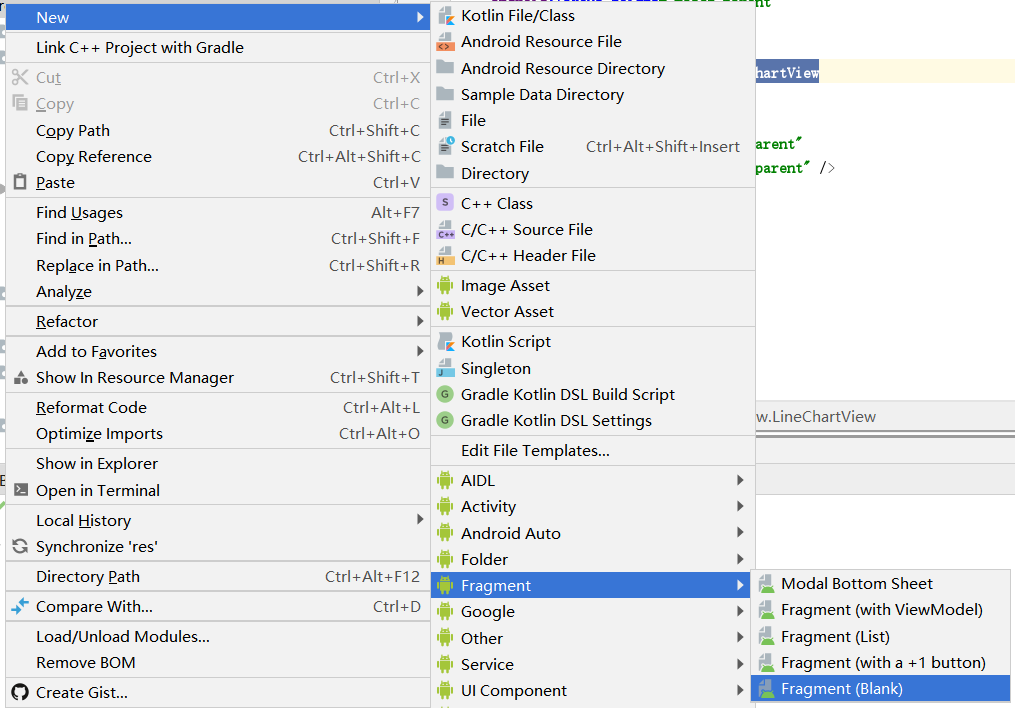
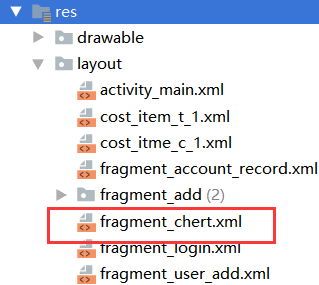
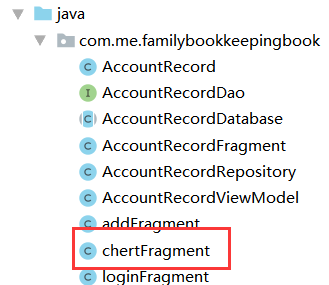
2)添加到navigation中
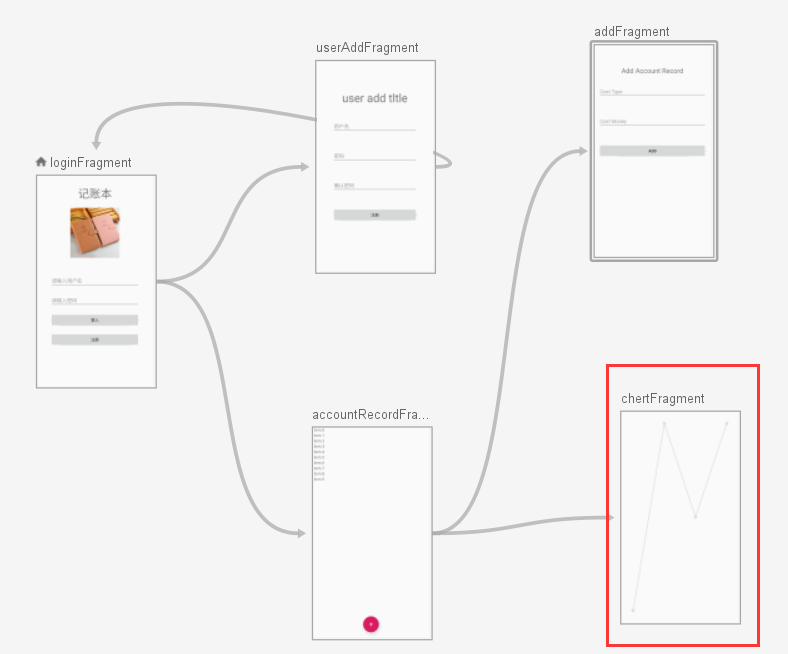
2、确定跳转关系(从账单的卡片列表信息的菜单栏中转到账单图表)
1)在菜单中添加一个menuitem
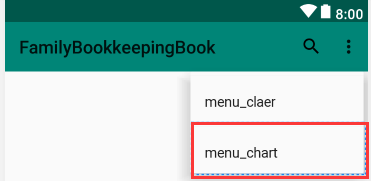
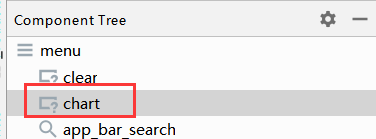
2)在AccountRecordFragment.java中绑定跳转关系
@Override public boolean onOptionsItemSelected(@NonNull MenuItem item) { switch (item.getItemId()){ case R.id.clear: AlertDialog.Builder builder = new AlertDialog.Builder(requireActivity()); builder.setTitle("清空账单"); builder.setPositiveButton("确定", new DialogInterface.OnClickListener() { @Override public void onClick(DialogInterface dialog, int which) { accountRecordViewModel.deleteAllAccountRecord(); } }); builder.setNegativeButton("取消", new DialogInterface.OnClickListener() { @Override public void onClick(DialogInterface dialog, int which) { } }); builder.create(); builder.show(); break; case R.id.chart: NavController navController = Navigation.findNavController(requireActivity(),R.id.fragment4); navController.navigate(R.id.action_accountRecordFragment_to_chertFragment); } return super.onOptionsItemSelected(item); }
3、引入第三方库hellochart
解决问题:使用第三方库 hellochart,时添加依赖构建失败
1)第三方库所提供的添加依赖的方式
dependencies{ compile 'com.github.lecho:hellocharts-library:1.5.8@aar' }
2)可行的添加依赖的方式
implementation 'com.github.lecho:hellocharts-library:1.5.8@aar'
4、搭建图表界面
chartFragment.xml
<?xml version="1.0" encoding="utf-8"?> <LinearLayout xmlns:android="http://schemas.android.com/apk/res/android" android:orientation="vertical" android:layout_width="match_parent" android:layout_height="match_parent" android:padding="10dp"> <lecho.lib.hellocharts.view.LineChartView android:id="@+id/chart" android:padding="20dp" android:layout_width="match_parent" android:layout_height="match_parent" /> </LinearLayout>
5、图表数据处理和绑定
解决问题:在 chertFragment.java中关联 LineChartView时,报空指针异常
错误方式直接在onCreateView方法中关联组件(编译没错,但是测试这里的时候报空指针异常)
@Override public View onCreateView(LayoutInflater inflater, ViewGroup container, Bundle savedInstanceState) { // Inflate the layout for this fragment mChart = container.findViewById(R.id.chart); return inflater.inflate(R.layout.fragment_chert, container, false); }
重新onViewCreated方法在这里面绑定
@Override public void onViewCreated(@NonNull View view, @Nullable Bundle savedInstanceState) { super.onViewCreated(view, savedInstanceState); mChart = view.findViewById(R.id.chart); }
(注:建议控件的初始化写在onViewCreated而非onCreateView)
1)数据处理
private void generateValues(List<AccountRecord> allDate) { if(allDate != null){ for (int i = 0; i < allDate.size(); i++) { AccountRecord costBean = allDate.get(i); String costDate = costBean.getCostTime(); Double costMoney = costBean.getCostMoney(); mAxisXValues.add(new AxisValue(i).setLabel(costDate)); if(!table.containsKey(costDate)){ table.put(costDate,costMoney.intValue()); //mAxisXValues.add(new AxisValue(i).setLabel(costDate)); }else { int originMoney = table.get(costDate); table.put(costDate,originMoney + costMoney.intValue()); } } } }
2)坐标轴设置
private void setAxis() { //坐标轴 Axis axisX = new Axis(); //X轴 axisX.setHasTiltedLabels(true); //X坐标轴字体是斜的显示还是直的,true是斜的显示 axisX.setTextColor(Color.GRAY); //设置字体颜色 axisX.setName("日期"); //表格名称 axisX.setTextSize(10);//设置字体大小 axisX.setMaxLabelChars(7); //最多几个X轴坐标,意思就是你的缩放让X轴上数据的个数7<=x<=mAxisXValues.length axisX.setValues(mAxisXValues); //填充X轴的坐标名称 mData.setAxisXBottom(axisX); //x 轴在底部 //data.setAxisXTop(axisX); //x 轴在顶部 axisX.setHasLines(true); //x 轴分割线 // Y轴是根据数据的大小自动设置Y轴上限(在下面我会给出固定Y轴数据个数的解决方案) Axis axisY = new Axis(); //Y轴 axisY.setName("钱");//y轴标注 axisY.setTextSize(10);//设置字体大小 mData.setAxisYLeft(axisY); //Y轴设置在左边 //data.setAxisYRight(axisY); //y轴设置在右边 }
3)数据绑定和图表的属性设置
private void generateData() { List<Line> lines = new ArrayList<>(); List<PointValue> values = new ArrayList<>(); int indexX = 0; for(Integer value : table.values()){ values.add(new PointValue(indexX, value)); indexX++; } Line line = new Line(values); line.setColor(ChartUtils.COLORS[0]); line.setShape(ValueShape.CIRCLE); line.setPointColor(ChartUtils.COLORS[1]); lines.add(line); mData.setLines(lines); setAxis(); mChart.setLineChartData(mData); }
三、运行测试