源地址(相关案例在视频下方):http://cookdata.cn/auditorium/course_room/10017/
《机器学习十讲》——第六讲(降维)
数学知识
特征向量:设A是n阶方阵,如果有常数λ和n维非零列向量α的关系式Aα=λα成立,则称λ为方阵A的特征值,非零向量α称为方阵A的对应于特征值λ的特征向量。
特征值分解:

在python中使用numpy工具就可以实现。
降维
定义:将数据的特征数量从高维转换为低维。
作用:解决高维数据的维度灾难问题的一种手段;能够作为一种特征抽取方法;便于对数据进行可视化分析。
降维方法
主成分分析(PCA)
基本思想:构造原始特征的一系列线性组合形成的线性无关低维特征,以去除数据的相关性,并使降维后的数据最大程度地保持原始高维数据的方差信息。
例:二维数据投影到一维(图示):

数据集表示:
数据集D={x1,x2,…,xn},每个样本表示成d维向量,且每个维度均为连续型特征。数据集D也可以表示成一个n×d的矩阵X。为方便描述,进一步假设每一维特征的均值均为0(中心化处理),且使用一个d×l的线性转换矩阵W来表示将d维的数据降到l维(l<d)空间的过程,降维后的数据用Y表示,有Y=XW。
优化目标:降维后数据的方差: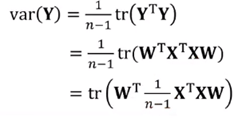
原始数据集的协方差矩阵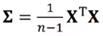 ,则PCA的数学模型为:
,则PCA的数学模型为: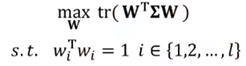
模型求解:
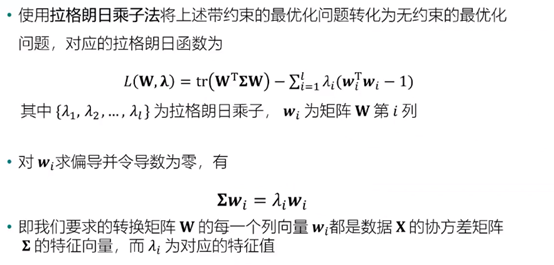
做出以上处理之后,我们还需要将方差最大化:
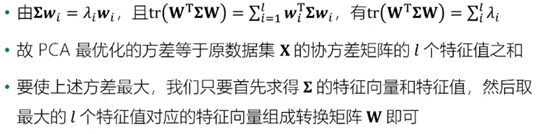
取l个特征值时首先进行降序排序处理。
算法流程:

l的选择:
方差比例:通过确定降维前后方差保留比例选择降维后的样本维数l,可预先设置一个方差比例阈值(如90%),公式如下:
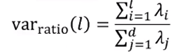
自编码器:
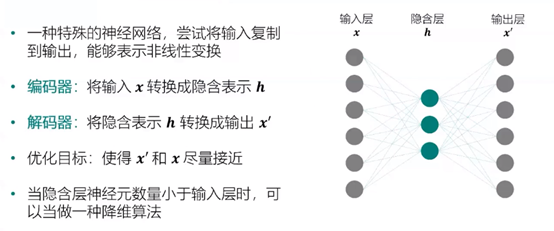
深层自编码器:

实例:
Python实现PCA算法:
import numpy as np #PCA算法 def principal_component_analysis(X, l): X = X - np.mean(X, axis=0)#对原始数据进行中心化处理 sigma = X.T.dot(X)/(len(X)-1) # 计算协方差矩阵 a,w = np.linalg.eig(sigma) # 计算协方差矩阵的特征值和特征向量 sorted_indx = np.argsort(-a) # 将特征向量按照特征值进行排序 X_new = X.dot(w[:,sorted_indx[0:l]])#对数据进行降维****Y=XW return X_new,w[:,sorted_indx[0:l]],a[sorted_indx[0:l]] #返回降维后的数据、主成分、对应特征值 from sklearn import datasets import matplotlib.pyplot as plt %matplotlib inline #使用make_regression生成用于线性回归的数据集 x, y = datasets.make_regression(n_samples=200,n_features=1,noise=10,bias=20,random_state=111) ##将自变量和标签进行合并,组成一份二维数据集。同时对两个维度均进行归一化。 x = (x - x.mean())/(x.max()-x.min()) y = (y - y.mean())/(y.max()-y.min()) ###可视化展示 fig, ax = plt.subplots(figsize=(6, 6)) #设置图片大小 ax.scatter(x,y,color="#E4007F",s=50,alpha=0.4) plt.xlabel("$x_1$") plt.ylabel("$x_2$")
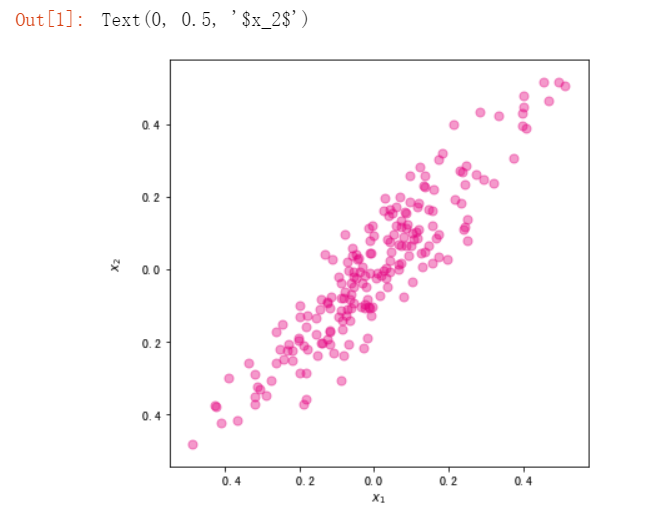
#调用刚才写好的PCA算法对数据进行降维 import pandas as pd X = pd.DataFrame(x,columns=["x1"]) X["x2"] = y X_new,w,a = principal_component_analysis(X,1) #直线的斜率为w[1,0]/w[0,0]。将主成分方向在散点图中绘制出来 import numpy as np x1 = np.linspace(-.5, .5, 50) x2 = (w[1,0]/w[0,0])*x1 fig, ax = plt.subplots(figsize=(6, 6)) #设置图片大小 X = pd.DataFrame(x,columns=["x1"]) X["x2"] = y ax.scatter(X["x1"],X["x2"],color="#E4007F",s=50,alpha=0.4) ax.plot(x1,x2,c="gray") # 画出第一主成分直线 plt.xlabel("$x_1$") plt.ylabel("$x_2$")
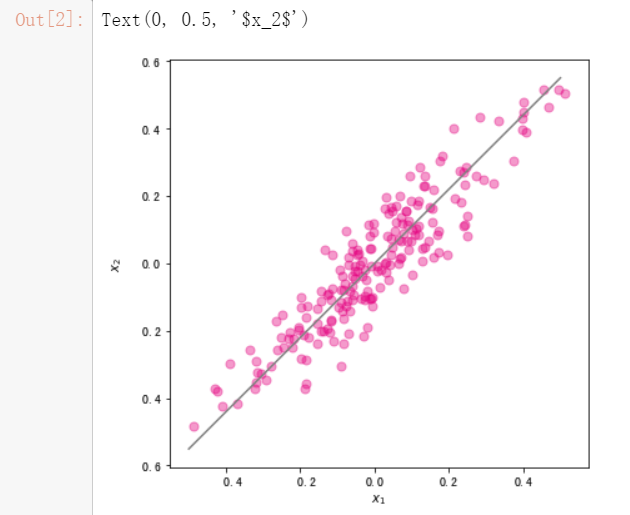
#使用散点图绘制降维后的数据集 import numpy as np fig, ax = plt.subplots(figsize=(6, 2)) #设置图片大小 ax.scatter(X_new,np.zeros_like(X_new),color="#E4007F",s=50,alpha=0.4) plt.xlabel("First principal component")
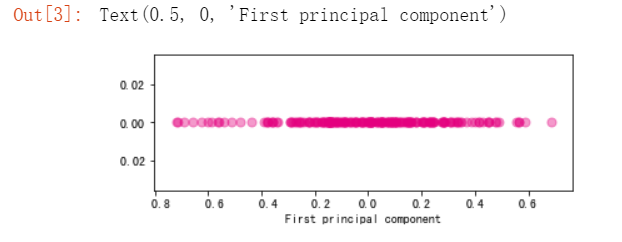
基于PCA的特征脸提取和人脸重构
#导入olivettifaces人脸数据集 from sklearn.datasets import fetch_olivetti_faces faces = fetch_olivetti_faces() faces.data.shape
输出的维度如下
#随机排列 rndperm = np.random.permutation(len(faces.data)) plt.gray() fig = plt.figure(figsize=(9,4) ) #取18个 for i in range(0,18): ax = fig.add_subplot(3,6,i+1 ) ax.matshow(faces.data[rndperm[i],:].reshape((64,64))) plt.box(False) #去掉边框 plt.axis("off")#不显示坐标轴 plt.show()
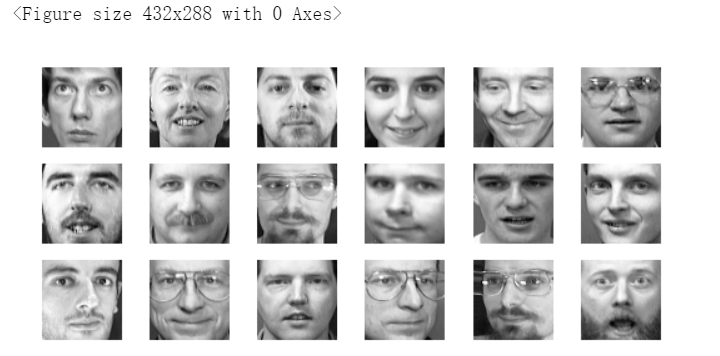
#将人脸数据从之前的4096维降低到20维 %time faces_reduced,W,lambdas = principal_component_analysis(faces.data,20)

#将降维后得到的20个特征向量表示出来 fig = plt.figure( figsize=(18,4)) plt.gray() for i in range(0,20): ax = fig.add_subplot(2,10,i+1 ) #将降维后的W每一列都提出,从4096长度向量变成64×64的图像 ax.matshow(W[:,i].reshape((64,64))) plt.title("Face(" + str(i) + ")") plt.box(False) #去掉边框 plt.axis("off")#不显示坐标轴 plt.show()
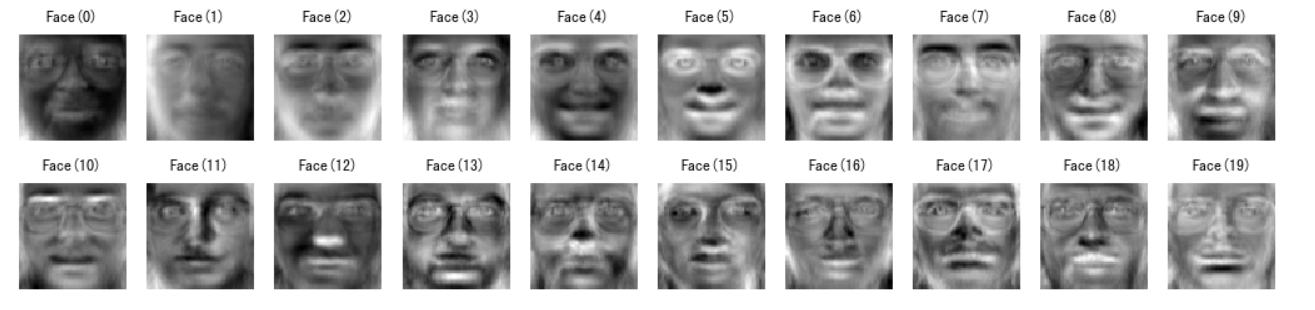
sample_indx = np.random.randint(0,len(faces.data)) #随机选择一个人脸的索引 #显示原始人脸 plt.matshow(faces.data[sample_indx].reshape((64,64)))
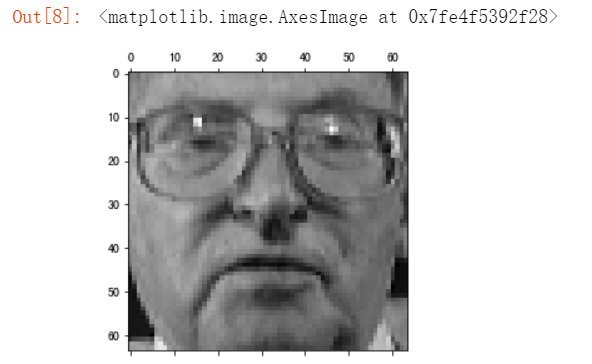
# 显示重构人脸 ##matshow(平均脸+降维后的每个维度与W列加权求和) plt.matshow(faces.data.mean(axis=0).reshape((64,64)) + W.dot(faces_reduced[sample_indx]).reshape((64,64)))
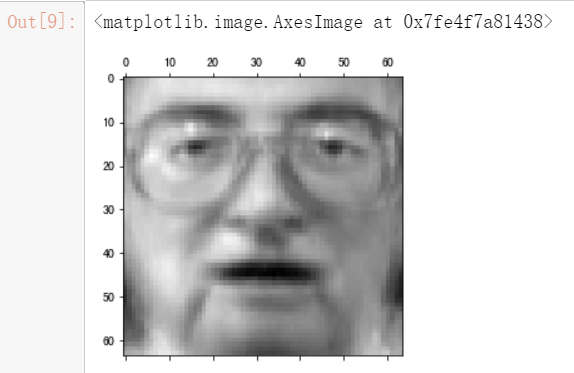
#将重构过程进行可视化展示 fig = plt.figure( figsize=(20,4)) plt.gray() ax = fig.add_subplot(2,11,1) ax.matshow(faces.data.mean(axis=0).reshape((64,64))) #显示平均脸 for i in range(0,20): ax = fig.add_subplot(2,11,i+2 ) ax.matshow(W[:,i].reshape((64,64))) plt.title( str(round(faces_reduced[sample_indx][i],2)) + "*Face(" + str(i) + ")") plt.box(False) #去掉边框 plt.axis("off")#不显示坐标轴 plt.show()
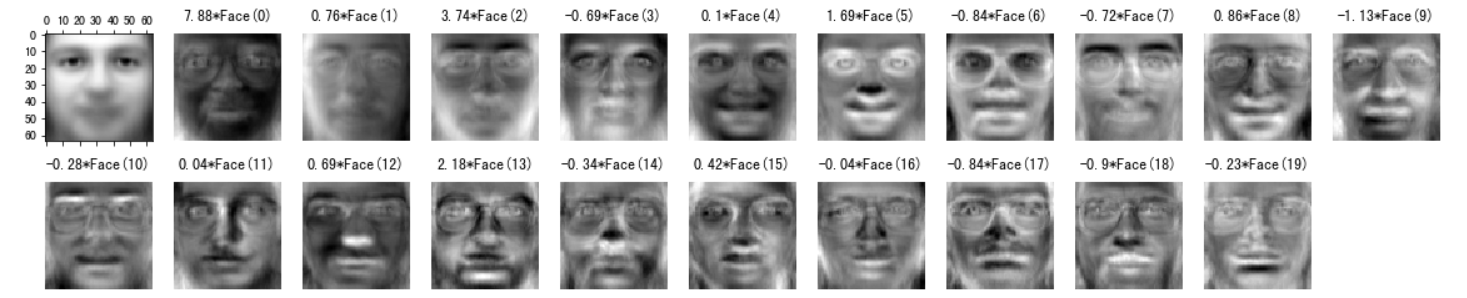
使用MNIST手写数据集对PCA进行含义理解
#导入MNIST数据集 import numpy as np f = np.load("input/mnist.npz") X_train, y_train, X_test, y_test = f['x_train'], f['y_train'],f['x_test'], f['y_test'] f.close() #将图像拉平成784维的向量表示,并对像素值进行归一化。 ##原为(60000,28,28),拉平成(60000,784) x_train = X_train.reshape((-1, 28*28)) / 255.0 x_test = X_test.reshape((-1, 28*28)) / 255.0 #以数字8为例 digit_number = x_train[y_train == 8] #随机选择一些数据进行可视化 rndperm = np.random.permutation(len(digit_number)) %matplotlib inline import matplotlib.pyplot as plt plt.gray() fig = plt.figure( figsize=(12,12) ) for i in range(0,100): ax = fig.add_subplot(10,10,i+1) ax.matshow(digit_number[rndperm[i]].reshape((28,28))) plt.box(False) #去掉边框 plt.axis("off")#不显示坐标轴 plt.show()
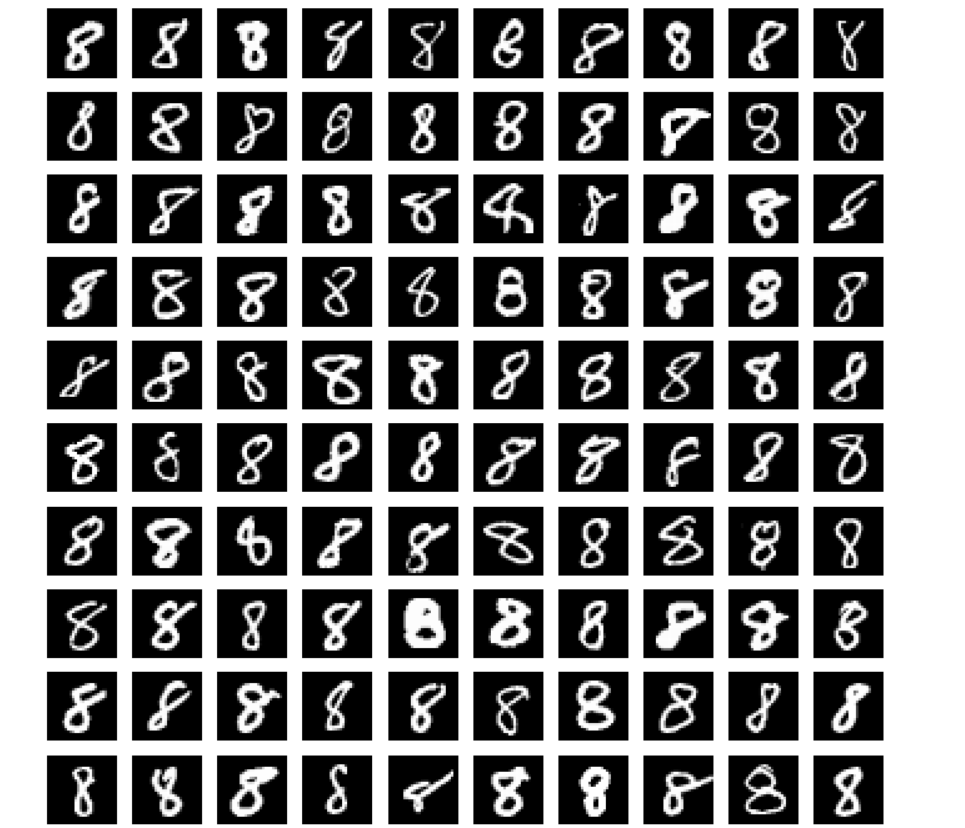
#使用PCA算法将数字8的图片降维至二维 number_reduced,number_w,number_a = principal_component_analysis(digit_number,2) #可视化 import warnings warnings.filterwarnings('ignore') #该行代码的作用是隐藏警告信息 import matplotlib.pyplot as plt %matplotlib inline fig, ax = plt.subplots(figsize=(8, 8)) #设置图片大小 ax.scatter(number_reduced[:,0],number_reduced[:,1],color="#E4007F",s=20,alpha=0.4) plt.xlabel("First Principal Component") plt.ylabel("Second Principal Component")

#将图片从小到大做排序 ##观察第一主成分([:,0])的结果 sorted_indx = np.argsort(number_reduced[:,0]) plt.gray() fig = plt.figure( figsize=(12,12) ) for i in range(0,100): ax = fig.add_subplot(10,10,i+1) #每隔50取一个样本 ax.matshow(digit_number[sorted_indx[i*50]].reshape((28,28))) plt.box(False) #去掉边框 plt.axis("off")#不显示坐标轴 plt.show()
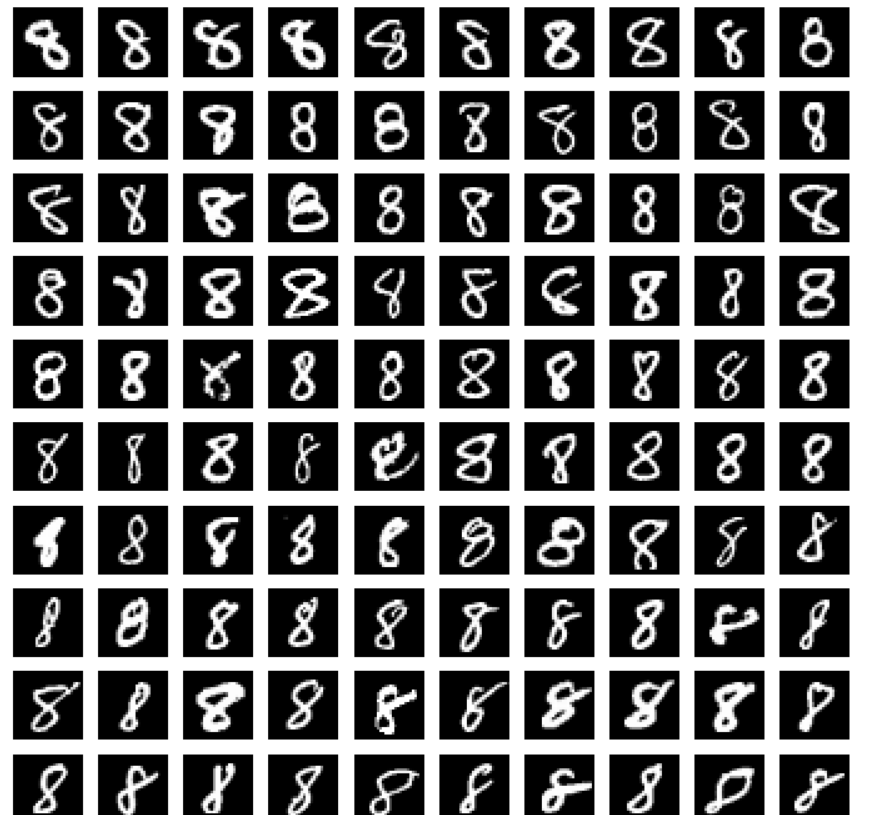
可以看到数字 8 顺时针倾斜的角度不断加大。第一个主成分的含义很可能代表的就是数字的倾斜角度。
##观察第二主成分([:,1])的结果 sorted_indx = np.argsort(number_reduced[:,1]) plt.gray() fig = plt.figure( figsize=(12,12) ) for i in range(0,100): ax = fig.add_subplot(10,10,i+1) ax.matshow(digit_number[sorted_indx[i*50]].reshape((28,28))) plt.box(False) #去掉边框 plt.axis("off")#不显示坐标轴 plt.show()
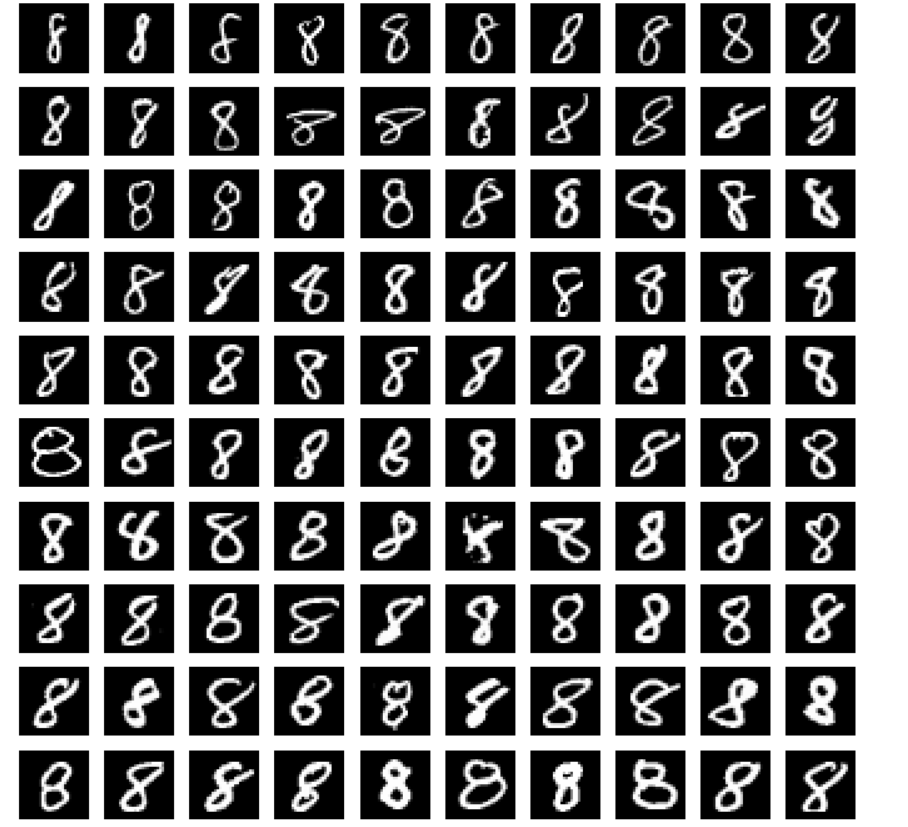
第二主成分没有第一主成分那么明显,个人猜测与8的手写比例相关。
基于AutoEncoder的图像压缩与重构
#从MNIST数据集里采样一个图像子集,可视化 rndperm = np.random.permutation(len(X_train)) %matplotlib inline import matplotlib.pyplot as plt plt.gray() fig = plt.figure(figsize=(16,7)) for i in range(0,30): ax = fig.add_subplot(3,10,i+1, title='Label:' + str(y_train[rndperm[i]]) ) ax.matshow(X_train[rndperm[i]]) plt.box(False) #去掉边框 plt.axis("off")#不显示坐标轴 plt.show()
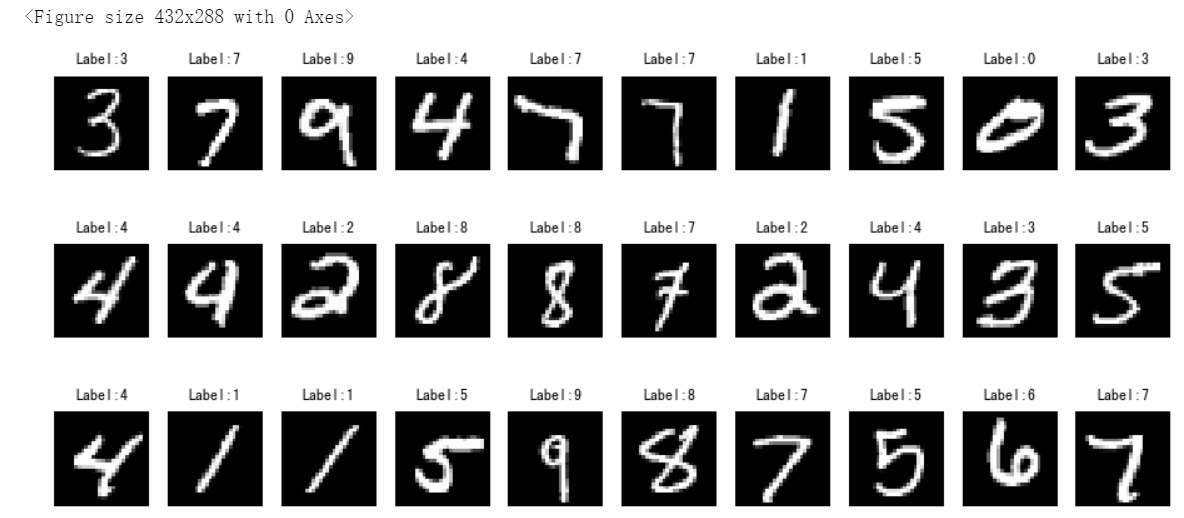
使用Tensorflow构建自编码器
#导入Tensorflow模块 import tensorflow as tf import tensorflow.keras.layers as layers #该平台中没有GPU资源,因此使用CPU print(tf.test.is_gpu_available())
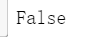
#归一化 x_train = X_train.reshape((-1, 28*28)) / 255.0 x_test = X_test.reshape((-1, 28*28)) / 255.0 #构建自编码器,并打印模型 inputs = layers.Input(shape=(28*28,), name='inputs') hidden = layers.Dense(10, activation='relu', name='hidden')(inputs) outputs = layers.Dense(28*28, name='outputs')(hidden) auto_encoder = tf.keras.Model(inputs,outputs) auto_encoder.summary()
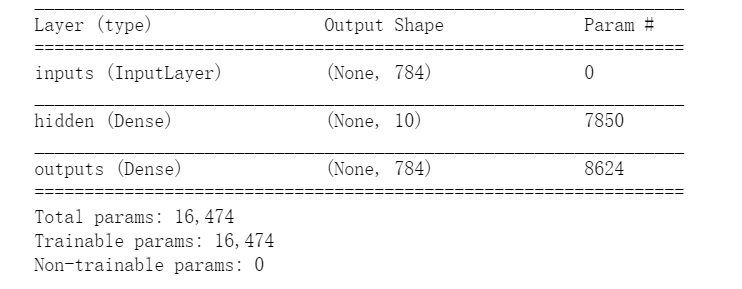
#使用compile编译 ##定义优化算法adam,误差函数mean_squared_error auto_encoder.compile(optimizer='adam',loss='mean_squared_error') #使用fit训练模型 ##verbose=1显示训练过程,verbose=0维隐藏训练过程 %time auto_encoder.fit(x_train, x_train, batch_size=100, epochs=100,verbose=0)
因为数据集在此平台内是保存好的,省去了下载的麻烦,所以实战编译直接在此平台内进行,然而出现了训练模型迟迟不出结果的问题。。。。因此仅出示代码

#预测 x_train_pred = auto_encoder.predict(x_train) # Plot the graph plt.gray() fig = plt.figure( figsize=(16,4) ) n_plot = 10 for i in range(n_plot): ax1 = fig.add_subplot(2,10,i+1, title='Label:' + str(y_train[rndperm[i]]) ) ax1.matshow(X_train[rndperm[i]]) ax2 = fig.add_subplot(2,10,i + n_plot + 1) ax2.matshow(x_train_pred[rndperm[i]].reshape((28,28))) ax1.get_xaxis().set_visible(False) ax1.get_yaxis().set_visible(False) ax2.get_xaxis().set_visible(False) ax2.get_yaxis().set_visible(False) plt.show()
由于之前的训练模型没有出结果,预测部分也无法查看效果,下面附上样例中的预测效果图,如果执行顺利差别应该不大。。。
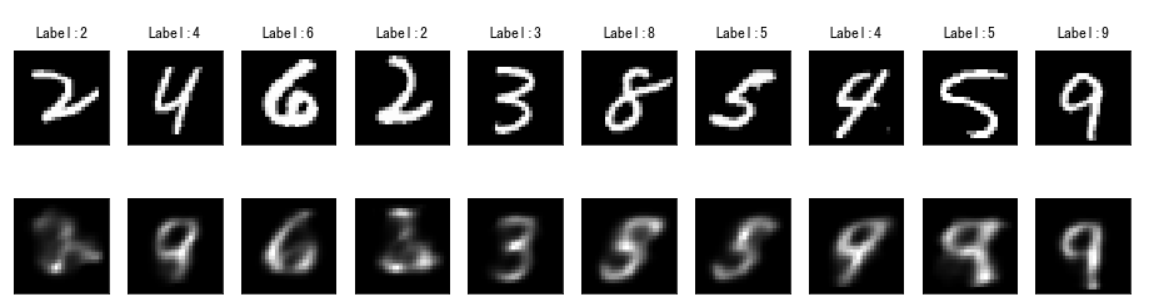
可见样例中自编码器最后得到的模型并不是太好,因此接下来构建多层自编码器。该部分其实在早期的日报博客中已经有所涉猎(多个Dense层):
#添加多个Dense层 inputs = layers.Input(shape=(28*28,), name='inputs') hidden1 = layers.Dense(200, activation='relu', name='hidden1')(inputs) hidden2 = layers.Dense(50, activation='relu', name='hidden2')(hidden1) hidden3 = layers.Dense(10, activation='relu', name='hidden3')(hidden2) hidden4 = layers.Dense(50, activation='relu', name='hidden4')(hidden3) hidden5 = layers.Dense(200, activation='relu', name='hidden5')(hidden4) outputs = layers.Dense(28*28, activation='softmax', name='outputs')(hidden5) deep_auto_encoder = tf.keras.Model(inputs,outputs) deep_auto_encoder.summary()

deep_auto_encoder.compile(optimizer='adam',loss='binary_crossentropy') #定义误差和优化方法 %time deep_auto_encoder.fit(x_train, x_train, batch_size=100, epochs=200,verbose=1) #模型训练
训练过程依然出现了问题,怀疑是网络连接,因为之前报了无法连接本地服务器之后才开始没动静的: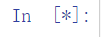
x_train_pred2 = deep_auto_encoder.predict(x_train) # Plot the graph plt.gray() fig = plt.figure( figsize=(16,3) ) n_plot = 10 for i in range(n_plot): ax1 = fig.add_subplot(2,10,i+1, title='Label:' + str(y_train[rndperm[i]]) ) ax1.matshow(X_train[rndperm[i]]) ax3 = fig.add_subplot(2,10,i + n_plot + 1 ) ax3.matshow(x_train_pred2[rndperm[i]].reshape((28,28))) ax1.get_xaxis().set_visible(False) ax1.get_yaxis().set_visible(False) ax3.get_xaxis().set_visible(False) ax3.get_yaxis().set_visible(False) plt.show()
这里还是展示样例图:
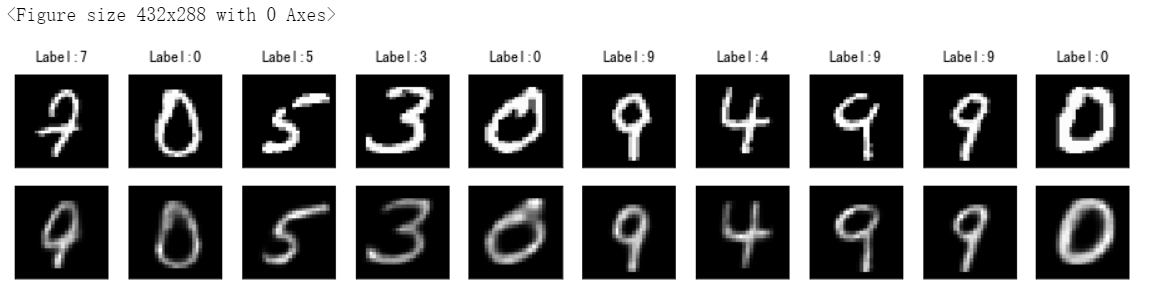
实战——中文新闻数据降维与可视化
#引入数据,因为是中文所以要设置encoding参数为utf8,sep参数为 import pandas as pd news = pd.read_csv("./input/chinese_news_cutted_train_utf8.csv",sep=" ",encoding="utf8") #加载停用词 stop_words = [] file = open("./input/stopwords.txt") for line in file: stop_words.append(line.strip()) file.close() from sklearn.feature_extraction.text import TfidfVectorizer vectorizer = TfidfVectorizer(stop_words=stop_words,min_df=0.01,max_df=0.5,max_features=500) news_vectors = vectorizer.fit_transform(news["分词文章"]) news_df = pd.DataFrame(news_vectors.todense()) #使用PCA将数据降维至二维 from sklearn.decomposition import PCA pca = PCA(n_components=2) news_pca = pca.fit_transform(news_df) #可视化 import seaborn as sns import matplotlib.pyplot as plt plt.figure(figsize=(10,10)) sns.scatterplot(news_pca[:,0], news_pca[:,1],hue = news["分类"].values,alpha=0.5)
使用sklearn里的PCA算法,不必再自己写个函数
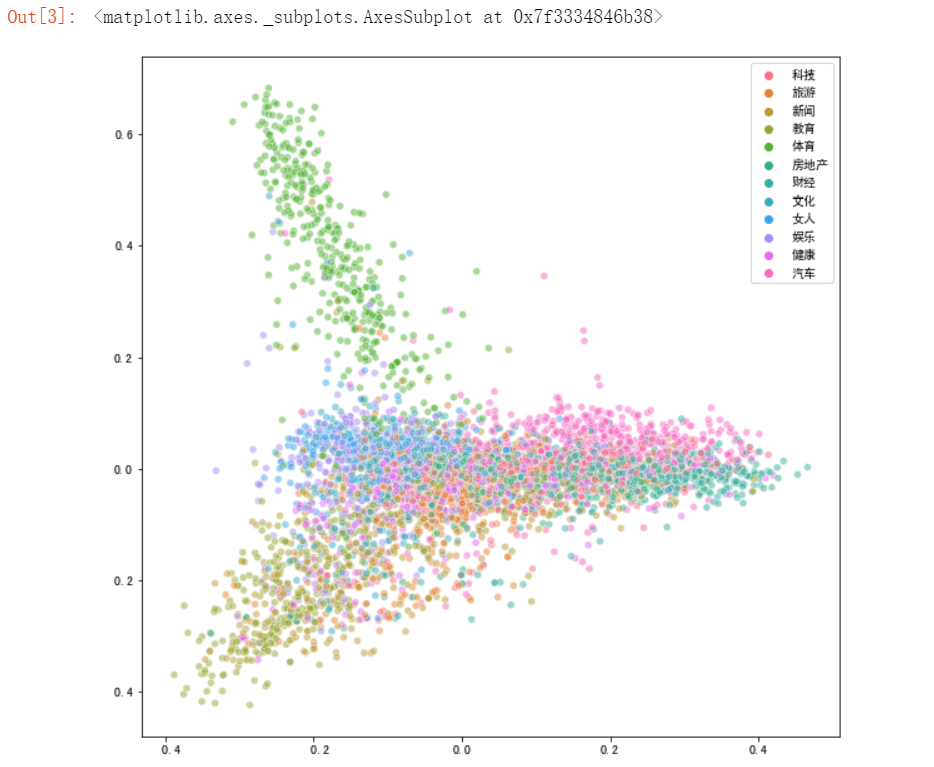
降维效果不是特别理想。不同主题的新闻在二维空间上互相重叠。因此更新一下降维方法:
#t-SNE降维方法 from sklearn.manifold import TSNE #先降到20维 pca10 = PCA(n_components=20) news_pca10 = pca10.fit_transform(news_df) #再降到2维 tsne_news = TSNE(n_components=2, verbose=1) #输出运行时间 %time tsne_news_results = tsne_news.fit_transform(news_pca10) #可视化 plt.figure(figsize=(10,10)) sns.scatterplot(tsne_news_results[:,0], tsne_news_results[:,1],hue = news["分类"].values,alpha=0.5)
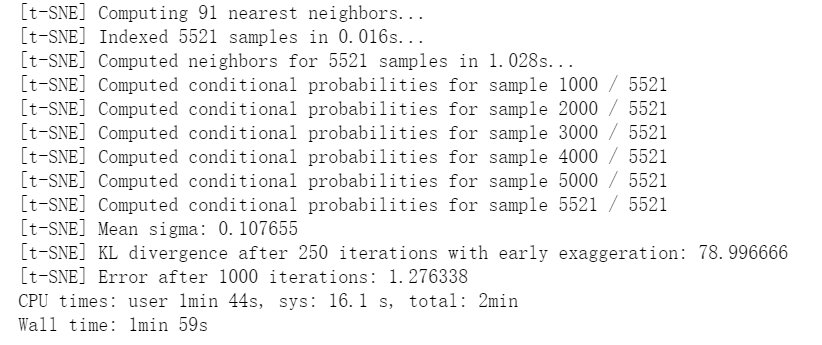
t-SNE运行时间较慢,因此要先进行一步降维操作,将维度降低至20维,再换t-SNE方法,节省时间
最后可视化效果如下:
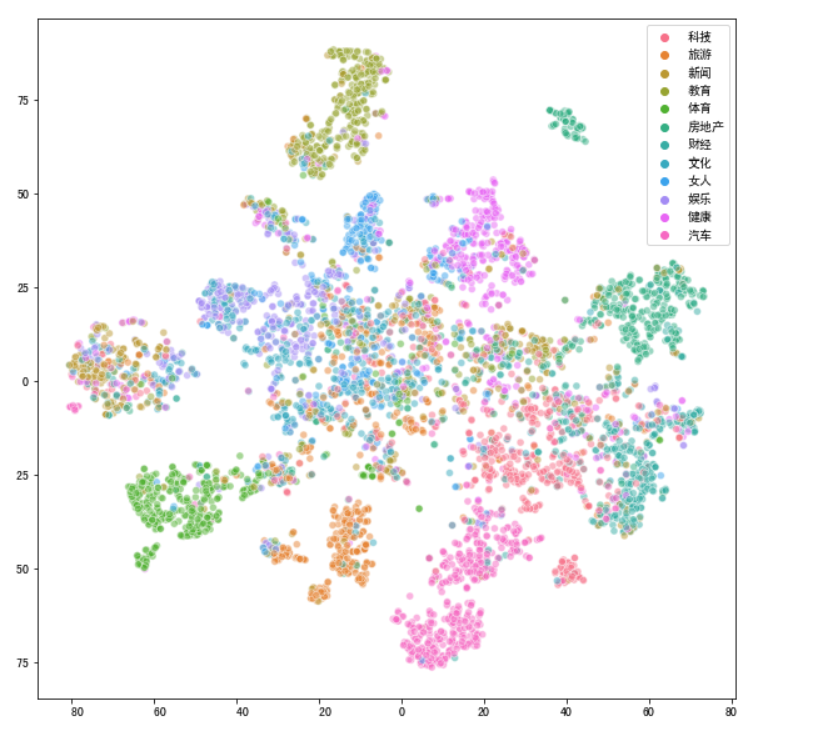
可见效果更好一些。