效果图:
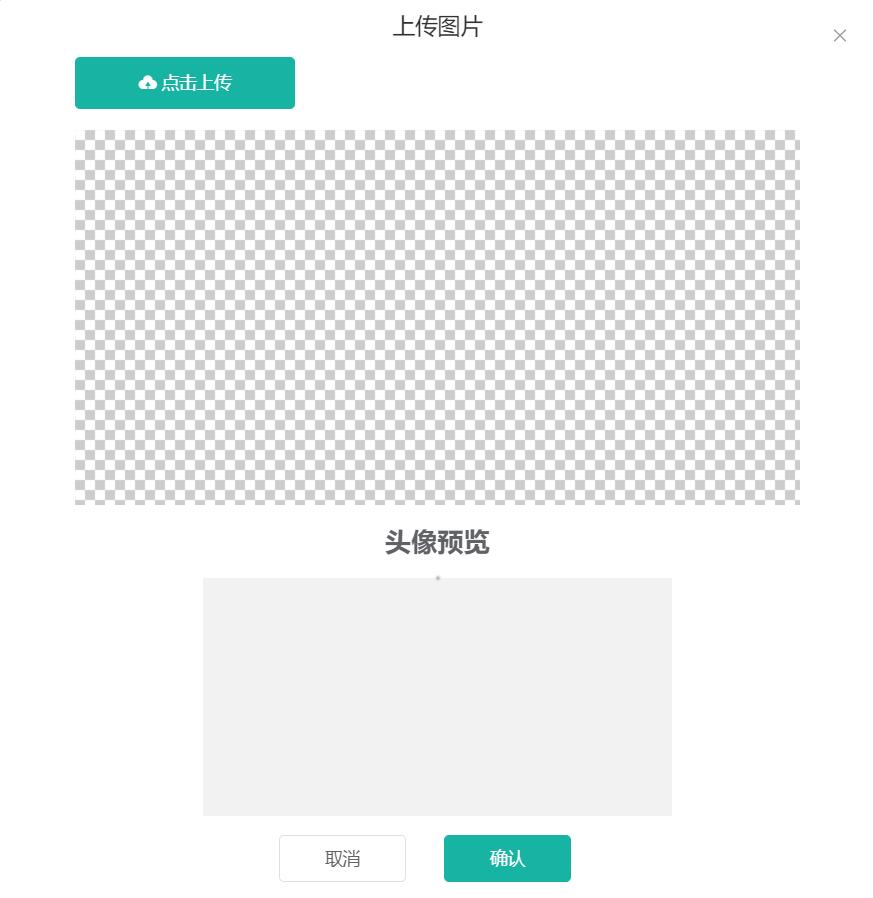
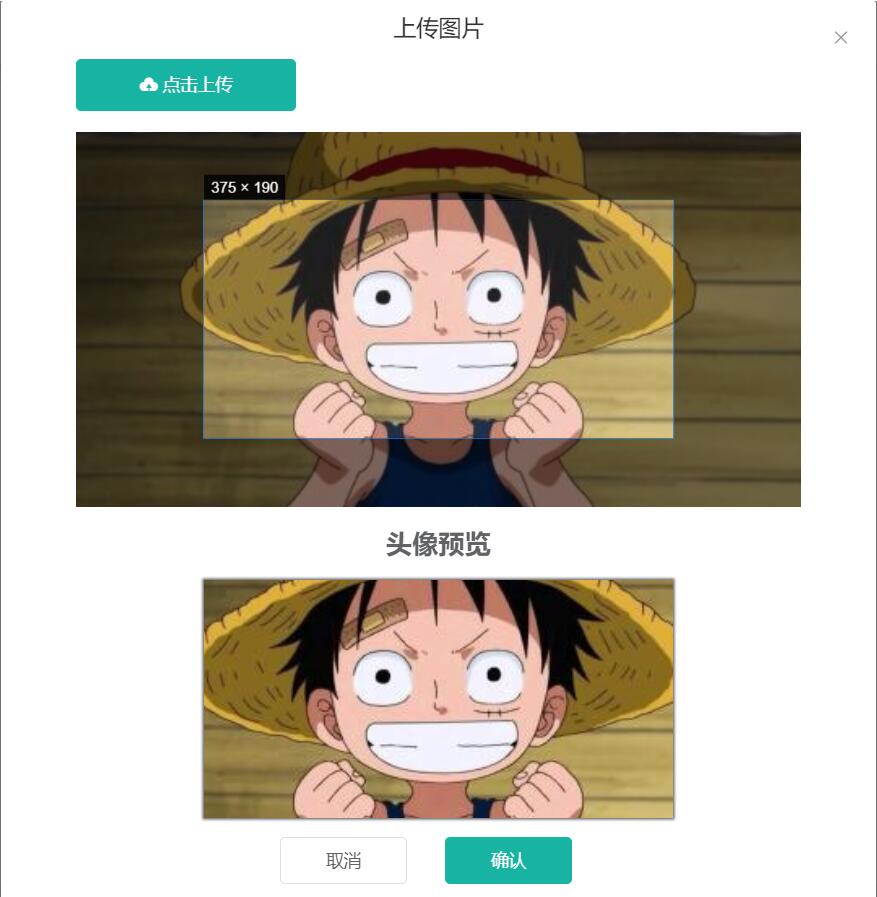
全部代码:
npm install vue-cropper //首先 安装vue-cropper
main.js全局引用:
import VueCropper from 'vue-cropper'
Vue.use(VueCropper)
// 挂载全局
Vue.prototype.$http = httpRequest // ajax请求方法 更具自己需求来
<template> <div class="footerBtn"> <img v-if="attach.laterUrl" :src="attach.laterUrl" class="preview" style="375px;height:190px"/> <el-button @click="dialogVisible=true">上传头像</el-button> <!-- 弹出层-裁剪 --> <el-dialog title="上传图片" :visible.sync="dialogVisible" :before-close="handleClose" width="700px" top center> <div> <el-row> <el-button class="el-icon-upload" type="primary" style="padding: 13px 50px;"> 点击上传</el-button> <input type="file" id="uploads" accept="image/png, image/jpeg, image/gif, image/jpg" @change="uploadImg($event,1)" class="el-button" style="margin-left: -162px;display: inline-block; 173px;margin-bottom: 15px;opacity: 0;"> </el-row> <el-row> <!-- <el-col :span="16"> --> <el-col :span="24"> <!-- 裁剪 --> <vueCropper style="100%;height:300px" ref="cropper" :img="attach.customaryUrl" :autoCrop="options.autoCrop" :fixedBox="options.fixedBox" :canMoveBox="options.canMoveBox" :autoCropWidth="options.autoCropWidth" :autoCropHeight="options.autoCropHeight" :centerBox="options.centerBox" @realTime="realTime" > </vueCropper> </el-col> <el-col :span="24"> <h2 align="center">头像预览</h2> <div class="show-preview"> <div :style="previews.div" class="preview"> <img style="100%" :src="previews.url" :style="previews.img"> </div> </div> </el-col> </el-row> <el-row class="footerBtn" align="center"> <el-button @click="handleClose">取消</el-button> <el-button type="primary" @click="cut('blob')">确认</el-button> </el-row> </div> </el-dialog> </div> </template> <script> //数据库里需要存两份图片地址,一张为原图地址,一张为裁剪后的头像地址 export default { data(){ return{ dialogVisible:false, options:{ autoCrop:true, //默认生成截图框 fixedBox:true, //固定截图框大小 canMoveBox:false, //截图框不能拖动 autoCropWidth:375, //截图框宽度 autoCropHeight:190, //截图框高度 centerBox:false, //截图框被限制在图片里面 }, previews:{}, //实时预览图数据 attach:{ //后端附件表 id:'', userId:'', customaryUrl:'', //原图片路径 laterUrl:'',//裁剪后图片路径 /static/logo.png attachType:'photo',//附件类型 }, fileName:'',//本机文件地址 uploadImgRelaPath:'',//上传后图片地址 } }, methods:{ //控制弹出层关闭 handleClose(){ this.dialogVisible=false }, //实时预览 realTime(data){ this.previews=data }, //加载头像信息 // find(){ // this.userId = sessionStorage.getItem('userId'); // this.$axios.post('/api/attach/find',this.attach).then(res=>{ // console.log(res); // }); // }, //选择本地图片 uploadImg(e,num){ var file = e.target.files[0]; if(!/.(gif|jpg|jpeg|png|bmp|GIF|JPG|PNG)$/.test(e.target.value)){ this.$message.error('图片类型必须是.gif,jpeg,jpg,png,bmp中的一种'); return false; } console.log(file.name); this.fileName = file.name //fileReader 接口,用于异步读取文件数据 var reader = new FileReader(); reader.readAsDataURL(file); //重要 以dataURL形式读取文件 reader.onload = e => { // data = window.URL.createObjectURL(new Blob([e.target.result])) 转化为blob格式 let data = e.target.result console.log(data) this.attach.customaryUrl=data // 转化为base64 // reader.readAsDataURL(file) // 转化为blob } }, //确认截图,上传 cut(type){ var formData = new FormData(); this.$refs.cropper.getCropBlob(res=>{ //res是裁剪后图片的bolb对象 console.log(res) formData.append("file",res,this.fileName); console.log(formData.append("file",res,this.fileName)) this.$http.post('XXXXX.upload',formData, {contentType: false, processData: false, headers:{'Content-Type': 'multipart/form-data'}} ).then(res=>{ console.log(res) }) }) } } } </script> <style scoped> /* 弹性布局 水平居中 */ .show-preview{ width: 375px; height: 190px; display: flex; justify-content: center; /* border:1px solid #cccccc; */ margin: 0 auto; background: #f2f2f2; } .preview{ overflow: hidden; box-shadow: 0 0 2px 1px #666; background: #cccccc; } .footerBtn{ display: flex; justify-content: center; margin-top: 15px; } </style> <style> .el-dialog__body{ padding: 0px 60px 30px 60px !important; z-index: 9999999; } .el-dialog__header { padding: 10px; } .el-button--medium { padding: 11px 36px; margin-right: 20px; font-size: 14px; border-radius: 4px; } </style>
更多参考链接:https://blog.csdn.net/weixin_39327044/article/details/89765109