# from selenium import webdriver # from selenium.webdriver import ActionChains # from selenium.webdriver.common.by import By #按照什么方式查找,By.ID,By.CSS_SELECTOR # from selenium.webdriver.common.keys import Keys #键盘按键操作 # from selenium.webdriver.support import expected_conditions as EC # from selenium.webdriver.support.wait import WebDriverWait #等待页面加载某些元素
一 selenium 是啥玩意
selenium是一个自动化测试工具,支持多种浏览器。爬虫中主要用来解决JaveScript渲染的问题。
二 常用方法
http://selenium-python.readthedocs.io/api.html#module-selenium.webdriver.remote.webelement
1 声明浏览器对象
@property
def page_source(self):
"""
Gets the source of the current page.
:Usage:
driver.page_source
注意:page_source返回的并不是浏览器渲染后你看到的实现显示的页面前端代码。而是开发者工具-->Network-->Doc--->Response中的代码。这与在页面上点击 检查,看到的html代码并不一样!!
drive = webdriver.Chrome() drive.get('https://www.baidu.com') print(drive.current_url) print(drive.get_cookies()) print(drive.page_source)
2 查找元素 find_element_by_***
drive = webdriver.Chrome() drive.get('https://www.baidu.com') input_1 = drive.find_element_by_css_selector('#kw') input_2 = drive.find_element_by_id('kw') input_3 = drive.find_element_by_xpath('//*[@id="kw"]') input_4 = drive.find_element(By.ID,'kw') print(input_1,input_2,input_3,input_4) drive.close()
输出:
这三种方法实际上是找的同一个标签
<selenium.webdriver.remote.webelement.WebElement (session="7a9328c7dbf1b3e962ed3e543dab9570", element="0.6029528256407286-1")> <selenium.webdriver.remote.webelement.WebElement (session="7a9328c7dbf1b3e962ed3e543dab9570", element="0.6029528256407286-1")> <selenium.webdriver.remote.webelement.WebElement (session="7a9328c7dbf1b3e962ed3e543dab9570", element="0.6029528256407286-1")> <selenium.webdriver.remote.webelement.WebElement (session="7a9328c7dbf1b3e962ed3e543dab9570", element="0.6029528256407286-1")>
3 元素交互操作
send_keys()
def send_keys(self, *value): """Simulates typing into the element.
clear()
def clear(self): """Clears the text if it's a text entry element."""
submit()
def submit(self): """Submits a form."""
示例
drive = webdriver.Chrome() drive.get('https://www.baidu.com') input = drive.find_element_by_css_selector('#kw') input.send_keys('iphone') time.sleep(2) input.clear() input.send_keys('华为') submit = drive.find_element(By.ID,'su') submit.submit()
4 交互动作
http://selenium-python.readthedocs.io/api.html#module-selenium.webdriver.common.action_chains
ActionChains are a way to automate low level interactions such as mouse movements, mouse button actions, key press, and context menu interactions. This is useful for doing more complex actions like hover over and drag and drop.
class ActionChains(object): def __init__(self, driver): """ Creates a new ActionChains. def perform(self): """ Performs all stored actions. """
示例:
drive = webdriver.Chrome() drive.get('https://www.baidu.com') actions = ActionChains(drive) actions.move_to_element()
5 执行JavaScript
execute_script()
def execute_script(self, script, *args): """ Synchronously Executes JavaScript in the current window/frame.
示例:
drive = webdriver.Chrome() drive.get('https://www.baidu.com') drive.execute_script("alert('执行JavaScript')")
显示:
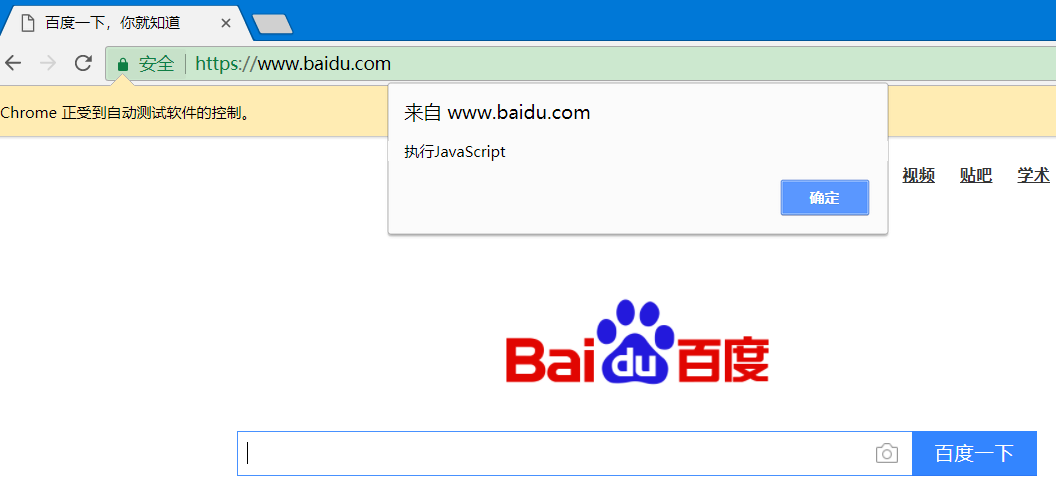
6 获取元素信息
1)获取属性
get_attribute()
def get_attribute(self, name): """Gets the given attribute or property of the element.
示例:
drive = webdriver.Chrome() drive.get('https://www.jd.com/') input = drive.find_element_by_id('key') print(input.get_attribute('clstag'))
输出:
h|keycount|head|search_a
2)获取文本值
text
@property def text(self): """The text of the element."""
示例:
drive = webdriver.Chrome() drive.get('https://www.jd.com/') ele = drive.find_element_by_css_selector('#navitems-group1 > li.fore1 > a') print(ele.text)
输出:
秒杀
3)获取ID,位置,标签吗,大小
id
@property def id(self): """Internal ID used by selenium.
location
@property def location(self): """The location of the element in the renderable canvas."""
tag_name
@property def tag_name(self): """This element's ``tagName`` property."""
size
@property def size(self): """The size of the element."""
示例:
drive = webdriver.Chrome() drive.get('https://www.jd.com/') ele = drive.find_element_by_css_selector('#navitems-group1 > li.fore1 > a') print(ele.id) print(ele.location) print(ele.tag_name) print(ele.size)
输出:
0.8180466912085045-1 {'x': 245, 'y': 211} a {'height': 40, 'width': 28}
7 等待
http://selenium-python.readthedocs.io/waits.html
1) 隐式等待
drive = webdriver.Chrome() drive.implicitly_wait(10) drive.get('https://www.jd.com/') ele = drive.find_element_by_css_selector('#navitems-group1 > li.fore1 > a') print(ele.id)
2) 显式等待
drive = webdriver.Chrome() drive.get('https://www.jd.com/') wait = WebDriverWait(drive,20) input = wait.until(EC.presence_of_element_located((By.ID,'key'))) button = wait.until(EC.element_to_be_clickable((By.CLASS_NAME,'button'))) input.send_keys('iphone') button.click()
8 前进与后退
back()
forward()
示例:
drive = webdriver.Chrome() drive.implicitly_wait(10) drive.get('https://www.jd.com/') drive.get('https://www.baidu.com') drive.get('https://www.taobao.com/') drive.back() time.sleep(2) drive.back(2) time.sleep(2) drive.forward()
9 cookies
get_cookies()
add_cookie
delete_all_cookies()
drive = webdriver.Chrome() drive.implicitly_wait(10) drive.get('https://www.baidu.com') print(drive.get_cookies()) drive.add_cookie({'name':'name','value':'123','domin':'www.taobao.com'}) print(drive.get_cookies()) drive.delete_all_cookies() print(drive.get_cookies())
输出:
[{'domain': '.baidu.com', 'httpOnly': False, 'name': 'H_PS_PSSID', 'path': '/', 'secure': False, 'value': '1465_21105_26105'}, {'domain': '.baidu.com', 'expiry': 3671266866.838097, 'httpOnly': False, 'name': 'BAIDUID', 'path': '/', 'secure': False, 'value': '1763F93C00E2F470BFAA4E3FEFD8B537:FG=1'}, {'domain': '.baidu.com', 'expiry': 3671266866.838161, 'httpOnly': False, 'name': 'PSTM', 'path': '/', 'secure': False, 'value': '1523783217'}, {'domain': '.baidu.com', 'expiry': 3671266866.838144, 'httpOnly': False, 'name': 'BIDUPSID', 'path': '/', 'secure': False, 'value': '1763F93C00E2F470BFAA4E3FEFD8B537'}, {'domain': 'www.baidu.com', 'httpOnly': False, 'name': 'BD_HOME', 'path': '/', 'secure': False, 'value': '0'}, {'domain': '.baidu.com', 'expiry': 1523869620.35137, 'httpOnly': False, 'name': 'BDORZ', 'path': '/', 'secure': False, 'value': 'B490B5EBF6F3CD402E515D22BCDA1598'}, {'domain': 'www.baidu.com', 'expiry': 1524647220, 'httpOnly': False, 'name': 'BD_UPN', 'path': '/', 'secure': False, 'value': '12314753'}]
[{'domain': '.baidu.com', 'httpOnly': False, 'name': 'H_PS_PSSID', 'path': '/', 'secure': False, 'value': '1465_21105_26105'}, {'domain': '.baidu.com', 'expiry': 3671266866.838097, 'httpOnly': False, 'name': 'BAIDUID', 'path': '/', 'secure': False, 'value': '1763F93C00E2F470BFAA4E3FEFD8B537:FG=1'}, {'domain': '.baidu.com', 'expiry': 3671266866.838161, 'httpOnly': False, 'name': 'PSTM', 'path': '/', 'secure': False, 'value': '1523783217'}, {'domain': '.baidu.com', 'expiry': 3671266866.838144, 'httpOnly': False, 'name': 'BIDUPSID', 'path': '/', 'secure': False, 'value': '1763F93C00E2F470BFAA4E3FEFD8B537'}, {'domain': 'www.baidu.com', 'httpOnly': False, 'name': 'BD_HOME', 'path': '/', 'secure': False, 'value': '0'}, {'domain': '.baidu.com', 'expiry': 1523869620.35137, 'httpOnly': False, 'name': 'BDORZ', 'path': '/', 'secure': False, 'value': 'B490B5EBF6F3CD402E515D22BCDA1598'}, {'domain': 'www.baidu.com', 'expiry': 1524647220, 'httpOnly': False, 'name': 'BD_UPN', 'path': '/', 'secure': False, 'value': '12314753'}, {'domain': 'www.baidu.com', 'expiry': 2154503220, 'httpOnly': False, 'name': 'name', 'path': '/', 'secure': True, 'value': '123'}]
[]
10 选项卡管理
window.open()
window_handles
示例:
drive = webdriver.Chrome() drive.implicitly_wait(10) drive.get('https://www.baidu.com') drive.execute_script('window.open()') #利用js,打开新的选项卡 print(drive.window_handles) drive.switch_to_window(drive.window_handles[1]) time.sleep(5) drive.get('https://www.baidu.com') drive.switch_to_window(drive.window_handles[0]) time.sleep(4) drive.get('https://python.org')
输出:
['CDwindow-240B9191715FA7F46E0753DFC1879086', 'CDwindow-499D6E474185626BE3638D9E75ADE6C']
11 异常处理
http://selenium-python.readthedocs.io/api.html#module-selenium.common.exceptions