理论学习知识:
⚫ 事件源(event source):能够产生事件的对象都可 以成为事件源,如文本框、按钮等。一个事件源是一个 能够注册监听器并向监听器发送事件对象的对象。
⚫ 事件监听器(event listener):事件监听器对象接 收事件源发送的通告(事件对象),并对发生的事件作 出响应。一个监听器对象就是一个实现了专门监听器接 口的类实例,该类必须实现接口中的方法,这些方法当 事件发生时,被自动执行。
⚫ 事件对象(event object):Java将事件的相关信息 封装在一个事件对象中,所有的事件对象都最终派生于 java.util.EventObject类。不同的事件源可以产生不 同类别的事件。
AWT事件处理机制的概要:
⚫ 监听器对象:是一个实现了特定监听器接口( listener interface)的类实例。
⚫ 事件源:是一个能够注册监听器对象并发送事件对 象的对象。
⚫ 当事件发生时,事件源将事件对象自动传递给所 有注册的监听器。
⚫ 监听器对象利用事件对象中的信息决定如何对事 件做出响应。
GUI设计中,程序员需要对组件的某种事件进行响应 和处理时,必须完成两个步骤:
1) 定义实现某事件监听器接口的事件监听器类,并 具体化接口中声明的事件处理抽象方法。
2) 为组件注册实现了规定接口的事件监听器对象;
⚫ 注册监听器方法 eventSourceObject.addEventListener(eventListenerObject)
监听器类必须实现与事件源相对应的接口,即必 须提供接口中方法的实现。
创建按钮对象 JButton类常用的一组构造方法:
(1) JButton(String text):创建一个带文本的按钮。
(2) JButton(Icon icon) :创建一个带图标的按钮。
(3)JButton(String text, Icon icon) :创建一个带文本和图标的按钮。
2.按钮对象的常用方法 ① getLabel( ):返回按钮的标签字符串; ② setLabel(String s):设置按钮的标签为字符串s。
1、实验目的与要求
(1) 掌握事件处理的基本原理,理解其用途;
(2) 掌握AWT事件模型的工作机制;
(3) 掌握事件处理的基本编程模型;
(4) 了解GUI界面组件观感设置方法;
(5) 掌握WindowAdapter类、AbstractAction类的用法;
(6) 掌握GUI程序中鼠标事件处理技术。
2、实验内容和步骤
实验1: 导入第11章示例程序,测试程序并进行代码注释。
测试程序1:
l 在elipse IDE中调试运行教材443页-444页程序11-1,结合程序运行结果理解程序;
l 在事件处理相关代码处添加注释;
l 用lambda表达式简化程序;
l 掌握JButton组件的基本API;
l 掌握Java中事件处理的基本编程模型。
import java.awt.*;
import java.awt.event.*;
import javax.swing.*;
public class ButtonFrame extends JFrame
{
private JPanel buttonPanel;//定义JPanel属性
private static final int DEFAULT_WIDTH = 600;
private static final int DEFAULT_HEIGHT = 400;
public ButtonFrame()
{
setSize(DEFAULT_WIDTH, DEFAULT_HEIGHT);//通过setSize更改了宽度和高度的属性值
//创建按钮 生成了三个按钮对象,显示在窗口对象上的title文本
JButton yellowButton = new JButton("Yellow");
JButton blueButton = new JButton("Blue");
JButton redButton = new JButton("Red");
buttonPanel = new JPanel();//使new JPanel指向对象buttonPanel
//向面板添加按钮 通过add方法添加三个按钮组件
buttonPanel.add(yellowButton);
buttonPanel.add(blueButton);
buttonPanel.add(redButton);
// 将面板添加到帧
add(buttonPanel);
// 创建按钮动作
ColorAction yellowAction = new ColorAction(Color.YELLOW);
ColorAction blueAction = new ColorAction(Color.BLUE);
ColorAction redAction = new ColorAction(Color.RED);
//用按钮关联动作 监听器对象与组件之间的注册机制
yellowButton.addActionListener(yellowAction);
blueButton.addActionListener(blueAction);
redButton.addActionListener(redAction);
}
/**
* 设置面板背景颜色的动作侦听器。
*/
private class ColorAction implements ActionListener
{
private Color backgroundColor;
public ColorAction(Color c)
{
backgroundColor = c;
}
public void actionPerformed(ActionEvent event)
{
buttonPanel.setBackground(backgroundColor);
}
}
}
import java.awt.*; import javax.swing.*; public class ButtonTest { public static void main(String[] args)//String类代表字符串。Java 程序中的所有字符串字面值(如 "abc" )都作为此类的实例实现。 { EventQueue.invokeLater(() -> { JFrame frame = new ButtonFrame();//生成ButtonFrame对象 frame.setTitle("ButtonTest");//设置组建的自定义标题测试按钮 frame.setDefaultCloseOperation(JFrame.EXIT_ON_CLOSE);//设置默认的关闭操作,参数在关闭动作时退出 frame.setVisible(true);//一个图形界面默认都是不可见的,setVisible把图形界面设置为可见 }); } }
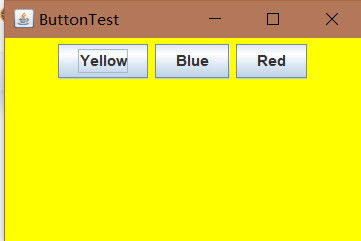
测试程序2:
l 在elipse IDE中调试运行教材449页程序11-2,结合程序运行结果理解程序;
l 在组件观感设置代码处添加注释;
l 了解GUI程序中观感的设置方法。
import javax.swing.JButton;
import javax.swing.JFrame;
import javax.swing.JPanel;
import javax.swing.SwingUtilities;
import javax.swing.UIManager;
/**
* 带有按钮面板的框架,用于改变外观和感觉
*/
public class PlafFrame extends JFrame
{
private JPanel buttonPanel;
public PlafFrame()
{
buttonPanel = new JPanel();//实例化一个新的JPanel
//获取所有的显示样式UIManager.setLookAndFeel(infos[0].getClassName())
UIManager.LookAndFeelInfo[] infos = UIManager.getInstalledLookAndFeels();
for (UIManager.LookAndFeelInfo info : infos)
makeButton(info.getName(), info.getClassName());
add(buttonPanel);//增加按键点击事件
pack();
}
/**
* 制作一个按钮来改变可插入的外观和感觉。
* @param name the button name
* @param className the name of the look-and-feel class
*/
private void makeButton(String name, String className)
{
// 向面板添加按钮
JButton button = new JButton(name);
buttonPanel.add(button);
// 设置按钮动作
button.addActionListener(event -> {
// 按钮动作:切换到新的外观和感觉
try
{
//设置成你所使用的平台的外观。 java的图形界面外观有3种,默认是java的金属外观,还有就是windows系统,motif系统外观.
UIManager.setLookAndFeel(className);
//简单的外观更改:将树结构中的每个节点转到 updateUI() 也就是说,通过当前外观初始化其 UI 属性。
SwingUtilities.updateComponentTreeUI(this);
pack();//依据放置的组件设定窗口的大小, 使之正好能容纳放置的所有组件
}
catch (Exception e)//抛出异常
{
e.printStackTrace();//深层次的输出异常调用的流程。
}
});
}
}
import java.awt.*; import javax.swing.*; /** * @version 1.32 2015-06-12 * @author Cay Horstmann */ public class PlafTest { public static void main(String[] args) { EventQueue.invokeLater(() -> { JFrame frame = new PlafFrame();//生成PlafFrame对象 frame.setTitle("PlafTest");//设置组建的自定义标题测试按钮 frame.setDefaultCloseOperation(JFrame.EXIT_ON_CLOSE);//设置默认的关闭操作,参数在关闭动作时退出 frame.setVisible(true);//一个图形界面默认都是不可见的,setVisible把图形界面设置为可见 }); } }


测试程序3:
l 在elipse IDE中调试运行教材457页-458页程序11-3,结合程序运行结果理解程序;
l 掌握AbstractAction类及其动作对象;
l 掌握GUI程序中按钮、键盘动作映射到动作对象的方法。
import java.awt.*; import java.awt.event.*; import javax.swing.*; public class ActionFrame extends JFrame { private JPanel buttonPanel; private static final int DEFAULT_WIDTH = 300; private static final int DEFAULT_HEIGHT = 200; public ActionFrame() { setSize(DEFAULT_WIDTH, DEFAULT_HEIGHT); // 设置默认宽度和高度 buttonPanel = new JPanel(); // 将类的实例域中的JPanel面板对象实例化 Action yellowAction = new ColorAction("Yellow", new ImageIcon("yellow-ball.gif"), Color.YELLOW); // 创建一个自己定义的ColorAction对象yellowAction Action blueAction = new ColorAction("Blue", new ImageIcon("blue-ball.gif"), Color.BLUE); Action redAction = new ColorAction("Red", new ImageIcon("red-ball.gif"), Color.RED); //创建一个按钮,其属性从所提供的 Action中获取 buttonPanel.add(new JButton(yellowAction)); buttonPanel.add(new JButton(blueAction)); buttonPanel.add(new JButton(redAction)); //我们将这个添加好按钮的面板添加到原框架中 add(buttonPanel); //我们将JPanel对象的InputMap设置为第二种输入映射,并创建该对象 InputMap imap = buttonPanel.getInputMap(JComponent.WHEN_ANCESTOR_OF_FOCUSED_COMPONENT); imap.put(KeyStroke.getKeyStroke("ctrl Y"), "panel.yellow"); imap.put(KeyStroke.getKeyStroke("ctrl B"), "panel.blue"); imap.put(KeyStroke.getKeyStroke("ctrl R"), "panel.red"); // 在imap中通过调用击键类KeyStroke的静态方法设置击键输入ctrl+Y的组合 // 第二个参数是一个标志参数,将这对参数用键值对的形式存入imap // 将imap中标记参数对应的击键组合和相应的Action组合起来 ActionMap amap = buttonPanel.getActionMap(); amap.put("panel.yellow", yellowAction); amap.put("panel.blue", blueAction); amap.put("panel.red", redAction); } public class ColorAction extends AbstractAction { /** * 构造颜色动作。 * @param name the name to show on the button * @param icon the icon to display on the button * @param c the background color */ public ColorAction(String name, Icon icon, Color c) { putValue(Action.NAME, name); putValue(Action.SMALL_ICON, icon); putValue(Action.SHORT_DESCRIPTION, "Set panel color to " + name.toLowerCase()); putValue("color", c); //在构造器中设置一些键值对映射,这些设置的属性将会被JPanel读取 } /** * 当按钮点击或击键的时候,会自动的调用actionPerformed方法 */ public void actionPerformed(ActionEvent event) { Color c = (Color) getValue("color"); buttonPanel.setBackground(c); // 调用setBackground方法,设置背景颜色 } } }
import java.awt.*; import javax.swing.*; import plaf.PlafFrame; public class ActionTest { public static void main(String[] args) { EventQueue.invokeLater(() -> { JFrame frame = new ActionFrame();//生成ActionFrame对象 frame.setTitle("ActionTest");//设置组建的自定义标题测试按钮 frame.setDefaultCloseOperation(JFrame.EXIT_ON_CLOSE);//设置默认的关闭操作,参数在关闭动作时退出 frame.setVisible(true);//一个图形界面默认都是不可见的,setVisible把图形界面设置为可见 }); } }

测试程序4:
l 在elipse IDE中调试运行教材462页程序11-4、11-5,结合程序运行结果理解程序;
l 掌握GUI程序中鼠标事件处理技术。
import java.awt.*; import java.awt.event.*; import java.awt.geom.*; import java.util.*; import javax.swing.*; /** * 一个带有鼠标操作的用于添加和删除正方形的组件。 */ public class MouseComponent extends JComponent { private static final int DEFAULT_WIDTH = 300; private static final int DEFAULT_HEIGHT = 200; private static final int SIDELENGTH = 10;// 定义创造的正方形的边长 private ArrayList<Rectangle2D> squares;// 声明一个正方形集合 private Rectangle2D current; // java类库中用来描述矩形的类,它的对象可以看作是一个矩形 public MouseComponent() { squares = new ArrayList<>(); current = null; addMouseListener(new MouseHandler()); // 添加一个我们实现的类,这个类继承了监测鼠标点击情况的MouseListener addMouseMotionListener(new MouseMotionHandler()); // 添加另一个实现类,这个类继承了监测鼠标移动情况的MouseMotionListener } public Dimension getPreferredSize() { return new Dimension(DEFAULT_WIDTH, DEFAULT_HEIGHT); } public void paintComponent(Graphics g) { Graphics2D g2 = (Graphics2D) g; // 转换为我们需要使用的类型 // 绘制所有正方形 for (Rectangle2D r : squares) g2.draw(r); // 对数组中的每个正方形,都进行绘制 } /** * 判断在这个坐标上是否有图形 * @param p a point * @return the first square that contains p */ public Rectangle2D find(Point2D p) { for (Rectangle2D r : squares) { if (r.contains(p)) //contains方法测定坐标是否在图形的边界内 return r; } // 如果在squares这个数组中有这个位置的坐标,表明这个位置上非空 // 返回这个位置上的对象 return null; // 否则如果什么都没有,返回null } /** * 在这个坐标位置增加一个图形 * @param p the center of the square */ public void add(Point2D p) { double x = p.getX(); double y = p.getY(); //获取x和y的坐标 current = new Rectangle2D.Double(x - SIDELENGTH / 2, y - SIDELENGTH / 2, SIDELENGTH, SIDELENGTH); //用获得的坐标和既定的边长构建一个新的正方形,并将其赋值给current squares.add(current);//将current添加到squares队列中 repaint();//重绘图像 } /** * 从集合中移除正方形。 * @param s the square to remove */ public void remove(Rectangle2D s) { if (s == null) return;//如果要移除的内容为空,直接返回 if (s == current) current = null; //如果要移除的内容和current正指向的内容相同,则将current清空 //避免发生不必要的错误 squares.remove(s);//将s从squares的列表中直接删去 repaint();//重绘component的方法 } private class MouseHandler extends MouseAdapter { public void mousePressed(MouseEvent event)//鼠标按下方法 { // 如果光标不在正方形中,则添加一个新的正方形 current = find(event.getPoint()); // 将鼠标单击的这个点的坐标的对象赋给current if (current == null) //如果这个点没有对象,当前指向空的位置 add(event.getPoint()); //在这个点绘制正方形 } public void mouseClicked(MouseEvent event)//鼠标单击方法 { // 如果双击,删除当前方块 current = find(event.getPoint());// 将鼠标单击的这个点的坐标的对象赋给current if (current != null && event.getClickCount() >= 2) //如果这个点有对象,而且点击鼠标的次数大于2 remove(current); //移除current } } private class MouseMotionHandler implements MouseMotionListener { public void mouseMoved(MouseEvent event)//如果鼠标移动 { // set the mouse cursor to cross hairs if it is inside设置鼠标光标 //矩形; if (find(event.getPoint()) == null) //如果鼠标所在位置不是空 setCursor(Cursor.getDefaultCursor()); //则将光标的图像设置为默认的图像 else setCursor(Cursor.getPredefinedCursor(Cursor.CROSSHAIR_CURSOR)); //如果当前位置有图像,则将光标样式设置为手型 } public void mouseDragged(MouseEvent event)//如果鼠标拖动 { if (current != null) { //因为在调用这个方法之前肯定会调用点击鼠标的方法 //所以我们直接判断:如果现在current不为空 //像素(强制转换为int) int x = event.getX(); int y = event.getY(); //获取到坐标 current.setFrame(x - SIDELENGTH / 2, y - SIDELENGTH / 2, SIDELENGTH, SIDELENGTH); //最后在鼠标放下时进行图形绘制 repaint();//重绘图像 } } } }
import javax.swing.*; public class MouseFrame extends JFrame public MouseFrame() { add(new MouseComponent());//向框架中添加一个JComponent的实例 pack();//依据放置的组件设定窗口的大小, 使之正好能容纳放置的所有组件 } }
import java.awt.*; import javax.swing.*; public class MouseTest { public static void main(String[] args) { EventQueue.invokeLater(() -> { JFrame frame = new MouseFrame();//生成MouseFrame对象 frame.setTitle("MouseTest");//设置组建的自定义标题测试按钮 frame.setDefaultCloseOperation(JFrame.EXIT_ON_CLOSE);//设置默认的关闭操作,参数在关闭动作时退出 frame.setVisible(true);//一个图形界面默认都是不可见的,setVisible把图形界面设置为可见 }); } }

实验2:结对编程练习
利用班级名单文件、文本框和按钮组件,设计一个有如下界面(图1)的点名器,要求用户点击开始按钮后在文本输入框随机显示2017级网络与信息安全班同学姓名,如图2所示,点击停止按钮后,文本输入框不再变换同学姓名,此同学则是被点到的同学姓名。
图1 点名器启动界面
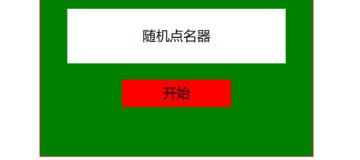
图1 点名器启动界面
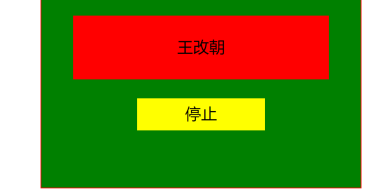
图2 点名器点名界面
import java.util.*; import java.awt.*; import javax.swing.*; import java.awt.event.*; import java.io.File; import java.io.FileNotFoundException; import javax.swing.event.*; public class NameFrame extends JFrame implements ActionListener{ private JLabel jla; private JLabel jlb; private JButton jba;//"push" 按钮的实现 private static boolean flag = true;//boolean变量 public NameFrame(){ this.setLayout(null);//设置 LayoutManager。重写此方法 //创建三个具有指定文本的 JLabel 实例 jla = new JLabel("姓名"); jlb = new JLabel(" "); jba = new JButton("开始"); this.add(jla);//添加组件 this.add(jlb); jla.setFont(new Font("Courier",Font.PLAIN,25));//设置字体 jla.setHorizontalAlignment(JLabel.CENTER);//设置标签内容沿 X 轴的对齐方式 jla.setVerticalAlignment(JLabel.CENTER); //设置标签内容沿 Y 轴的对齐方式 jla.setBounds(20,100,180,30);//移动组件并调整其大小 jlb.setOpaque(true);//如果为 true,则该组件绘制其边界内的所有像素 jlb.setBackground(Color.cyan);//设置组件的背景色 jlb.setFont(new Font("Courier",Font.PLAIN,25)); jlb.setHorizontalAlignment(JLabel.CENTER); jlb.setVerticalAlignment(JLabel.CENTER); jlb.setBounds(150,100,150,30); this.add(jba); jba.setBounds(150,150,80,26); jba.addActionListener(this);//添加监听器按钮 this.setTitle("点名器");//设置窗体标题 this.setBounds(400,400,400,300);//设置窗口大小 this.setVisible(true); this.setDefaultCloseOperation(DISPOSE_ON_CLOSE);//窗口关闭的开关 } public void actionPerformed(ActionEvent e){ int i=0; String names[]=new String[47]; //捕获异常 try { Scanner in=new Scanner(new File("E:\studentnamelist.txt")); while(in.hasNextLine()) { names[i]=in.nextLine(); i++; } } catch (FileNotFoundException e1) { // TODO Auto-generated catch block e1.printStackTrace(); } if(jba.getText()=="开始"){//返回按钮文本 jlb.setBackground(Color.PINK); flag = true; new Thread(){ public void run(){ while(NameFrame.flag){ Random r = new Random(); int i= r.nextInt(47); jlb.setText(names[i]); } } }.start();//使该线程开始执行;Java 虚拟机调用该线程的 run 方法 jba.setText("停止"); jba.setBackground(Color.GREEN); } else if(jba.getText()=="停止"){ flag = false; jba.setText("开始");//设置按钮的文本 jba.setBackground(Color.WHITE); jlb.setBackground(Color.WHITE); } } public static void main(String arguments []){ new NameFrame(); } }
总结:这周学习了事件的处理,对于事件处理的基本原理有所了解但具体的事件实现却还是有所困惑,不太了解,今后还需要付出大量的努力,对于这次的编程练习我还是无法写出,只好对相应代码进行注释,对于该程序的窗口颜色的添加尝试了很多方式还是无法实现。