今天我谈的是SilverLight3的ChildWindow的标题问题,我想在ChildWindow标题前面加上一个图片,比如logo,如下图的效果,标题前面有一个图标。
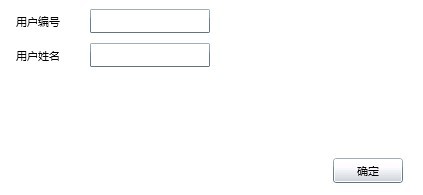
要实现以上的效果,有两种方法可以实现。
1、由于ChildWindow的标题(Title)可以设置为任何对象。这样,您可以创建包含文本、图形和动画的复杂标题。如果该对象不具有直观表示形式,则 ToString 方法返回的对象的字符串表示形式将显示在标题栏中,其实Title有这种功能,还是主要归功于显示标题的元素ContentControl类。
ContentControl类表示包含单项内容的控件。像Button,CheckBox和ScrollView 这样的控件直接或间接继承自该类,ContentControl 的 Content 属性可以是任何类型的对象,例如字符串、UIElement 或 DateTime。当 Content 设置为 UIElement 时,ContentControl 中将显示 UIElement。当 Content 设置为其他类型的对象时,ContentControl 中将显示该对象的字符串表示形式。
通过上面的说明,大家已经知道ChildWindow的标题为什么可以包含文本、图形和动画了吧。那么知道这个原理之后,实现就很简单了。下面就是在CS中实现的代码。你可以把代码写到构造函数中即可
 代码
代码
using System.Collections.Generic;
using System.Net;
using System.Windows;
using System.Windows.Controls;
using System.Windows.Documents;
using System.Windows.Input;
using System.Windows.Media;
using System.Windows.Media.Animation;
using System.Windows.Shapes;
using System.Windows.Media.Imaging;
namespace ChildMetadataApp
{
public partial class ChildMetadata:ChildWindow
{
Image ig;
public ChildMetadata()
{
InitializeComponent();
//定义一个StackPanel,并且水平排列两个元素,一个是Image(即Logo),一个是TextBlock(即标题)
StackPanel sp = new StackPanel();
//设置为水平排列显示
sp.Orientation = Orientation.Horizontal;
if (ig != null)
{
sp.Children.Add(ig);
}
else
{
//如果设置图片,显示默认图片
ig = new Image();
ig.Source = new BitmapImage(new Uri("../Resources/Image/waiting.png", UriKind.RelativeOrAbsolute));
sp.Children.Add(ig);
}
//显示文字标题
TextBlock tb1 = new TextBlock();
tb1.Text = Convert.ToString(this.Title);
sp.Children.Add(tb1);
//把StackPanel 赋值给ChildWindow的Title即可
this.Title = sp;
}
}
}
通过以上代码就可以实现上图中的效果,不过此方法比较麻烦,如果经常使用ChildWindow的话,必须得在每个 ChildWindow下复制这段代码。那么可以使用下面的方法来实现--扩展ChildWindow.
2、第二种方法就是扩展ChildWindow
首先新建一个工程ExtendChildWindow,然后在工程新建一个类ExtendChildWindow,这个类继承ChildWindow.然后重写方法OnApplyTemplate。
下面是文件ExtendChildWindow.cs中的代码
 代码
代码
using System.Net;
using System.Windows;
using System.Windows.Controls;
using System.Windows.Documents;
using System.Windows.Ink;
using System.Windows.Input;
using System.Windows.Media;
using System.Windows.Media.Animation;
using System.Windows.Shapes;
using System.Windows.Media.Imaging;
namespace ExtendChildWindows{
public class ExtendChildWindows : ChildWindow //继承ChildWindow
{
rid g;
ContentControl cc = new ContentControl();
Image ig=null;
public Image DefineImage
{
get { return ig; }
set { ig = value; }
}
public ExtendChildWindows(): base()
{
}
public override void OnApplyTemplate()
{
base.OnApplyTemplate();
g = (GetTemplateChild("Chrome") as Border).Child as Grid;
cc = g.Children[0] as ContentControl;
StackPanel sp = new StackPanel();
sp.Orientation = Orientation.Horizontal;
if (ig != null)
{
sp.Children.Add(ig);
}
else
{
//如果设置图片,显示默认图片
ig = new Image();
ig.Source = new BitmapImage(new Uri("../Resources/Image/waiting.png", UriKind.RelativeOrAbsolute));
sp.Children.Add(ig);
}
TextBlock tb1 = new TextBlock();
tb1.Text = Convert.ToString(this.Title);
sp.Children.Add(tb1);
cc.Content = sp;
}
}
}
通过扩展ChildWindow之后,同样可以实现上图的效果,而且每次都不用复制那段代码。使用时,只要引用此类的命名空间即可,其它的和原来的ChildWindow一样,在XMAL中使用扩展后的ChildWinow代码为
 代码
代码
x:Class="ResourceApp.ChildDetailMetadata"
xmlns="http://schemas.microsoft.com/winfx/2006/xaml/presentation"
xmlns:x="http://schemas.microsoft.com/winfx/2006/xaml"
xmlns:controls="clr-namespace:System.Windows.Controls;assembly=System.Windows.Controls"
xmlns:data="clr-namespace:System.Windows.Controls;assembly=System.Windows.Controls.Data"
xmlns:Clu="clr-namespace:ExtendChildWindow;assembly=ExtendChildWindow"
>
<Grid>
</Grid>
</Clu:ExtendChildWindows>
希望通过上面两个方法来实现带Logo的子窗体,对大家有帮助,大家也可以根据需要选择两种方法的一个。
如果大家觉得有帮助就帮顶一下,谢谢了
