文章虽小,内容还好,且看且珍惜。 aaronyang版权所有,不许转载,违者必究
当界面上使用数千个矢量图形,例如实时统计图,粒子碰撞,比如超级玛丽游戏,图像一直在绘,过量的使用WPF的元素系统和Shape类会使用程序变慢,所以我们需要使用Visual类手动进行渲染。
Visual类是很多WPF元素的父类。所以掌握它当然很重要了。
Visual的开销小于Geometry小于Path
Visual作为抽象类,有UIElement这个子类,也有Viewport3DVisual类(3D知识中的)
放置Visual的对象的容器:ContainerVisual类,继承该类的子类有DrawingVisual类。
DrawingVisual.RenderOpen()会返回个可用于定义可视化内容的DrawingContext对象。
DrawingContext类使用完要Close,类似文件流读写完要close,所以你可以使用using关键字了,使用完自动释放对象。
有了DrawingContext后就可以很轻松的开始绘制你想要的图形了。
除了基本的DrawLine,DrawRectangle,DrawRoundedRectangle,DrawEllipse,当然还有上一篇博客说到的DrawGeometry,还有DrawDrawing来放置Geometry,Drawing对象。
同样的类似winform的验证码绘制代码,DrawText,DrawImage(例如做水印),DrawVedio。
还有些方法可能第一次接触,例如Pop()撤销上一次Push操作,PushClip(),PushEffect(),PushOpacity(),PushOpacityMask(),PushTransform()等
文章内容已经迁移到:http://www.ayjs.net/2015/03/59/
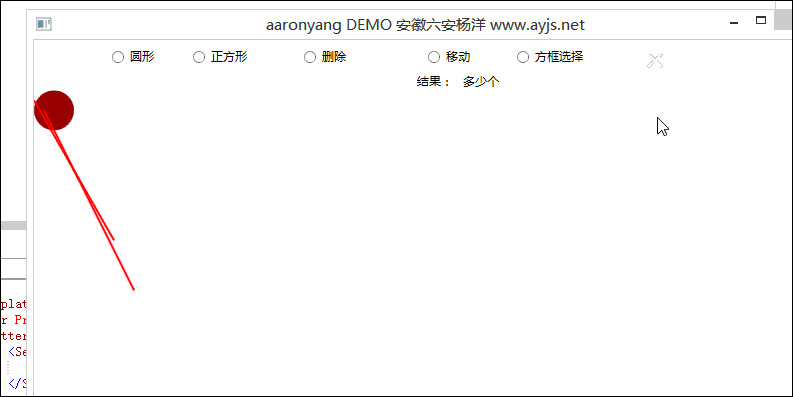
ImageBrush还有TileMode就是平铺方式,除了百分比的区域截图,还有绝对尺寸的区域截图ViewportUnits
还有个VisualBrush,做复制样子的。比如应用,做倒影,指定Visual的属性就可以了,倒影,然后你再旋转图形,然后设置OpacityMask
<local2:AyImage4Button x:Name="CloseBtn" Width="32" Height="24" Margin="605,8,0,17" HorizontalAlignment="Left" VerticalAlignment="Center" Icon="close.png" /> <Rectangle Margin="605,48,155,5" Width="32" Height="24"> <Rectangle.Fill> <VisualBrush Visual="{Binding ElementName=CloseBtn}"/> </Rectangle.Fill> </Rectangle>
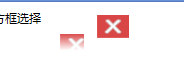
还有个画刷叫BitmapCacheBrush,用法类似VisualBrush,设置Rectangle的Fill的Brush为BitmapCacheBrush,然后使用Target替代Visual,然后指定BitmapCache为,例如BitmapCache使用位图缓存,当然第一次缓存就会有一些延迟了。这里暂时不讲了。比如一个小球在运动,背景是死的,球在背景上动,那么如果背景不是缓存的,那么背景将会一直刷新,就会很费内存,此时的画刷就可以使用BitmapCacheBrush了,它的好处不言而喻了。
接下来,我需要讲一下RenderTransform和LayoutTransform的区别。
LayoutTransform是在转换操作之前就计算好布局了。而RenderTransform是在呈现时候,例如,两个旋转的按钮
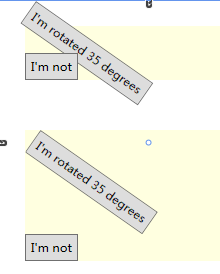
<StackPanel Margin="25" Background="LightYellow"> <Button Padding="5" HorizontalAlignment="Left"> <Button.RenderTransform> <RotateTransform Angle="35" CenterX="45" CenterY="5" /> </Button.RenderTransform> <Button.Content>I'm rotated 35 degrees</Button.Content> </Button> <Button Padding="5" HorizontalAlignment="Left">I'm not</Button> </StackPanel> <StackPanel Margin="25" Background="LightYellow"> <Button Padding="5" HorizontalAlignment="Left"> <Button.LayoutTransform> <RotateTransform Angle="35" CenterX="45" CenterY="5" /> </Button.LayoutTransform> <Button.Content>I'm rotated 35 degrees</Button.Content> </Button> <Button Padding="5" HorizontalAlignment="Left">I'm not</Button> </StackPanel>
可以看出区别了吧。有时候如果变化的时候发现不对,你就换一下转换布局的方式 o(∩_∩)o 哈哈
关于动画一章,我为什么还不讲,原因是,Blend中基本的太容易做了,建议大家还是试试,前台代码转后台代码的写法试试。练习,因为我的一些想要的动画都是先用blend写好动画草稿,然后自己在后台转换为后台代码去是实现的,例如那个环状图AyArcChart。
好了,从下篇开始,我就要一直讲3d的知识了,当然也会有很炫的3d的窗口动画。
=============潇洒的版权线==========www.ayjs.net===== Aaronyang ========= AY =========== 安徽 六安 杨洋 ========== 未经允许不许转载 =========
-------------------小小的推荐,作者的肯定,读者的支持。推不推荐不重要,重要的是希望大家能把WPF推广出去,别让这么好的技术消失了,求求了,让我们为WPF技术做一份贡献。-----------------