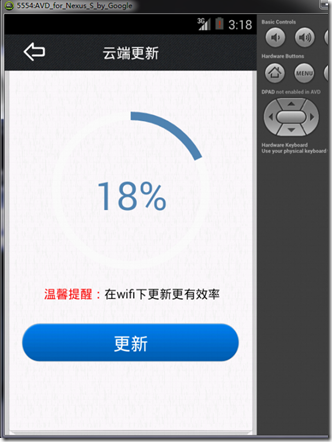作者:泥沙砖瓦浆木匠
网站:http://blog.csdn.net/jeffli1993
个人签名:打算起手不凡写出鸿篇巨作的人,往往坚持不了完成第一章节。
交流QQ群:【编程之美 365234583】http://jq.qq.com/?_wv=1027&k=XVfBTo
一、前言
继续AndroidUI系列,UI其实是个前端活,美感是最终的boss阶段。泥瓦匠的美感也就给你们评论评论哈哈,我等UI写到一定地步。我想写下Android的一系列简单入门。为了巩固提升呗。哈哈。下面介入正题。
有道是路漫漫其修远兮,吾将上下而求索。任何东西都不是一步登天,爱情啥都一样。钱也一样,没人愿意给你1亿,更何况也没愿意给你100的。为什么?没啥的,注意细节,一步一步来。让你值得那一亿就有了。但是要记住
“做人做事第一,技术第二”
二、正文
泥瓦匠是个爱扯的人。项目的进展也不错,前天友人通了个宵,或是今天降温了,想睡觉。晚上去锻炼下,应该就好了。哈哈~扯淡完毕。今天我们来实现下面这个界面:云通讯录项目之云端更新界面
先理理思路:
- 一个barTop层:一个ImgView或是Button,一个TextView,用styles.xml控制其的样式。
- 核心中间一个圆形进度条的实现,自定义View。这次的核心讲解。
- 底部ImgBottom的实现
三、实现圆形进度条
实现这个,首先我们得明白关于Canvas Paint的相关知识。这里我也就把涉及到的东西讲下。还是看效果说话吧。关于2D绘图的api都在android.graphics和android.graphics.drawable包里面。图形相关的有Point(点),RetcF(矩形)等,还有动画相关有AnimationDrawable、 BitmapDrawable和TransitionDrawable等。
本例中,其实我们用到的是很简单的两个操作。定义一个矩形(RetcF)然后再矩形区域,画弧线。一个弧线是对应的白色底部,另一个弧线是对应的进度。算好角度,然后就自然而然的可以了。话不多说,泥瓦匠就上代码了。(代码里面的详细注解,你也应该可以方便的看的懂。)
package org.nsg.view;
import android.content.Context;
import android.graphics.Canvas;
import android.graphics.Color;
import android.graphics.Paint;
import android.graphics.Paint.Style;
import android.graphics.RectF;
import android.util.AttributeSet;
import android.view.View;
import android.view.animation.Animation;
import android.view.animation.RotateAnimation;
public class CircleProgressBar extends View
{
private int maxProgress = 100;
private int progress = 15;
private int progressStrokeWidth = 16;
private int marxArcStorkeWidth = 16;
/* 画圆所在的距形区域 */
RectF oval;
Paint paint;
public CircleProgressBar(Context context, AttributeSet attrs)
{
super(context, attrs);
oval = new RectF();
paint = new Paint();
}
@Override
protected void onDraw(Canvas canvas)
{
super.onDraw(canvas);
int width = this.getWidth();
int height = this.getHeight();
width = (width > height) ? height : width;
height = (width > height) ? height : width;
/* 设置画笔为抗锯齿 */
paint.setAntiAlias(true);
/* 设置画笔颜色 */
paint.setColor(Color.WHITE);
/* 白色背景 */
canvas.drawColor(Color.TRANSPARENT);
/* 线宽 */
paint.setStrokeWidth(progressStrokeWidth);
paint.setStyle(Style.STROKE);
/* 左上角x */
oval.left = marxArcStorkeWidth / 2;
/* 左上角y */
oval.top = marxArcStorkeWidth / 2;
/* 左下角x */
oval.right = width - marxArcStorkeWidth / 2;
/* 右下角y */
oval.bottom = height - marxArcStorkeWidth / 2;
/* 绘制白色圆圈,即进度条背景 */
canvas.drawArc(oval, -90, 360, false, paint);
paint.setColor(Color.rgb(0x57, 0x87, 0xb6));
paint.setStrokeWidth(marxArcStorkeWidth);
/* 绘制进度圆弧,这里是蓝色 s*/
canvas.drawArc(oval, -90, ((float) progress / maxProgress) * 360,false, paint);
/* 设置百分比文本 */
paint.setStrokeWidth(1);
String text = progress + "%";
int textHeight = height / 4;
paint.setTextSize(textHeight);
int textWidth = (int) paint.measureText(text, 0, text.length());
paint.setStyle(Style.FILL);
canvas.drawText(text, width / 2 - textWidth / 2, height / 2 + textHeight / 2, paint);
}
public int getMaxProgress()
{
return maxProgress;
}
public void setMaxProgress(int maxProgress)
{
this.maxProgress = maxProgress;
}
/** 设置进度
* @param progress 进度百分比
* @param view 标识进度的节点视图
*/
public void setProgress(int progress, View view)
{
this.progress = progress;
view.setAnimation(pointRotationAnima(0,(int) (((float) 360 / maxProgress) * progress)));
this.invalidate();
}
/** 非UI线程调用 */
public void setProgressNotInUiThread(int progress, View view)
{
this.progress = progress;
view.setAnimation(pointRotationAnima(0,(int) (((float) 360 / maxProgress) * progress)));
this.postInvalidate();
}
/** 进度标注点的动画
* @param fromDegrees
* @param toDegrees
*/
private Animation pointRotationAnima(float fromDegrees, float toDegrees)
{
/* 进度点起始位置(图片偏移约54度) */
int initDegress = 300;
RotateAnimation animation =
new RotateAnimation(fromDegrees,
initDegress + toDegrees,
Animation.RELATIVE_TO_SELF,
0.5f,
Animation.RELATIVE_TO_SELF,
0.5f);
/* 设置动画执行时间 */
animation.setDuration(1);
/* 设置重复执行次数 */
animation.setRepeatCount(1);
/* 设置动画结束后是否停留在结束位置 */
animation.setFillAfter(true);
return animation;
}
}<RelativeLayout xmlns:android="http://schemas.android.com/apk/res/android"
xmlns:tools="http://schemas.android.com/tools"
android:layout_width="match_parent"
android:layout_height="match_parent"
tools:context=".MainActivity" >
<RelativeLayout
android:layout_width="match_parent"
android:layout_height="46dp"
android:background="@drawable/bg_black">
<ImageView
android:id="@+id/img_user_list_back"
android:layout_width="wrap_content"
android:layout_height="wrap_content"
android:layout_alignParentLeft="true"
android:paddingLeft="24dp"
android:paddingTop="10dp"
android:paddingBottom="10dp"
android:clickable="true"
android:focusable="true"
android:scaleType="fitXY"
android:src="@drawable/btn_return"/>
<TextView
android:layout_width="wrap_content"
android:layout_height="wrap_content"
style="@style/txt_topbar"
android:text="云端更新"/>
</RelativeLayout>
<org.nsg.main.CircleProgressBar
android:id="@+id/sync_progress"
android:layout_width="200dp"
android:layout_height="200dp"
android:layout_marginBottom="210dp"
android:layout_alignBottom="@+id/lay_bottom"
android:layout_centerHorizontal="true"
/>
<LinearLayout
android:layout_width="match_parent"
android:layout_height="50dp"
android:layout_marginBottom="140dp"
android:layout_alignBottom="@+id/lay_bottom">
<TextView
android:id="@+id/syncText"
android:layout_width="wrap_content"
android:layout_height="wrap_content"
android:textColor="@color/red"
android:paddingLeft="50dp"
android:textSize="15sp"
android:text="温馨提醒:"/>
<TextView
android:id="@+id/syncText"
android:layout_width="wrap_content"
android:layout_height="wrap_content"
android:textColor="@color/black"
android:textSize="15sp"
android:text="在Wifi下,更新更有效果"/>
</LinearLayout>
<Button
android:id="@+id/syncButton"
android:layout_width="fill_parent"
android:layout_height="wrap_content"
android:layout_marginLeft="20dp"
android:layout_marginRight="20dp"
android:layout_marginBottom="90dp"
android:layout_alignBottom="@+id/lay_bottom"
android:textColor="@color/white"
android:textSize="22sp"
android:background="@drawable/user_detail_call_bg"
android:text="更新" />
<LinearLayout
android:id="@+id/lay_bottom"
android:layout_width="fill_parent"
android:layout_height="wrap_content"
android:orientation="horizontal"
android:layout_alignParentBottom="true">
<ImageView
android:layout_width="match_parent"
android:layout_height="wrap_content"
android:src="@drawable/libe_footer" />
</LinearLayout>
</RelativeLayout>
定义好这个View之后,我们就把最难的东西搞定了。代码里面,最后用动画的形式展现给大家,百分比会根据你设计的百分比进行变化。泥瓦匠和大家一样,都想急切的看到效果图,只要大家如下简单的操作就好了。打开设计的xml文件详细的xml设计我也方便大家贴出来了:其他设计都是简单的,我这边也不展开讲了。
四、总结
本章关于云通讯录的界面我会慢慢分享给大家。项目也放在下面的链接供大家下载学习。这期就到这里,泥瓦匠也要休息了。关于代码在下面的链接:http://files.cnblogs.com/Alandre/AndroidUI04.rar
如以上文章或链接对你有帮助的话,别忘了在文章按钮或到页面右下角点击 “赞一个” 按钮哦。你也可以点击页面右边“分享”悬浮按钮哦,让更多的人阅读这篇文章