Let's have a walkthrough of an Auto Scaling Group which has already been created.
1. Select an Auto Scaling Group
Go to the EC2 Dashboard, and select the Auto Scaling Groups service from the left navigation pane. Select an Auto Scaling Group which has already been created.
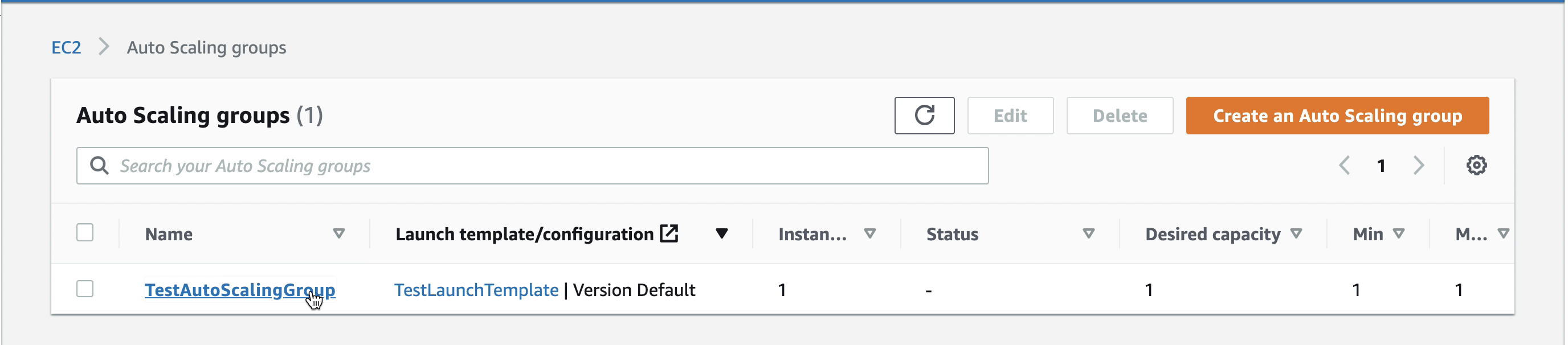
Snapshot: Select an Auto Scaling Group
2. View Details of the Selected Auto Scaling Group
Once you select an Auto Scaling Group, you can view further details, as shown in the snapshots below.
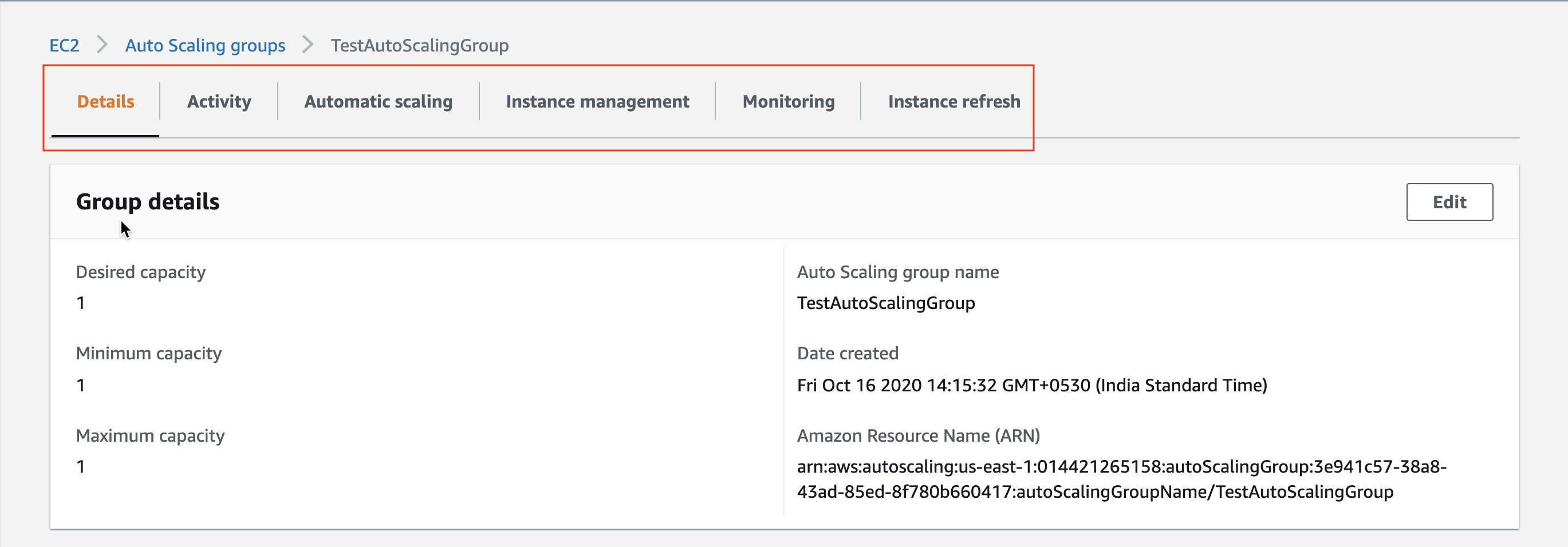
Snapshot: Details of an Auto Scaling group
3. Launch template
A Launch Template specifies instance configuration information, such as, the ID of the Amazon Machine Image (AMI), the instance type, a key pair, security groups, and the other parameters that will be used to launch EC2 instances.
View the Launch template used in the current Auto Scaling group. In the snapshot below, we have the following configuration:
Amazon Linux 2AMIt2.nanoinstance type- An existing key pair to log in to the EC2 instances. We have kept the rest of the other things as default.
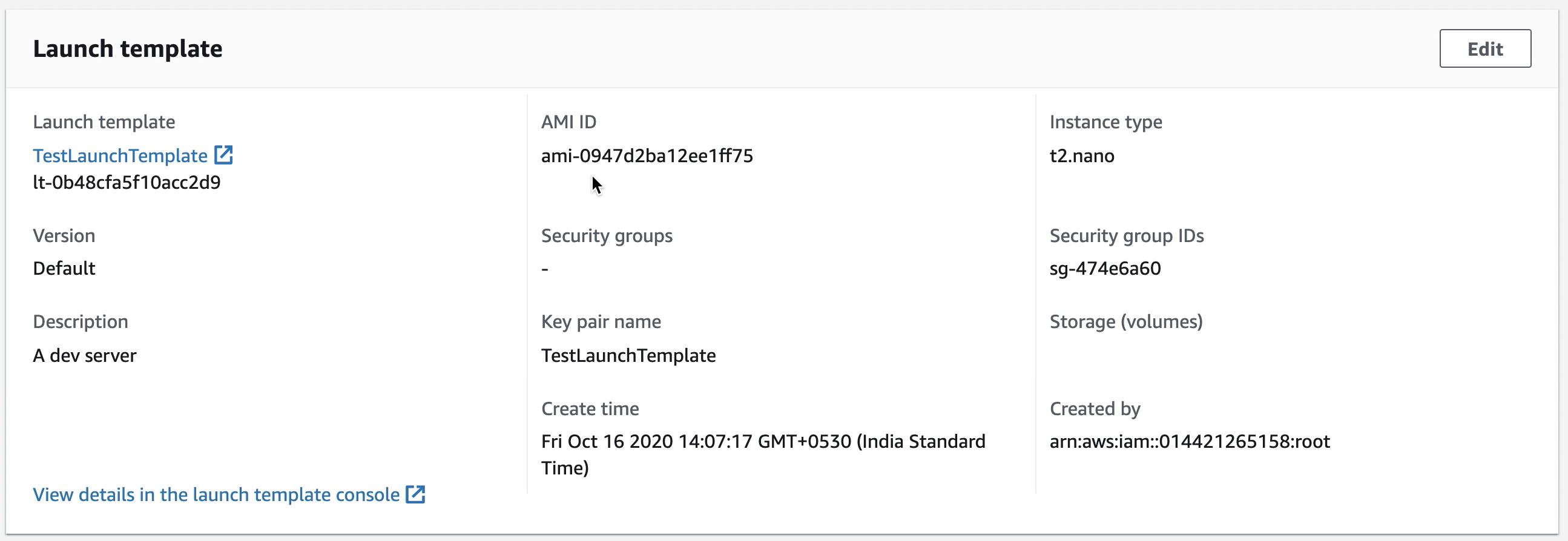
Snapshot: The Launch template used in the current group
4. Activity
On the activity tab, the Status column shows the current status of your instances. In the snapshot below, notice that we have a list showing that one instance was created initially, and later it was terminated. Consequently, the auto scaling group has automatically spun up a new instance.
While your instance is launching, the status column shows In progress. The status changes to successful after the instances are launched.
You can also use the "Refresh" button to see the current status of your instances.
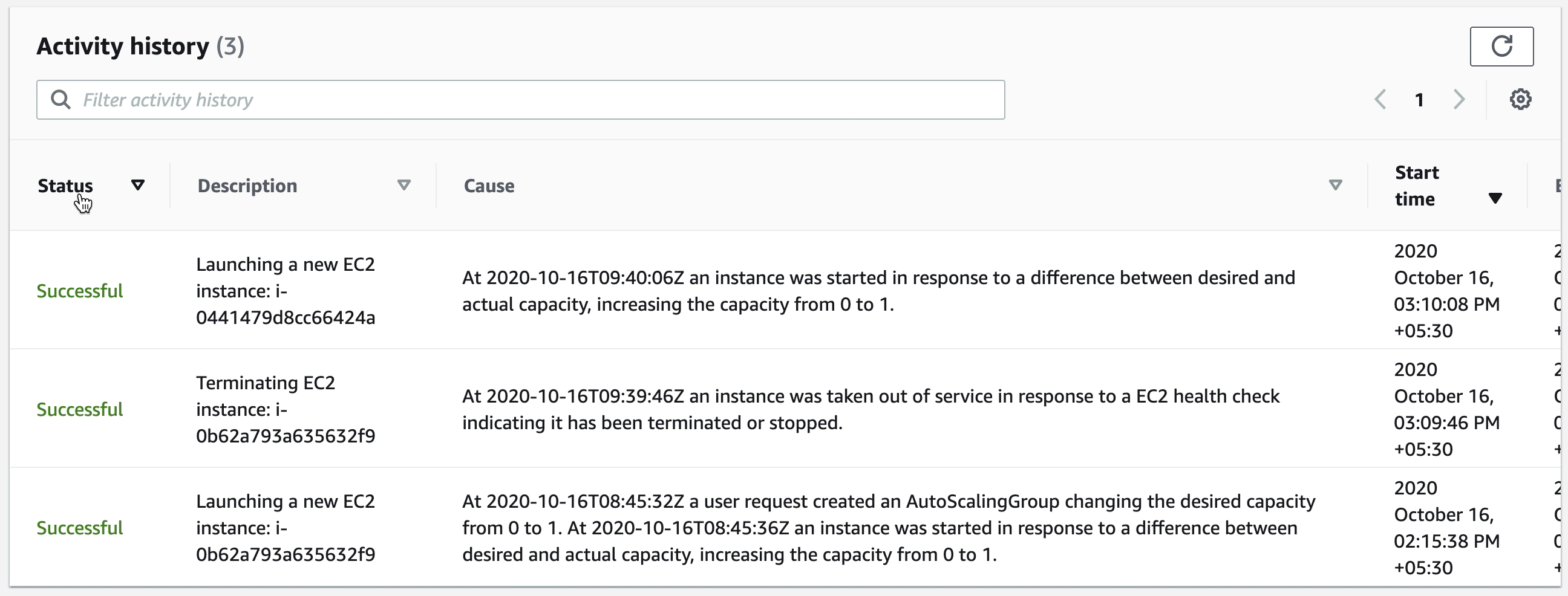
Snapshot: Activity history
5. Auto Scaling
Scaling policies allow you to dynamically scale your Amazon EC2 capacity automatically, based on demand. You can create and add either a step /simple/target scaling policy.
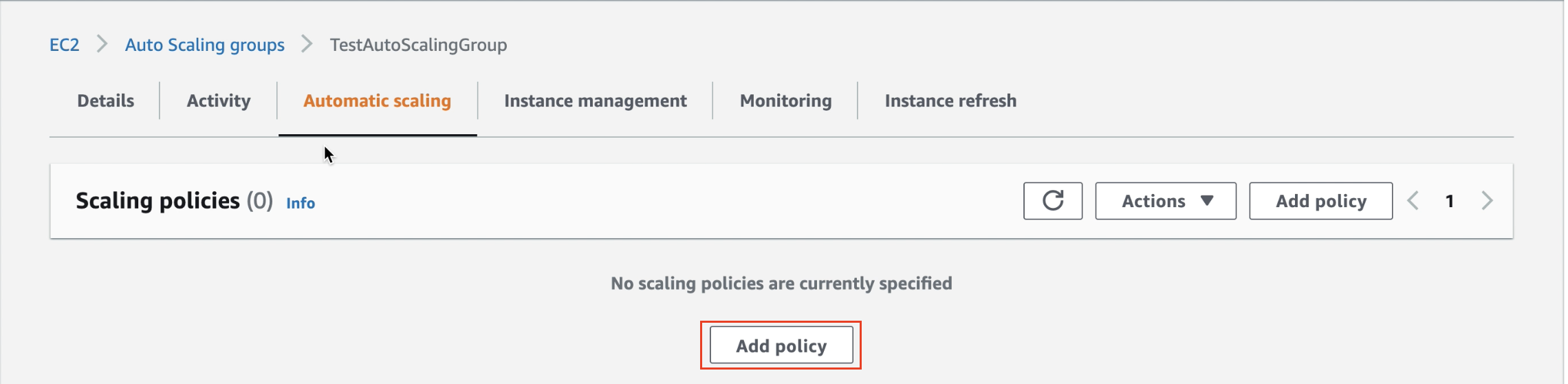
Snapshot: View/add policies for the current group
6. Instances Management
View the list of instances running as part of the current group. In the snapshot below, you can see that your autoscaling group has launched your EC2 instance and that it is InService. Similarly, you can view other details, such as AZs, and the health status of each instance.

Snapshot: List of instances in the current group
7. Instance refresh
An instance refresh allows you to trigger a rolling replacement of all previously launched instances in the Auto Scaling group with a new group of instances.
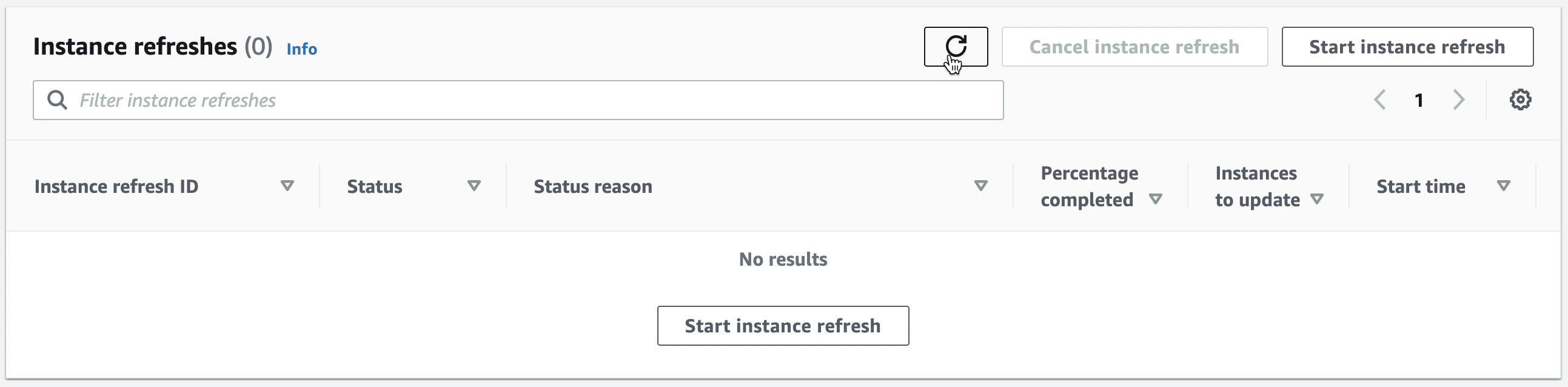
Snapshot: Click on the "Refresh" icon for rolling replacement of the instances.