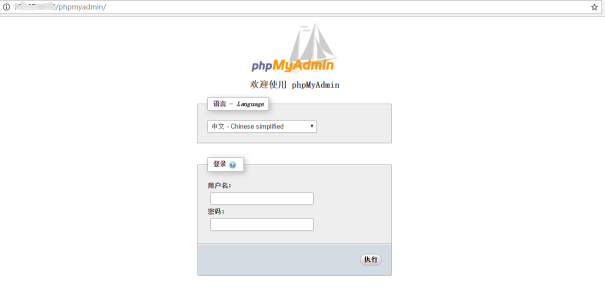摘自:https://help.aliyun.com/document_detail/50774.html?spm=5176.doc44620.6.623.HqVrsz
更新时间:2017-03-14 11:22:11
简介
LAMP指Linux+Apache+Mysql/MariaDB+Perl/PHP/Python是一组常用来搭建动态网站或者服务器的开源软件,本身都是各自独立的程序,但是因为常被放在一起使用,拥有了越来越高的兼容度,共同组成了一个强大的Web应用程序平台。
部署及环境
系统平台:CentOS 7.2
Apache版本:2.4.23
Mysql 版本:5.7.17
Php版本:7.0.12
安装前准备
CentOS 7.2系统默认开启了防火墙,需关闭后外部才可访问本机的80、21等端口。
关闭防火墙:
systemctl stop firewalld.service
关闭防火墙开机自启动:
systemctl disable firewalld.service
安装vim及unzip:
yum install -y vim unzip
编译安装apache准备
编译安装apache前需要安装apr、apr-util和pcre软件包和相关依赖包。
安装编译环境
yum install -y gcc gcc-c++ autoconf libtool
安装apr
cd /usr/local/src/wget http://oss.aliyuncs.com/aliyunecs/onekey/apache/apr-1.5.0.tar.gztar zxvf apr-1.5.0.tar.gzcd apr-1.5.0./configure --prefix=/usr/local/apr #安装目录make && make install
安装apr-util
cd /usr/local/src/wget http://oss.aliyuncs.com/aliyunecs/onekey/apache/apr-util-1.5.3.tar.gztar zxvf apr-util-1.5.3.tar.gzcd apr-util-1.5.3./configure --prefix=/usr/local/apr-util --with-apr=/usr/local/apr #安装目录 及apr安装路径make && make install
安装pcre
cd /usr/local/src/wget http://zy-res.oss-cn-hangzhou.aliyuncs.com/pcre/pcre-8.38.tar.gztar zxvf pcre-8.38.tar.gzcd pcre-8.38./configure --prefix=/usr/local/pcre #安装目录make && make install
编译安装Apache
cd /usr/local/src/wget http://zy-res.oss-cn-hangzhou.aliyuncs.com/apache/httpd-2.4.23.tar.gztar zxvf httpd-2.4.23.tar.gzcd httpd-2.4.23./configure--prefix=/usr/local/apache --sysconfdir=/etc/httpd #安装目录及配置文件所在目录--enable-so --enable-cgi --enable-rewrite--with-zlib --with-pcre=/usr/local/pcre #pcre所在目录--with-apr=/usr/local/apr #apr所在目录--with-apr-util=/usr/local/apr-util #apr-util所在目录--enable-mods-shared=most --enable-mpms-shared=all--with-mpm=eventmake && make install
修改httpd.conf配置文件参数
cd /etc/httpd/vim httpd.conf
1.找到Directory参数,注释掉Require all denied添加Require all granted。
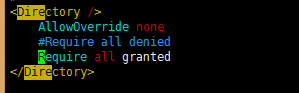
2.找到ServerName参数,添加ServerName localhost:80 然后,按Esc键后输入:wq保存退出。
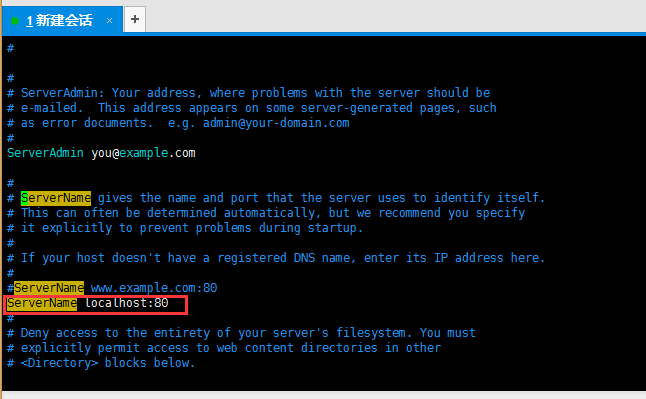
设置PidFile路径
vim /etc/httpd/httpd.conf
在配置文件最后添加以下内容:
PidFile "/var/run/httpd.pid"
启动Apache服务并验证
cd /usr/local/apache/bin/./apachectl startnetstat -tnlp #查看服务是否开启

在本地浏览器中输入云服务器的公网IP地址验证,出现下图表示安装成功。
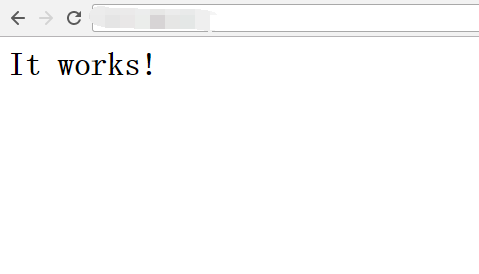
设置开机自启
在rc.local文件中添加/usr/local/apache/bin/apachectl start,然后输入:wq保存退出。
vim /etc/rc.d/rc.local
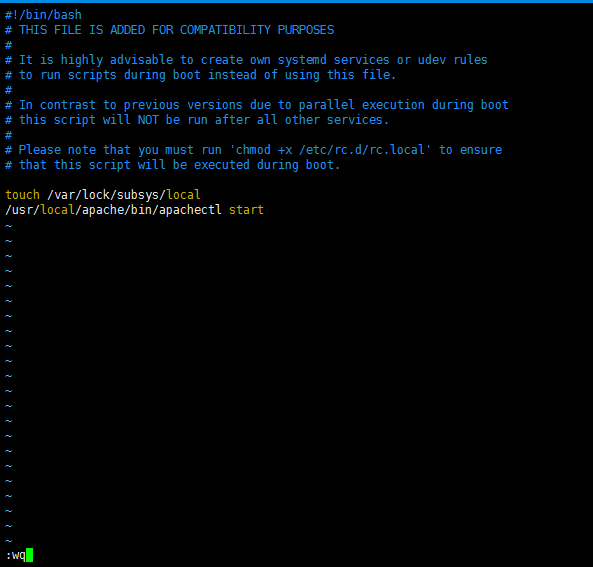
设置环境变量
vi /root/.bash_profile
在PATH=$PATH:$HOME/bin添加参数为:
PATH=$PATH:$HOME/bin:/usr/local/apache/bin
然后输入:wq保存退出,执行:
source /root/.bash_profile
编译安装MySQL前预准备
首先检查系统中是否存在使用rpm安装的mysql或者mariadb,如果有需要先删除后再编译安装。
rpm -qa | grep mysql #由下至上依次卸载rpm -qa | grep mariadbrpm -e xxx #一般使用此命令即可卸载成功rpm -e --nodeps xxx #卸载不成功时使用此命令强制卸载
卸载完以后用 rpm -qa|grep mariadb 或者 rpm -qa|grep mysql 查看结果。
安装mysql
yum install -y libaio-* #安装依赖mkdir -p /usr/local/mysqlcd /usr/local/srcwget http://zy-res.oss-cn-hangzhou.aliyuncs.com/mysql/mysql-5.7.17-linux-glibc2.5-x86_64.tar.gztar -xzvf mysql-5.7.17-linux-glibc2.5-x86_64.tar.gzmv mysql-5.7.17-linux-glibc2.5-x86_64/* /usr/local/mysql/
建立mysql组和用户,并将mysql用户添加到mysql组
groupadd mysqluseradd -g mysql -s /sbin/nologin mysql
初始化mysql数据库
/usr/local/mysql/bin/mysqld --initialize-insecure --datadir=/usr/local/mysql/data/ --user=mysql
更改mysql安装目录的属主属组
chown -R mysql:mysql /usr/local/mysqlchown -R mysql:mysql /usr/local/mysql/data/chown -R mysql:mysql /usr/local/mysql
设置开机自启
cd /usr/local/mysql/support-files/cp mysql.server /etc/init.d/mysqldchmod +x /etc/init.d/mysqld # 添加执行权限vim /etc/rc.d/rc.local
添加/etc/init.d/mysqld start到rc.local文件中,然后输入:wq保存退出。
设置环境变量
vi /root/.bash_profile
在PATH=$PATH:$HOME/bin添加参数为:
PATH=$PATH:$HOME/bin:/usr/local/mysql/bin:/usr/local/mysql/lib
然后输入:wq保存退出,输入:
source /root/.bash_profile
启动MySQL数据库
/etc/init.d/mysqld start

修改Mysql的root用户密码
初始化后mysql为空密码可直接登录,为了保证安全性需要修改mysql的root用户密码。
mysqladmin -u root password 'xxxx'
测试登录MySQL数据库
mysql -uroot -p密码 #-p和密码之间无空格
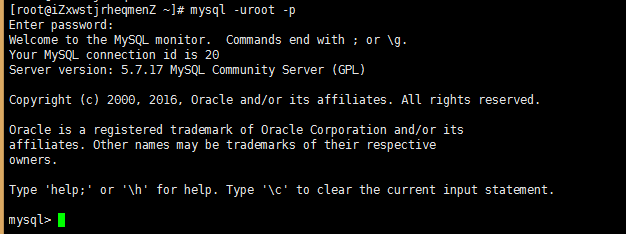
编译安装php
依赖安装:
yum install php-mcrypt libmcrypt libmcrypt-devel libxml2-devel openssl-devel libcurl-devel libjpeg.x86_64 libpng.x86_64 freetype.x86_64 libjpeg-devel.x86_64 libpng-devel.x86_64 freetype-devel.x86_64 libjpeg-turbo-devel libmcrypt-devel mysql-devel -ywget http://zy-res.oss-cn-hangzhou.aliyuncs.com/php/php-7.0.12.tar.gztar zxvf php-7.0.12.tar.gzcd php-7.0.12./configure--prefix=/usr/local/php--with-mysql=mysqlnd --with-openssl--with-mysqli=mysqlnd--enable-mbstring--with-freetype-dir--with-jpeg-dir--with-png-dir--with-zlib --with-libxml-dir=/usr--enable-xml --enable-sockets--with-apxs2=/usr/local/apache/bin/apxs--with-mcrypt --with-config-file-path=/etc--with-config-file-scan-dir=/etc/php.d--enable-maintainer-zts--disable-fileinfomake && make install
复制配置文件
cd php-7.0.12cp php.ini-production /etc/php.ini
编辑apache配置文件httpd.conf,以apache支持php
vim /etc/httpd/httpd.conf
在配置文件最后添加如下二行:
AddType application/x-httpd-php .phpAddType application/x-httpd-php-source .phps
定位到 DirectoryIndex index.html
修改为:
DirectoryIndex index.php index.html
重启apache服务
/usr/local/apache/bin/apachectl restart
测试是否能够正常解析PHP
cd /usr/local/apache/htdocs/vim index.php #添加如下内容<?phpphpinfo();?>
访问云服务器的公网IP/index.php,出现如下页面表示解析成功。
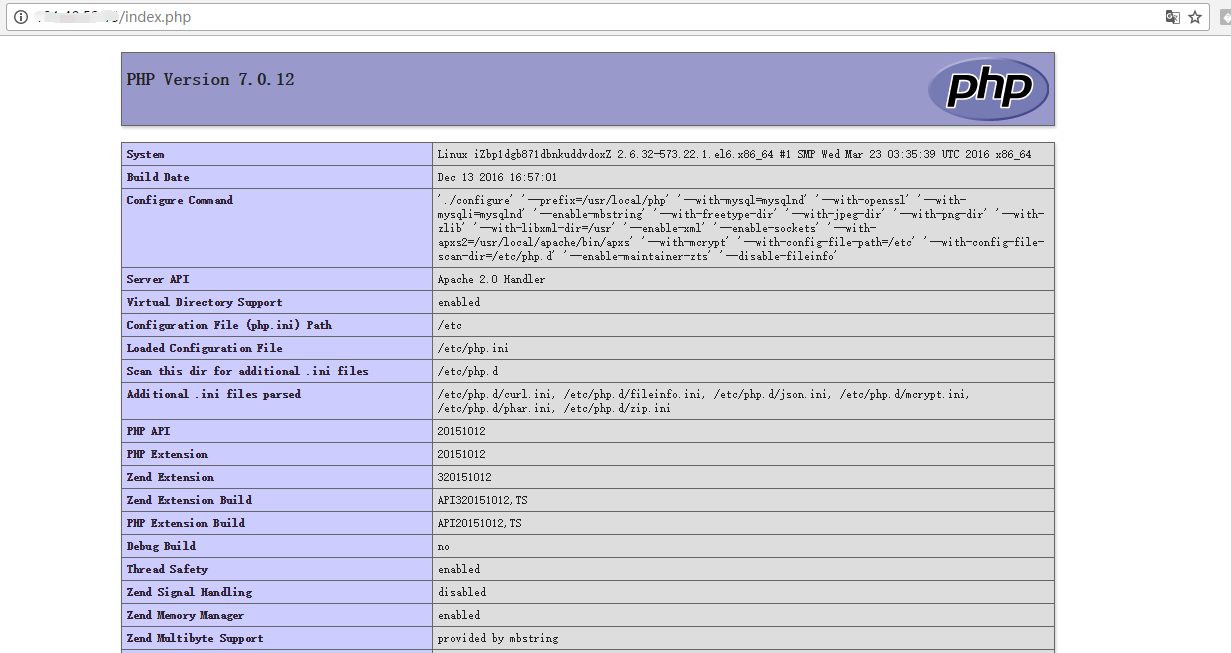
安装phpmyadmin
mkdir -p /usr/local/apache/htdocs/phpmyadmincd /usr/local/src/wget http://oss.aliyuncs.com/aliyunecs/onekey/phpMyAdmin-4.1.8-all-languages.zipunzip phpMyAdmin-4.1.8-all-languages.zipmv phpMyAdmin-4.1.8-all-languages/* /usr/local/apache/htdocs/phpmyadmin
访问ip/phpmyadmin即可访问到phpmyadmin登录页面,输入mysql的用户名以及密码即可登录。