介绍目录:
1.第三方分享
2.短信验证码
3.使用时候常见的坑
1.第三方分享
其实,现在有很多的第三方分享的工具,今天给大家介绍一个比较好用的分享工具
Mob-第三方分享
1.下载SDKhttp://sharesdk.mob.com/#/downloadDetail/ShareSDK/ios
2.导入下载好的框架到工程
3.获取AppKey(第三方框架的APPKey)
4.添加依赖库
(1)全部都必须添加的
libicucore.dylib
libz.dylib
libstdc++.dylib
JavaScriptCore.framework
(2)新浪微博SDK依赖库
ImageIO.framework
libsqlite3.dylib
(3)QQ好友和QQ空间SDK依赖库
libsqlite3.dylib
(4)微信SDK依赖库
libsqlite3.dylib
(5)短信和邮件需要依赖库
MessageUI.framework
5.在target-userInfo-搜索BitCode将BitCode设置为NO
6.在info->URL Types ->添加URL Schemes->申请微信 QQ 微博... 的appKey
7.在info.plist中添加LSApplicationQueriesSchemes数组->添加需要添加的分享方如(weixin)
8.info.plist->App Transport Security Settings->Allow Arbitrary Loads为YES
9.初始化对应的第三方社交平台
10. 这里我们使用的是微信作为例子 示例代码-----如下所示:
//
// ViewController.m
// ShareSDK分享
//
// Created by Bruce on 16/3/23.
// Copyright © 2016年 Bruce. All rights reserved.
//
#import "ViewController.h"
#import <ShareSDK/ShareSDK.h>
#import <ShareSDKConnector/ShareSDKConnector.h>
#import <TencentOpenAPI/TencentOAuth.h>
#import <TencentOpenAPI/QQApiInterface.h>
#import "WXApi.h"
#import "WeiboSDK.h"
#import <ShareSDKUI/ShareSDKUI.h>
@interface ViewController ()
@end
@implementation ViewController
- (void)viewDidLoad {
[super viewDidLoad];
UIButton *button = [UIButton buttonWithType:UIButtonTypeCustom];
button.frame = CGRectMake(100, 100, 100, 100);
[button setTitle:@"TICK" forState:UIControlStateNormal];
button.backgroundColor = [UIColor brownColor];
[button addTarget:self action:@selector(share) forControlEvents:UIControlEventTouchUpInside];
[self.view addSubview:button];
}
- (void)shareToMessage{
}
- (void)share{
/**
* 设置ShareSDK的appKey,如果尚未在ShareSDK官网注册过App,请移步到http://mob.com/login 登录后台进行应用注册
* 在将生成的AppKey传入到此方法中。
* 方法中的第二个第三个参数为需要连接社交平台SDK时触发,
* 在此事件中写入连接代码。第四个参数则为配置本地社交平台时触发,根据返回的平台类型来配置平台信息。
* 如果您使用的时服务端托管平台信息时,第二、四项参数可以传入nil,第三项参数则根据服务端托管平台来决定要连接的社交SDK。
*/
[ShareSDK registerApp:@"9111ac801dfd"
activePlatforms:@[
@(SSDKPlatformTypeWechat)]
onImport:^(SSDKPlatformType platformType)
{
switch (platformType)
{
case SSDKPlatformTypeWechat:
[ShareSDKConnector connectWeChat:[WXApi class]];
break;
default:
break;
}
}
onConfiguration:^(SSDKPlatformType platformType, NSMutableDictionary *appInfo)
{
switch (platformType)
{
case SSDKPlatformTypeWechat:
[appInfo SSDKSetupWeChatByAppId:@"wx72b5127c27ac3f37" appSecret:@"affa7858a98a36bfddfb57f8a1f753ad"];
break;
default:
break;
}
}];
//1、创建分享参数
NSArray* imageArray = @[[UIImage imageNamed:@"res2.jpg"]];
// (注意:图片必须要在Xcode左边目录里面,名称必须要传正确,如果要分享网络图片,可以这样传iamge参数 images:@[@"http://mob.com/Assets/images/logo.png?v=20150320"])
if (imageArray) {
NSMutableDictionary *shareParams = [NSMutableDictionary dictionary];
[shareParams SSDKSetupShareParamsByText:@"测试分享的内容"
images:imageArray
url:[NSURL URLWithString:@"http://mob.com"]
title:@"测试标题"
type:SSDKContentTypeAuto];
//2、分享(可以弹出我们的分享菜单和编辑界面)
[ShareSDK showShareActionSheet:nil //要显示菜单的视图, iPad版中此参数作为弹出菜单的参照视图,只有传这个才可以弹出我们的分享菜单,可以传分享的按钮对象或者自己创建小的view 对象,iPhone可以传nil不会影响
items:nil
shareParams:shareParams
onShareStateChanged:^(SSDKResponseState state, SSDKPlatformType platformType, NSDictionary *userData, SSDKContentEntity *contentEntity, NSError *error, BOOL end) {
switch (state) {
case SSDKResponseStateSuccess:
{
UIAlertView *alertView = [[UIAlertView alloc] initWithTitle:@"分享成功"
message:nil
delegate:nil
cancelButtonTitle:@"确定"
otherButtonTitles:nil];
[alertView show];
break;
}
case SSDKResponseStateFail:
{
UIAlertView *alert = [[UIAlertView alloc] initWithTitle:@"分享失败"
message:[NSString stringWithFormat:@"%@",error]
delegate:nil
cancelButtonTitle:@"OK"
otherButtonTitles:nil, nil];
[alert show];
NSLog(@">>>>>>:%@",error);
break;
}
default:
break;
}
}
];
}
}
- (void)didReceiveMemoryWarning {
[super didReceiveMemoryWarning];
// Dispose of any resources that can be recreated.
}
@end
注意:1. 如果你的分享不成功,请检查你的前几步配置设置好;;;;
2。用真机才能运行,因为你的模拟器上面可没有微信,也没有qq,
2.短信验证码,
这个就要比分享要简单一点了
首先 我们先创建几个控件
- // // ViewController.h // Mob短信验证 // // Created by Bruce on 16/3/25. // Copyright © 2016年 Bruce. All rights reserved. // #import <UIKit/UIKit.h> @interface ViewController : UIViewController @property (strong, nonatomic) IBOutlet UITextField *codeTextField; - (IBAction)send:(id)sender; - (IBAction)done:(id)sender; - (IBAction)hiddenKeyBoard:(id)sender; @end
下面是实现文件:
// // ViewController.m // Mob短信验证 // // Created by Bruce on 16/3/25. // Copyright © 2016年 Bruce. All rights reserved. // #import "ViewController.h" #import <SMS_SDK/SMSSDK.h> @interface ViewController () @end @implementation ViewController - (void)viewDidLoad { [super viewDidLoad]; } - (void)didReceiveMemoryWarning { [super didReceiveMemoryWarning]; // Dispose of any resources that can be recreated. } - (IBAction)send:(id)sender { [SMSSDK getVerificationCodeByMethod:SMSGetCodeMethodSMS phoneNumber:@"13370116152" zone:@"86" customIdentifier:nil result:^(NSError *error) { NSLog(@"%@",error); }]; } - (IBAction)done:(id)sender { [SMSSDK commitVerificationCode:self.codeTextField.text phoneNumber:@"13370116152" zone:@"86" result:^(NSError *error) { if (!error) { NSLog(@"验证成功"); } else { NSLog(@"错误信息:%@",error); } }]; } - (IBAction)hiddenKeyBoard:(id)sender { [self.codeTextField resignFirstResponder]; } @end
注意,必须是真机的情况下,模拟器可没有SIM卡。 。。。。。
。。。。。
3.在使用的时候常预见的坑
1.当我把shareSDK拖入到工程的时候,64个错误,检查了一下问题的原因,原来是BitCode设置出现了问题。

2.IOS9之后,需要支持HTTPS协议做下改动
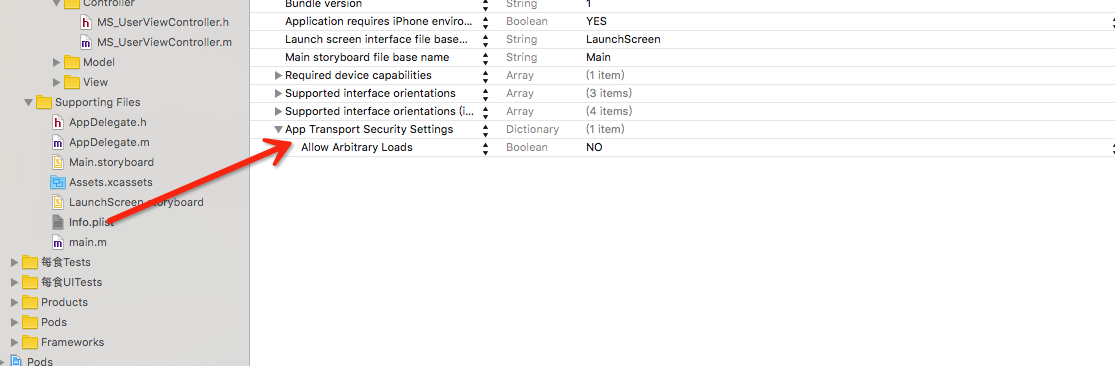
3.进行SSO(免登录)和更多社交平台的设置。

4.在iOS 9下涉及到平台客户端跳转,系统会自动到项目info.plist下检测是否设置平台Scheme。对于需要配置的平台,如果没有配置,就无法正常跳转平台客户端。因此要支持客户端的分享和授权等,需要配置Scheme名单。
具体方法:
1)、在项目的info.plist中添加一LSApplicationQueriesSchemes,类型为Array。
2)、然后给它添加一个需要支持的项目,类型为字符串类型;

5.修改分享平台信息


踩过的雷,就要记得雷区的位置,万一可以再踩第二回呢?