Django 小实例S1 简易学生选课管理系统 第8节——CSS样式优化
点击查看教程总目录
作者自我介绍:b站小UP主,时常直播编程+红警三,python1对1辅导老师。
前面的几节下来,用户模块基本功能已经完成了,但是网页的样式十分简陋。
所以这里需要对样式进行美化。
前端网页美化样式,需要使用CSS,没听过CSS的推荐阅读下
CSS 简介
CSS 语法
首先,需要在项目的static文件夹下,新建文件夹css用于存放css文件。
同时需要修改下设置,把这个css文件夹放到STATICFILES_DIRS中,使得 Django也会在那里查找静态文件。
即在SSCMS/settings.py末尾添加如下代码
STATICFILES_DIRS = [
os.path.join(BASE_DIR, "static"),
]
1 优化登录页样式
先为登录页面添加样式,在css文件夹下新建login.css如下
body {
margin: 0;
}
.main-container {
position: absolute;
100%;
height:100%;
background: #4a2c964d;
background: linear-gradient(rgba(230, 100, 101, 0.2), rgba(145, 152, 229, 0.3)),
linear-gradient(#9198e560, #4a2c9880);
}
.main-header {
height: 45%;
text-align: center;
font-size: 40px;
color: #4a2c98;
}
.main-header .main-title {
font-size: 50px;
margin-top: 5%;
}
.main-header .welcome-message {
font-size: 26px;
margin-top: 60px;
color: #ff5722;
}
.login-container {
height: 40%;
400px;
margin: 0 auto;
background: #eee;
border-radius: 10px;
box-shadow: 0 0 15px 2px rgba(0, 0, 0, .33);
overflow: hidden;
}
.login-container .login-kind {
padding-top: 10%;
font-size: 30px
}
.login-container .login-kind a {
text-decoration: none;
background: #4a2c98;
color: #eeeeee;
padding: 10px;
text-align: center;
display: block;
50%;
margin: 0 auto;
border-radius: 10px;
}
/* for login detail page */
.login-kind-title {
height: auto;
padding: 2%;
text-align: center;
color: #4d2f99;
96%;
font-size: 22px;
display: block;
background: #ccc;
overflow: hidden
}
.login-container .form p,
.login-container .form .submit-button {
widht: 90%;
padding-top: 4%;
margin: 0 auto;
display: flex;
align-items: center;
justify-content: center;
font-family: "Roboto", "Lucida Grande", "DejaVu Sans", "Bitstream Vera Sans",
Verdana, Arial, sans-serif;
}
.login-container .form p label {
padding-right: 10px;
80px;
}
.login-container .form p input {
clear: both;
padding: 8px;
60%;
-webkit-box-sizing: border-box;
-moz-box-sizing: border-box;
box-sizing: border-box;
border: 1px solid #ccc;
border-radius: 4px;
}
.login-container .form .submit-button,
.login-container .return-button {
margin: 5px auto 0;
padding-top: 20px;
}
.submit-button input,
.submit-button a {
border: none;
text-decoration: none;
font-size: 18px;
background: #4a2c98;
color: #eeeeee;
padding: 5px 0;
text-align: center;
display: block;
30%;
margin: 5px 10px;
border-radius: 10px
}
.return-button a{
border: none;
text-decoration: none;
font-size: 18px;
background: #cccccc;
color: #4a2c98;
padding: 5px 0;
text-align: center;
display: block;
30%;
margin: 0 auto;
border-radius: 10px;
}
并在templates/user/background.html的第8行和第九行之间,
即</title>之后、</head>之前,添加一行如下代码
<link href="{% static 'css/login.css' %}" rel="stylesheet">
即可导入css文件。
注意:要使用{% static 'css/login.css' %}语法,必须在模板文件中先使用语句{% load static %},这个之前就已经写在templates/user/background.html中了,所以不需要再写一遍。
运行项目,此时登录主页效果如下图
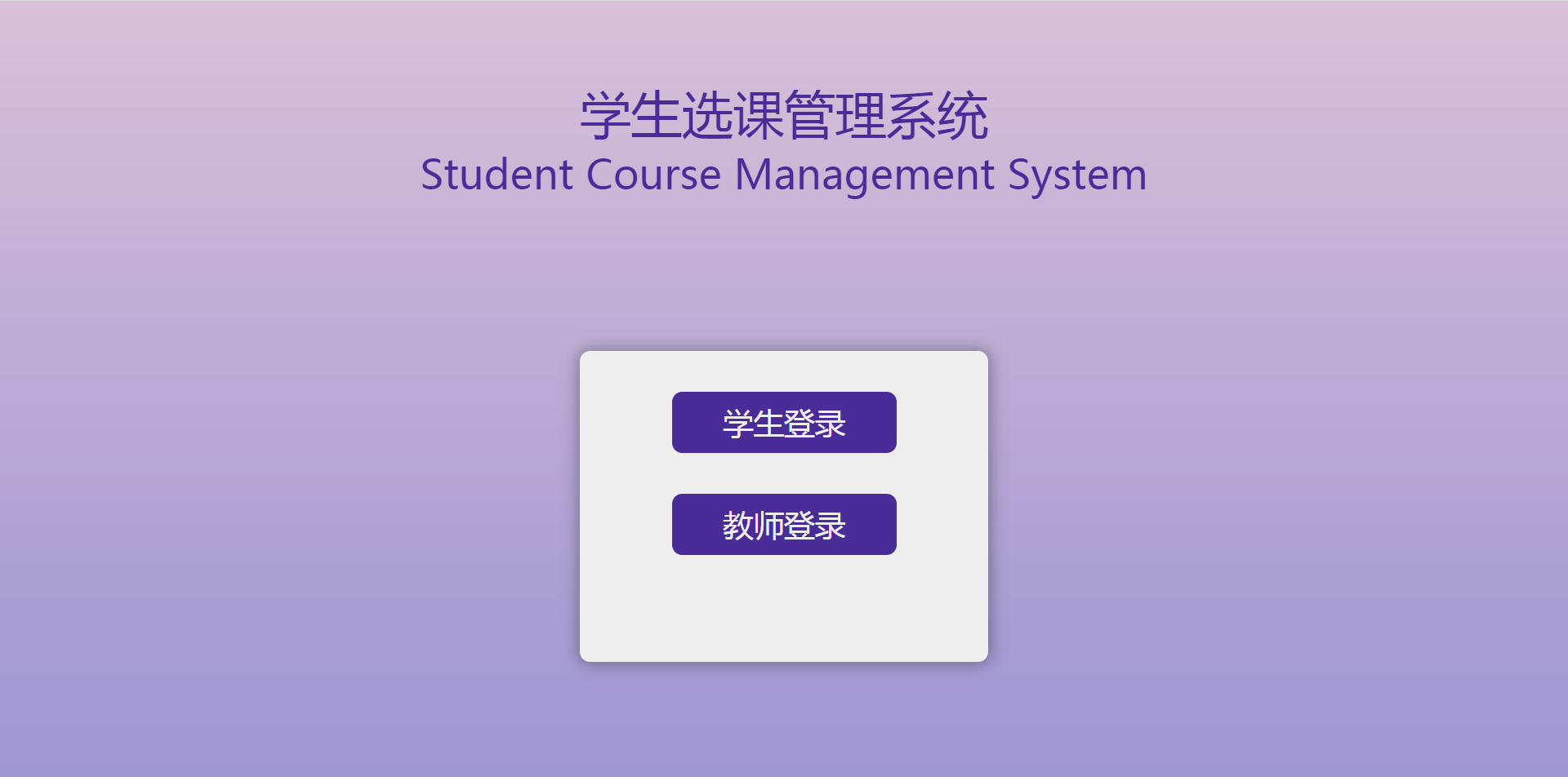
学生登录详情页效果如下图
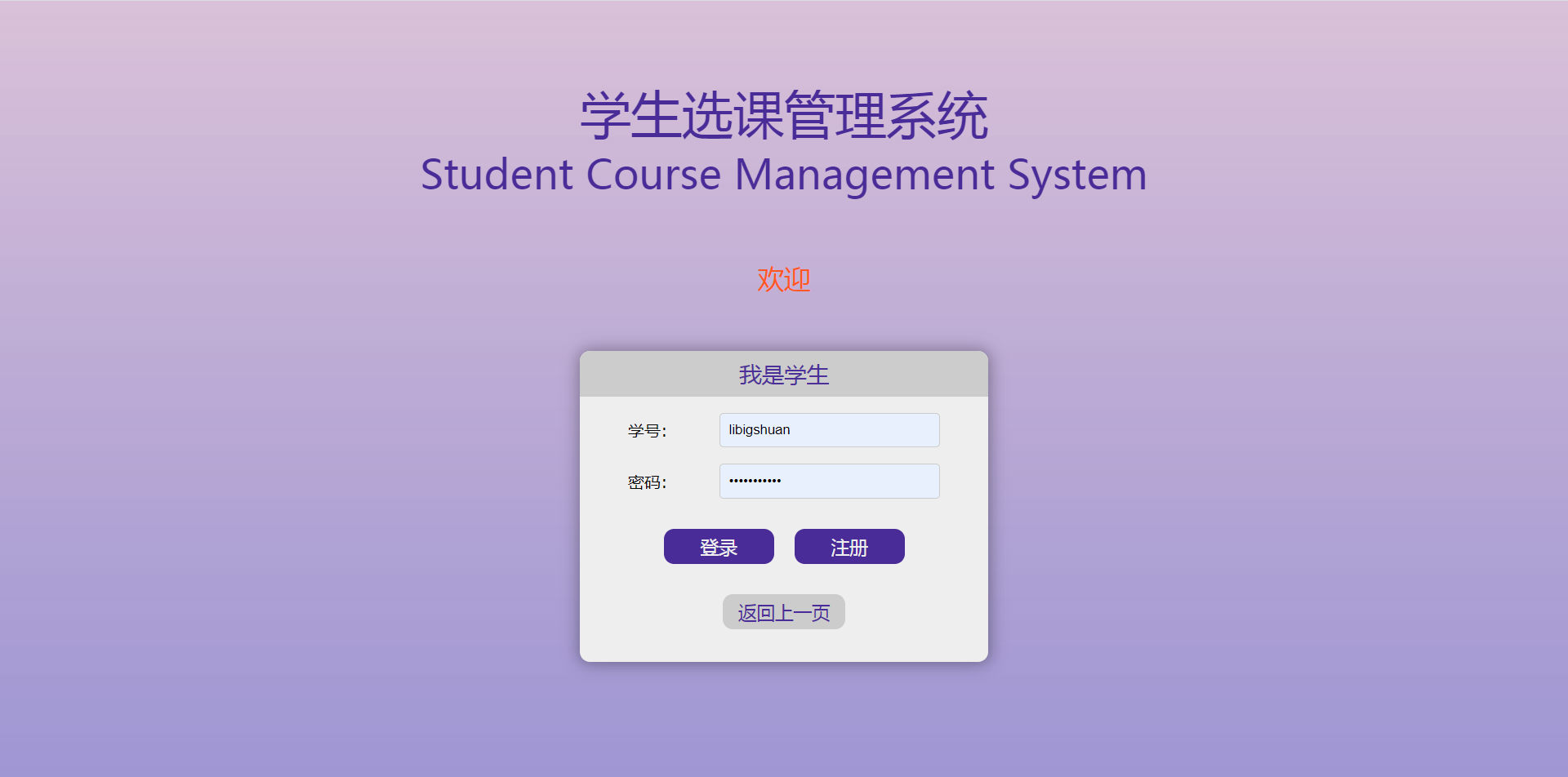
2 优化注册页面样式
注册页面和用户信息修改页面,核心内容都是表单,且基本相似。
所以注册页面的样式也可以给用户信息修改页面的样式一起设置
新建static/css/register.css如下
.register-container {
height: 40%;
500px;
margin: 100px auto;
background: #eee;
border-radius: 10px;
box-shadow: 0 0 15px 2px rgba(0, 0, 0, 0.33);
overflow: hidden;
}
.register-container .register-title {
height: auto;
padding: 2%;
justify-content: center;
text-align: center;
color: #ccc;
96%;
font-size: 22px;
display: block;
background: #4d2f99;
overflow: hidden;
}
.register-container .form p {
90%;
padding-top: 15px;
margin: 0 auto;
display: flex;
align-items: center;
justify-content: center;
font-family: "Roboto", "Lucida Grande", "DejaVu Sans", "Bitstream Vera Sans",
Verdana, Arial, sans-serif;
word-break: break-all;
flex-flow: wrap;
}
.register-container .form p label {
padding-right: 10px;
80px;
}
.register-container .form p input,
.register-container .form p select {
clear: both;
padding: 8px;
60%;
-webkit-box-sizing: border-box;
-moz-box-sizing: border-box;
box-sizing: border-box;
border: 1px solid #ccc;
border-radius: 4px;
}
.register-container .form p span.helptext {
color: slategrey;
}
.register-container .form p .submit-button {
border: none;
text-decoration: none;
font-size: 18px;
background: #4a2c98;
color: #eeeeee;
padding: 5px 0;
text-align: center;
display: block;
30%;
margin: 0 10px 30px;
border-radius: 10px;
}
.register-container .return-button {
padding-left: 20px;
padding-bottom: 10px;
}
在templates/user/register.html和templates/user/update.html中,
head标签之前(即<head>之前),添加下面一行代码导入static。
{% load static %}
head标签内部最后(即</head>之前),添加下面一行代码。
<link href="{% static 'css/register.css' %}" rel="stylesheet">
运行项目,此时注册页面效果如下图
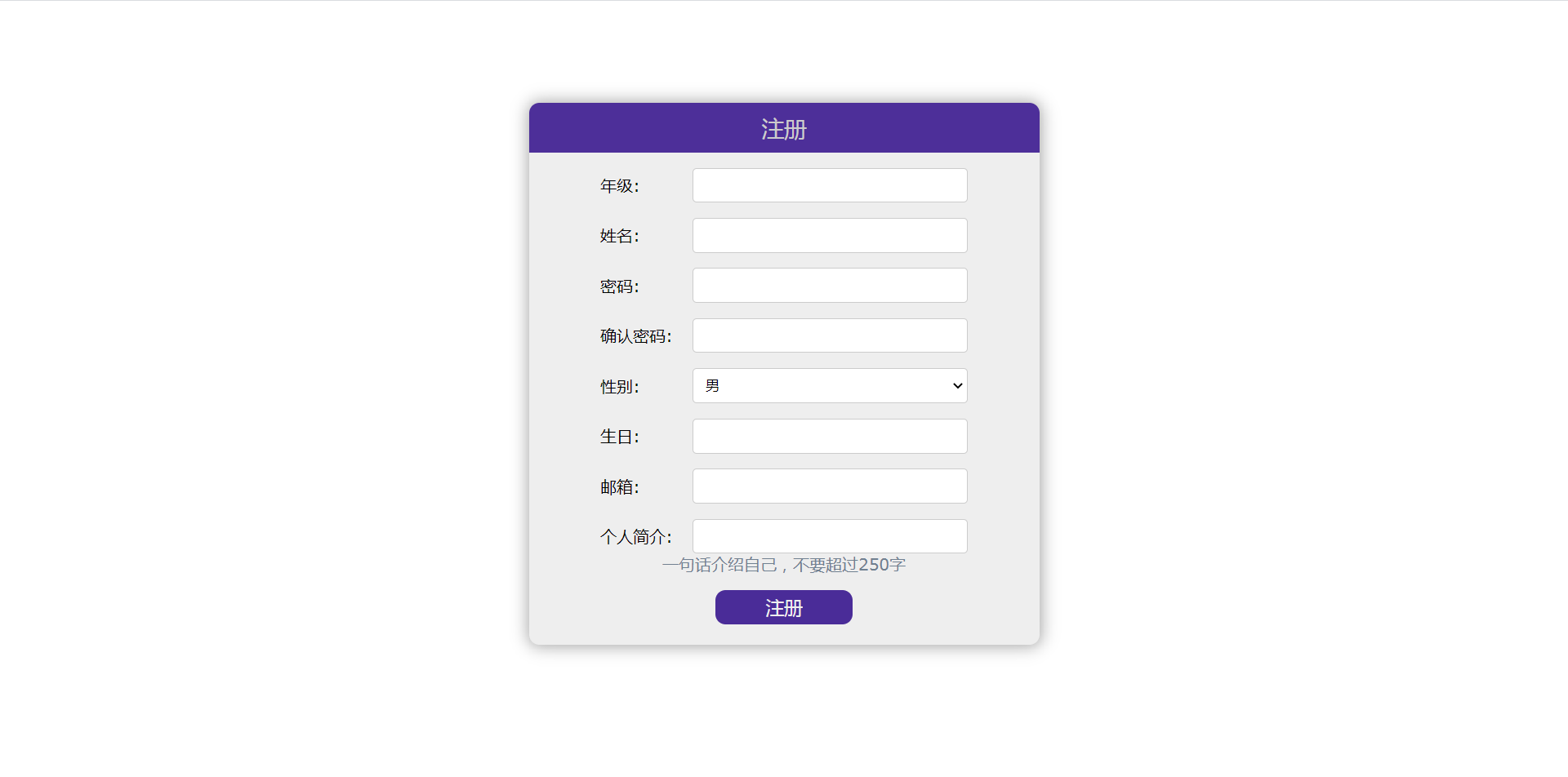
用户信息修改页面效果如下图
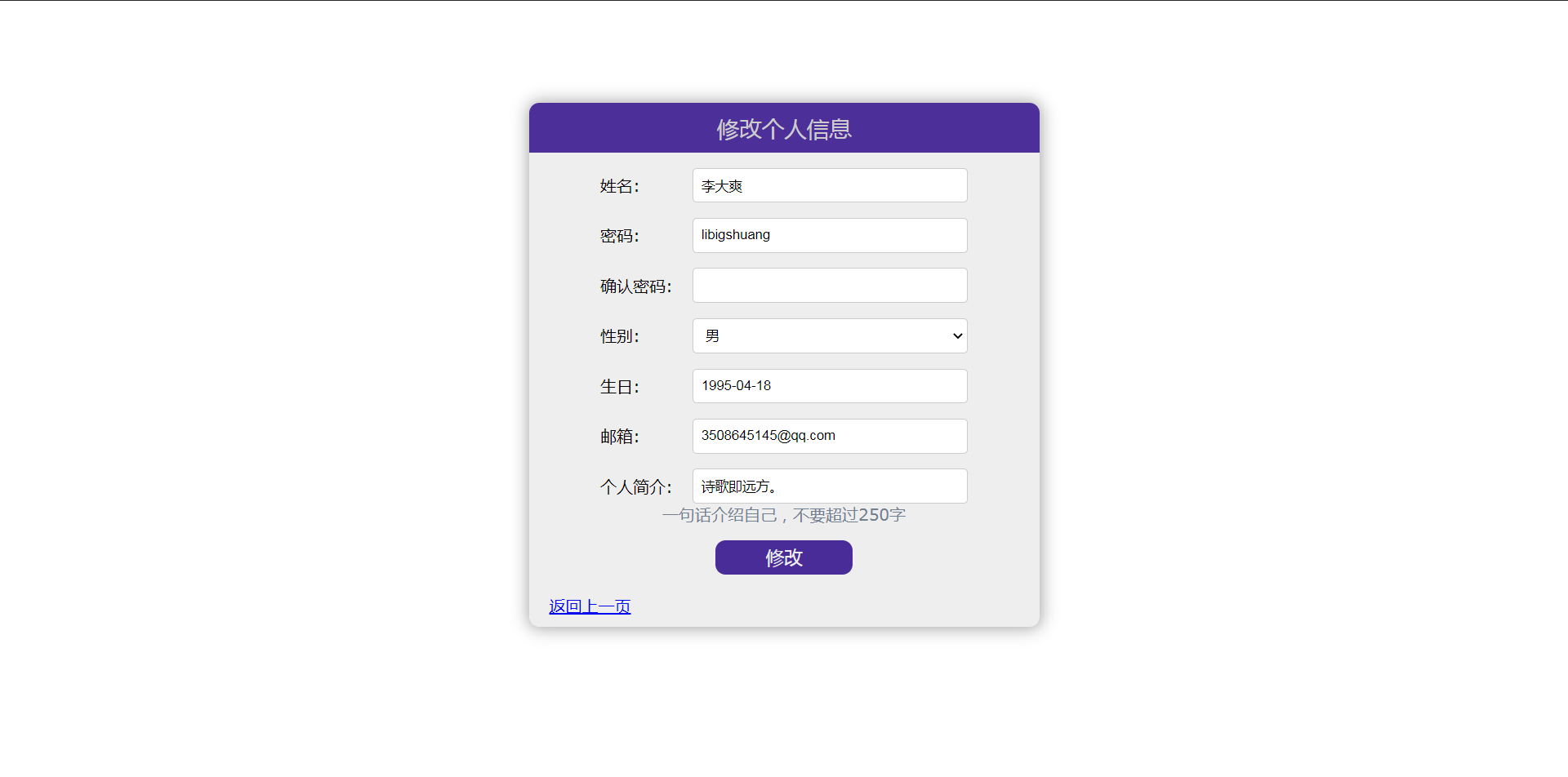
3 - 修改主页样式
修改登录后的主页样式,即未来的课程主页的样式
添加static/css/nav.css如下
body,p {
margin: 0;
padding: 0;
}
html, body {
height: 100%;
100%;
}
body {
background: #ccc;
}
.nav {
background: #4a2c98;
100%;
}
.nav a {
color: #ccc;
text-decoration: unset;
}
.nav .nav-title,
.nav .name-logo,
.nav .log-out {
display: inline-block;
margin: 5px;
}
.nav p {
display: inline-block;
float: left;
padding-left: 10px;
}
.nav .nav-title {
font-size: 24px;
line-height: 26px;
height: 26px;
vertical-align: top;
}
.nav p.main-title {
margin-right: 10px;
}
.nav p.sub-title {
border-left: 3px solid #cccccc;
}
.nav .name-logo,
.nav .log-out {
float: right;
margin: 8px 5px 0;
vertical-align: top;
}
.nav .name-logo .user-name {
background: #ccc;
border-radius: 50%;
24px;
height: 24px;
text-align: center;
line-height: 24px;
font-size: 16px;
font-weight: bold;
}
.nav .name-logo .user-name a {
color: #4a2c98;
}
.nav .log-out a {
margin: 5px;
background: #ccc;
color: #4a2c98;
border-radius: 5px;
text-decoration: none;
padding: 0 5px;
}
在templates/course/nav.html中,
head标签内部最后(即</head>之前),添加下面一行代码。
<link href="{% static 'css/nav.css' %}" rel="stylesheet">
运行项目,此时登录成功后主页效果如下

4 小结
到这里,用户模块就算彻底完成了,同时也额外完成了课程模块的主页,因为这个和用户主页是同一个页面。
未来将完成课程模块。