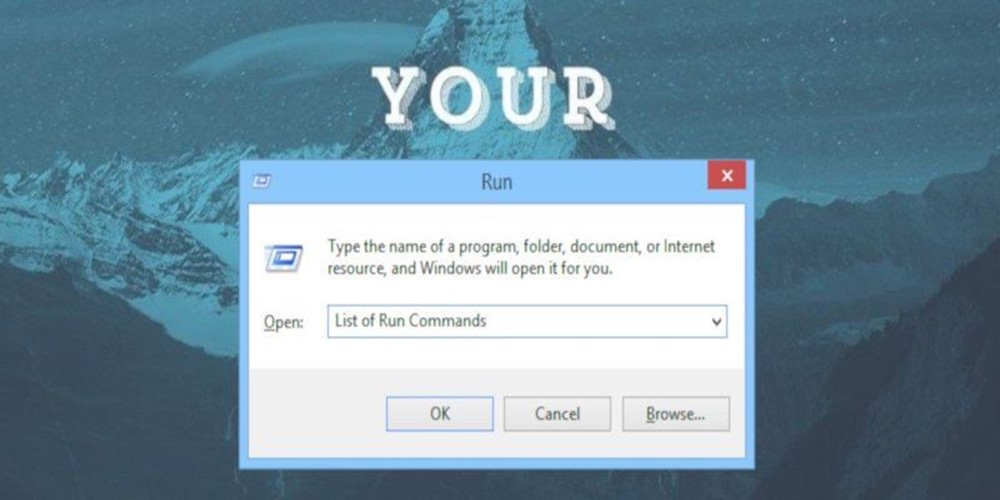
通过"运行"命令,运行Windows丰富工具的方法。如果您知道工具或任务的相应"运行"命令,那么您就知道访问所述工具或任务的最快方法。
以下是我们最喜欢的Run命令列表,可帮助您提高工作效率。
注意:按键盘上的Win+ R可打开"运行"对话框,并输入以下任何命令以访问相应的工具。
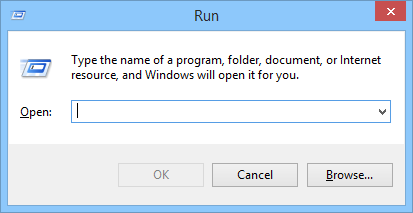
运行命令列表
1. services.msc - 当您输入"services.msc"并按Enter按钮时,它将打开Windows服务应用程序,您可以在其中轻松启动,停止和配置每个服务的其他设置。当您想要切换服务时,它非常有用。
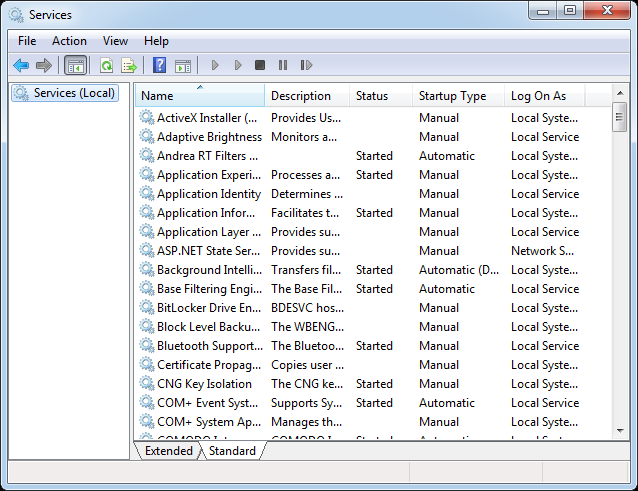
2. mstsc - 在"运行"对话框中输入"mstsc"将打开"远程桌面连接"应用程序,该应用程序允许您通过本地网络或Internet连接到其他Windows计算机。这有助于您将主机用作自己的主机。
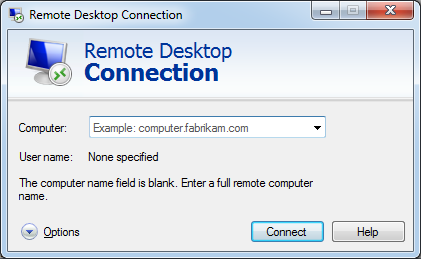
3. msinfo32 - 如果要快速获取系统信息,则可以使用"msinfo32"命令。一目了然它将显示所有系统详细信息,包括硬件资源和软件环境。
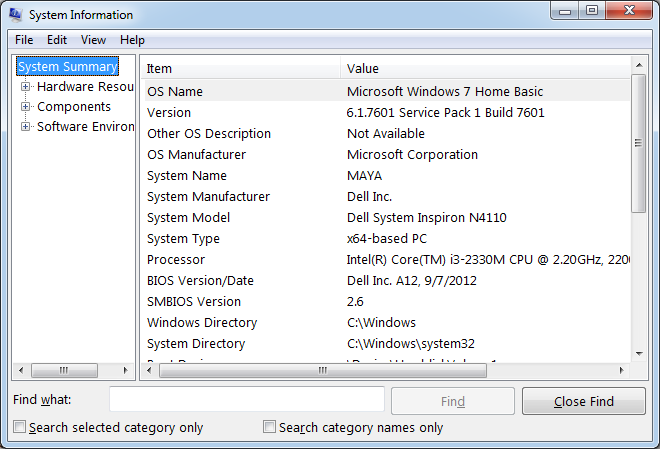
4. sdclt - 此命令将打开"备份和还原"窗口,该窗口允许您快速设置备份计划或还原以前的任何备份。
5. compmgmt.msc - 您可以在计算机管理应用程序中访问几乎所有高级Windows模块,如事件查看器,共享文件夹,系统工具等。

6. cleanmgr - 此命令允许您打开Windows磁盘清理实用程序。打开后,只需选择要清理的驱动器,然后单击"确定"按钮。
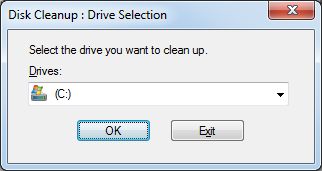
7. eventvwr.msc - Windows事件查看器是Windows存储所有监视和故障排除消息的地方。您可以使用此命令快速访问Event Viewer应用程序。
8. control - 每个Windows用户都知道有关Windows控制面板的一两件事,并且使用此命令可以快速访问控制面板。
9. mmc - Microsoft管理控制台(MMC)是一个高级Windows模块,主要面向系统管理员和高级用户,因为它运行配置和监视Windows系统所需的所有工具。
10. resmon - 只要您想检查系统资源的使用方式,只需使用此Run命令,它就会显示从CPU到Dist到Network的所有内容。
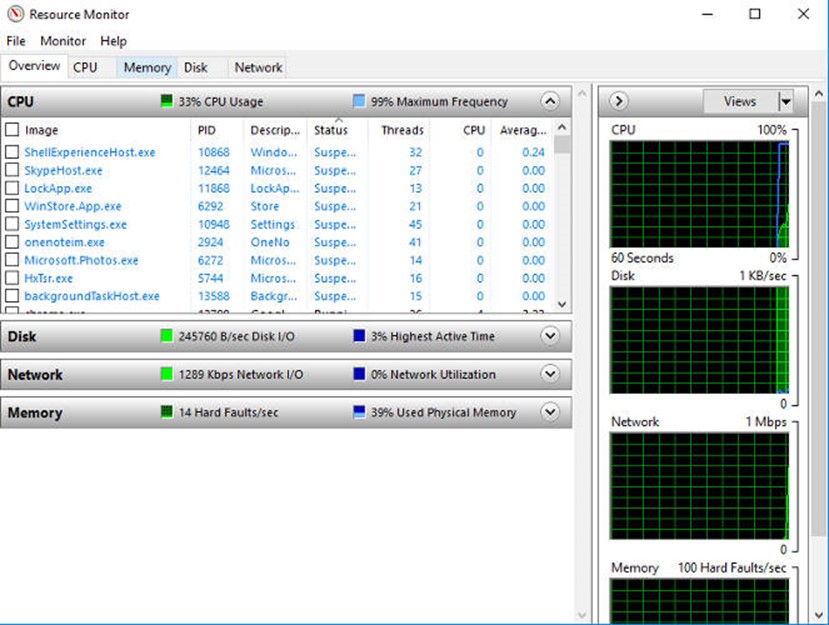
11""- 这是鲜为人知的Run命令之一。只需在"运行"对话框中输入反斜杠,它就会打开C驱动器。这是访问C盘最快捷的方法之一。
12."."- 这是另一个鲜为人知的Run命令。执行时,它会打开当前用户的主文件夹,该文件夹托管所有其他本地文件夹,如下载,文档,桌面,图片等。
13.".."- 在"运行"对话框中执行这两个点时,它将打开直接位于C驱动器中的"用户"文件夹。
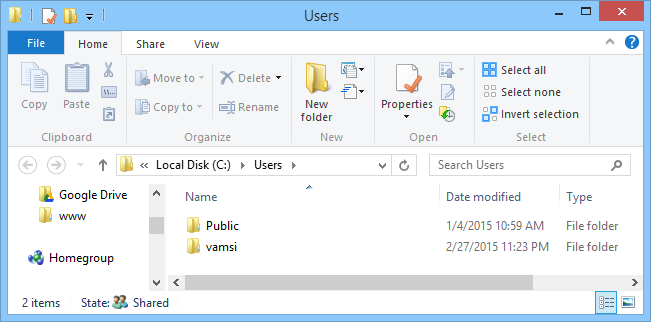
14. calc - 如果要快速打开内置Windows计算器应用程序,calc在"运行"对话框中键入是最简单的方法。
15. cmd - 甚至Windows用户有时也必须处理命令行。使用此命令,您可以快速打开没有管理员权限的命令提示符。
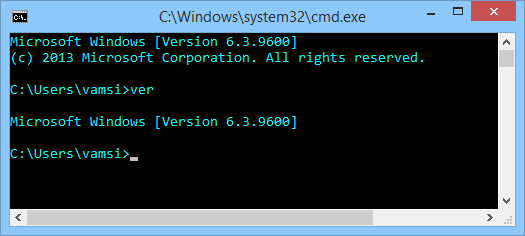
16. powershell - 如果命令提示符对你来说太旧了,那么你可能想尝试使用PowerShell。只需在"运行"对话框中键入此命令,即可在没有管理员权限的情况下打开PowerShell。
17. netplwiz - 通用用户帐户选项可通过"控制面板"访问,但如果要使用高级用户帐户选项,请使用此命令打开"高级用户帐户"窗口。如果要处理授权管理器,请使用"运行"命令azman.msc。
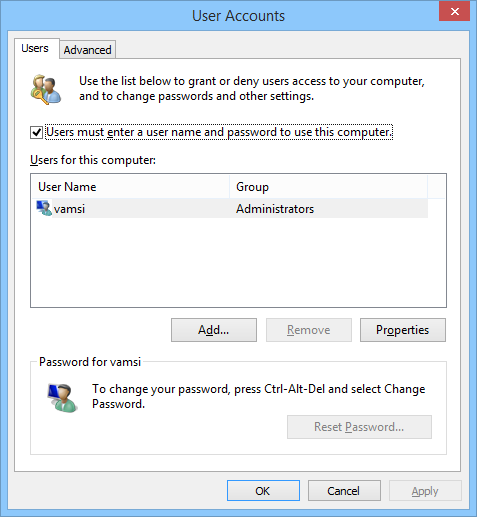
18. gpedit.msc - Windows中的组策略编辑器允许您设置和编辑本地或远程计算机的不同Windows策略。由于组策略编辑器是一种高级工具,因此它深埋在Windows内部,此Run命令是访问它的最简单方法。
19. lusrmgr.msc - 使用此命令,您可以打开本地用户和组管理器,您可以在其中编辑所有用户和组的多个属性。

20. mrt - 每月Windows都会通过Windows Update发布更新版本的Microsoft Windows恶意软件删除工具。这个免费工具可以帮助您清理Windows计算机中一些最流行的恶意软件。此工具在后台静默运行,但如果要手动运行,请使用此运行命令。
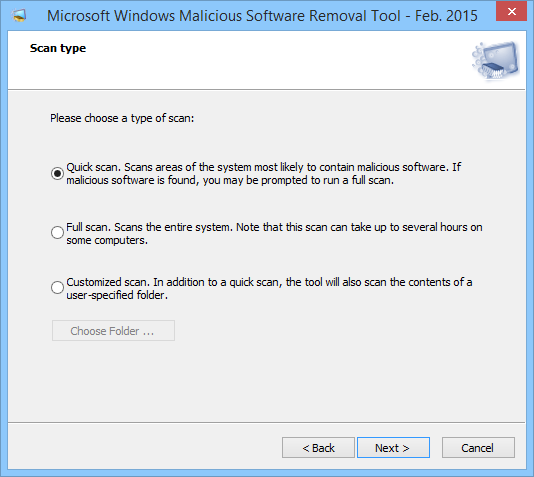
21. ncpa.cpl - 作为互联网用户意味着您必须处理偶尔(如果不是每天)网络问题,并且通过访问网络适配器来解决网络连接问题的一种方法。要访问所有网络适配器,可以使用此运行命令。
22. perfmon.msc - 如果要监视Windows计算机的性能和运行程序的效果,运行性能监视器将提供充足的数据。您可以使用此命令访问性能监视器。

23. powercfg.cpl - Windows提供多种电源选项来处理计算机的电源使用情况,您可以使用此命令访问所有这些电源选项。
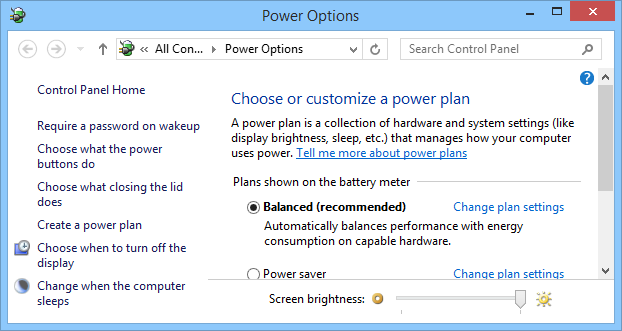
24. appwiz.cpl - 使用此命令可以快速访问"程序和功能"窗口,您可以在其中快速卸载已安装的程序。
25. devmgmt.msc - Windows设备管理器是您可以管理所有硬件设备的地方,您可以使用此运行命令快速访问它。或者,您也可以使用命令"hdwwiz.cpl"。
26. regedit - Regedit Run命令可用于访问Windows注册表,Windows注册表是一个分层数据库,承载操作系统和已安装程序的所有配置和设置。
27. msconfig - Windows系统配置是您可以编辑不同内容的地方,如启动选项,启动选项,服务等。您可以使用此运行命令访问"系统配置"窗口。

28. sysdm.cpl - 如果您想访问"系统属性"窗口,则使用此"运行"命令会立即打开它。
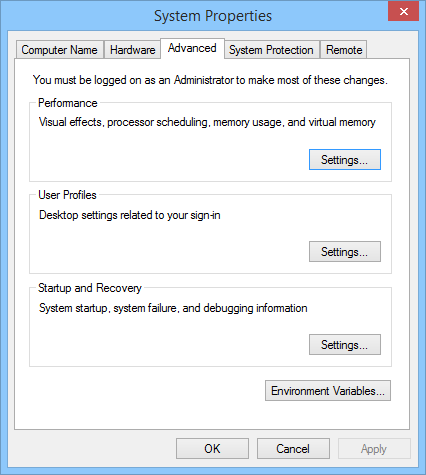
29. firewall.cpl - 如果要管理或配置Windows防火墙,则可以使用此"运行"命令快速访问"防火墙"窗口。
|
描述 |
Description |
Run Command |
编号 |
|
轻松使用设置中心 |
AccessCenter |
control access.cpl |
1 |
|
程序和功能 |
Programs and Features |
appwiz.cpl |
2 |
|
(添加新程序) |
(Add New Programs) |
control appwiz.cpl,,1 |
3 |
|
(添加删除Windows组件) |
(Add Remove Windows Components) |
control appwiz.cpl,,2 |
4 |
|
(设置程序访问和默认值) |
(Set Program Access & Defaults ) |
control appwiz.cpl,,3 |
5 |
|
管理工具 |
Administrative Tools |
control admintools |
6 |
|
高级用户帐户控制面板 |
Advanced User Accounts Control Panel |
netplwiz |
7 |
|
授权经理 |
Authorization Manager |
azman.msc |
8 |
|
自动更新 |
Automatic Update |
control wuaucpl.cpl |
9 |
|
备份和还原实用程序 |
Backup and Restore Utility |
sdclt |
10 |
|
蓝牙传输向导 |
Bluetooth Transfer Wizard |
fsquirt |
11 |
|
计算器 |
Calculator |
calc |
12 |
|
人物地图 |
Character Map |
charmap |
13 |
|
检查磁盘工具 |
Check Disk Utility |
chkdsk |
14 |
|
清除类型(调整或关闭) |
Clear Type (tune or turn off) |
cttune |
15 |
|
色彩管理 |
Color Management |
colorcpl.exe |
16 |
|
命令提示符 |
Command Prompt |
cmd |
17 |
|
组件服务 |
Component Services |
dcomcnfg |
18 |
|
组件服务 |
Component Service |
comexp.msc |
19 |
|
计算机管理 |
Computer Management |
CompMgmtLauncher.exe or compmgmt.msc |
20 |
|
控制面板 |
Control Panel |
control |
21 |
|
数据执行保护 |
Data Execution Prevention |
SystemPropertiesDataExecutionPrevention |
22 |
|
装置经理 |
Device Manager |
hdwwiz |
23 |
|
设备配对向导 |
Device Pairing Wizard |
DevicePairingWizard |
24 |
|
数字化仪校准工具(平板电脑/触摸屏) |
Digitizer Calibration Tool (Tablets/Touch screens) |
tabcal |
25 |
|
直接X控制面板(如果已安装) |
Direct X Control Panel (if installed) |
directx.cpl |
26 |
|
直接X疑难解答 |
Direct X Troubleshooter |
dxdiag |
27 |
|
磁盘清理实用程序 |
Disk Cleanup Utility |
cleanmgr |
28 |
|
磁盘碎片整理程序 |
Disk Defragmenter |
dfrgui |
29 |
|
磁盘整理工具 |
Disk Defragmenter.exe |
defrag |
30 |
|
磁盘分区管理器 |
Disk Partition Manager |
diskpart |
31 |
|
显示颜色校准 |
Display Color Calibration |
dccw |
32 |
|
显示DPI /文本大小 |
Display DPI / Text size |
dpiscaling |
33 |
|
Driver Verifier Utility |
Driver Verifier Utility |
verifier |
34 |
|
DVD播放机 |
DVD Player |
dvdplay |
35 |
|
编辑环境变量 |
Edit Environment Variables |
rundll32.exe sysdm.cpl,EditEnvironmentVariables |
36 |
|
加密文件系统向导(EFS) |
Encrypting File System Wizard (EFS) |
rekeywiz |
37 |
|
事件查看器 |
Event Viewer |
eventvwr.msc |
38 |
|
文件签名验证工具(设备驱动程序) |
File Signature Verification Tool (Device drivers) |
sigverif |
39 |
|
文件和设置转移工具 |
Files and Settings Transfer Tool |
%systemroot%system32migwizmigwiz.exe |
40 |
|
防火墙控制面板 |
Firewall Control Panel |
firewall.cpl |
41 |
|
字体列表 |
Fonts list |
control fonts |
42 |
|
字体预览 |
Font preview |
fontview arial.ttf |
43 |
|
游戏控制器 |
Game Controllers |
joy.cpl |
44 |
|
本地组策略编辑器 |
Local Group Policy Editor |
gpedit.msc |
45 |
|
IP配置 |
IP Configuration |
ipconfig |
46 |
|
键盘属性 |
Keyboard Properties |
control keyboard |
47 |
|
语言包安装程序 |
Language Pack Installer |
lpksetup |
48 |
|
登出 |
Log out |
logoff |
49 |
|
Microsoft恶意软件删除工具 |
Microsoft Malicious Software Removal Tool |
mrt |
50 |
|
访问(Microsoft Office) |
Access (Microsoft Office) |
msaccess |
51 |
|
Excel(Microsoft Office) |
Excel (Microsoft Office) |
Excel |
52 |
|
Powerpoint(微软Office) |
Powerpoint (Microsoft Office) |
powerpnt |
53 |
|
Word(Microsoft Office) |
Word (Microsoft Office) |
winword |
54 |
|
Microsoft支持诊断工具 |
Microsoft Support Diagnostic Tool |
msdt |
55 |
|
网络连接 |
Network Connections |
control netconnections |
56 |
|
投影仪:连接到网络投影仪 |
Projector:Connect to Network Projector |
netproj |
57 |
|
切换投影仪显示 |
Switch projector display |
displayswitch |
58 |
|
记事本 |
Notepad |
notepad |
59 |
|
ODBC数据源管理 |
ODBC Data Source Admin |
60 |
|
|
默认ODBC驱动程序: |
Default ODBC driver: |
C:windowssystem32odbcad32.exe |
61 |
|
64位平台下的32位ODBC驱动程序: |
32-bit ODBC driver under 64-bit platform: |
C:windowssysWOW64odbcad32.exe |
62 |
|
ODBC配置 - 安装/配置MDAC驱动程序 |
ODBC configuration - Install/configure MDAC drivers |
odbcconf |
63 |
|
OOB入门 |
OOB Getting Started |
gettingstarted |
64 |
|
密码 - 创建Windows密码重置磁盘(USB) |
Password - Create a Windows Password Reset Disk (USB) |
C:Windowssystem32 undll32.exe keymgr.dll,PRShowSaveWizardExW |
65 |
|
笔和触摸(平板电脑/笔输入配置) |
Pen and Touch (Tablet/Pen input configuration) |
tabletpc.cpl |
66 |
|
电话和调制解调器选项 |
Phone and Modem Options |
telephon.cpl |
67 |
|
电话拨号器 |
Phone Dialer |
dialer |
68 |
|
电源配置 |
Power Configuration |
powercfg.cpl and powercfg.exe |
69 |
|
演示设置 |
Presentation Settings |
PresentationSettings |
70 |
|
程序访问和计算机默认值 - 浏览器/电子邮件/媒体 |
Program Access and Computer Defaults - browser / email / media |
computerdefaults |
71 |
|
打印管理(.msc) |
Print Management (.msc) |
PrintManagement |
72 |
|
打印机迁移(备份/恢复) |
Printer Migration (backup/restore) |
printbrmui and printbrm.exe |
73 |
|
打印机用户界面(列出所有printui.dll选项) |
Printer user interface (List all printui.dll options) |
printui |
74 |
|
私人角色编辑器 |
Private Character Editor |
eudcedit |
75 |
|
远程协助 |
Remote Assistance |
msra |
76 |
|
政策的结果集 |
Resultant Set of Policy |
rsop.msc |
77 |
|
设置(Windows 10) |
Settings (Windows 10) |
ms-settings: |
78 |
|
计划任务 |
Scheduled Tasks |
control schedtasks |
79 |
|
截图工具 |
Screenshot Snipping Tool |
snippingtool |
80 |
|
服务 |
Services |
services.msc |
81 |
|
关闭Windows |
Shut Down Windows |
shutdown |
82 |
|
软件许可/激活 |
Software Licensing/Activation |
slui |
83 |
|
声音和音频 |
Sounds and Audio |
mmsys.cpl |
84 |
|
录音机 |
Sound Recorder |
soundrecorder |
85 |
|
音量 |
Sound Volume |
sndvol |
86 |
|
同步工具(脱机文件) |
Syncronization Tool (Offline files) |
mobsync |
87 |
|
系统配置工具 |
System Configuration Utility |
msconfig |
88 |
|
系统文件检查器实用程序(扫描/清除) |
System File Checker Utility (Scan/Purge) |
sfc |
89 |
|
系统信息 |
System Information |
msinfo32 |
90 |
|
系统属性 |
System Properties |
sysdm.cpl SystemProperties |
91 |
|
系统属性 - 计算机名 |
System Propertie |
sysdm.cpl DisplaySYSDMCPL |
92 |
|
系统属性 - 性能 |
System Properties - Performance |
SystemPropertiesPerformance |
93 |
|
系统还原 |
System Restore |
rstrui |
94 |
|
任务计划程序 |
Task Scheduler |
taskschd.msc |
95 |
|
Telnet客户端 |
Telnet Client |
telnet |
96 |
|
可信平台模块初始化向导 |
Trusted Platform Module Initialization Wizard |
tpmInit |
97 |
|
用户帐户(自动登录) |
User Accounts (Autologon) |
control userpasswords2 |
98 |
|
用户帐户控制(UAC)设置 |
User Account Control (UAC) Settings |
UserAccountControlSettings |
99 |
|
用户配置文件 - 编辑/更改类型 |
User Profiles - Edit/Change type |
C:WindowsSystem32 undll32.exe sysdm.cpl,EditUserProfiles |
100 |
|
Windows光盘映像刻录工具 |
Windows Disc Image Burning Tool |
isoburn C:moviesmadmax.iso |
101 |
|
Windows资源管理器 |
Windows Explorer |
explorer |
102 |
|
Windows功能 |
Windows Features |
optionalfeatures |
103 |
|
Windows Image Acquisition(扫描仪) |
Windows Image Acquisition (scanner) |
wiaacmgr |
104 |
|
Windows放大镜 |
Windows Magnifier |
magnify |
105 |
|
Windows管理基础结构 |
Windows Management Infrastructure |
wmimgmt.msc |
106 |
|
Windows内存诊断调度程序 |
Windows Memory Diagnostic Scheduler |
mdsched |
107 |
|
Windows移动中心(仅限移动PC) |
Windows Mobility Center (Mobile PCs only) |
mblctr |
108 |
|
Windows PowerShell |
Windows PowerShell |
powershell |
109 |
|
Windows PowerShell ISE |
Windows PowerShell ISE |
powershell_ise |
110 |
|
Windows安全操作中心 |
Windows Security Action Center |
wscui.cpl |
111 |
|
Windows脚本宿主(VBScript) |
Windows Script Host(VBScript) |
wscript NAME_OF_SCRIPT.VBS |
112 |
|
Windows系统安全工具。加密SAM数据库。 |
Windows System Security Tool. Encrypt the SAM database. |
syskey |
113 |
|
(启动密码。) |
(boot password.) |
114 |
|
|
Windows更新 |
Windows Update |
wuapp |
115 |
|
Windows Update独立安装程序 |
Windows Update Standalone Installer |
wusa |
116 |
|
Windows版本(关于Windows) |
Windows Version (About Windows) |
winver |
117 |
|
打开最近的文件夹 |
Open Recent Folder |
recent |
118 |
|
打开图片文件夹 |
Open Pictures Folder |
pictures |
119 |
|
Windows Sideshow |
Windows Sideshow |
control.exe /name Microsoft.WindowsSideshow |
120 |
|
Windows Anytime Upgrade |
Windows Anytime Upgrade |
WindowsAnytimeUpgradeui |
121 |
|
任务栏和开始菜单 |
Taskbar and Start Menu |
control.exe /name Microsoft.TaskbarandStartMenu |
122 |
|
用户帐户 |
User Accounts |
control.exe /name Microsoft.UserAccounts |
123 |
|
默认位置 |
Default Location |
locationnotifications |
124 |
|
DPAPI密钥迁移向导 |
DPAPI Key Migration Wizard |
dpapimig |
125 |
|
传真封面编辑器 |
Fax Cover Page Editor |
fxscover |
126 |
|
字体查看器 |
Font Viewer |
fontview |
127 |
|
IExpress向导 |
IExpress Wizard |
iexpress |
128 |
|
入门 |
Getting Started |
irprops.cpl |
129 |
|
安装或卸载显示语言 |
Install or Uninstall Display Languages |
lusrmgr |
130 |
|
IE浏览器 |
Internet Explorer |
iexplore |
131 |
|
数学输入面板 |
Math Input Panel |
mip |
132 |
|
NAP客户端配置 |
NAP Client Configuration |
napclcfg.msc |
133 |
|
ODBC数据源管理员 |
ODBC Data Source Administrator |
odbcad32 |
134 |
|
我附近的人 |
People Near Me |
collab.cpl |
135 |
|
电源选项 |
Power Options |
powercfg.cpl |
136 |
|
打印管理 |
Print Management |
printmanagement.msc |
137 |
|
打印机迁移 |
Printer Migration |
printbrmui |
138 |
|
注册表编辑器32 |
Registry Editor 32 |
regedt32 |
139 |
|
远程访问电话簿 |
Remote Access Phonebook |
rasphone |
140 |
|
SQL Server客户端网络实用程序 |
SQL Server Client Network Utility |
cliconfg |
141 |
|
便利贴 |
Sticky Notes |
stikynot |
142 |
|
系统配置编辑器 |
System Configuration Editor |
sysedit |
143 |
|
系统属性(计算机名称选项卡) |
System Properties (Computer Name Tab) |
systempropertiescomputername |
144 |
|
系统属性(远程选项卡) |
System Properties (Remote Tab) |
systempropertiesremote |
145 |
|
可信平台模块(TPM)管理 |
Trusted Platform Module (TPM) Management |
tpm.msc |
146 |
|
Windows随时升级结果 |
Windows Anytime Upgrade Results |
windowsanytimeupgraderesults |
147 |
|
Windows DVD Maker |
Windows DVD Maker |
dvdmaker |
148 |
|
Windows轻松传送 |
Windows Easy Transfer |
migwiz |
149 |
|
Windows传真和扫描 |
Windows Fax and Scan |
wfs |
150 |
|
Windows脚本宿主 |
Windows Script Host |
wscript |
151 |
|
有用的Windows工具 |
Useful Windows Tools |
152 |
|
|
屏幕键盘 |
On screen Keyboard |
osk |
153 |
|
写字板 |
WordPad |
write |
154 |
|
Windows Media Player |
Windows Media Player |
wmplayer |
155 |
|
画板 |
Paint |
mspaint |
156 |
|
任务管理器 |
Task manager |
taskmgr |
157 |
|
Windows Journal |
Windows Journal |
journal |
158 |
|
讲述人 |
Narrator |
narrator |
159 |
|
Edge |
Edge |
microsoft-edge:// |
160 |
|
具有高级安全性的Windows防火墙 |
Windows Firewall with Advanced Security |
wf.msc |
161 |
|
XPS Viewer |
XPS Viewer |
xpsrchvw |
162 |
|
具体工具 |
Specific utilities |
163 |
|
|
创建修复光盘 |
Create Repair Disc |
recdisc |
164 |
|
打开轻松访问中心 |
Open Ease of Access centre |
utilman |
165 |
|
网络连接 |
Network Connections |
ncpa.cpl |
166 |
|
磁盘管理 |
Disk Management |
diskmgmt.msc |
167 |
|
问题步骤记录器 |
Problem Steps Recorder |
psr |
168 |
|
Internet选项 |
Internet Options |
inetcpl.cpl |
169 |
|
设备管理器 |
Device Manager |
devmgmt.msc |
170 |
|
计算机管理 |
Computer Management |
compmgmt.msc |
171 |
|
共享文件夹 |
Shared Folders |
fsmgmt.msc |
172 |
|
创建共享文件夹向导 |
Create a shared folder wizard |
shrpubw |
173 |
|
备份和恢复用户名和密码 |
Backup and restore user name and passwords |
credwiz |
174 |
|
区域和语言 |
Region and Language |
intl.cpl |
175 |
|
注册表编辑器 |
Registry Editor |
regedit |
176 |
|
索引选项 |
Indexing Options |
rundll32.exe shell32.dll,Control_RunDLL srchadmin.dll |
177 |
|
资源监视器 |
Resource Monitor |
resmon |
178 |
|
疑难解答 |
Troubleshooting |
control.exe /name Microsoft.Troubleshooting |
179 |
|
本地用户和组 |
Local Users and Groups |
lusrmgr.msc |
180 |
|
时间和日期 |
Time and Date |
timedate.cpl |
181 |
|
屏幕分辨率 |
Screen Resolution |
desk.cpl |
182 |
|
色彩管理 |
Color Management |
colorcpl |
183 |
|
远程桌面连接 |
Remote Desktop Connection |
mstsc |
184 |
|
证书 |
Certificates |
certmgr.msc |
185 |
|
鼠标设置 |
Mouse settings |
main.cpl |
186 |
|
本地安全策略 |
Local Security Policy |
secpol.msc |
187 |
|
Windows Update设置 |
Windows Update settings |
control update |
188 |
|
控制面板运行命令 |
Control Panel Run Commands |
189 |
|
|
个性化和主题 |
Personalization & Themes |
control desktop |
190 |
|
个性化和色彩 |
Personalization & Color |
control color |
191 |
|
文件资源管理器属性和文件夹选项 |
File explorer properties & Folder Options |
control folders |
192 |
|
鼠标属性 |
Mouse Properties |
control mouse |
193 |
|
打印机属性 |
Printers Properties |
control printers |
194 |
|
管理当前用户帐户 |
Manage current user Account |
control userpasswords |
195 |
|
打开文件夹命令 |
Open Folder Commands |
196 |
|
|
打开文档文件夹 |
Open Documents Folder |
documents |
197 |
|
打开视频文件夹 |
Open Videos folder |
videos |
198 |
|
打开下载文件夹 |
Open Downloads Folder |
downloads |
199 |
|
打开收藏夹 |
Open Favorites Folder |
favorites |
200 |
|
系统运行命令 |
System Run commands |
201 |
|
|
系统属性 |
System Properties |
sysdm.cpl |
202 |
|
系统属性(高级选项卡) |
System Properties (Advanced Tab) |
systempropertiesadvanced |
203 |
|
系统属性(硬件选项卡) |
System Properties (Hardware Tab) |
systempropertieshardware |
204 |
|
系统属性(系统保护选项卡) |
System Properties (System Protection Tab) |
systempropertiesprotection |
205 |
|
所有其他有用的运行命令快捷方式 |
All other useful run Command shortcuts |
206 |
|
|
iSCSI Initiator配置工具 |
iSCSI Initiator Configuration Tool |
iscsicpl |
207 |
|
Microsoft管理控制台 |
Microsoft Management Console |
mmc |
208 |
|
性能监视器 |
Performance Monitor |
perfmon.msc |
209 |
|
电话和调制解调器电话 |
Phone and Modem telephon |
cpl |
210 |
Unless indicated otherwise, all the commands above work in all versions of Windows from Vista upwards.
Most of these utilities can be found in %systemroot%System32
"The Macintosh uses an experimental pointing device called a 'mouse.' There is no evidence that people want to use these things" ~ John Dvorak
29 Run Commands Every Windows User Should Know

A quick-and-easy keyboard-only way to run Windows' wealth of tools is through the "Run" command. If you know the corresponding Run command of a tool or task, then you know the quickest way to access said tool or task.
The following is a list of our favorite Run commands to help you be more productive.
Note: Press Win + R on your keyboard to open the Run dialog box, and enter any of the below commands to access the respective tool.

List of Run Commands
1. services.msc – When you enter "services.msc" and press the Enter button, it will open the Windows Services app where you can easily start, stop and configure other settings for each and every service individually. It's quite helpful when you want to toggle a service.
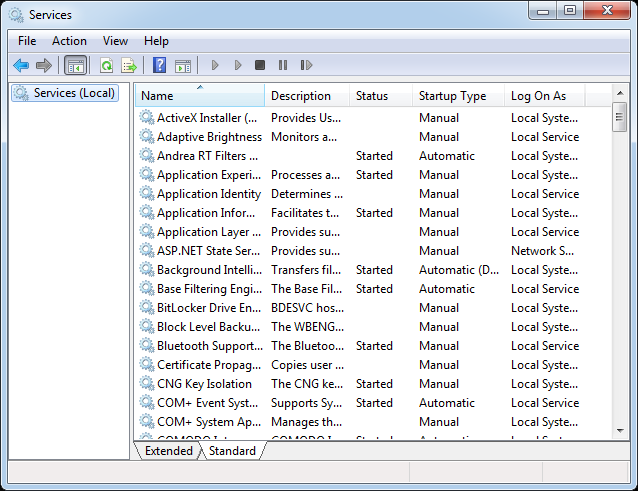
2. mstsc – Entering "mstsc" into the Run dialog box opens the Remote Desktop Connection app which allows you to connect to another Windows computers over the local network or through the Internet. This helps you use the host computer as your own.

3. msinfo32 – If you want to quickly get your system information, then the "msinfo32" command is the way to go. At a glance it will display all the system details including the hardware resources and software environment.
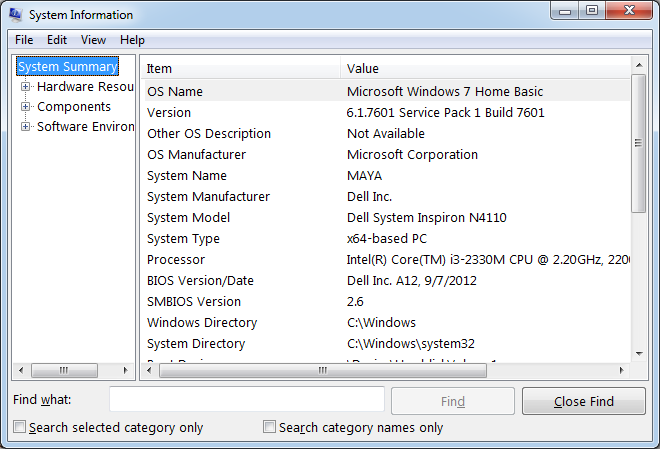
4. sdclt – This command opens the Backup and Restore window that allows you to quickly set a backup schedule or restore any of your previous backups.
5. compmgmt.msc – The Computer Management app is where you can access almost all the advanced Windows modules like Event Viewer, Shared Folder, System Tools, etc.
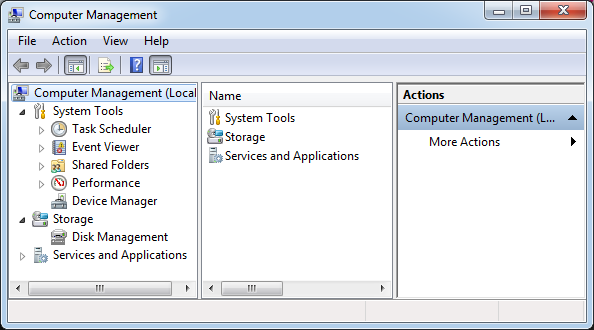
6. cleanmgr – This command allows you to open the Windows Disk Cleanup utility. Once opened, simply select the drive your want to clean up and click the "OK" button.
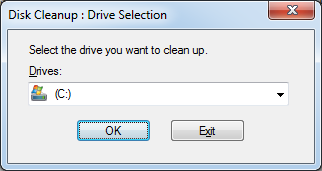
7. eventvwr.msc – Windows Event Viewer is where Windows stores all the monitoring and troubleshooting messages. You can use this command to quickly access the Event Viewer application.
8. control – Every Windows user knows a thing or two about the Windows Control Panel, and using this command you can quickly access the Control Panel with some stumbling around.
9. mmc – Microsoft Management Console (MMC) is an advanced Windows module that is mainly aimed at system administrators and power users, as it sports all the tools required for configuring and monitoring a Windows system.
10. resmon – Whenever you want to check how your system resources are being utilized, simply use this Run command, and it displays everything from your CPU to Dist to Network.

11. – This is one of the lesser-known Run commands. Just enter the backslash into the Run dialog box, and it will open up the C drive. It is one of the quickest ways to access the C drive.
12. . – This is yet another lesser-known Run command. When executed, it opens the current user's home folder which hosts all the other local folders like the Downloads, Documents, Desktop, Pictures, etc.
13. .. – When you execute these two dots in the Run dialog box, it will open up the Users folder which is located directly in the C drive.
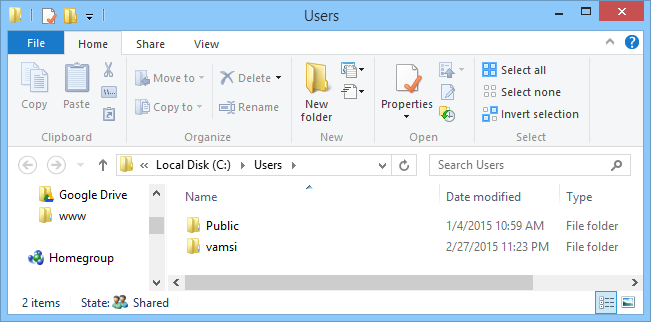
14. calc – If you want to quickly open the built-in Windows calculator app, typing calc in the Run dialog box is the easiest way to do it.
15. cmd – Even Windows users have to deal with the command line sometimes. With this command you can quickly open the command prompt without administrator privileges.
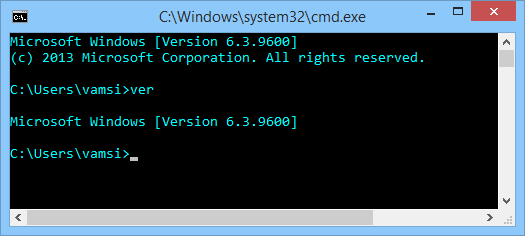
16. powershell – If the command prompt is too old for you, then you may want to try PowerShell. Just type this command in the Run dialog box, and you will have your PowerShell opened without administrator privileges.
17. netplwiz – The general user accounts option is available through the Control Panel, but if you want to mess with the advanced user account options, then use this command to open the Advanced User Accounts window. If you want to deal with the Authorization Manager, then use the Run command azman.msc.

18. gpedit.msc – Group Policy Editor in Windows allows you to set and edit different Windows policies of a local or remote computer. Since Group Policy Editor is an advanced tool, it is buried deep inside Windows, and this Run command is the easiest way to access it.
19. lusrmgr.msc – Using this command, you can open the Local Users and Groups Manager where you can edit several properties of all the users and groups.

20. mrt – Every month Windows releases a newer version of Microsoft Windows Malicious Software Removal Tool through the Windows Update. This free tool helps you in cleaning some of the most popular malicious software from your Windows computer. This tool runs silently in the background, but if you want to run it manually, then use this Run command.
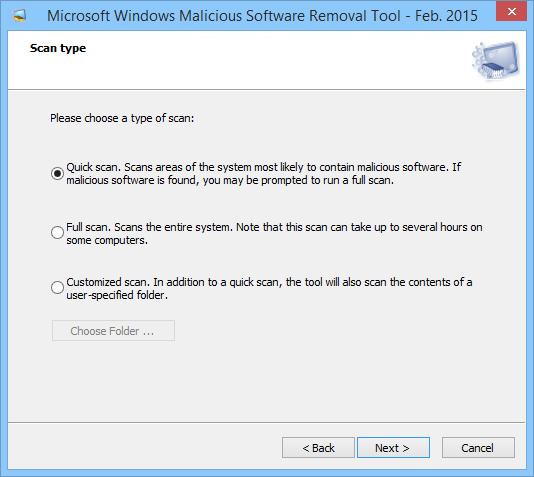
21. ncpa.cpl – Being an Internet user means that you have to deal with occasional (if not daily) network problems, and one way to troubleshoot your network connection is by accessing your Network Adapters. To access all your Network Adapters, you can use this Run command.
22. perfmon.msc – If you want to monitor the performance of your Windows computer and effects of the programs you run, running Performance Monitor will provide ample data. You can access the Performance Monitor using this command.

23. powercfg.cpl – Windows hosts a wide range of power options to deal with your computer's power usage, and you can access all those Power Options using this command.
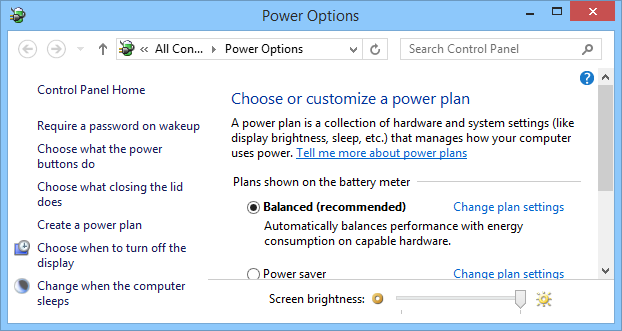
24. appwiz.cpl – Using this command you can quickly access the Programs and Features window where you can quickly uninstall your installed programs.
25. devmgmt.msc – Windows Device Manager is where you can manage all your hardware devices, and you can use this Run command to quickly access it. Alternatively, you can also use the command "hdwwiz.cpl."
26. regedit – Regedit Run command can be used to access the Windows Registry, which is a hierarchical database that hosts all the configurations and settings of an operating system and the installed programs.
27. msconfig – Windows System Configuration is where you can edit different things like the boot options, startup options, services, etc. You can use this Run command to access the System Configuration window.
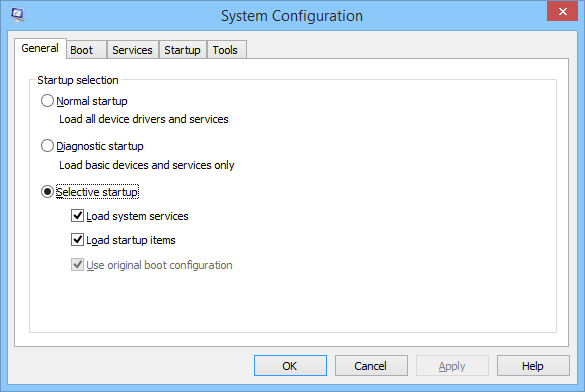
28. sysdm.cpl – If you ever want to access the System Properties window, then using this Run command opens it right up.
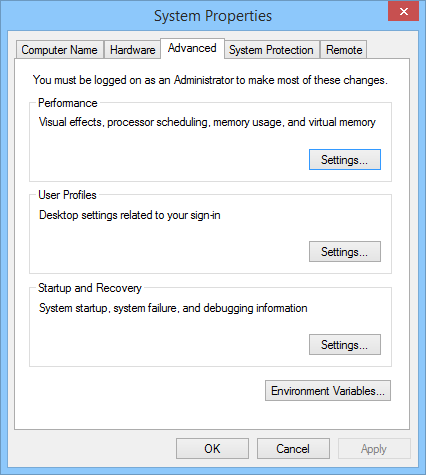
29. firewall.cpl – If you want to manage or configure your Windows firewall, then you can use this Run command to quickly access the Firewall window.
As you can see, the Windows Run command is one of the best utilities you can find in Windows. Besides the commands shared above that first come to mind, there are many other commands to access different parts of Windows. So if you think that we missed any of your favorite Run commands, do share them in the comments below.