前一篇博文我们已经将基础知识和环境配置进行了介绍:https://www.cnblogs.com/Cl0ud/p/13192925.html
首先编写一个celerytask.py文件进行Celery的配置,同时耗时任务也写在该文件中
from celery import Celery
from init import app
from SZheConsole import SZheScan
app.config['CELERY_BROKER_URL'] = 'redis://localhost:6379/0'
app.config['CELERY_RESULT_BACKEND'] = 'redis://localhost:6379/0'
celery = Celery(app.name, broker=app.config['CELERY_BROKER_URL'])
celery.conf.update(app.config)
@celery.task
def SZheConsole(urls):
try:
for url in urls:
print("="*20)
print(url)
SZheScan(url)
except Exception as e:
print("错误")
print(e)
pass
print("allend!")
使用@celery.task装饰器修饰耗时函数SZheConsole,让Celery能够正确调用。
SZheScan函数是另外一个文件里面的函数,即对每一个URL进行单独的扫描,这部分过几天为了提高扫描速度会进行优化,这里将Celery用到项目里,暂时不改。
调用耗时任务SZheConsole的地方在index.py视图函数中,只选调用部分代码
@app.route('/console', methods=['GET', 'POST'])
@login_required
def console():
bugbit, bugtype = core.GetBit()
counts = core.GetCounts()
ports = core.GetPort()
services = core.GetServices()
target = core.GetTargetCount()
try:
lastscantime = BaseInfo.query.order_by(BaseInfo.id.desc()).first().date
except:
lastscantime = "暂无扫描"
pass
if request.method == 'GET':
return render_template('console.html', bugbit=bugbit, bugtype=bugtype, counts=counts, lastscantime=lastscantime,
ports=ports, services=services, target=target)
else:
urls = request.form.get('urls')
urls = urls.split()
print(urls)
for url in urls:
redispool.hincrby('targetscan', 'waitcount', 1)
# executor.submit(SZheConsole, urls)
SZheConsole.delay(urls)
target = core.GetTargetCount()
return render_template('console.html', bugbit=bugbit, bugtype=bugtype, counts=counts, lastscantime=lastscantime,
ports=ports, services=services, target=target)
可以看到原来的处理方式是多进程处理
executor.submit(SZheConsole, urls)
将原来的处理方式代码注释掉后,关键代码修改为
SZheConsole.delay(urls)
这样就可以将耗时任务丢给Celery进行处理,页面立即返回
return render_template('console.html', bugbit=bugbit, bugtype=bugtype, counts=counts, lastscantime=lastscantime,ports=ports, services=services, target=target)
接着启动redis和Celery服务,启动redis自不用说,Celery启动命令为:
celery worker -A celerytask.celery -l INFO
(可以看出-A参数celery与文件名的关系
运行后的部分截图为:
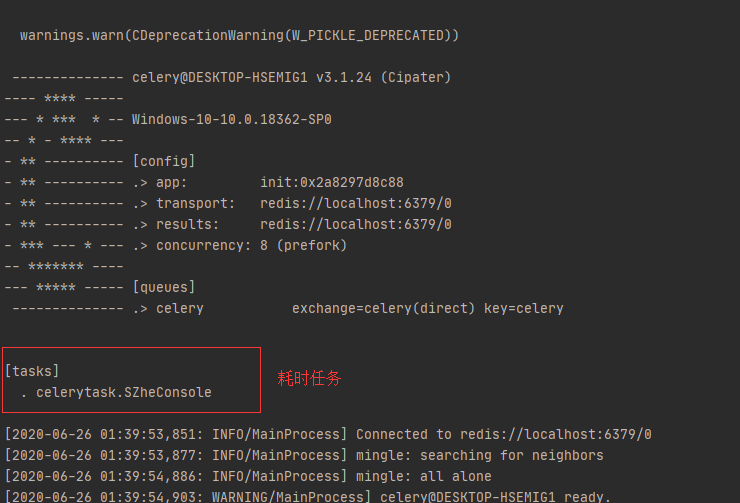
接着启动Flask服务,在任务控制台输入需要扫描的网址:
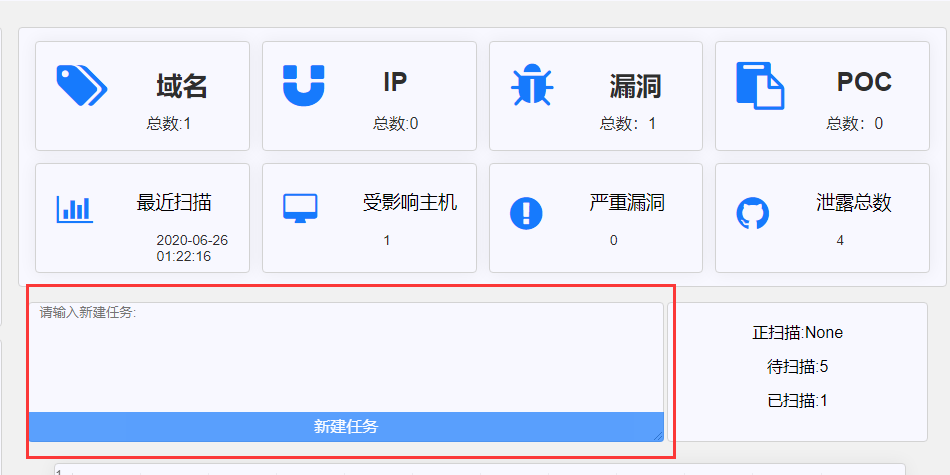
新建任务后查看Celery的日志信息,可以看到运行成功,同时与使用原生线程/进程一样,浏览器立即返回,异步处理成功。
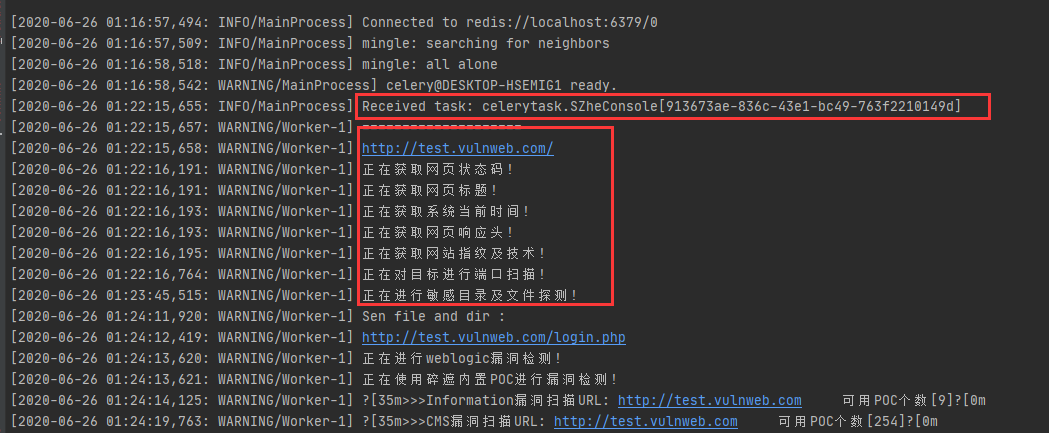
后面的博客将学习使用Celery中更流行的用法,也是原生线程/进程很难做到的部分,如显示进度条,暂停删除任务,显示后台任务状态等。
既然使用了Celery就应当把它的威力发挥到最大,以上
且听下回 咕咕咕
参考链接: