本月做了一个小讲座,主要是WPF的开发技术介绍,由于是上班时间,去听的人不多,但对于自己来说至少是又巩固了Winform的知识,抽时间写一篇文章,在此分享给大家,有什么宝贵建议大家也可以提给我,谢谢。
本次讲座主要分三个模块:
1.WPF的历史
2.WPF的特性
3.WPF的开发流程
首先,让我们开始慢慢讲来:
1.WPF的历史
说到WPF的历史,我们可以从Winform的历史谈起,Winform的历史分为四个阶段,第一个阶段是在85到91年,C搭配Windows API的出现,这门技术现在看来虽然很古老,但是现在在很多地方,比如在我们的驱动、显卡比较底层的应用上或者Winform第三方控件,视频播放器,编译解码的时候都会调用到驱动;第二个阶段在92到01年,MFC的出现,MFC是历史上最多用的Windows编程方法,主要偏向于用户对界面美观等要求不高的情况,MFC速度比较快,在考虑到速度方面还是会有很多人用,虽然硬件技术的发展使得我们可以用Windiws Form或者WPF的速度赶上MFC,但是一些传统的公司因为已经用惯了MFC。。。第三个阶段就是02到06年,C#搭配Windows Form的出现,Windows Form要比MFC好,但是当时IT技术的关注点是Web上,所以当时虽然大家都在用.NET,但是真正的主角是ASP.NET(当然ASP.NET代替了ASP),而不是Windows Form,WIndows Form还没熬出头WPF就出现了。第四个阶段在07年至今,我们的WPF的出现,它和MFC或者Windows Form相比,功能相似,但是它们有着互不兼容的.NET API,他们偏向于传统的应用,很类似于Java Swing,没有考虑Web/Markup的需求,但是WPF考虑到了,我们的siverlight就是诞生于WPF。
2.WPF的特性
- XAML的引入
使得美工和程序可以实现分离,使得定制化主题/外观/行为更加方便也易于维护;
- 强大的 “数据绑定”功能
使得MVVM得以实现,成为“属性驱动”,而非WinForm的“事件驱动”;属性的更改可以自动获得,甚至通过转换器触发各种展示/行为的变更;
MVVM、MVC、MVP是目前比较流行的三大开发框架,MVVM主要用来和我们的WPF一起来做Windows的开发;
事件驱动是一种被动的,必须由用户的触发;而属性驱动是一种主动的,一种路由机制,只要数据的变更就可层层触发。
- 绚丽的展示效果
WPF(Windows Presentation Fundation)顾名思义其强大的图形化API为程序提供了超乎想象的图形效果。
WPF的开发流程
效果图:
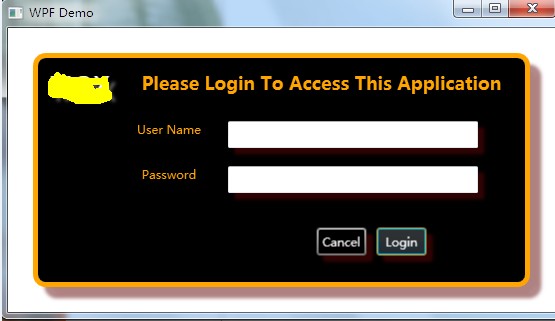
源码:

1 <Window x:Class="WpfApplicationDemo.Window1" 2 xmlns="http://schemas.microsoft.com/winfx/2006/xaml/presentation" 3 xmlns:x="http://schemas.microsoft.com/winfx/2006/xaml" 4 Title="WPF Demo" Height="322" Width="563"> 5 <Style TargetType="Button"> 6 <Setter Property="Margin" Value="6"></Setter> 7 <Setter Property="Padding" Value="4"></Setter> 8 <Setter Property="MinWidth" Value="50"></Setter> 9 <Setter Property="Width" Value="50"></Setter> 10 <Setter Property="Height" Value="30"></Setter> 11 </Style> 12 </Window.Resources> 13 14 <Border CornerRadius="10" 15 BorderBrush="Gray" 16 BorderThickness="3" 17 Background="BlueViolet" 18 Margin="24" 19 Padding="4"> 20 <Border.Effect> 21 <DropShadowEffect Color="Gray" 22 Opacity=".50" 23 ShadowDepth="16" /> 24 </Border.Effect> 25 <Window.Resources> 26 <Style TargetType="Label"> 27 <Setter Property="Margin" Value="4"></Setter> 28 <Setter Property="Foreground" Value="Orange"></Setter> 29 <Setter Property="HorizontalAlignment" Value="Center"></Setter> 30 </Style> 31 <Style TargetType="TextBox"> 32 <Setter Property="Margin" Value="9"></Setter> 33 <Setter Property="HorizontalAlignment" Value="Left"></Setter> 34 <Setter Property="Width" Value="250"></Setter> 35 </Style> 36 <Style TargetType="PasswordBox"> 37 <Setter Property="Margin" Value="4"></Setter> 38 <Setter Property="HorizontalAlignment" Value="Left"></Setter> 39 </Style> 40 <Style TargetType="Button"> 41 <Setter Property="Margin" Value="5"></Setter> 42 <Setter Property="Width" Value="50"></Setter> 43 <Setter Property="Height" Value="28"></Setter> 44 <Setter Property="Foreground" Value="White"></Setter> 45 <Setter Property="Background" Value="Black"></Setter> 46 <Setter Property="BorderBrush" Value="Orange"></Setter> 47 </Style> 48 </Window.Resources> 49 <Border CornerRadius="10" 50 BorderBrush="Orange" 51 BorderThickness="5" 52 Background="Black" 53 Margin="25" 54 Padding="1"> 55 <Border.Effect> 56 <DropShadowEffect Color="Brown" 57 Opacity=".50" 58 ShadowDepth="16" /> 59 </Border.Effect> 60 <Grid> 61 <Grid.ColumnDefinitions> 62 <ColumnDefinition Width="80"/> 63 <ColumnDefinition Width="100"/> 64 <ColumnDefinition Width="*" /> 65 </Grid.ColumnDefinitions> 66 <Grid.RowDefinitions> 67 <RowDefinition Height="53"/> 68 <RowDefinition Height="45"/> 69 <RowDefinition Height="45"/> 70 <RowDefinition/> 71 </Grid.RowDefinitions> 72 <Label Grid.Column="1" 73 Grid.Row="0" 74 Grid.ColumnSpan="2" 75 FontSize="18" 76 FontWeight="Bold" 77 Margin="7">Please Login To Access This Application</Label> 78 <Label Grid.Column="1" 79 Grid.Row="1">User Name</Label> 80 <TextBox Grid.Column="2" 81 Grid.Row="1" 82 ToolTip="Enter Your User Name" 83 Name="txtUserName"> 84 <TextBox.Effect> 85 <DropShadowEffect Color="Brown" 86 Opacity=".50" 87 ShadowDepth="9"/> 88 </TextBox.Effect> 89 </TextBox> 90 <Label Grid.Column="1" 91 Grid.Row="2">Password</Label> 92 <TextBox Grid.Column="2" 93 Grid.Row="2" 94 ToolTip="Enter Your Password" 95 Name="txtPassword"> 96 <TextBox.Effect> 97 <DropShadowEffect Color="Brown" 98 Opacity=".50" 99 ShadowDepth="9"/> 100 </TextBox.Effect> 101 </TextBox> 102 <StackPanel Grid.Column="2" 103 Grid.Row="3" 104 Margin="5" 105 HorizontalAlignment="Center" 106 Orientation="Horizontal"> 107 <Button Name="btnCancel" 108 IsCancel="True" 109 Content="Cancel" 110 Click="BtnCancel_Click" BorderBrush="#FF707070"> 111 <Button.Effect> 112 <DropShadowEffect Color="Brown" 113 Opacity=".50" 114 ShadowDepth="9"/> 115 </Button.Effect> 116 </Button> 117 <Button Name="btnLogin" 118 IsDefault="True" 119 Content="Login" 120 Click="btnLogin_Click"> 121 <Button.Effect> 122 <DropShadowEffect Color="Brown" 123 Opacity=".50" 124 ShadowDepth="9" /> 125 </Button.Effect> 126 </Button> 127 </StackPanel> 128 <Label Grid.Column="0" Grid.Row="0" 129 VerticalAlignment="Center" 130 HorizontalAlignment="Center" 131 FontSize="25" 132 Foreground="White">MOX 133 <Label.Effect> 134 <DropShadowEffect Color="White" 135 Opacity=".50" 136 ShadowDepth="9"/> 137 </Label.Effect> 138 </Label> 139 </Grid> 140 </Border> 141 </Window>
