之前写过一个Vue 学习笔记 细节就不多写了
1. 进入CMD

2.创建项目
vue init webpack

vs code下:

调整端口避免冲突:

到这里是回顾;

********************************
ElementUI:
用elementUI吧: 官网文档参考:https://element.eleme.cn/#/zh-CN/component/installation
安装一下按照官网:
npm i element-ui -S
然后引入

随便写几个按钮测试一下
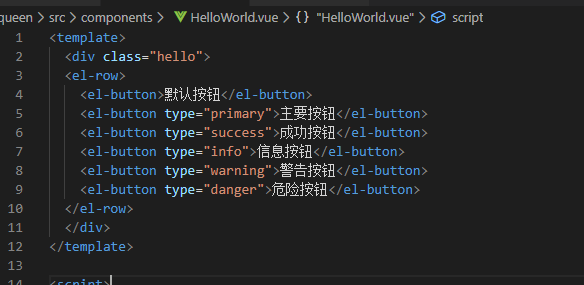
看一下页面
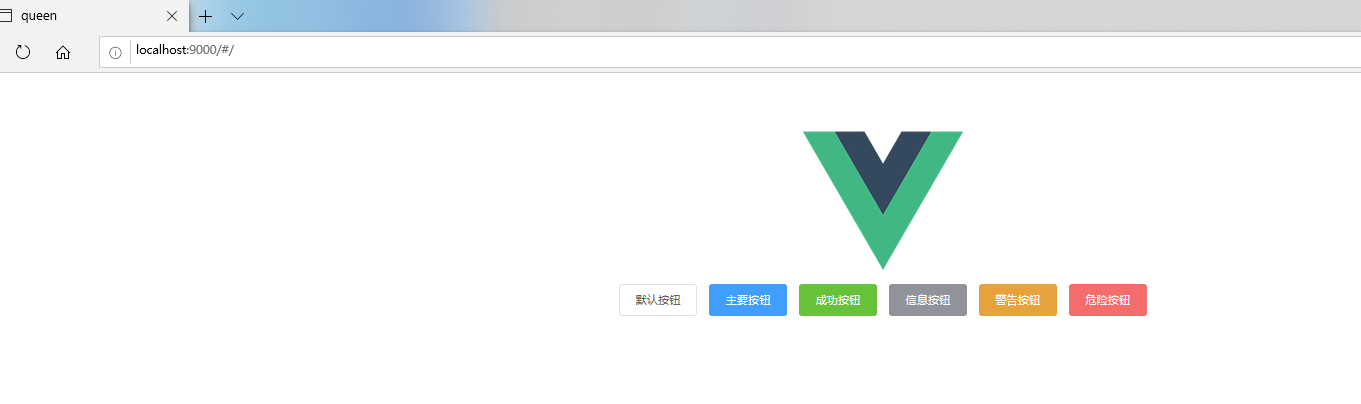
》》》》》》》》》
axios :安装引入可参考:https://www.kancloud.cn/yunye/axios/234845
main.js

router 路由加上自己的页面

然后随便从elmentUi官网粘贴了一个表格用来测试

下面通过axios 访问自己的后台 为了方便我在自己的表中也加了date字段用于展示 实体中也做了相应的改动。先看一下后台查询结果。

现在需要把显示的数据改成后台返回的数据。因为前后台的端口号不同 所以我们需要先解决跨域问题。config 下的index,js

代码:
proxyTable: { '/api': { target: 'http://localhost:8091',//设置你调用的接口域名和端口号 别忘了加http changeOrigin: true,//如果需要跨域 pathRewrite: { '^/api': '/', } } },
首先把原有的数据注释掉 写一个mounted 调用 axios 方法获取数据赋值给 tableData
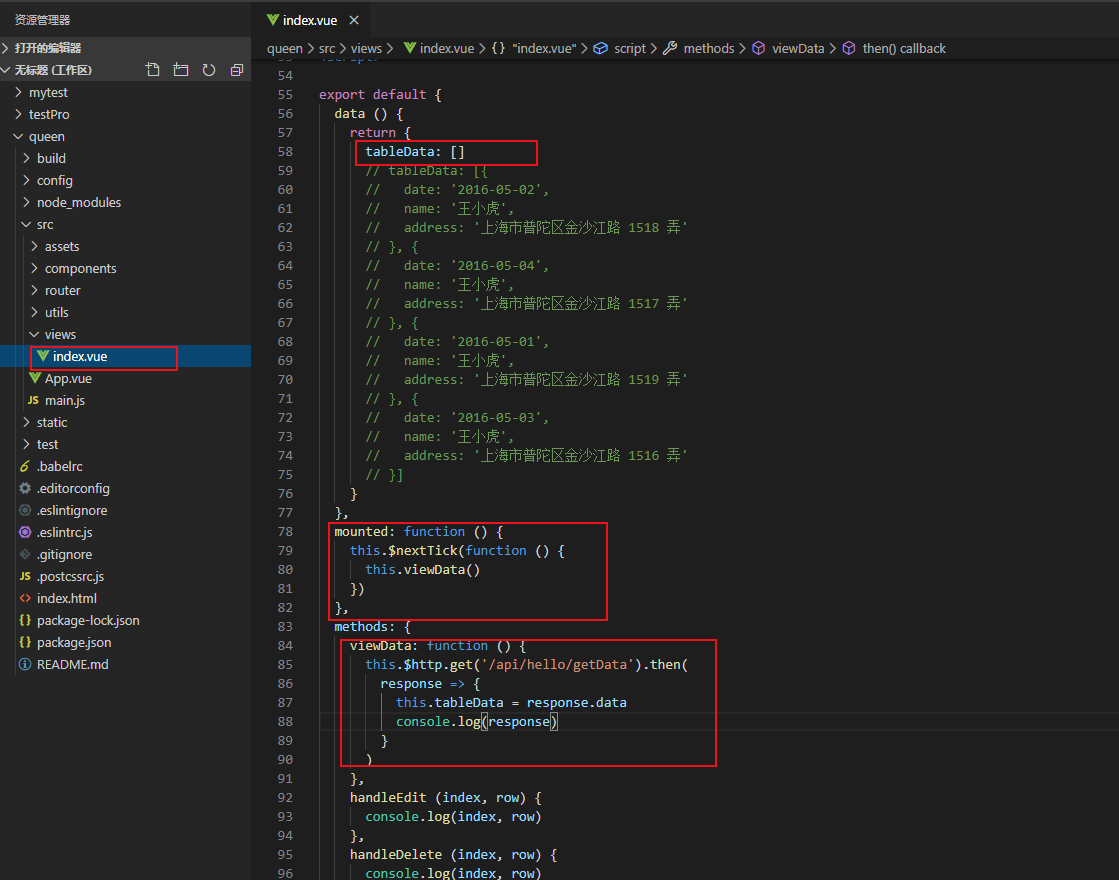
页面

》》》》》》》》》》
点击编辑 加个弹窗吧 。。页面html
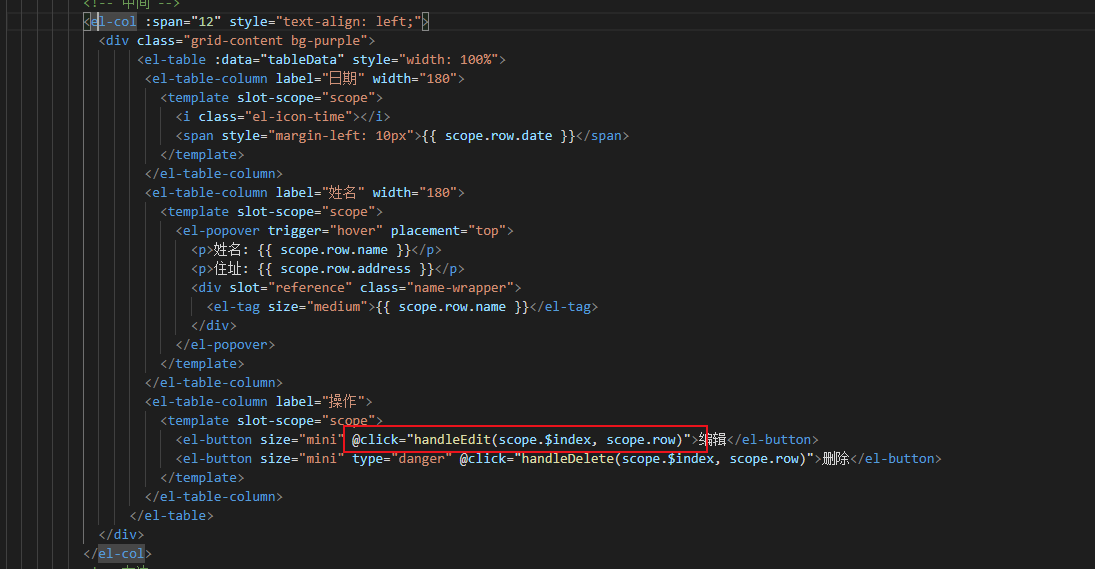
ElementUI 官网复制一个弹窗。在里面加了一个时间选择器和input。
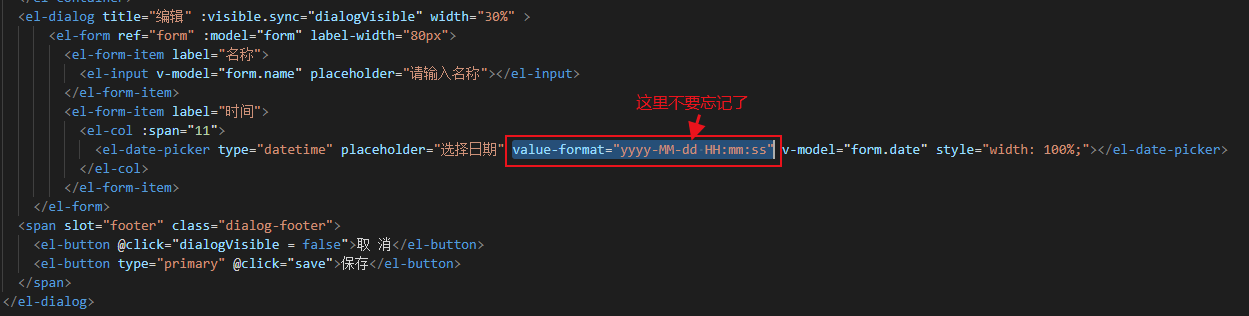
代码:
<el-dialog title="编辑" :visible.sync="dialogVisible" width="30%" >
<el-form ref="form" :model="form" label-width="80px">
<el-form-item label="名称">
<el-input v-model="form.name" placeholder="请输入名称"></el-input>
</el-form-item>
<el-form-item label="时间">
<el-col :span="11">
<el-date-picker type="datetime" placeholder="选择日期" value-format="yyyy-MM-dd HH:mm:ss" v-model="form.date" style=" 100%;"></el-date-picker>
</el-col>
</el-form-item>
</el-form>
<span slot="footer" class="dialog-footer">
<el-button @click="dialogVisible = false">取 消</el-button>
<el-button type="primary" @click="save">保存</el-button>
</span>
</el-dialog>
点击编辑触发弹窗:
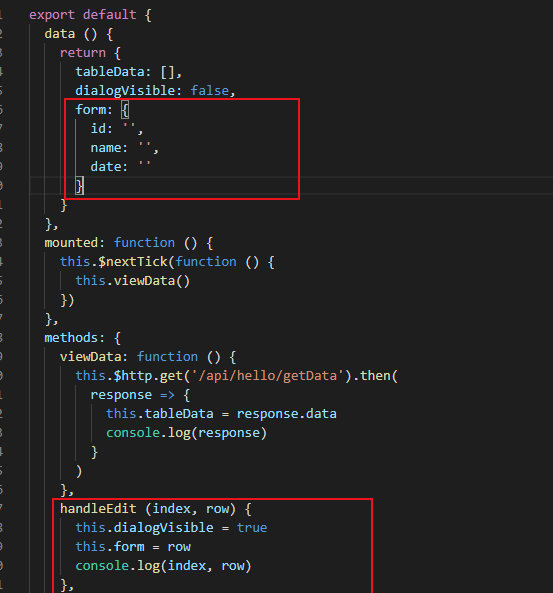
点击保存:

代码:

save () { this.dialogVisible = false let hello = new FormData() hello.append('id', this.form.id) hello.append('name', this.form.name) hello.append('date', this.form.date) this.$http.post('/api/hello/update', hello).then( response => { console.log(response) } ) }
后台就不多写了 调用 mybatis-plus 的方法即可
serviceImpl:



》》》》》》》
代码就写到这里 开始打包 npm run build
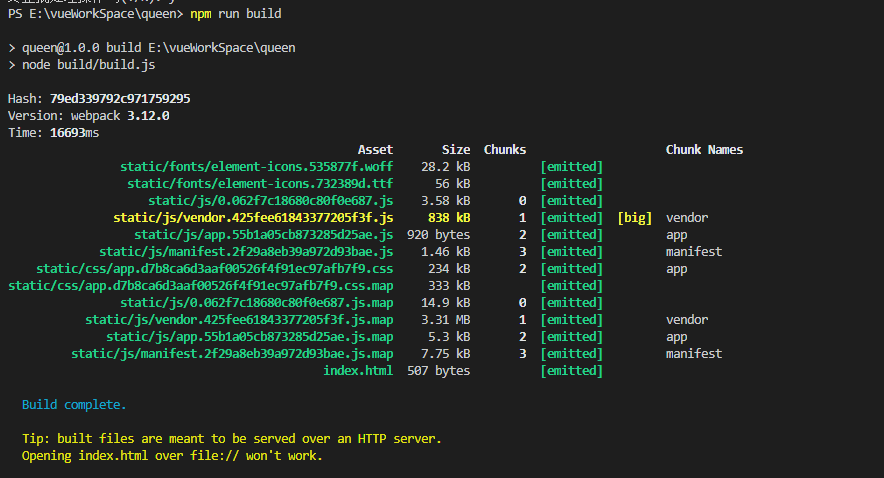

放到项目下
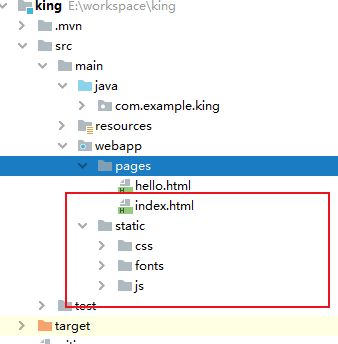
页面:

### 问题 ##
1. post 请求的时候参数发现太麻烦
这是可以安装qs 给axios 做一个简单的封装 在做post请求时用 qs.stringify(data) 传参

main.js的改动

2. 发现生产环境和部署环境调用的url 有差异
这时需要配置config 下 prod.env.js 把正式的url 写进去
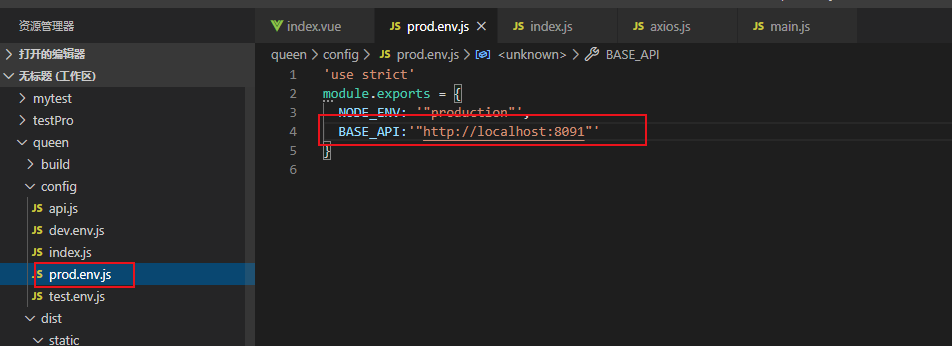
代码:
'use strict' module.exports = { NODE_ENV: '"production"', BASE_API:'"http://localhost:8091"' }
这里是axios.js内部
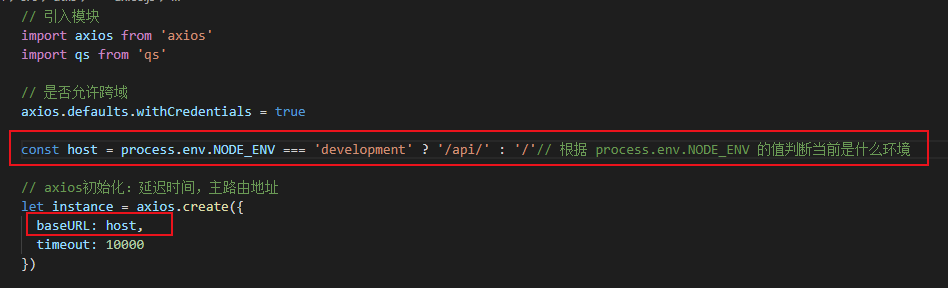
const host = process.env.NODE_ENV === 'development' ? '/api/' : '/'// 根据 process.env.NODE_ENV 的值判断当前是什么环境
那我们现在的调用就可以改成这样了 是不是简单了很多
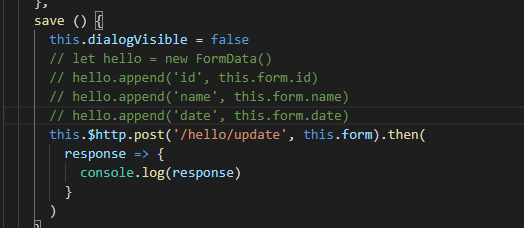
代码:

// 引入模块 import axios from 'axios' import qs from 'qs' // 是否允许跨域 axios.defaults.withCredentials = true const host = process.env.NODE_ENV === 'development' ? '/api/' : '/'// 根据 process.env.NODE_ENV 的值判断当前是什么环境 // axios初始化:延迟时间,主路由地址 let instance = axios.create({ baseURL: host, timeout: 10000 }) // 设置拦截器 instance.interceptors.request.use(function (config) { // 在发送请求之前做某事 return config }, function (error) { // 请求错误时做些事 return Promise.reject(error) }) // 响应拦截器 instance.interceptors.response.use(function (response) { // 对响应数据做些事 return response }, function (error) { // 请求错误时做些事 return Promise.reject(error) }) // 是否销毁拦截器 // 1.给拦截器起个名称 var myInterceptors = instance.interceptors.requesst.use(); // 2.instance.interceptors.request.eject(myInterceptor); // 请求成功的回调 function checkStatus (res) { // 请求结束成功 if (res.status === 200 || res.status === 304) { return res.data } return { code: 0, msg: res.data.msg || res.statusText, data: res.statusText } } // 请求失败的回调 function checkCode (res) { if (res.code === 0) { throw new Error(res.msg) } return res } // 模块化导出 export default { get (url, params) { if (!url) return return instance({ method: 'get', url: url, params, timeout: 30000 }).then(checkStatus).then(checkCode) }, post (url, data) { if (!url) return return instance({ method: 'post', url: url, data: qs.stringify(data), timeout: 30000 }).then(checkStatus).then(checkCode) }, postFile (url, data) { if (!url) return return instance({ method: 'post', url: url, data }).then(checkStatus).then(checkCode) } }
@
