Introduction
This tutorial is aimed at the AutoCAD users who would like to start learning AutoLisp. I suggest that you go through this tutorial along with the AutoCAD Programmers Reference Guide. You can then lookup the relevant AutoLisp commands for a more detailed explanation. Hope this helps you and Good Luck in your Lisping - Kenny Ramage
Principles of Programming
All AutoLisp programs must contain the suffix ".LSP" otherwise AutoCAD will not access them when loading. (eg. CHTEXT.LSP).
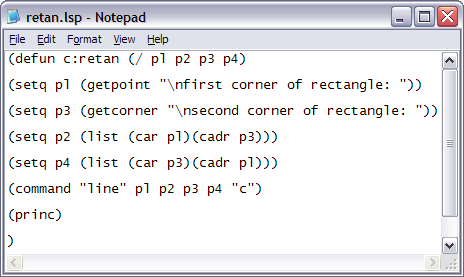
Use a simple text processor such as Notepad to create and edit your lisp files.
Function (which is simply the program)
Is a pre-defined set of instructions that describes a set of actions that AutoLisp is to perform, divided into three sections:
- OPERATOR - Getting input.
- ARGUMENT - Manipulating the input.
- COMMAND - Using the manipulated input.
Charting
Draw out or write out in English what you want your program to do.
Variables
These are like empty boxes in which to store data, to be used later. In AutoLisp, variables may be a collection of letters or numbers as long as they begin with the letters.
Example of legal variables are as follows:
- A
- ARC1
- POINT1
- PNT1
- D3
An AutoLisp variable may contain more than one value in a single variable. A value can be anything, such as :
- Real number
- String
- Integer
- Pickset
Therefore a variable can store just about anything.
Structuring
Structure your program in such a way that it is easy to understand, by yourself and everyone else. e.g. Keep input statements together. Keep your arguments together. Keep your commands together. Track your work with the semicolon. When you begin a line with a semicolon, anything you write after will be ignored by AutoLisp. It is used for documentation and explanation of your program. Write notes about your program, what you are doing and what the variables are. A semicolon does not have to begin the line.
(prompt "This line will print"); This is a comment
From where the semicolon begins, the remainder of the line is a comment statement.
Parentheses ( )
Parentheses are vital to writing AutoLisp programs. All commands are surrounded by parentheses. AutoLisp uses parentheses to nest, allowing you to write a command that acts on (evaluates) another command. In turn, that command can act on another. As you add parentheses, you're nesting commands become deeper and deeper. Remember to come out of the nest with an equal number of parentheses.
Note: Always close what you open.
Defun (Define Function)
In AutoLisp the name of the program or function must be defined in the first statement, which is done by using the command:
(defun functionname ()
body of program
)
Defun is the first actual command and is followed by the name of the function (or program). Defun encloses the entire program and its closing bracket comes after the main body of the program There are different ways of starting a function for example:
- (defun drawline ()
The first way, you are saying that all variables you plan to use in the program are GLOBAL, which are variables that do not lose their value after the program ends. - (defun drawline (/ pntl pnt2)
The second way, you are saying that the variables you are using are LOCAL variables, which are variables that have value only for that program and while that program is running. - (defun C:drawline ()
The third way, as the first BUT the C: tells AutoCAD to treat that function as any other AutoCAD command. - (defun C:drawline (/ pntl pnt2)
The fourth way, as the second, but an AutoCAD command. - (defun drawline (a / pntl pnt2)
The last, variable a receives the first value to it from outside the program.
Data Types
Integers
Are numbers ranging between -32768 and +32767 without decimal points eg: 1
Reals
Are numbers with a decimal point eg: 1.0
Strings
Strings are bits of text and can be up to a maximum length of 100 characters eg: Point 1
Lists
A list is a variable that has more than one element. A point in your drawing is described by the value of the X co-ordinate and the value of the Y co-ordinate. In AutoLisp, that point can be described by a single variable, a list of two elements, the first being the X value and the second being the Y value eg: ( 7 10 ). The following are also examples of lists: ( 5 9 7 2 ) and ( 1.5 2.3 4.9 ).
Atoms
If a variable has a single indivisible value it is an atom. For example, each element in the lists above is an atom e.g. 6 or A
The type function will return the data type of a variable. For example:
(type "My name")
Will return STR meaning "string". In fact, you can try this for yourself now. Type the code above at the AutoCAD command prompt and hit enter.
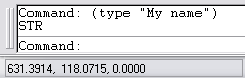
Input Commands (getting info from the user)
AutoLisp provides a number of options for getting different types of data from the user.
| Input Commands | |
|---|---|
| getpoint | Needs you to pick a point on the screen. |
| getint | Needs an Integer eg: 1. |
| getreal | Needs a real number eg: 10.00. |
| getcorner | Needs a second point on the screen and draws an elastic window from a previous point. |
| getstring | Needs a string of text. |
| getdist | Needs a value either by picking on the screen or a number from the keyboard. |
| getangle | Needs an angle either by pointing on the screen or by typing an angle, which will be returned in radians. |
| getkword | Needs a keyword from the user. |
| getvar | Will get the value of an AutoCAD system variable. |
| initget | Establishes various options for use by the next getxxx function. |
| getorient | Is similar to the GETANGLE but is affected by the zero-degree base and the direction. It will always give you the absolute angle using 0 degree base as EAST. |
Input Command Examples
In each of the following examples, enter the code at the AutoCAD prompt to see what happens.
- (getpoint " Pick a POINT on the screen:") Pick a point when prompted and AutoCAD will return the value (X Y Z) of that point.
Tip: is a special escaped character that takes you to the next line (like a carriage return). The forward slash character tells AutoLisp to interpret the following character as a special character rather than just as a letter "n". The "n" must be always be lower case. The use of " " is purely cosmetic (it doesn't change the way the program works) but it does make everything much easier to read for the user by starting each prompt on a new line.
Caution: Your prompt must always be between quotes, "prompt" otherwise you will get an error.
- (getint " Enter your age :") Type an integer (such as 34) and AutoLisp will return that number.
- (getreal " Enter a number :") Type a real number (such as 10.51) and AutoLisp will return that number.
- (getcorner pnt1 " Pick second point :") Will create an elastic window from the variable called "pnt1", which must already be defined.
- (getstring "
What is the day today? :") Type some text and Autolisp will return that text.
Or…
(getstring T " What is your full name? :") This prompt allows you to enter a string of words separated by spaces. Ordinarily, AutoCAD will interpret a space in the same way it interprets a carriage return. The T is a special AutoLisp symbol that means "true" it is used to allow spaces in string input. In fact, you can use any positive integer (such as 1) in place of T but the T symbol helps to make the code more understandable. - (getdist " How long is the line? :") Pick two points or type a length and AutoLisp will return that length.
- (getangle " What is the angle? :") Pick two points for the angle or type an angle and AutoLisp will return that angle in radians.
- (initget 1 "Yes NO")
(getkword " Are you going? (Yes or NO):") Initget will control the next getxxx function and is used to specify a list of valid options or keywords, getkword will accept only one of the words specifies using initget. In this case, the options are "Yes" or "No". The 1 is an initget bitcode and it means that a null response is not allowed. See the section below for more details.
Tip: Just as in native AutoCAD commands, any valid option keyword can be entered simply by typing the upper case part of the keyword. So, in the example above, to answer Yes to the prompt, you need only type "y" but to answer NO, you must type "no". This is used to avoid potential ambiguities when 2 or more options begin with the same letter.
- (getvar "FILLETRAD") Would return the set value of the FILLETRAD system variable (fillet radius) eg : 0. 5
- (getorient " What is the angle? :") Pick two points for the angle or type an angle and AutoLisp will return an angle in radians relative to 0 degrees at East.
Initget Bit Codes
The number 1 after the initget function in code example 8, above is known as an initget bit code. Initget bit codes can be used to control what type of inputs are allowed. In this example, 1 is used to disallow a null input. This forces the user to enter one of the specified option keywords rather than just hitting carriage return.
| Initget Bit Codes | |
|---|---|
| 1 | Disallow null input. |
| 2 | Disallow zero values. |
| 4 | Disallow negative values. |
| 8 | DO not check limits, even if LIMECHECK is on. |
| 16 | Return 3D points rather than 2D points. |
| 32 | Use dashed lines when drawing rubber band or box. |
Example:
(initget (+ 1 2 4))
(getint "
How old are you?:")
Will only accept a positive, non-zero Integer eg: 21
Setq Command
Short for (Set Equal) or make one thing equal to another.
(setq) is an assignment command, eg : it assigns the value of one variable or constant to another variable.
Note: (setq) is the primary assignment command in AutoLisp. The "=" (equals character) is not used as an assignment in AutoLisp. The equals character is used, but only as a non assignment statement. It does not have the ability to make one variable equal to another as it does in some other programming languages (it is used for a comparison of variables, numbers or strings).
(setq a b)
This statement assigns the value of b to the variable a so that a becomes the same as b and b is unchanged.
Note: The first variable after the (setq) is the one that receives the value. Watch out for this because it is a potential cause of confusion.
Print Commands
Prompt
(prompt "Maybe you need a rest")
This command is used simply to print a message on the command line. A line feed ( ) is not included so two consecutive prompt commands will print both messages on the same line and without any spaces between them. Therefore, any printing after the prompt must be preceeded by the (terpri) function or .
Terpri
This is a line feed that causes the next printed text to appear on the next line. It generally follows the prompt command. eg:
(prompt "Hello, how are you?")(terpri)
or
(prompt "
Hello, how are you?")
Prin1
This function prints the expression on the screen and returns the expression. It can be any expression and need not only be a string. The expression can also be written to a file and will appear in the file exactly as it would on the screen.
(prin1 "Hello") would print "Hello".
(prin1 a) would print the value of variable a.
(prin1 a f) would print the value of variable a to an open file named in variable f.
Princ
Is the same as prin1 except that the control characters ("") are not printed. Can also be used to print a blank line by using no statement after princ.
(princ "Hello") would print Hello.
Same as prin1 except that a new line is printed before the expression and a space is printed after the expression.
Setvar
This function sets an AutoCAD system variable to a given value and returns that value. The variable name must be in double quotes. eg:
(setvar "blipmode" 0) returns 0 and will switch blipmode off. 1 would switch it on again.
Doing Arithmetic
AutoLisp provides a number of arithmetic functions and although the format of these functions is consistent with other AutoLisp functions (function first, followed by values), it is not one we are familiar with from school. The important thing to remember is that the order of the values is consistent with what we already know. In other words (/ 27 3) is the same as 27 divided by 3.
(+ 1 1) returns 2.
(- 2 1) returns 1.
(* 2 2) returns 4.
(/ 2 1) returns 2.
(1+ 1) returns 2 (Incremented).
(1- 2) returns 1 (Decremented).
Polar
This function returns the point at an angle (in radians) and distance from a given point.
(polar pnt1 ang1 dist1) where pnt1, ang1 and dist1 are 3 previously assigned variables.
Inters
Examines two lines and returns the point where they intersect even if they do not physically cross one another.
(inters pnt1 pnt2 pnt3 pnt4) where pnt1 and pnt2 are the end points of one line and pnt3 and pnt4 are the end points of another.
AutoCAD commands in AutoLISP
Any AutoCAD command can be used inside your lisp program BUT one must remember that they have to be used exactly as you would in AutoCAD and your RETURN is a double set of Quotes (""). eg:
(command "line" pnt1 pnt2 "") draws a line from pnt1 to pnt2 and the "" acts as a return to terminate the command.
Not all commands require termination since some, like circle are self terminating.
(command "circle" cen cir) where cen is the centre of the circle and cir is a point on the circumference.
You can try this out using some values at the command prompt to see how this works:
(command "circle" "100,100" "150,150")
Note: values in expressions must be enclosed in quotes whereas variable names are not.
The following code will draw a square using a polyline, specifying 4 points and then C to close:
(command "pline" "50,50" "50,70" "70,70" "70,50" "c")
Elements from a List
When you used (setq a (getpoint)) you assigned the X and Y coordinate numbers to variable a. That Variable now is a list that may look like (5 10). If you want to look at the list in variable a, AutoLISP gives you a convenient way to do that from the command line.
!a Placing the ! (exclamation mark character) in front of the variable will display the value or values of that variable.
Car (X co-ordinate or 1st element)
The primary command for taking a list apart, (car) gives you the first element of a list. If the value of variable a is the list (5 10), then:
(setq b (car a)) would assign to the variable b the value of the first element in a which is 5.
Cdr (second and remaining elements)
This is the secondary command for taking a list apart. (cdr) gives you the second and remaining elements of the list, in other words; everything after the first element. If the value of variable a is the list (2 5 7 9 11), then:
(setq b (cdr a)) would assign to variable b the second and remaining elements of the list in variable awhich is (5 7 9 11).
Cadr (Y co-ordinate or 2nd element)
This always produces the second element of a list. Assuming the value of variable a is the list (5 10), then:
(setq b (cadr a)) would give b the value 10.
Caddr (Z co-ordinate or 3rd element)
This always produces the third element of a list. Assuming the value of variable a is the list (3 7 5) then:
(setq c (caddr a)) would assign the value 5 to variable c.
Example Programs
Drawing things
This program draws a rectangle by pointing to two points
(defun c:retan (/ pl p2 p3 p4)
(setq pl (getpoint "
first corner of rectangle: "))
(setq p3 (getcorner "
second corner of rectangle: "))
(setq p2 (list (car pl)(cadr p3)))
(setq p4 (list (car p3)(cadr pl)))
(command "line" pl p2 p3 p4 "c")
(princ)
)
Converting data
(dtr) converts degrees to radians
(defun dtr (a)
(* pi (/ a 180)) )
(rtd) converts radians to degrees
(defun rtd (a)
(/ (* a 180) pi)
Things to strings
strcase (string case)
Changes a string of text from lower case to upper case, leaving upper case characters as they are. eg:
(strcase "Hello") returns "HELLO"
(strcase a) returns the alphabetic characters in variable a from lower case to upper case.
strcat (string cat)
Returns two or more separate strings as one. eg:
(strcat "H" "ello") returns "Hello"
(strcat a b) returns two strings in variable a & b as one.
strlen (string length)
Returns the length, of the characters of a string. eg:
(strlen "hello") returns 5.
(strlen a) returns the length of a string in variable a.
substr (substitute string)
Returns a part of a string, from a specified position, ending either at the end or another specified position. eg:
(substr "Hello 2) returns "ello".
(substr "Hello 2 1) returns "e".
(substr "Hello" 3 2) returns "ll"
List Manipulation
The apostrophe character, ' serves a special function in AutoLISP. For example, if a group of items is preceded by an apostrophe, it is treated as a list. eg:
'(20 10 5) is treated as a list.
Angle
Returns an angle between two points in radians. To use that angle in AutoCAD you have to convert it back to decimal degrees. eg: (setq a (angle pnt1 pnt2)) sets the angle between pnt1 and pnt2 to the variable a.
To use a:
(command "text" pnt1 "40" a t) The text command with a height of 40, rotation angle assigned to variable a and a text string to variable t. But a is not the correct rotation angle because it is in radians.
Append
Takes any number of specified lists and joins them together as one list. eg:
(append '(10 20) '(30 40)) returns the list: (10 20 30 40).
(append a b) returns the list in variable a and the list in variable b as one.
Distance
Measures the distance from two known points. eg:
(setq dist1 (distance pnt1 pnt2)) returns the distance between pnt1 and pnt2 and assigns the distance to a variable called dist1.
Length
Returns the number of elements in a list. eg:
(length '(a b c d)) returns 4.
Member
Looks for a match and returns that and the rest of the list eg:
(member 'c '(a b c d e)) returns (c d e).
Nth
Returns the nth element in a list, where n is the number of the element to return. (Zero is the first element). eg:
(nth 3 '(a b c d)) returns d.
Assoc (associative)
Often used with the (subst) function; the (assoc) function lets you search for a specific element, then assign that element to a variable.
Lets assume variable b is the list ((10 5.5 2.7)(40 5)) and you are looking for a value 40. You want to pull out the entire element and assign it to a variable c. eg:
(setq c (assoc 40 b))
This assigns the entire element containing the 40 in the list b to variable c. Now c is a list that looks like this: (40 5).
Subst (subsitute)
Allows you to substitute one aspect for another. When substituting ALWAYS substitute the new item for the old in the list. Now lets substitute 20 for the 5 in the variable c.
(setq b1 (subst '(40 20) c b))
Now b1 is the new list.
'(40 20) is the new element substituted for the old element (40 5) c, found in list b.
If you want to use a variable which represents the value…
(setq bl (subst '(40 h) c b)) … looks like it should work, but it does not. The new element will look like this: (40 h).
(subst) cannot interpret variables. You need to construct a new variable containing the entire list element, then use the new variable in the (subst) function.
Cons (construct)
Constructs a new list with the new element placed at the begining. Assume variable c contains the following list: (40 5). Also, assume variable h contains the real number 20.0 then:
(setq d (cons (car c) h)) Remember, (car c) gives you 40. Therefore, (car c) is the new first element, followed by the value of h. Thus it produces a new list d (40 20.0).
Now we substitute:
(setq b1 (subst d c b)) That substitutes the new element found in variable d for the old element found in variable c. (In the list found in variable b) and assigns the new list to b1.
Conversions
Angtos (angle to string)
Takes an angle in radians and converts it into a string, using a specific format. Angtos has two arguments, the first controls the format and the second controls the precision.
| Angtos Mode Format | |
|---|---|
| 0 | Degrees |
| 1 | Degrees/minutes/seconds |
| 2 | Grads |
| 3 | Radians |
| 4 | Surveyor's units |
Assuming variable a has an angle in radians. eg:
(angtos a 0 4) returns "180.0000" where 0 is the format (degrees) and 4 is the precision, in this case, 4 decimal places.
(angtos a 0 0) returns "180"
(angtos a 1 4) returns "180d0"0""
Fix
This function returns the convertion of a real number to an integer and drops the remainder. eg:
(fix 8) returns 8
(fix 8.6) returns 8
Float
This function returns the convertion of an integer to a real number. (One can use either real or an integer.) eg:
(float 8) returns 8.0000
(float 8.6) returns 8.6000
Ascii
Returns the convertion of the first character of a string into its ASCII character code. (an integer) eg:
(ascii "a") returns 97
(ascii "A") returns 65, upper and lower case characters have different ascii character codes.
(ascii "BLUE") returns 66
(ascii "BALL") returns 66, only the first character is evaluated.
Chr
Returns the convertion of an Integer representing an ASCII character code into a single character string. eg:
(chr 65) returns "A"
(chr 66) returns "B"
Atof (ascii to float)
Returns the convertion of a string into a real number. eg:
(atof "9.3") returns 9.3000
(atof "2") returns 2.0000
Rtos (real to string)
Returns the convertion of a real number to a string with a specified format.
| Rtos Mode Format | |
|---|---|
| 1 | Scientific |
| 2 | Decimal |
| 3 | Engineering (feet & decimal inches) |
| 4 | Architectural (feet & fractional inches) |
| 5 | Arbituary fractional units |
The real number can be set according to mode and precision. eg:
(rtos 7.2 1 4) returns "7.200OE+00"
(rtos 7.2 2 2) returns "7.20"
Itoa (integer to ascii)
Returns the convertion of an integer into a string. eg:
(itoa 25) returns "25"
Atoi (ascii to integer)
Returns the convention of a string into an integer. eg:
(atoi "25") returns 25
Conditionals
In AutoLisp, the equals character (=) is not an assignment function. In other words, it is not used to assign a value to a variable as it is in some other programming languages. AutoLisp uses the (setq) function to perform this task. In AutoLisp, the equals character is used to test if items are equal, it does not make them equal. This is very useful if we are trying to test certain conditions. For example, we can begin to construct tests with an outcome such as "if one thing is equal to another thing, do something". That's what conditionals are all about; they allow your program to make decisions.
If
(if) is the standard if-then-else statement. In AutoLISP you may only match one if statement with a then statement. eg:
(if (= a b) (setq b 5 (setq b 6))
If a is equal to b, then b will be assigned the value 5. If it is not, then b will be assigned the value 6.
Cond (conditional)
This function accepts any number of lists as arguments. It evaluates the first item in each list (in order supplied) until one of these items is a value other than nil. eg: A user's response string is variable s.
(cond
((= s "Y") 1)
((= s "y") 1)
((= s "N") 0)
((= s "n") 0)
(t nil)
)
This function tests the response and returns 1 if it is "Y" or "y", and 0 if it is "N" or "n", and nil otherwise.
Repeat
Similar to a loop but repeat will only go through the commands as many times as is told. eg:
(setq a 10)
(setq b 100)
(repeat 3
(setq a (+ a 10))
)
(setq b (+ b a))
)
Returns 140.
While
Is another loop control command available in AutoLISP. A loop is necessary if you want to repeat a command. However, unless you have a way of controlling it, the program will run forever and hang you up. eg:
(setq a "w") Sets up the controlling variable to a value other than nil.
(while a The loop will continue, begining with the commands that follow, until the variable a is set to nil.
(…some functions…) Are the functions that are performed in the loop.
(if (= c d) (setq a nil)) Evaluates if c is equal to d, and if so, sets the loop controlling variable a tonil to end the loop.
) A closing parenthesis closes the loop, and program will continue with the commands after this.
Entities
An entity is the smallest object you can place on your screen. The following are entities: LINE, CIRCLE, ARC, TEXT, POLYLINES, etc. Entities are stored and referenced in the drawing database. They can be changed and manipulated using AutoLISP to suit your needs. Each entity has a massive definition in AutoCAD's database. eg: The data for a single line contains the following info:
Entity name, Entity type, Layer, Color, Beginning X Y coordinate, Ending X Y coordinate, Line type, etc. You can modify any of the above aspects. An example of an entity list:
( - 1 <Entity name: 60000014) (0 "CIRCLE") (8 . "LAYER1")
(10 . 50.000 100.000) (40 . 60.000)
It is an entity list of a circle on layer LAYER1, center point relative to 0,0 of 50.0,100.0 , and a radius of 60.0
Entsel and Ssget (select entities and selection sets)
Both give you a way of selecting the entities for the selection set. (entsel) only selects one entity at a time. You may not use WINDOW or CROSSING to select entities. (ssget) however lets use WINDOW or CROSSING as well as other selection techniques. You will mostly be using (ssget).
(setq a (ssget)) will prompt you to select objects. You have now created a selection set with a specific name, <Selection set:l> ,assigned to variable a, or use filter option (setq a (ssget "X" '((0 . "TEXT")))) to search database for certain entities or codes.
Ssname (get entity name)
Lets you secure the name of the entity. The name of the entity is realy a hexadecimal number, therefore don't expect to see a name like LINE, or CIRCLE etc. The name of your entity might be 60000018.
Lets assume variable a is the selection set and variable i is set to 0. (setq i 0) To set Counter variable. (setq na (ssname a i)). This assigns na the entity name found in the selection set a at index number i. Remember that a selection set may contain more than one entity name. You can point to each entity by using its relative number in the selection set. eg: Entity 1 is Index 0 , Entity 2 is Index 1 , etc.
Entget (get entity list)
This command actually pulls out, or extracts, the entity list. The entity list can be assigned to a variable. (setq b (entget na)) That assigns to b the entire entity list for that entity name.
Subst (substitute new for old)
Allows you to substitute one aspect for another. Assume variable b is the name of the list and variable ccontains the value of the element: (40 . 60.0000) (setq bl (subst '(40 . 30.0000) c b)) ;bl is now the new list. '(40 . 30.0000) is the new element substituted for the old element c found in list b.
Sslength
Gives you the length or number of selections made.
Entmod (entity modification)
Gives you the ability to take the newly modified entity list and write it back to the database to update the drawing. Now that you have a new list in the variable b1, you want to make bl the permanent list in your drawing database. (entmod bl) You should see the change appear on the screen.
More Examples
Change Cross Hair Angle
This program permits you to draw lines perpendicular to other lines. The program measures the angle of the line chosen, and shifts the SNAP ANGLE to the angle of that line. Use ORTHO ON and draw perpendicular to your chosen line.
(defun c:perpdon (/ a b pntl pnt2 angl) (graphscr)
(setq a (entsel))
(setq b (entget (car a)))
(setq pntl (cdr (assoc 10 b)))
(setq pnt2 (cdr (assoc 11 b)))
(setq angl (angle pntl pnt2))
(setvar "snapang" ang1)
(princ)
)
(defun c:perpdoff (setvar "snapang" 0)
(princ)
)
Erase Screen
Erases everything on the drawing screen. If you are in a ZOOM ALL position, the program erases everything within the limits of the drawing.
Note: if you accidentally invoke this command, you can recover with OOPS.
(defun c:erasescr (/ l u)
(setq l (getvar "limmin"))
(setq u (getvar "limmax"))
(command "erase" "w" l u "")
(princ)
)
Change Layer
Lets you select objects by any selection method and change their layer. The target layer is chosen by simply pointing to an object on the desired layer. All objects selected will then change to that target layer. To test this program, you will need to create a drawing with objects on different layers.
(defun c:chlayer (/ a1 a2 n index b1 b2 d1 d2 b3)
(graphscr)
(prompt "
select entities to be changed: ")
(setq a1 (ssget))
(prompt "
point to entity on target layer: ")
(setq a2 (entsel))
(setq n (sslength a1))
(setq index 0)
(setq b2 (entget (car a2)))
(setq d2 (assoc 8 b2))
(repeat n
(setq b1 (entget (ssname a1 index)))
(setq d1 (assoc 8 b1))
(setq b3 (subst d2 d1 b1))
(entmod b3)
(setq index (+ index 1))
)
(princ)
)
Now let's examine the program line by line.
(defun c:chlayer (/ a1 a2 n index b1 b2 d1 d2 b3)
Defines the function with all local variables.
(graphscr)
Changes to graphics screen.
(prompt " Select entities to be changed: ")
This is a prompt statement.
(setq a1 (ssget))
Allows you to select the objects to be changed. The selection set is assigned to variable al.
(prompt " point to entity on target layer: ")
This is a prompt statement.
(setq a2 (entsel))
This is a special type of selection statement that allows you to select only one entity.
(setq n (sslength a1))
Measures the number of entities in the selection set in variable a1.
(setq index 0)
Sets the variable called index to 0.
(setq b2 (entget (car a2)))
This statement gets the entity list from a2. Thus, a2 is assigned the entity list.
(setq d2 (assoc 8 b2))
This looks for the code 8 in entity list a2, then assigns the sublist to d2.
(repeat n
This begins the loop that pages through the selection set.
(setq bl (entget (ssname a1 index)))
This gets the entity list and assigns it to b1.
(setq d1 (assoc 8 b1))
Gets the sublist code 8 (the layer).
(setq b3 (subst d2 d1 b1))
Substitutes the new d2 layer for the old d1 layer in the entity list a1, and assigns it to the new entity list b3.
(entmod b3)
Updates the new entity list in the database.
(setq index (+ index 1))
Increases the index variable by 1, making it ready for the next loop. The first ) closes the repeat loop. (princ) exits quietly. The second ) closes the function.
Substitute text
This program lets you choose a line of text and substitute another line at exactly the same place.
(defun c:subtext (/ a b d e d1 b1 y)
(prompt "
Select text line: ")
(setq a (entsel))
(setq b (entget (car a)))
(setq d (assoc 1 b))
(prompt (cdr d))(terpri)
(setq e (getstring 1))
(setq d1 (cons (car d) e))
(setq b1 (subst d1 d b))
(entmod b1)
(setq y (getstring "
Is this correct - Y : "))
(if (= (srtcase y) "N") (entmod b))
(princ)
)
Text - Own Distance, Own Height
This program lets you change the distance between multiple text lines. In addition to the standard start point and height, you are asked to enter the distance between text lines. You may enter as many text lines as you wish. To stop the program, enter an asterix (*).
(defun tex (/ p1 a b c d e f)
(setq pl (getpoint "
Starting point: "))
(setq a (getdist p1 "
Enter height: "))
(setq c (getdist p1 "
line spacing: "))
(setq d "T")
(while d
(setq e (getstring 1 "Text: "))
(command "text" pl a "0" e)
(setq pl (list (car p1)(- (cadr p1) c)))
(setq f (getstring))
(if (= f "*")(setq d nil))
)
(princ)
)
Global Text Height Change
This program allows you to globally change the size of text within a WINDOW or CROSSING without affecting other entities.
(defun chtext (/ a ts n index b1 b c d b2)
(setq a (ssget))
(setq ts (getreal "
Enter new text size"))
(setq n (sslength a))
(setq index 0)
(repeat n
(setq b1 (entget (ssname a index)))
(setq index (1+ index))
(setq b (assoc 0 b1))
(if (= "TEXT" (cdr b))
(progn
(setq c (assoc 40 b1))
(setq d (cons (car c) ts))
(setq b2 (subst d c b1))
(entmod b2))))
(princ)
)