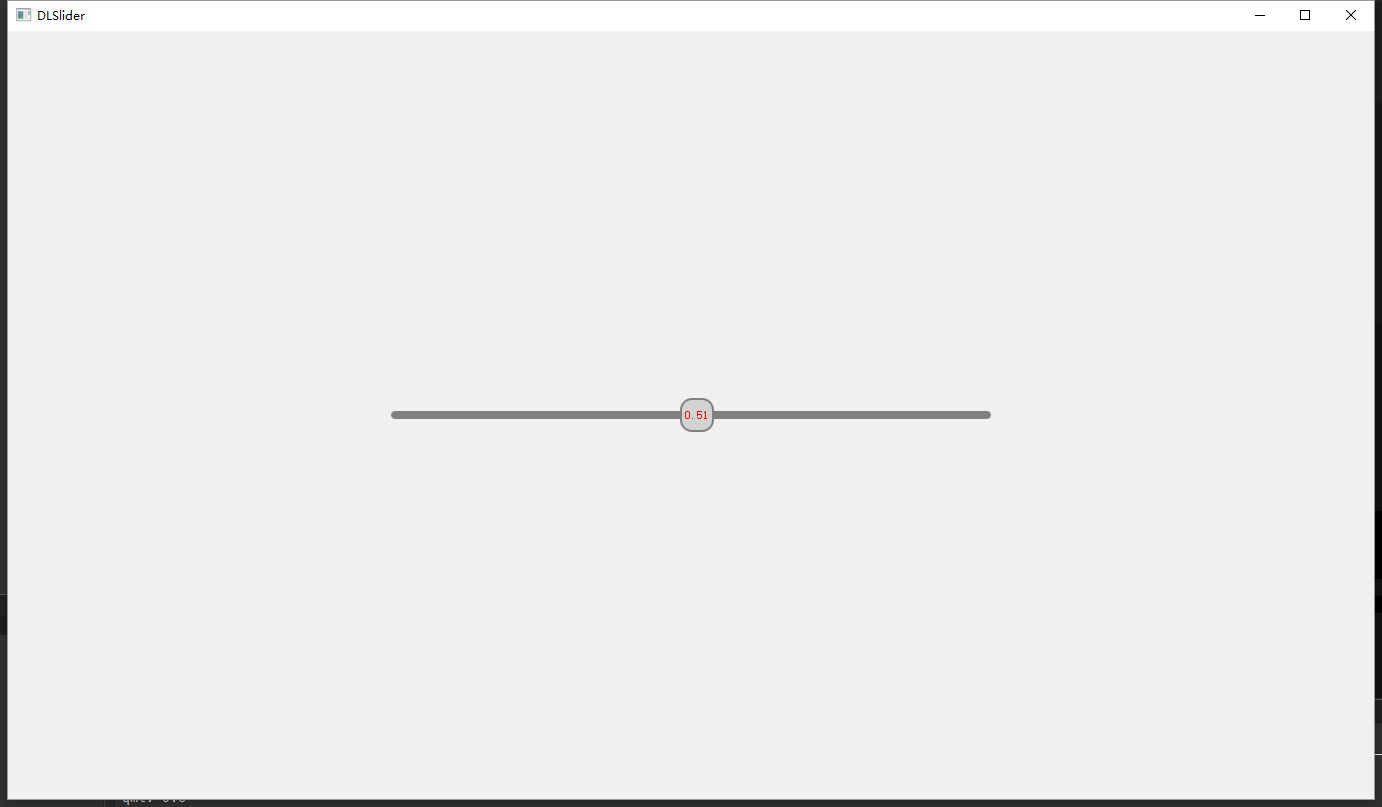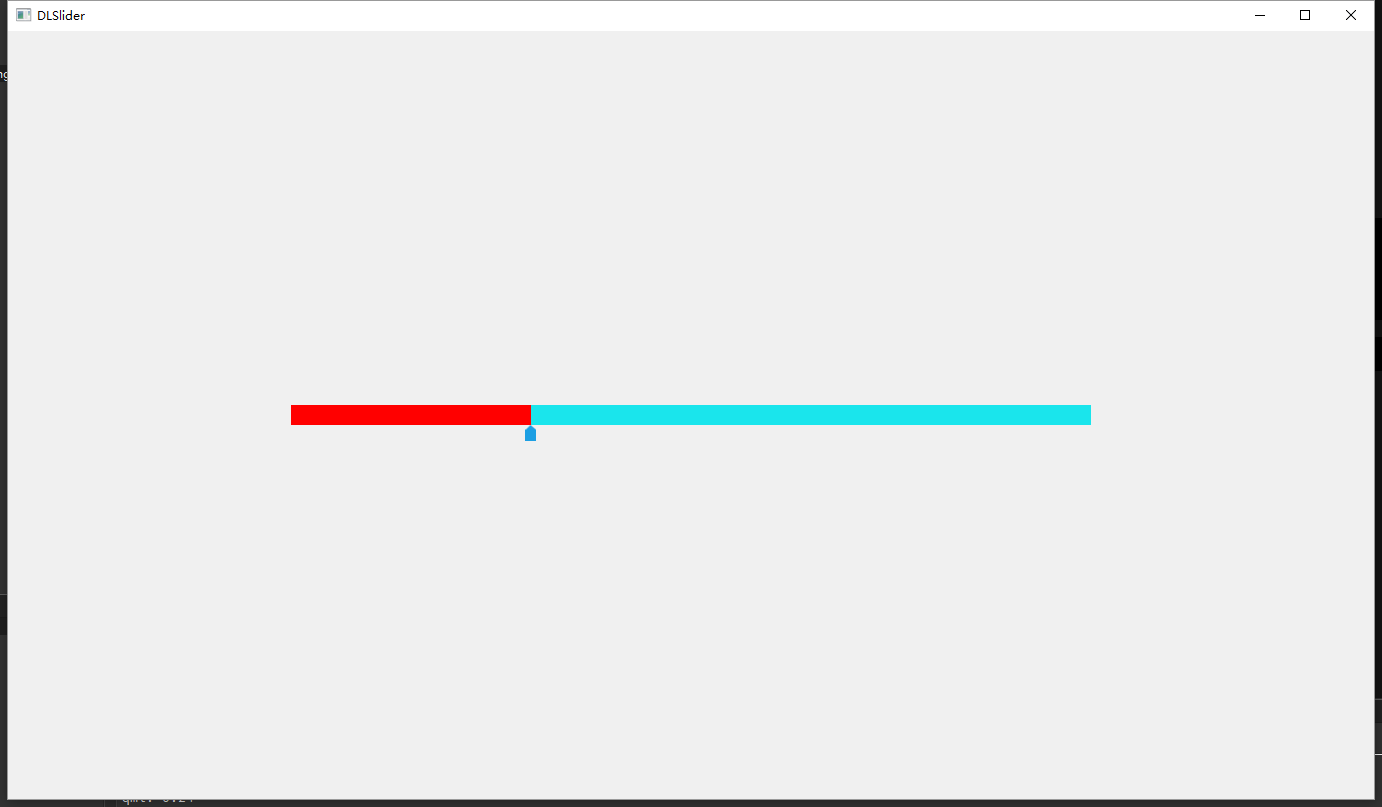首先了,先把我上篇文章的demo准备好,不过我上次写的被我删除了,这次就重新写了一个,上代码
import QtQuick 2.5
import QtQuick.Controls 1.4
import QtQuick.Controls.Styles 1.4
ApplicationWindow {
visible: true
1366
height: 768
title: qsTr("DLSlider")
Slider
{
600
height: 20
x: (parent.width - width)/2
y: (parent.height - height)/2
value: 0.1
stepSize: 0.01
onValueChanged:
{
console.log(value)
}
style: SliderStyle
{
handle: Rectangle
{
anchors.centerIn: parent;
color:control.pressed ? "white":"lightgray";
border.color: "gray";
border. 2;
34;
height: 34;
radius: 12;
Text{
anchors.centerIn: parent;
text: control.value;
color: "red";
}
}
groove:Rectangle
{
implicitHeight:8
color:"gray"
radius:8
}
}
}
}
详细解释大家可以看上一篇博客
这是目前的样式,和上一篇中基本一样,但是不是我要的样式
这里将说下升级版
这样的效果是我想要的效果,上面是进度条,下面是可以拖动的指针,不过呢,能力有限,没有通过编写style实现成功,我用了一个投机取巧的办法来实现。
下面先上我最后的效果截图
上源代码
import QtQuick 2.5
import QtQuick.Controls 1.4
import QtQuick.Controls.Styles 1.4
ApplicationWindow {
visible: true
1366
height: 768
title: qsTr("DLSlider")
Rectangle
{
id:line_parent
800
height: 20
x: (parent.width - width)/2
y: (parent.height - height)/2
color: "#1ae5ec"
Rectangle
{
id:line_child
height: line_parent.height
anchors.top:parent.top
anchors.left: parent.left
parent.width*m_Slider.value
color: "red"
}
}
Slider
{
id:m_Slider
anchors.top: line_parent.top
anchors.left: line_parent.left
anchors.leftMargin: -5.5
height: line_parent.height*2
line_parent.width+11
value: 0.1
stepSize: 0.01
onValueChanged:
{
console.log(value)
}
style: SliderStyle
{
handle: Rectangle
{
anchors.horizontalCenter:parent.horizontalCenter
anchors.bottom:parent.bottom
11
height:16
color:"transparent"
Image {
11
height: 16
anchors.horizontalCenter: parent.horizontalCenter
anchors.bottom: parent.bottom
anchors.bottomMargin: -8
source: "qrc:/Images/ppointer.png"
}
}
groove:Rectangle
{
color:"transparent"
}
}
}
}
剩下的需要大家自行对比了,困了,要睡觉了