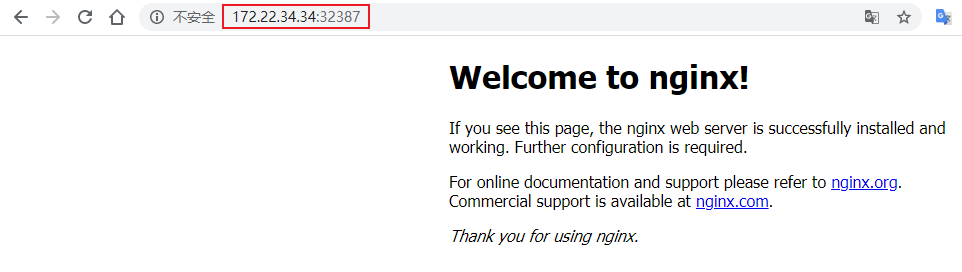kubeadm部署K8S集群
安装前的准备
集群机器
172.22.34.34 K8S00
172.22.34.35 K8S01
172.22.34.36 K8S02
注意:
- 本文档中的 etcd 、master 节点、worker 节点均使用这三台机器;
- 需要使用 root 账号执行这些命令;
- 未做特殊说明,就表示集群的所有机器都要进行操作
查看CentOS版本
[root@localhost ~]# cat /etc/redhat-release
CentOS Linux release 7.6.1810 (Core)
设置主机名&修改hosts文件
每台服务器上设置主机名以及修改hosts文件
# 设置主机名
[root@localhost ~]# vi /etc/hostname
# 每台服务器上设置自己的主机名K8S00、K8S01、K8S02
K8S01
# 修改hosts文件
[root@localhost ~]# vi /etc/hosts
# 设定节点ip对应关系
172.22.34.34 K8S00
172.22.34.35 K8S01
172.22.34.36 K8S02
关闭防火墙&selinux
# 关闭防火墙
[root@localhost ~]# systemctl stop firewalld
[root@localhost ~]# systemctl disable firewalld
# 关闭selinux
[root@localhost ~]# setenforce 0
[root@localhost ~]# sed -i 's/^SELINUX=.*/SELINUX=disabled/' /etc/selinux/config
关闭swap
[root@K8S01 ~]# swapoff -a
[root@K8S01 ~]# sed -i '/ swap / s/^(.*)$/#1/g' /etc/fstab
master免密登录其它节点
此处以K8S00作为master,K8S01和K8S02作为node,只在master上进行操作
创建密钥
[root@K8S00 ~]# ssh-keygen -t rsa
Generating public/private rsa key pair.
Enter file in which to save the key (/root/.ssh/id_rsa):
Created directory '/root/.ssh'.
Enter passphrase (empty for no passphrase):
Enter same passphrase again:
Your identification has been saved in /root/.ssh/id_rsa.
Your public key has been saved in /root/.ssh/id_rsa.pub.
The key fingerprint is:
SHA256:c9mUKafubFrLnpZGEnQflcSYu7KPc64Mz/75WPwLvJY root@K8S00
The key's randomart image is:
+---[RSA 2048]----+
| *o. |
| . . +oo |
| . ...=o |
| . Bo |
| S.+ .. |
| .+o o. |
| .oo+ o+ |
| XB+.Eo. |
| .B#BBo..o|
+----[SHA256]-----+
分发密钥
设置 K8S01 的 root 账户可以无密码登录所有节点:
[root@K8S00 ~]# ssh-copy-id root@K8S00
[root@K8S00 ~]# ssh-copy-id root@K8S01
[root@K8S00 ~]# ssh-copy-id root@K8S02
安装依赖包
在每台机器上安装依赖包:
CentOS:
yum install -y epel-release
yum install -y conntrack ntpdate ntp ipvsadm ipset jq iptables curl sysstat libseccomp wget
Ubuntu:
apt-get install -y conntrack ipvsadm ntp ipset jq iptables curl sysstat libseccomp
- ipvs 依赖 ipset;
- ntp 保证各机器系统时间同步;
同步时间
在每台机器上执行同步时间:
ntpdate time1.aliyun.com
加载内核模块
modprobe ip_vs_rr
modprobe br_netfilter
优化内核参数
[root@K8S00 ~]# cat > /etc/sysctl.d/kubernetes.conf << EOF
> net.bridge.bridge-nf-call-iptables=1
> net.bridge.bridge-nf-call-ip6tables=1
> net.ipv4.ip_forward=1
> net.ipv4.tcp_tw_recycle=0
> vm.swappiness=0 # 禁止使用 swap 空间,只有当系统 OOM 时才允许使用它
> vm.overcommit_memory=1 # 不检查物理内存是否够用
> vm.panic_on_oom=0 # 开启 OOM
> fs.inotify.max_user_instances=8192
> fs.inotify.max_user_watches=1048576
> fs.file-max=52706963
> fs.nr_open=52706963
> net.ipv6.conf.all.disable_ipv6=1
> net.netfilter.nf_conntrack_max=2310720
> EOF
[root@K8S00 ~]# sysctl -p /etc/sysctl.d/kubernetes.conf
安装Kubernetes和docker
在每台机器上都需要操作
添加yum源
添加kubernetes的yum源
vi /etc/yum.repos.d/kubernetes.repo
[kubernetes]
name=Kubernetes repo
baseurl=https://mirrors.aliyun.com/kubernetes/yum/repos/kubernetes-el7-x86_64/
gpgcheck=0
gpgkey=https://mirrors.aliyun.com/kubernetes/yum/doc/yum-key.gpg
enabled=1
添加docker的yum源
wget -O /etc/yum.repos.d/docker-ce.repo https://mirrors.aliyun.com/docker-ce/linux/centos/docker-ce.repo
安装docker
yum -y install docker-ce
如果要卸载docker,一定要使用 yum -y remove docker*,否则没有卸载干净,会影响其他版本docker的安装
启动docker
systemctl enable docker
systemctl start docker
vi /etc/docker/daemon.json
{
"registry-mirrors": ["https://dlbpv56y.mirror.aliyuncs.com"]
}
systemctl restart docker
安装kubeadm,kubelet和kubectl
yum -y install kubelet kubeadm kubectl
systemctl enable kubelet
部署Kubernetes Master
此操作在master节点 K8S00上进行
[root@K8S00 ~]# kubeadm init --apiserver-advertise-address=172.22.34.34 --image-repository registry.aliyuncs.com/google_containers --kubernetes-version v1.17.0 --service-cidr=10.1.0.0/16 --pod-network-cidr=10.244.0.0/16
输出结果:
W1223 19:51:05.051907 5167 validation.go:28] Cannot validate kubelet config - no validator is available
W1223 19:51:05.051988 5167 validation.go:28] Cannot validate kube-proxy config - no validator is available
[init] Using Kubernetes version: v1.17.0
[preflight] Running pre-flight checks
[WARNING IsDockerSystemdCheck]: detected "cgroupfs" as the Docker cgroup driver. The recommended driver is "systemd". Please follow the guide at https://kubernetes.io/docs/setup/cri/
[preflight] Pulling images required for setting up a Kubernetes cluster
[preflight] This might take a minute or two, depending on the speed of your internet connection
[preflight] You can also perform this action in beforehand using 'kubeadm config images pull'
[kubelet-start] Writing kubelet environment file with flags to file "/var/lib/kubelet/kubeadm-flags.env"
[kubelet-start] Writing kubelet configuration to file "/var/lib/kubelet/config.yaml"
[kubelet-start] Starting the kubelet
[certs] Using certificateDir folder "/etc/kubernetes/pki"
[certs] Generating "ca" certificate and key
[certs] Generating "apiserver" certificate and key
[certs] apiserver serving cert is signed for DNS names [k8s00 kubernetes kubernetes.default kubernetes.default.svc kubernetes.default.svc.cluster.local] and IPs [10.1.0.1 172.22.34.34]
[certs] Generating "apiserver-kubelet-client" certificate and key
[certs] Generating "front-proxy-ca" certificate and key
[certs] Generating "front-proxy-client" certificate and key
[certs] Generating "etcd/ca" certificate and key
[certs] Generating "etcd/server" certificate and key
[certs] etcd/server serving cert is signed for DNS names [k8s00 localhost] and IPs [172.22.34.34 127.0.0.1 ::1]
[certs] Generating "etcd/peer" certificate and key
[certs] etcd/peer serving cert is signed for DNS names [k8s00 localhost] and IPs [172.22.34.34 127.0.0.1 ::1]
[certs] Generating "etcd/healthcheck-client" certificate and key
[certs] Generating "apiserver-etcd-client" certificate and key
[certs] Generating "sa" key and public key
[kubeconfig] Using kubeconfig folder "/etc/kubernetes"
[kubeconfig] Writing "admin.conf" kubeconfig file
[kubeconfig] Writing "kubelet.conf" kubeconfig file
[kubeconfig] Writing "controller-manager.conf" kubeconfig file
[kubeconfig] Writing "scheduler.conf" kubeconfig file
[control-plane] Using manifest folder "/etc/kubernetes/manifests"
[control-plane] Creating static Pod manifest for "kube-apiserver"
[control-plane] Creating static Pod manifest for "kube-controller-manager"
W1223 19:58:54.479214 5167 manifests.go:214] the default kube-apiserver authorization-mode is "Node,RBAC"; using "Node,RBAC"
[control-plane] Creating static Pod manifest for "kube-scheduler"
W1223 19:58:54.480599 5167 manifests.go:214] the default kube-apiserver authorization-mode is "Node,RBAC"; using "Node,RBAC"
[etcd] Creating static Pod manifest for local etcd in "/etc/kubernetes/manifests"
[wait-control-plane] Waiting for the kubelet to boot up the control plane as static Pods from directory "/etc/kubernetes/manifests". This can take up to 4m0s
[apiclient] All control plane components are healthy after 36.092926 seconds
[upload-config] Storing the configuration used in ConfigMap "kubeadm-config" in the "kube-system" Namespace
[kubelet] Creating a ConfigMap "kubelet-config-1.17" in namespace kube-system with the configuration for the kubelets in the cluster
[upload-certs] Skipping phase. Please see --upload-certs
[mark-control-plane] Marking the node k8s00 as control-plane by adding the label "node-role.kubernetes.io/master=''"
[mark-control-plane] Marking the node k8s00 as control-plane by adding the taints [node-role.kubernetes.io/master:NoSchedule]
[bootstrap-token] Using token: 5w8vmp.zpuwn9chde7vq9j2
[bootstrap-token] Configuring bootstrap tokens, cluster-info ConfigMap, RBAC Roles
[bootstrap-token] configured RBAC rules to allow Node Bootstrap tokens to post CSRs in order for nodes to get long term certificate credentials
[bootstrap-token] configured RBAC rules to allow the csrapprover controller automatically approve CSRs from a Node Bootstrap Token
[bootstrap-token] configured RBAC rules to allow certificate rotation for all node client certificates in the cluster
[bootstrap-token] Creating the "cluster-info" ConfigMap in the "kube-public" namespace
[kubelet-finalize] Updating "/etc/kubernetes/kubelet.conf" to point to a rotatable kubelet client certificate and key
[addons] Applied essential addon: CoreDNS
[addons] Applied essential addon: kube-proxy
Your Kubernetes control-plane has initialized successfully!
To start using your cluster, you need to run the following as a regular user:
mkdir -p $HOME/.kube
sudo cp -i /etc/kubernetes/admin.conf $HOME/.kube/config
sudo chown $(id -u):$(id -g) $HOME/.kube/config
You should now deploy a pod network to the cluster.
Run "kubectl apply -f [podnetwork].yaml" with one of the options listed at:
https://kubernetes.io/docs/concepts/cluster-administration/addons/
Then you can join any number of worker nodes by running the following on each as root:
kubeadm join 172.22.34.34:6443 --token 5w8vmp.zpuwn9chde7vq9j2
--discovery-token-ca-cert-hash sha256:b577acf7412994b84809120b5a0ba40c27ef0b950838a731964df16a62ef2dc9
根据上面的输出提示进行操作
[root@K8S01 ~]# mkdir -p $HOME/.kube
[root@K8S01 ~]# cp -i /etc/kubernetes/admin.conf $HOME/.kube/config
[root@K8S01 ~]# chown $(id -u):$(id -g) $HOME/.kube/config
node节点加入集群
使用kubeadm join 注册Node节点到Matser
kubeadm join 的内容,在上面kubeadm init (kubeadm init输出结果的最后写明了) 已经生成好了
此操作在node节点上进行操作:
kubeadm join 172.22.34.34:6443 --token 5w8vmp.zpuwn9chde7vq9j2 --discovery-token-ca-cert-hash sha256:b577acf7412994b84809120b5a0ba40c27ef0b950838a731964df16a62ef2dc9
输出结果:
W1223 07:53:58.021696 6461 join.go:346] [preflight] WARNING: JoinControlPane.controlPlane settings will be ignored when control-plane flag is not set.
[preflight] Running pre-flight checks
[WARNING IsDockerSystemdCheck]: detected "cgroupfs" as the Docker cgroup driver. The recommended driver is "systemd". Please follow the guide at https://kubernetes.io/docs/setup/cri/
[preflight] Reading configuration from the cluster...
[preflight] FYI: You can look at this config file with 'kubectl -n kube-system get cm kubeadm-config -oyaml'
[kubelet-start] Downloading configuration for the kubelet from the "kubelet-config-1.17" ConfigMap in the kube-system namespace
[kubelet-start] Writing kubelet configuration to file "/var/lib/kubelet/config.yaml"
[kubelet-start] Writing kubelet environment file with flags to file "/var/lib/kubelet/kubeadm-flags.env"
[kubelet-start] Starting the kubelet
[kubelet-start] Waiting for the kubelet to perform the TLS Bootstrap...
This node has joined the cluster:
* Certificate signing request was sent to apiserver and a response was received.
* The Kubelet was informed of the new secure connection details.
Run 'kubectl get nodes' on the control-plane to see this node join the cluster.
默认token的有效期为24小时,当过期之后,该token就不可用了,如果后续有nodes节点加入,解决方法如下:重新生成新的token ==> kubeadm token create
# 1.查看当前的token列表
[root@K8S00 ~]# kubeadm token list
TOKEN TTL EXPIRES USAGES DESCRIPTION EXTRA GROUPS
7mjtn4.9kds6sabcouxaugd 23h 2019-12-24T15:44:58+08:00 authentication,signing The default bootstrap token generated by 'kubeadm init'. system:bootstrappers:kubeadm:default-node-token
# 2.重新生成新的token
[root@K8S00 ~]# kubeadm token create
369tcl.oe4punpoj9gaijh7
# 3.再次查看当前的token列表
[root@K8S00 ~]# kubeadm token list
TOKEN TTL EXPIRES USAGES DESCRIPTION EXTRA GROUPS
369tcl.oe4punpoj9gaijh7 23h 2019-12-24T16:05:18+08:00 authentication,signing <none> system:bootstrappers:kubeadm:default-node-token
7mjtn4.9kds6sabcouxaugd 23h 2019-12-24T15:44:58+08:00 authentication,signing The default bootstrap token generated by 'kubeadm init'. system:bootstrappers:kubeadm:default-node-token
# 4.获取ca证书sha256编码hash值
[root@K8S00 ~]# openssl x509 -pubkey -in /etc/kubernetes/pki/ca.crt | openssl rsa -pubin -outform der 2>/dev/null | openssl dgst -sha256 -hex | sed 's/^.* //'
7ae10591aa593c2c36fb965d58964a84561e9ccd416ffe7432550a0d0b7e4f90
# 5.节点加入集群
[root@k8s-node03 ~]# kubeadm join --token 369tcl.oe4punpoj9gaijh7(新的token) --discovery-token-ca-cert-hash sha256:7ae10591aa593c2c36fb965d58964a84561e9ccd416ffe7432550a0d0b7e4f90(ca证书sha256编码hash值) 172.22.34.31:6443 --skip-preflight-chec
安装网络插件
一般的网络无法访问quay.io,可以曲线救国,找国内的镜像源,或者从docker hub上拉取flannel的镜像,此处选择第2种方式。
手动拉取flannel镜像
在集群的所有机器上操作
# 手动拉取flannel的docker镜像
docker pull easzlab/flannel:v0.11.0-amd64
# 修改镜像名称
docker tag easzlab/flannel:v0.11.0-amd64 quay.io/coreos/flannel:v0.11.0-amd64
安装flannel
此操作在master节点 K8S00上进行
下载flannel资源配置清单
[root@K8S00 ~]# wget https://raw.githubusercontent.com/coreos/flannel/master/Documentation/kube-flannel.yml
安装flannel
[root@K8S00 ~]# kubectl apply -f kube-flannel.yml
podsecuritypolicy.policy/psp.flannel.unprivileged configured
clusterrole.rbac.authorization.k8s.io/flannel created
clusterrolebinding.rbac.authorization.k8s.io/flannel created
serviceaccount/flannel created
configmap/kube-flannel-cfg created
daemonset.apps/kube-flannel-ds-amd64 created
daemonset.apps/kube-flannel-ds-arm64 created
daemonset.apps/kube-flannel-ds-arm created
daemonset.apps/kube-flannel-ds-ppc64le created
daemonset.apps/kube-flannel-ds-s390x created
查看集群的node状态,安装完网络工具之后,只有显示如下状态,所有节点全部都Ready好了之后才能继续后面的操作
[root@K8S00 ~]# kubectl get nodes
NAME STATUS ROLES AGE VERSION
k8s00 Ready master 84m v1.17.0
k8s01 Ready <none> 29m v1.17.0
k8s02 Ready <none> 29m v1.17.0
[root@K8S00 ~]# kubectl get pods -n kube-system
NAME READY STATUS RESTARTS AGE
coredns-9d85f5447-fh5wb 1/1 Running 0 84m
coredns-9d85f5447-xctbx 1/1 Running 0 84m
etcd-k8s00 1/1 Running 1 84m
kube-apiserver-k8s00 1/1 Running 1 84m
kube-controller-manager-k8s00 1/1 Running 5 84m
kube-flannel-ds-amd64-bdbf8 1/1 Running 0 2m18s
kube-flannel-ds-amd64-fdjwp 1/1 Running 0 2m18s
kube-flannel-ds-amd64-fgg9s 1/1 Running 0 2m18s
kube-proxy-5xrhq 1/1 Running 0 8m21s
kube-proxy-n56mc 1/1 Running 0 8m21s
kube-proxy-ns79s 1/1 Running 1 84m
kube-scheduler-k8s00 1/1 Running 5 84m
测试Kubernetes集群
此操作在master节点 K8S00上进行
[root@K8S00 ~]# kubectl create deployment nginx --image=nginx
deployment.apps/nginx created
[root@K8S00 ~]# kubectl expose deployment nginx --port=80 --type=NodePort
service/nginx exposed
[root@K8S00 ~]# kubectl get pods,svc
NAME READY STATUS RESTARTS AGE
pod/nginx-86c57db685-ljzhp 0/1 ContainerCreating 0 15s
NAME TYPE CLUSTER-IP EXTERNAL-IP PORT(S) AGE
service/kubernetes ClusterIP 10.1.0.1 <none> 443/TCP 91m
service/nginx NodePort 10.1.136.233 <none> 80:32387/TCP 9s
测试截图:
访问的端口号可以从上面的命令查询结果中看到