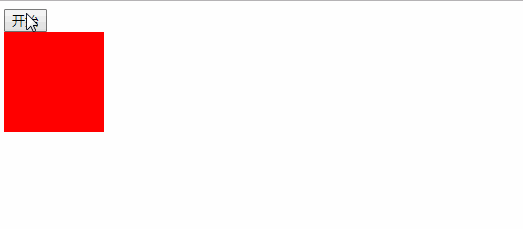一、定时器setInterval-------常用的,反复循环的
<input type="button" value="停止" id="btn"> <script> //定时器setInterval(参数1,参数2) //参数1----->函数 //参数2----->事件----单位毫秒-----1000毫秒=1秒 //执行过程:页面加载完毕后,过了多少时间,执行一次函数的代码,然后又过了多少时间,又执行一次函数的代码.. //返回值是定时器的id //清理定时器用clearInterval(id) var timeId=setInterval(function(){ //设置了一个定时器,一秒控制台输出 "哈哈" console.log("哈哈"); },1000) document.getElementById("btn").onclick=function(){ //点击按钮,停止定时器,参数是要清理的定时器的id window.clearInterval(timeId); }; </script>
二、定时器setTimeout-------一次性的
<input type="button" value="停止" id="btn"> <script> //定时器setTimeout(参数1,参数2) //参数1----->函数 //参数2----->事件----单位毫秒-----1000毫秒=1秒 //执行过程:页面加载完毕后,过了多少时间,执行一次函数的代码(只执行一次) //返回值是定时器的id //清理定时器用clearTimeout----虽然是一次性的定时器,但是也要清理,不然会一直占内存 var timeId = setTimeout(function () { //设置了一个定时器,一秒控制台输出 "哈哈" console.log("哈哈"); }, 1000) document.getElementById("btn").onclick = function () { //点击按钮,停止定时器,参数是要清理的定时器的id window.clearTimeout(timeId); }; </script>
三、案例
<!-- 例1:摇晃的图片 --> <input type="button" value="开始" id="btn1"> <input type="button" value="停止" id="btn2"> <div id="dv"> <img src="1.png" alt=""> <img src="2.png" alt=""> </div> <!-- 设置了一个div里面放了两张图片 --> <script> var timeId="";//设置这个的为了后面的清除时间能够访问到这个id document.getElementById("btn1").onclick=function(){ //设置定时器 timeId=setInterval(function(){ var x=parseInt(Math.random()*100+1); var y=parseInt(Math.random()*100+1); document.getElementById("dv").style.marginLeft=x+"px"; document.getElementById("dv").style.marginTop=y+"px"; },100) }; document.getElementById("btn2").onclick=function(){ //清除定时器 clearInterval(timeId); }; </script>
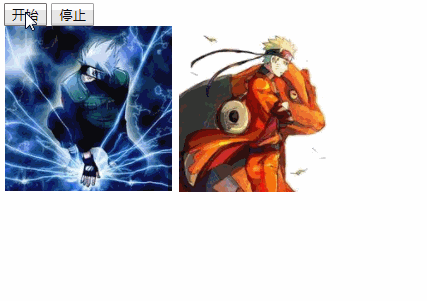
<!-- 例2: 闪动的星星 --> <input type="button" value="开始" id="btn1"> <input type="button" value="停止" id="btn2"> <div id="dv"> <span>☆</span> </div> <!-- 1.设置了一个div宽高400,背景黑色和一个span标签里放一个☆ 2.特别注意,span是行内元素,如果设置成块元素,需要防止外边距塌陷,div设置overflow: hidden 3.还有一种方法就是用定位做,利用left和top的移动实现效果 --> <script> var timeId=""; document.getElementById("btn1").onclick=function(){ //设置定时器 timeId=setInterval(function(){ var x=parseInt(Math.random()*400+1); var y=parseInt(Math.random()*400+1); document.getElementById("dv").firstElementChild.style.marginLeft=x+"px"; document.getElementById("dv").firstElementChild.style.marginTop=y+"px"; },10) }; document.getElementById("btn2").onclick=function(){ //清除定时器 clearInterval(timeId); }; </script>
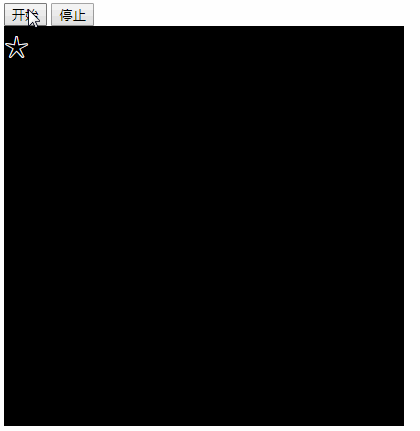
<!--例3: div背景渐变 --> <input type="button" value="开始渐变" id="btn"> <div id="dv" style=" 300px;height: 300px;background-color: black"></div> <script> document.getElementById("btn").onclick=function(){ //默认是10,不设置为1,是小数的bug,还有要写在定时器外面 var opacity=10; //设置定时器 timeId=setInterval(function(){ //每执行一次定时器,透明度变化一次 opacity--; //如果透明度小于0了就清除定时器 if(opacity<=0){ clearInterval(timeId); } //改变div的透明度 document.getElementById("dv").style.opacity=opacity/10; },500) }; </script>
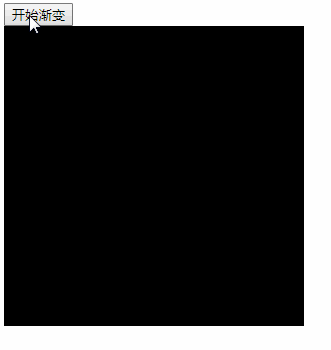
<!-- 例4:协议强制倒计时 --> <textarea name="" id="tt" cols="30" rows="10">协议</textarea><br> <input type="button" value="请仔细阅读协议(5)" id="btn" disabled> <script> var time=5; var timeId=setInterval(function(){ time--; document.getElementById("btn").value="请仔细阅读协议("+time+")"; if(time<=0){ clearInterval(timeId); document.getElementById("btn").disabled=false; document.getElementById("btn").value="同意"; } },1000) </script>
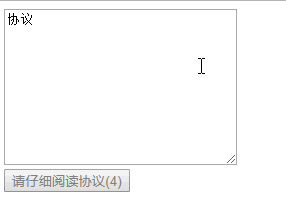
<!-- 例5:div变宽动画 --> <input type="button" value="开始" id="btn"> <div id="dv" style=" 100px;height: 100px;background: red;"></div> <script> document.getElementById("btn").onclick=function(){ var width=100; var timeId=setInterval(function(){ width++; if(width>=400){ clearInterval(timeId); } document.getElementById("dv").style.width=width+"px"; },10) }; </script>