|
项目 |
内容 |
|
这个作业属于哪个课程 |
|
|
这个作业的要求在哪里 |
|
|
作业学习目标 |
(1)掌握GUI布局管理器用法; (2)掌握Java Swing文本输入组件用途及常用API; (3)掌握Java Swing选择输入组件用途及常用API。 |
第一部分:总结第十二章本周理论知识
Swing和MVC设计模式
(1)设计模式(Design pattern)是设计者一种流行的 思考设计问题的方法,是一套被反复使用,多数人 知晓的,经过分类编目的,代码设计经验的总结。
(2)模型-视图-控制器设计模式(Model –ViewController )是Java EE平台下创建 Web 应用程序 的重要设计模式。
(3)MVC设计模式 – Model(模型):是程序中用于处理程序数据逻 辑的部分,通常模型负责在数据库中存取数据。
– View(视图):是程序中处理数据显示的部分, 通常视图依据模型存取的数据创建。
– Controller(控制器):是程序中处理用户交互 的部分。通常控制器负责从视图读取数据,控制 用户输入,并向模型发送数据。
(4)Java组件有内容、外观、行为三个主要元素;
布局管理器
(1)布局管理器是一组类。 – 实现 java.awt.LayoutManager 接口 – 决定容器中组件的位置和大小
Java.awt包中定义了5种布局管理类,每一种布 局管理类对应一种布局策略。
每个容器都有与之相关的默认布局管理器。
(2)5种布局管理器:(1)FlowLayout: 流布局(Applet和Panel的默认 布局管理器) (2)BorderLayout:边框布局( Window、Frame和 Dialog的默认布局管理器) (3)GridLayout: 网格布局 (4)GridBagLayout: 网格组布局 (5)CardLayout :卡片布局
3、GridLayout的构造函数如下:1、GridLayout():生成一个单行单列的网格布局
2、GridLayout(int rows,int cols):生成一个设定行数 和列数的网格布局
3、GridLayout(int rows,int columns,int hgap,int vgap): 可以设置组件之间的水平和垂直间隔
文本输入
(1)文本域(JTextField) : 用于获取单行文本输入。
(2)文本区(JTextArea)组件可让用户输入多行文 本。生成JTextArea组件对象时,可以指定文本 区的行数和列数: textArea = new JTextArea(8, 40);
(3)文本区与文本域的异同相同之处: 文本域和文本区组件都可用于获取文本输入。
不同之处: 文本域只能接受单行文本的输入; 文本区能够接受多行文本的输入。
(4)文本区JTextArea的常用API:Java.swing. JTextArea 1.2 – JTextArea(int rows, int cols)
构造一个rows行cols列的文本区对象 – JTextArea(String text,int rows, int cols)
用初始文本构造一个文本区对象 – void setRows(int rows)
设置文本域使用的行数 – void append(String newText)
将给定文本附加到文本区中已有文本的后面 – void setLineWrap(boolean wrap)
打开或关闭换行
(5)标签组件:标签是容纳文本的组件。它们没有任何修饰(如没有边界 ),也不响应用户输入。
标签的常用用途之一就是标识组件,例如标识文本域。其使用步骤如下:
1. 创建一个JLabel组件
2. 将标签组件放置在距离被标识组件足够近的地方。
(6)密码域:密码域是一种特殊类型的文本域。每个输入的字 符都用回显字符实现,典型的回显字符为*。
– JPassWordField(String text, int columns) 构造一个密码域对象
(7)滚动窗格:
Swing中文本区没有滚动条,若需要滚动条。将文 本区放入一个滚动窗格中即可。
常用API—Java.swing. JScrollPane(教材340页) – JScrollPane(Component c) 在组件c上添加滚动条,返回添加后的组件。
选择组件
复选框 单选按钮 边框 组合框 滑动条
(1)复选框构造器 1.bold = new JCheckBox("Bold"); 复选框自动地带有表示标签。
2. JCheckBox(String label,Icon icon); 构造带有标签与图标的复选框,默认初始未被选择。
3.JCheckBox(String label,boolean state); 用指定的标签和初始化选择状态构造一个复选框
(2)单选按钮的构造器(教材492页) 1.JRadioButton(String label,Icon icon); 创建一个带标签和图标的单选按钮
2.JRadioButton(String label,boolean state); 用指定的标签和初始化状态构造单选按钮
(3)按钮组:为单选按钮组构造一个ButtonGroup的对象。 然后,再将JRadioButton类型的对象添加到按钮 组中。按钮组负责在新按钮被按下的时,取消前一 个按钮的选择状态。
(4)如果在一个窗口中 有多组复选框或单选按 钮,就需要可视化的形 式指明哪些按钮属于同 一组。Swing提供了一 组很有用的边框
(5)如果有多个选择项,使用单选按钮占据的屏幕空 间太大时,就可以选择组合框。
faceCombo = new JComboBox(); faceCombo.setEditable(true);
让组合框可编辑 faceCombo.addItem("Serif"); faceCombo.insertItemAt("Monospace",0);
增加组合框选项 faceCombo.removeItem("Monospace");
faceCombo.removeItemAt(0); 删除组合框选项内容
(6)组合框的事件监听:为了判断组合框的哪个选项被选择,可通过 事件参数调用getSource方法来得到发送事件的组 合框引用,接着调用getSelectdeItem方法获取当 前选择的选项。
(7)滑动条:滑动条可以让用户从一组离散值中进行选择 ,并且它还允许进行连续值得选择。
菜单
菜单创建 菜单项中的图标 复选框和单选按钮菜单项 弹出菜单 快捷键和加速器 启用和禁用菜单项 工具栏 工具提示
网格组布局 (GridBagLayout):GridBagLayout与GridLayout有点相似,它也是 将组件排在格子里,但是GridBagLayout在网格 的基础上提供更复杂的布局。
GridBagLayout允许单个组件在一个单元中不填 满整个单元,而只是占用最佳大小,也允许单个 组件扩展成不止一个单元,并且可以用任意顺序 加入组件。
定制布局管理器: 程序员可通过自己设计LayoutManager类来实现 特殊的布局方式。
定制布局管理器需要实现LayoutManager接口, 并覆盖以下方法。
对话框
选项对话框 创建对话框 数据选择 文件对话框 颜色选择器
(1)对话框是一种大小不能变化、不能有菜单的容器窗口; 对话框不能作为一个应用程序的主框架,而必须包含在其 他的容器中。
(2)选项对话框:JOptionPane提供的对话框是模式对话框。当模 式对话框显示时,它不允许用户输入到程序的 其他的窗口。使用JOptionPane,可以创建和自 定义问题、信息、警告和错误等几种类型的对 话框。
(3)数据交换:输入对话框含有供用户输入文本的文本框、一个确认和取 消按钮,是有模式对话框。当输入对话框可见时,要求用户 输入一个字符串。
(4)文件对话框:专门用于对文件(或目录)进行浏览和选择的对 话框,常用的构造方法: – JFileChooser():根据用户的缺省目录创建文件对话框 – JFileChooser(File currentDirectory):根据File型参数 currentDirectory指定的目录创建文件对话框
(5)颜色对话框: javax.swing包中的JColorChooser类的静态方 法: public static Color showDialog(Component component, String title, Color initialColor)创建一个颜色对话框
(6)参数component指定对话框所依赖的组件,title 指定对话框的标题;initialColor 指定对话框返回 的初始颜色,即对话框消失后,返回的默认值。 颜色对话框可根据用户在颜色对话框中选择的颜 色返回一个颜色对象.
第二部分:实验部分
实验1: 导入第12章示例程序,测试程序并进行组内讨论。
测试程序1
在elipse IDE中运行教材479页程序12-1,结合运行结果理解程序;
掌握布局管理器的用法;
理解GUI界面中事件处理技术的用途。
在布局管理应用代码处添加注释;
实验程序如下:
1 import java.awt.*;
2 import javax.swing.*;
3
4 /**
5 * @version 1.34 2015-06-12
6 * @author Cay Horstmann
7 */
8 public class Calculator
9 {
10 public static void main(String[] args)
11 {
12 EventQueue.invokeLater(() -> {
13 CalculatorFrame frame = new CalculatorFrame();
14 frame.setTitle("Calculator");
15 frame.setDefaultCloseOperation(JFrame.EXIT_ON_CLOSE);
16 frame.setVisible(true);
17 });
18 }
19 }
1 import javax.swing.*;
2
3 /**
4 * A frame with a calculator panel.
5 */
6 public class CalculatorFrame extends JFrame
7 {
8 public CalculatorFrame()
9 {
10 add(new CalculatorPanel());
11 pack();
12 }
13 }
1 import java.awt.*;
2 import java.awt.event.*;
3 import javax.swing.*;
4
5 /**
6 * A panel with calculator buttons and a result display.
7 */
8 public class CalculatorPanel extends JPanel
9 {
10 private JButton display;
11 private JPanel panel;
12 private double result;
13 private String lastCommand;
14 private boolean start;
15
16 public CalculatorPanel()
17 {
18 setLayout(new BorderLayout());
19
20 result = 0;
21 lastCommand = "=";
22 start = true;
23
24 // 添加显示
25
26 display = new JButton("0");
27 display.setEnabled(false);
28 add(display, BorderLayout.NORTH);
29
30 ActionListener insert = new InsertAction();
31 ActionListener command = new CommandAction();
32
33
34
35 panel = new JPanel();
36 panel.setLayout(new GridLayout(4, 4));
37
38 addButton("7", insert);
39 addButton("8", insert);
40 addButton("9", insert);
41 addButton("/", command);
42
43 addButton("4", insert);
44 addButton("5", insert);
45 addButton("6", insert);
46 addButton("*", command);
47
48 addButton("1", insert);
49 addButton("2", insert);
50 addButton("3", insert);
51 addButton("-", command);
52
53 addButton("0", insert);
54 addButton(".", insert);
55 addButton("=", command);
56 addButton("+", command);
57
58 add(panel, BorderLayout.CENTER);
59 }
60
61 /**
62 * Adds a button to the center panel.
63 * @param label the button label
64 * @param listener the button listener
65 */
66 private void addButton(String label, ActionListener listener)
67 {
68 JButton button = new JButton(label);
69 button.addActionListener(listener);
70 panel.add(button);
71 }
72
73
76 private class InsertAction implements ActionListener//
77 {
78 public void actionPerformed(ActionEvent event)
79 {
80 String input = event.getActionCommand();
81 if (start)
82 {
83 display.setText("");
84 start = false;
85 }
86 display.setText(display.getText() + input);
87 }
88 }
89
90
93 private class CommandAction implements ActionListener
94 {
95 public void actionPerformed(ActionEvent event)
96 {
97 String command = event.getActionCommand();
98
99 if (start)
100 {
101 if (command.equals("-"))
102 {
103 display.setText(command);
104 start = false;
105 }
106 else lastCommand = command;
107 }
108 else
109 {
110 calculate(Double.parseDouble(display.getText()));
111 lastCommand = command;
112 start = true;
113 }
114 }
115 }
116
117 /**
118 * Carries out the pending calculation.
119 * @param x the value to be accumulated with the prior result.
120 */
121 public void calculate(double x)
122 {
123 if (lastCommand.equals("+")) result += x;
124 else if (lastCommand.equals("-")) result -= x;
125 else if (lastCommand.equals("*")) result *= x;
126 else if (lastCommand.equals("/")) result /= x;
127 else if (lastCommand.equals("=")) result = x;
128 display.setText("" + result);
129 }
130 }
实验结果如下:
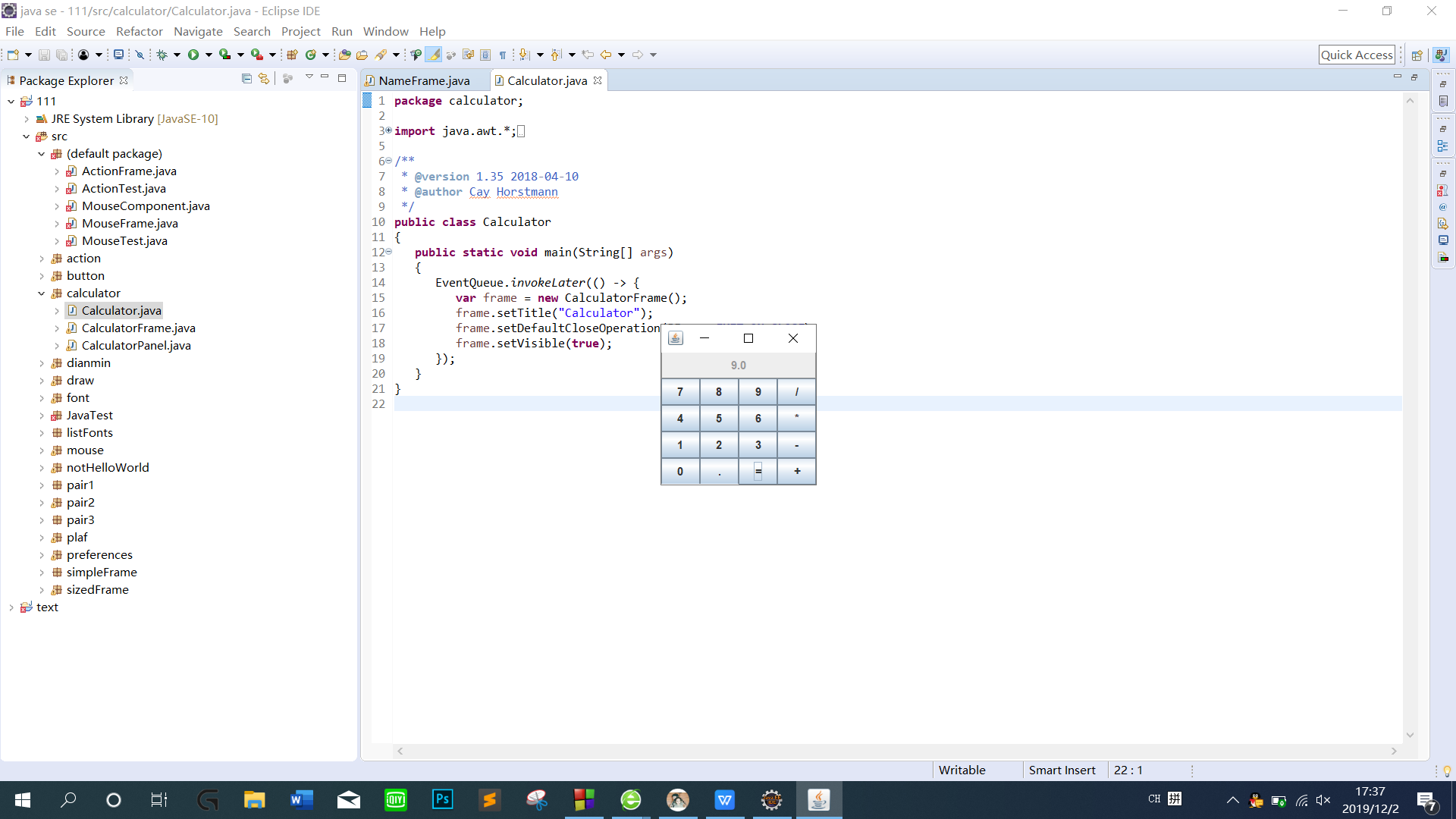
测试程序2
在elipse IDE中调试运行教材486页程序12-2,结合运行结果理解程序;
掌握文本组件的用法;
记录示例代码阅读理解中存在的问题与疑惑。
代码如下:
|
1
2
3
4
5
6
7
8
9
10
11
12
13
14
15
16
17
18
19
20
21
|
package text;import java.awt.*;import javax.swing.*;/** * @version 1.42 2018-04-10 * @author Cay Horstmann */public class TextComponentTest{ public static void main(String[] args) { EventQueue.invokeLater(() -> { var frame = new TextComponentFrame(); frame.setTitle("TextComponentTest"); frame.setDefaultCloseOperation(JFrame.EXIT_ON_CLOSE); frame.setVisible(true); }); }} |
|
1
2
3
4
5
6
7
8
9
10
11
12
13
14
15
16
17
18
19
20
21
22
23
24
25
26
27
28
29
30
31
32
33
34
35
36
37
38
39
40
41
42
43
44
45
46
47
48
49
50
51
52
53
54
55
56
|
package text;import java.awt.BorderLayout;import java.awt.GridLayout;import javax.swing.JButton;import javax.swing.JFrame;import javax.swing.JLabel;import javax.swing.JPanel;import javax.swing.JPasswordField;import javax.swing.JScrollPane;import javax.swing.JTextArea;import javax.swing.JTextField;import javax.swing.SwingConstants;/** * A frame with sample text components. */public class TextComponentFrame extends JFrame{ public static final int TEXTAREA_ROWS = 8; public static final int TEXTAREA_COLUMNS = 20; public TextComponentFrame() { var textField = new JTextField(); var passwordField = new JPasswordField(); var northPanel = new JPanel(); northPanel.setLayout(new GridLayout(2, 2)); northPanel.add(new JLabel("User name: ", SwingConstants.RIGHT)); northPanel.add(textField); northPanel.add(new JLabel("Password: ", SwingConstants.RIGHT)); northPanel.add(passwordField); add(northPanel, BorderLayout.NORTH); var textArea = new JTextArea(TEXTAREA_ROWS, TEXTAREA_COLUMNS); var scrollPane = new JScrollPane(textArea); add(scrollPane, BorderLayout.CENTER); // add button to append text into the text area var southPanel = new JPanel(); var insertButton = new JButton("Insert"); southPanel.add(insertButton); insertButton.addActionListener(event -> textArea.append("User name: " + textField.getText() + " Password: " + new String(passwordField.getPassword()) + "
")); add(southPanel, BorderLayout.SOUTH); pack(); }} |
运行结果如下:
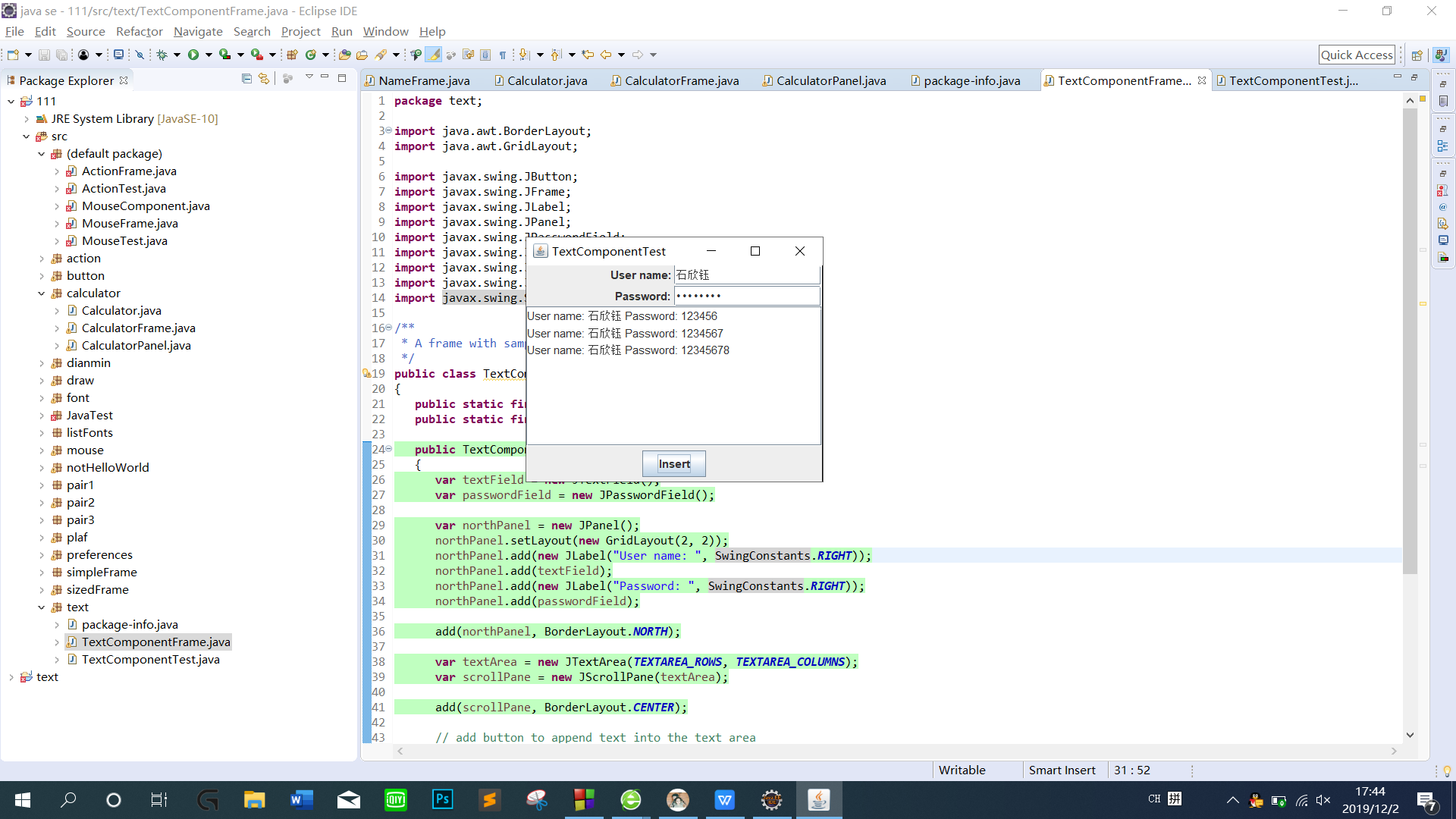
测试程序3
在elipse IDE中调试运行教材489页程序12-3,结合运行结果理解程序;
掌握复选框组件的用法;
记录示例代码阅读理解中存在的问题与疑惑。
实验程序如下:
1 import java.awt.*;
2 import javax.swing.*;
3
4 /**
5 * @version 1.34 2015-06-12
6 * @author Cay Horstmann
7 */
8 public class CheckBoxTest
9 {
10 public static void main(String[] args)
11 {
12 EventQueue.invokeLater(() -> {
13 JFrame frame = new CheckBoxFrame();
14 frame.setTitle("CheckBoxTest");
15 frame.setDefaultCloseOperation(JFrame.EXIT_ON_CLOSE);
16 frame.setVisible(true);
17 });
18 }
19 }
1 import java.awt.*;
2 import java.awt.event.*;
3 import javax.swing.*;
4
5 /**
6 * A frame with a sample text label and check boxes for selecting font
7 * attributes.
8 */
9 public class CheckBoxFrame extends JFrame
10 {
11 private JLabel label;
12 private JCheckBox bold;
13 private JCheckBox italic;
14 private static final int FONTSIZE = 24;
15
16 public CheckBoxFrame()
17 {
18 // add the sample text label
19
20 label = new JLabel("The quick brown fox jumps over the lazy dog.");
21 label.setFont(new Font("Serif", Font.BOLD, FONTSIZE));
22 add(label, BorderLayout.CENTER);
23
24 // this listener sets the font attribute of
25 // the label to the check box state
26
27 ActionListener listener = event -> {
28 int mode = 0;
29 if (bold.isSelected()) mode += Font.BOLD;
30 if (italic.isSelected()) mode += Font.ITALIC;
31 label.setFont(new Font("Serif", mode, FONTSIZE));
32 };
33
34
35
36 JPanel buttonPanel = new JPanel();
37 bold = new JCheckBox("Bold");
38 bold.addActionListener(listener);
39 bold.setSelected(true);
40 buttonPanel.add(bold);
41
42 italic = new JCheckBox("Italic");
43 italic.addActionListener(listener);
44 buttonPanel.add(italic);
45
46 add(buttonPanel, BorderLayout.SOUTH);
47 pack();
48 }
49 }
实验结果如下:
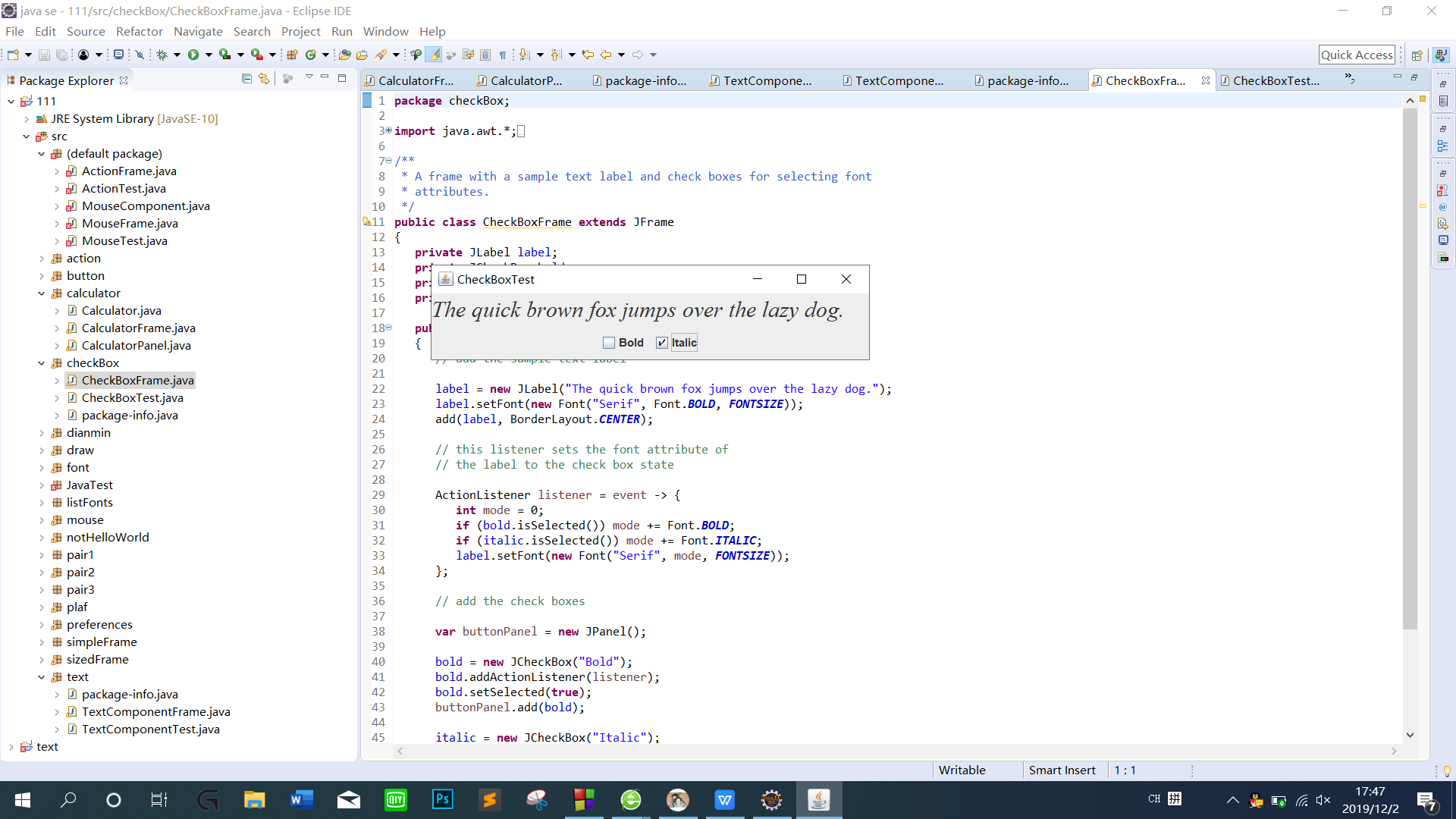
测试程序4
在elipse IDE中调试运行教材491页程序12-4,运行结果理解程序;
掌握单选按钮组件的用法;
记录示例代码阅读理解中存在的问题与疑惑。
1 import java.awt.*;
2 import javax.swing.*;
3
4 /**
5 * @version 1.34 2015-06-12
6 * @author Cay Horstmann
7 */
8 public class RadioButtonTest
9 {
10 public static void main(String[] args)
11 {
12 EventQueue.invokeLater(() -> {
13 JFrame frame = new RadioButtonFrame();
14 frame.setTitle("RadioButtonTest");
15 frame.setDefaultCloseOperation(JFrame.EXIT_ON_CLOSE);
16 frame.setVisible(true);
17 });
18 }
1 import java.awt.*;
2 import java.awt.event.*;
3 import javax.swing.*;
4
5
8 public class RadioButtonFrame extends JFrame
9 {
10 private JPanel buttonPanel;
11 private ButtonGroup group;
12 private JLabel label;
13 private static final int DEFAULT_SIZE = 36;
14
15 public RadioButtonFrame()
16 {
17 // add the sample text label
18
19 label = new JLabel("The quick brown fox jumps over the lazy dog.");
20 label.setFont(new Font("Serif", Font.PLAIN, DEFAULT_SIZE));
21 add(label, BorderLayout.CENTER);
25 buttonPanel = new JPanel();
26 group = new ButtonGroup();
28 addRadioButton("Small", 8);
29 addRadioButton("Medium", 12);
30 addRadioButton("Large", 18);
31 addRadioButton("Extra large", 36);
32
33 add(buttonPanel, BorderLayout.SOUTH);
34 pack();
35 }
36
37 /**
39 * @param name the string to appear on the button
40 * @param size the font size that this button sets
41 */
42 public void addRadioButton(String name, int size)
43 {
44 boolean selected = size == DEFAULT_SIZE;
45 JRadioButton button = new JRadioButton(name, selected);
46 group.add(button);
47 buttonPanel.add(button);
51 ActionListener listener = event -> label.setFont(new Font("Serif", Font.PLAIN, size));
52
53 button.addActionListener(listener);
54 }
55 }
运行结果如下:
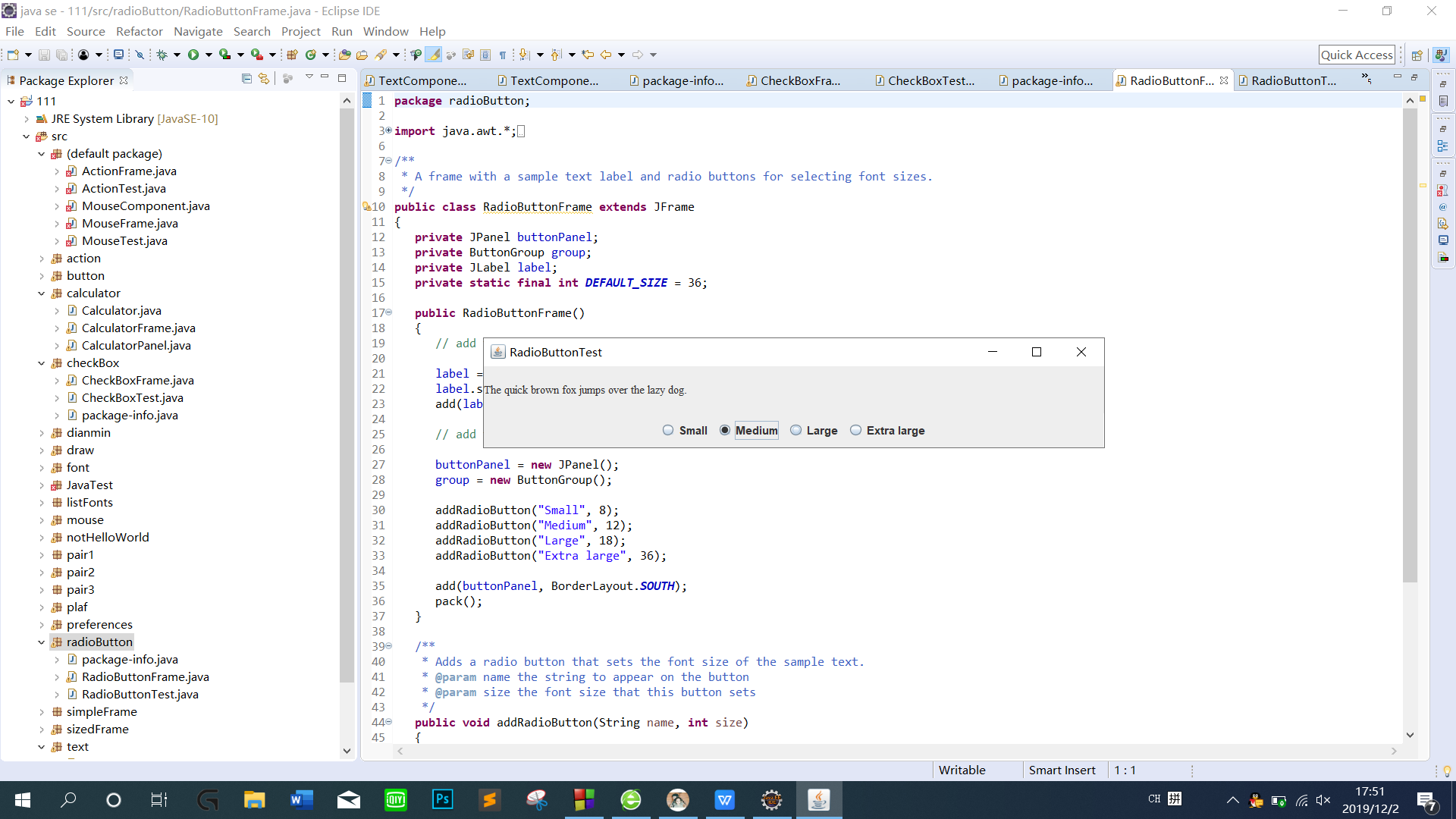
测试程序5
在elipse IDE中调试运行教材494页程序12-5,结合运行结果理解程序;
掌握边框的用法;
记录示例代码阅读理解中存在的问题与疑惑。
代码如下:
1 import java.awt.*;
2 import javax.swing.*;
3
4 /**
5 * @version 1.34 2015-06-13
6 * @author Cay Horstmann
7 */
8 public class BorderTest
9 {
10 public static void main(String[] args)
11 {
12 EventQueue.invokeLater(() -> {
13 JFrame frame = new BorderFrame();
14 frame.setTitle("BorderTest");
15 frame.setDefaultCloseOperation(JFrame.EXIT_ON_CLOSE);
16 frame.setVisible(true);
17 });
18 }
19 }
1 import java.awt.*;
2 import javax.swing.*;
3 import javax.swing.border.*;
4
5 /**
6 * A frame with radio buttons to pick a border style.
7 */
8 public class BorderFrame extends JFrame
9 {
10 private JPanel demoPanel;
11 private JPanel buttonPanel;
12 private ButtonGroup group;
13
14 public BorderFrame()
15 {
16 demoPanel = new JPanel();
17 buttonPanel = new JPanel();
18 group = new ButtonGroup();
21 addRadioButton("Lowered bevel", BorderFactory.createLoweredBevelBorder());
22 addRadioButton("Raised bevel", BorderFactory.createRaisedBevelBorder());
23 addRadioButton("Etched", BorderFactory.createEtchedBorder());
24 addRadioButton("Line", BorderFactory.createLineBorder(Color.BLUE));
25 addRadioButton("Matte", BorderFactory.createMatteBorder(10, 10, 10, 10, Color.BLUE));
26 addRadioButton("Empty", BorderFactory.createEmptyBorder());
27
28 Border etched = BorderFactory.createEtchedBorder();
29 Border titled = BorderFactory.createTitledBorder(etched, "Border types");
30 buttonPanel.setBorder(titled);
31
32 setLayout(new GridLayout(2, 1));
33 add(buttonPanel);
34 add(demoPanel);
35 pack();
36 }
37
38 public void addRadioButton(String buttonName, Border b)
39 {
40 JRadioButton button = new JRadioButton(buttonName);
41 button.addActionListener(event -> demoPanel.setBorder(b));
42 group.add(button);
43 buttonPanel.add(button);
44 }
45 }
实验结果如下:
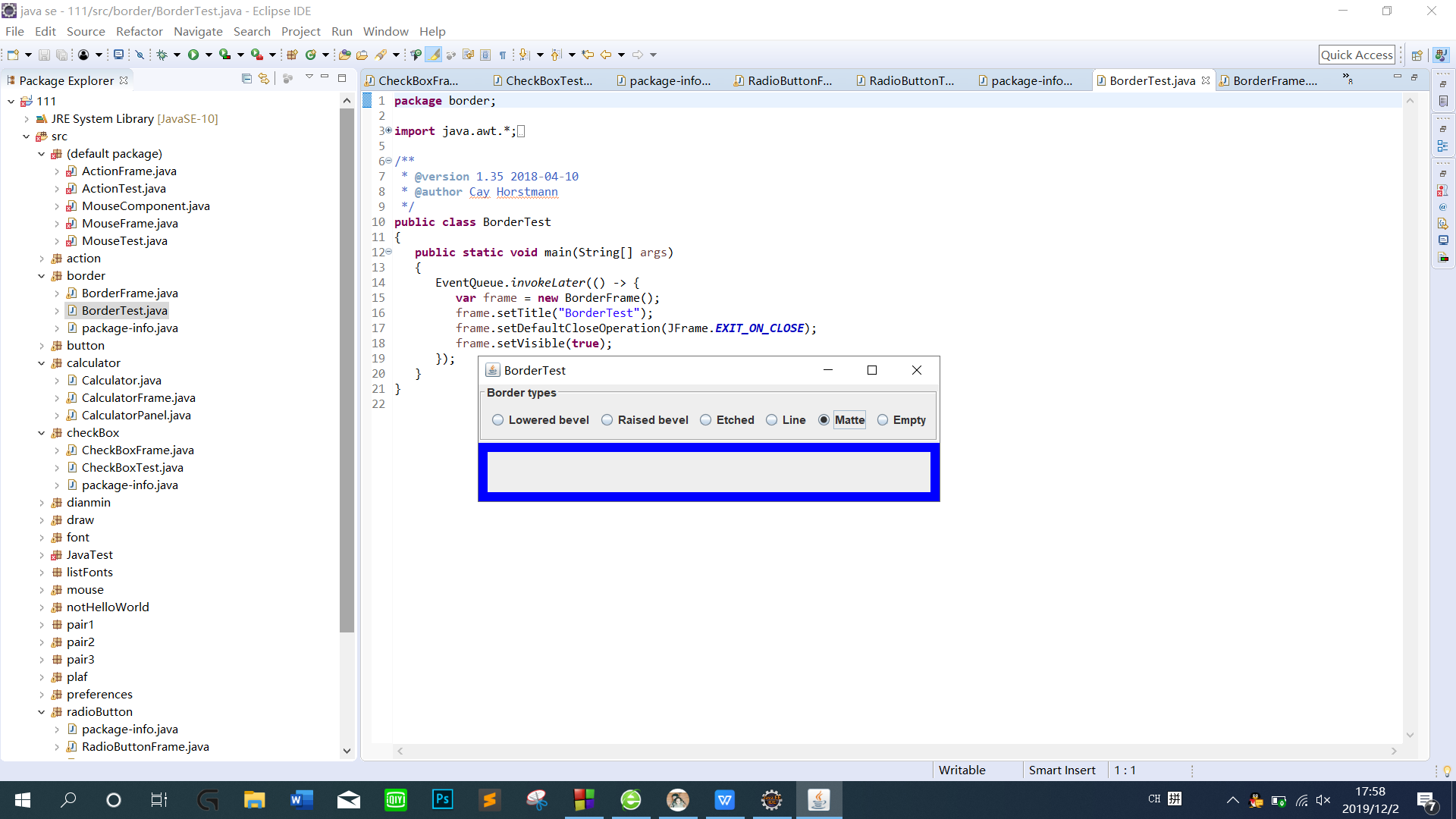
测试程序6
在elipse IDE中调试运行教材498页程序12-6,结合运行结果理解程序;
掌握组合框组件的用法;
记录示例代码阅读理解中存在的问题与疑惑。
代码如下:
|
1
2
3
4
5
6
7
8
9
10
11
12
13
14
15
16
17
18
19
20
21
22
23
24
25
26
27
28
29
30
31
32
33
34
35
36
37
38
39
40
41
42
43
44
45
46
47
48
49
50
51
|
package comboBox;import java.awt.BorderLayout;import java.awt.Font;import javax.swing.JComboBox;import javax.swing.JFrame;import javax.swing.JLabel;import javax.swing.JPanel;/** * A frame with a sample text label and a combo box for selecting font faces. */public class ComboBoxFrame extends JFrame{ private JComboBox<String> faceCombo; private JLabel label; private static final int DEFAULT_SIZE = 24; public ComboBoxFrame() { // add the sample text label label = new JLabel("The quick brown fox jumps over the lazy dog."); label.setFont(new Font("Serif", Font.PLAIN, DEFAULT_SIZE)); add(label, BorderLayout.CENTER); // make a combo box and add face names faceCombo = new JComboBox<>(); faceCombo.addItem("Serif"); faceCombo.addItem("SansSerif"); faceCombo.addItem("Monospaced"); faceCombo.addItem("Dialog"); faceCombo.addItem("DialogInput"); // the combo box listener changes the label font to the selected face name faceCombo.addActionListener(event -> label.setFont( new Font(faceCombo.getItemAt(faceCombo.getSelectedIndex()), Font.PLAIN, DEFAULT_SIZE))); // add combo box to a panel at the frame's southern border var comboPanel = new JPanel(); comboPanel.add(faceCombo); add(comboPanel, BorderLayout.SOUTH); pack(); }} |
|
1
2
3
4
5
6
7
8
9
10
11
12
13
14
15
16
17
18
19
20
21
|
package comboBox;import java.awt.*;import javax.swing.*;/** * @version 1.36 2018-04-10 * @author Cay Horstmann */public class ComboBoxTest{ public static void main(String[] args) { EventQueue.invokeLater(() -> { var frame = new ComboBoxFrame(); frame.setTitle("ComboBoxTest"); frame.setDefaultCloseOperation(JFrame.EXIT_ON_CLOSE); frame.setVisible(true); }); }} |
运行结果如下:

实验2:结对编程练习
利用所掌握的GUI技术,设计一个用户信息采集程序,要求如下:
(1) 用户信息输入界面如下图所示:
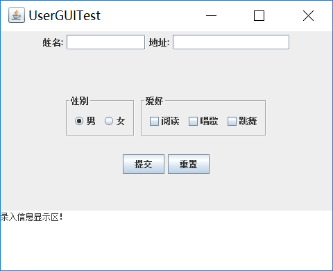
(2) 用户点击提交按钮时,用户输入信息显示在录入信息显示区,格式如下:
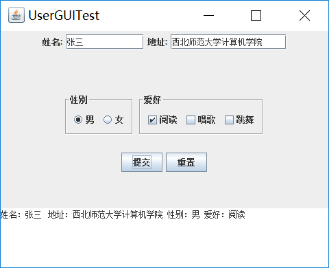
(3)用户点击重置按钮后,清空用户已输入信息;
(4) 点击窗口关闭,程序退出。
结对编程练习包含以下4部分:
1) 程序设计思路简述;
运用GridLayout布局,北边放JTextField(用以处理姓名和地址)以及JLabel,还有性别按钮(此为单选按钮用以处理性别选择)和爱好按钮(此为复选按钮用以处理爱好选择),南边放一个JTextArea(用以打印提交后的信息显示),总归就是把前几个示例代码糅合在一起写出来的。
2) 程序代码;
package jd;
import java.awt.BorderLayout;
import java.awt.FlowLayout;
import java.awt.GridLayout;
import javax.swing.BorderFactory;
import javax.swing.ButtonGroup;
import javax.swing.JButton;
import javax.swing.JCheckBox;
import javax.swing.JFrame;
import javax.swing.JLabel;
import javax.swing.JPanel;
import javax.swing.JRadioButton;
import javax.swing.JScrollPane;
import javax.swing.JTextArea;
import javax.swing.JTextField;
import javax.swing.border.Border;
public class GUI extends JFrame{
public GUI() {
setSize(500,380);
JPanel northPanel = new JPanel(); //北面
add(northPanel,BorderLayout.NORTH);
//northPanel.setLayout(new GridLayout(1,4));
JLabel nameLabel = new JLabel("姓名:",JLabel.RIGHT);
JTextField nameText = new JTextField(8);
JLabel adressLabel = new JLabel("地址:",JLabel.RIGHT);
JTextField adressText = new JTextField(15);
northPanel.add(nameLabel);
northPanel.add(nameText);
northPanel.add(adressLabel);
northPanel.add(adressText);
JPanel centerPanel = new JPanel();
centerPanel.setLayout(new GridLayout(3,1));
add(centerPanel,BorderLayout.CENTER);
JPanel blankPanel = new JPanel();
centerPanel.add(blankPanel);
JPanel choosePanel = new JPanel();
choosePanel.setLayout(new FlowLayout());
centerPanel.add(choosePanel);
choosePanel.setSize(100,100);
JPanel sexPanel = new JPanel(); //性别按钮
choosePanel.add(sexPanel);
Border etched = BorderFactory.createEtchedBorder();
Border titled1 = BorderFactory.createTitledBorder(etched,"性别");
sexPanel.setBorder(titled1);
ButtonGroup sexGroup = new ButtonGroup();
JRadioButton manButton = new JRadioButton("男",true);
sexGroup.add(manButton);
JRadioButton womenButton = new JRadioButton("女",false);
sexGroup.add(womenButton);
sexPanel.add(manButton);
sexPanel.add(womenButton);
JPanel hobbyPanel = new JPanel(); //爱好按钮
choosePanel.add(hobbyPanel);
Border titled2 = BorderFactory.createTitledBorder(etched,"爱好");
hobbyPanel.setBorder(titled2);
JCheckBox read = new JCheckBox("阅读");
JCheckBox sing = new JCheckBox("唱歌");
JCheckBox dance = new JCheckBox("跳舞");
hobbyPanel.add(read);
hobbyPanel.add(sing);
hobbyPanel.add(dance);
JPanel ButtonPanel = new JPanel();
centerPanel.add(ButtonPanel);
JButton submit = new JButton("提交");
JButton reset = new JButton("重置");
ButtonPanel.add(submit);
ButtonPanel.add(reset);
JTextArea southText = new JTextArea("录入信息显示区!",6,10); //南面
JScrollPane scrollPane = new JScrollPane(southText); //滚动
southText.setLineWrap(true);
add(scrollPane,BorderLayout.SOUTH);
submit.addActionListener(event->{ //按钮监听器
String hobby="";
if(read.isSelected())
hobby=hobby+"阅读 ";
if(sing.isSelected())
hobby=hobby+"唱歌 ";
if(dance.isSelected())
hobby=hobby+"跳舞 ";
String sex="";
if(manButton.isSelected())
sex="男";
else
sex="女";
if(southText.getText().equals("录入信息显示区!")) //清空默认值
southText.setText("");
southText.append("姓名:"+nameText.getText()+" 地址:"+adressText.getText()+" 性别:"+sex+" 爱好:"+hobby+"
");
});
reset.addActionListener(event->{
southText.setText("");
nameText.setText("");
adressText.setText("");
});
}
}
package jd;
import java.awt.EventQueue;
import javax.swing.JFrame;
public class Test {
public static void main(String[] args)
{
EventQueue.invokeLater(() -> {
JFrame frame = new GUI();
frame.setTitle("UserGUITest");
frame.setDefaultCloseOperation(JFrame.EXIT_ON_CLOSE);
frame.setVisible(true);
});
}
}
结对编程照片:

实验总结:
此课程在本学期学习中,前期问题教多,作为计算机专业学生,前提课程Java程序设计必不可少,没有良好的编程能力作为基础,此课程进行中,困难重重。但是在后期,不管我们每个人学习情况如何,我们基本对这些问题解决掉了,取长补短,达到了平衡状态。
