一、常见的定位元素方法
1 from selenium import webdriver 2 from selenium.webdriver.common.by import By 3 driver_path = 'D:chromedriverchromedriver.exe' 4 driver = webdriver.Chrome(executable_path=driver_path) 5 driver.get('https://www.baidu.com') 6 7 #1、find_element_by_id.下面两种方法等价 8 inputTag = driver.find_element_by_id('kw') 9 inputTag = driver.find_element(By.ID,'kw') 10 inputTag.send_keys('python') 11 12 #2、find_element_by_class_name.下面两种方法等价 13 submitTag = driver.find_element_by_class_name('fg') 14 submitTag = driver.find_element(By.CLASS_NAME,'fg') 15 16 #3、driver.find_element_by_name.下面两种方法等价 17 submitTag = driver.find_element_by_name('fg') 18 submitTag = driver.find_element(By.NAME,'fg') 19 20 #4、find_element_by_tag_name.下面两种方法等价 21 submitTag = driver.find_element_by_tag_name('fg') 22 submitTag = driver.find_element(By.TAG_NAME,'fg') 23 24 #5、find_element_by_xpath.下面两种方法等价 25 submitTag = driver.find_element_by_xpath('//div/a') 26 submitTag = driver.find_element(By.XPATH,'//div/a') 27 28 #6、find_element_css_selector.下面两种方法等价 29 submitTag = driver.find_element_by_css_selector('.quickdelete-wrap > input') 30 submitTag = driver.find_element(By.CSS_SELECTOR,'.quickdelete-wrap > input') 31 32 #find_element是获取第一个满足条件的元素,find_elements是获取所有满足条件的元素
二、操作表单元素
常见的表单元素
1、input:一般type='text/password/email/number'
操作分为两步。第一步找到这个元素,第二步使用send_keys(value),将数据填充进去
1 inputTag = driver.find_element_by_id('kw') 2 inputTag.send_keys('python') 3 inputTag.clear()
使用clear方法可以清楚输入矿中的内容
2、button:一般type='submit'
操作按钮有很多种方式,比如单击、右击、双击等。最常用的就是点击,直接调用click函数就可以。
1 inputTag = driver.find_element_by_id('kw') #输入框 2 inputTag.send_keys('python') 3 4 submitTag = driver.find_element_by_id('su') #点击按钮 5 submitTag.click()
3、checkbox:一般type='checkbox'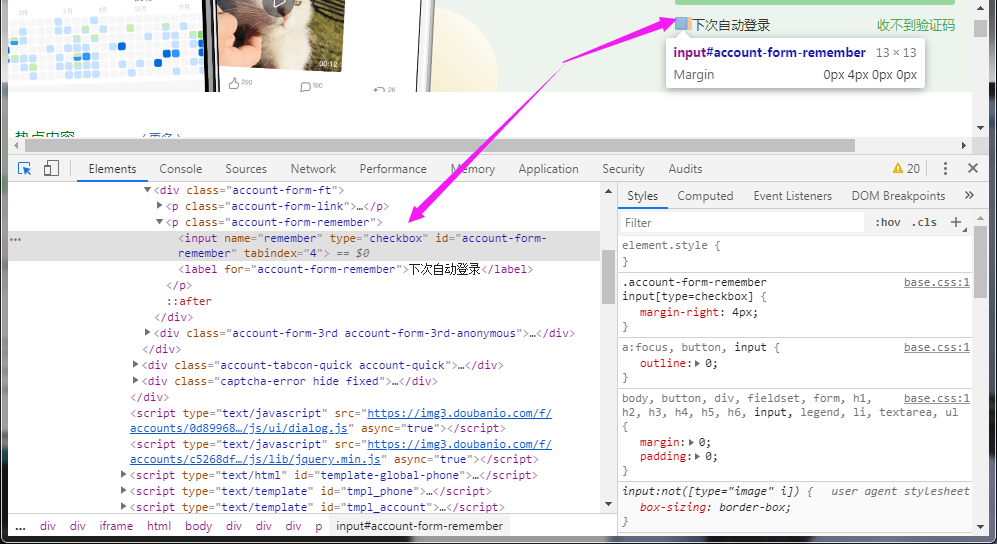
1 remember = driver.find_element_by_name('remember') 2 remember.click() #将checkbox框打钩 3 remember.click() #将checkbox框取消打钩
4、select:一般为下拉列表,select标签
select元素不能直接点击,因为点击还需要选中元素。这时候selenium就专门为select标签提供了一个类selenium.webdriver.support.ui.select。将获取到的元素当成参数传到这个类中,创建这个对象。以后就可以使用这个对象进行选择了。
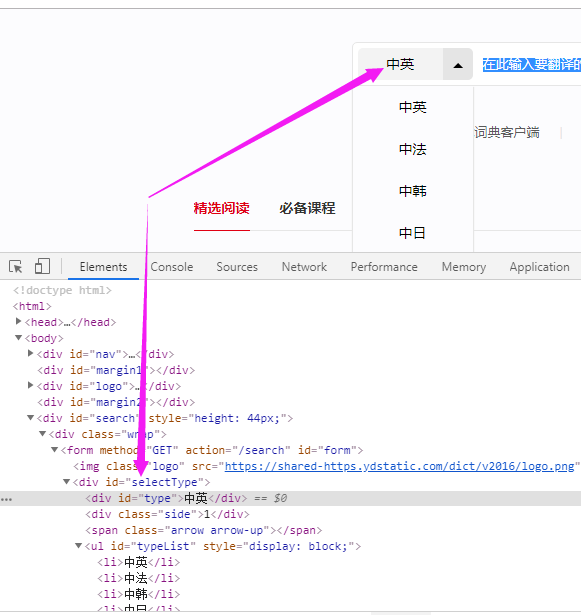
示例代码
1 from selenium import webdriver 2 from selenium.webdriver.support.ui import Select 3 driver_path = 'D:chromedriverchromedriver.exe' 4 driver = webdriver.Chrome(executable_path=driver_path) 5 driver.get('https://www.youdao.com') 6 7 selectBtn = Select(driver.find_element_by_name('JumpMenu')) 8 #以下三种方法等价 9 selectBtn.select_by_index(1) 10 selectBtn.select_by_value('http://m.dsf.com/') 11 selectBtn.select_by_visible_text('中法') 12 selectBtn.deselect_all() #取消选中的所有选项