目录:
1. GifImage组件功能介绍
1.1. 功能介绍:
GifImage组件是一个可以显示加载动态图片(gif格式)的三方组件。
1.2. 模拟器上运行效果:
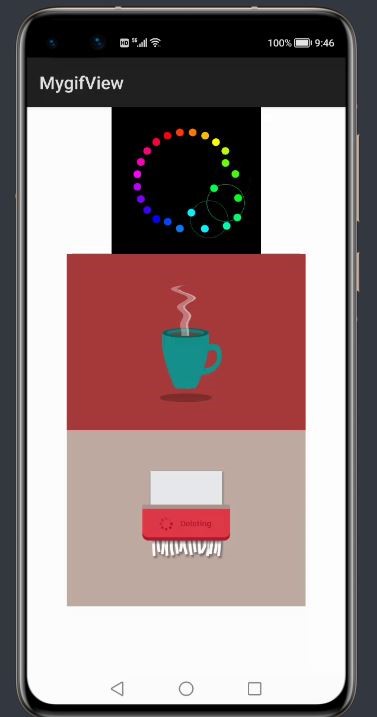
2. GifImage使用方法
2.1. 新建工程,增加组件Har包依赖
在应用模块中添加HAR,只需要将GifImage.har复制到entrylibs目录下即可(由于build.gradle中已经依赖的libs目录下的*.har,因此不需要在做修改)。
2.2. 设置gif的布局文件
修改主页面的布局文件ability_main.xml,将Image更新为Gif并将图片源设为gif格式
<?xml version="1.0" encoding="utf-8"?>
<DirectionalLayout
xmlns:ohos="http://schemas.huawei.com/res/ohos"
ohos:height="match_parent"
ohos:width="match_parent"
ohos:orientation="vertical">
<com.isoftstone.modulea.Gif
ohos:id="$+id:testimg"
ohos:height="match_content"
ohos:width="match_content"
ohos:image_src="$media:gif6"
ohos:layout_alignment="horizontal_center"
/>
<com.isoftstone.modulea.Gif
ohos:id="$+id:testimg1"
ohos:image_src="$media:coffe"
ohos:height="match_content"
ohos:width="match_content"
ohos:layout_alignment="horizontal_center"
/>
<com.isoftstone.modulea.Gif
ohos:layout_alignment="horizontal_center"
ohos:height="match_content"
ohos:image_src="$media:deleting"
ohos:width="match_content"
ohos:id="$+id:text"
/>
</DirectionalLayout>2.3. MainAbilitySlice的UI加载代码
设置Gif gif= findComponentById(ResourceTable.Id_**)即可。
3. GifImage开发实现
3.1. 新建一个Module
新建一个Module,类型选择HarmonyOS Library,模块名为Gif,如图
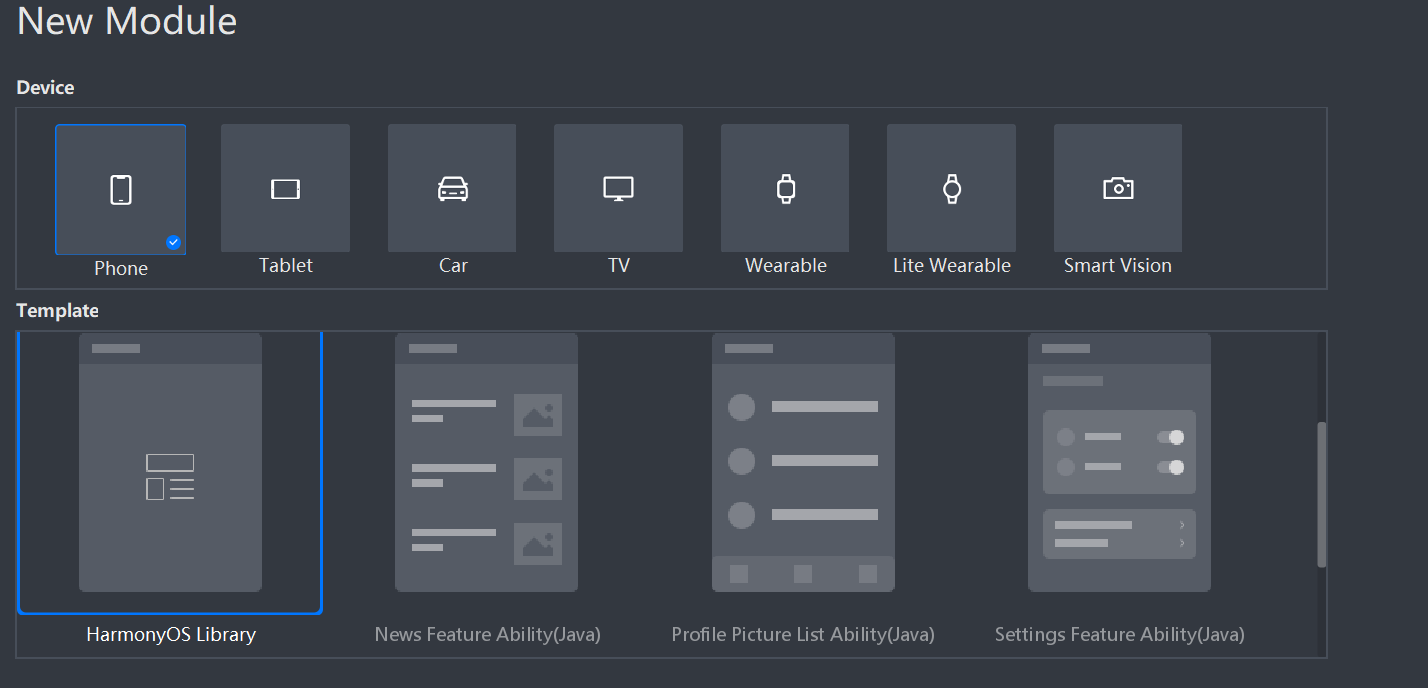
3.2. 新建Gif类
新建一个Gif类,继承自Image类,设置 ResourceManager并通过attrSet.getAttr("image_src").get().getStringValue() 获取图片路径,代码如下:
public class Gif extends Image{
public Gif(Context context) throws IOException, NotExistException, WrongTypeException {
super(context);
this.context=context;
ResourceManager resourceManager =context.getResourceManager();
init(resourceManager);
}
public Gif(Context context, AttrSet attrSet) throws IOException, NotExistException, WrongTypeException {
super(context, attrSet);
this.context=context;
String id = attrSet.getAttr("image_src").get().getStringValue();
// $media:16777218
Pattern pattern = Pattern.compile("[^0-9]");
Matcher matcher = pattern.matcher(id);
String all = matcher.replaceAll("");
ids = Integer.valueOf(all);
ResourceManager resourceManager = context.getResourceManager();
init(resourceManager);
}
}为了实现动画,需要定义一个AnimatorValue,并设置动画侦听回调函数,代码如下:
// 动画
private AnimatorValue animatorValue;创建ImageSource和 RawFileEntry读取文件并通过while循环获得图片的每一帧:
private void init() {
ImageSource.SourceOptions sourceOptions = new ImageSource.SourceOptions();
ImageSource.DecodingOptions decodingOptions = new ImageSource.DecodingOptions();
decodingOptions.allowPartialImage=true;
sourceOptions.formatHint="image/gif";
RawFileEntry rawFileEntry = resourceManager.getRawFileEntry(resourceManager.getMediaPath(ids));
imageSource = ImageSource.create(rawFileEntry.openRawFile(),sourceOptions);
if (imageSource != null) {
i=0;
while(imageSource.createPixelmap(i,decodingOptions)!=null) {
pixelMapList.add(imageSource.createPixelmap(i, decodingOptions));
i++;
}
}通过AnimatorValue启动动画
animatorValue = new AnimatorValue();
animatorValue.setCurveType(Animator.CurveType.LINEAR);
animatorValue.setDelay(100);
animatorValue.setLoopedCount(Animator.INFINITE);
animatorValue.setDuration(2000);
animatorValue.setValueUpdateListener(mAnimatorUpdateListener);
animatorValue.start();为实现图片切换效果,在动画监听回调函数内设置setPixelMap,进度为v*pixelMapList.size()
(转换为Int类型)
// 动画侦听函数
private final AnimatorValue.ValueUpdateListener mAnimatorUpdateListener
= new AnimatorValue.ValueUpdateListener() {
@Override
public void onUpdate(AnimatorValue animatorValue, float v) {
index++;
setPixelMap(pixelMapList.get((int)(v*pixelMapList.size())));
invalidate();
}
};3.3. 编译HAR包
利用Gradle可以将HarmonyOS Library库模块构建为HAR包,构建HAR包的方法如下:
在Gradle构建任务中,双击PackageDebugHar或PackageReleaseHar任务,构建Debug类型或Release类型的HAR。
待构建任务完成后,可以在GifImage> bulid > outputs > har目录中,获取生成的HAR包。
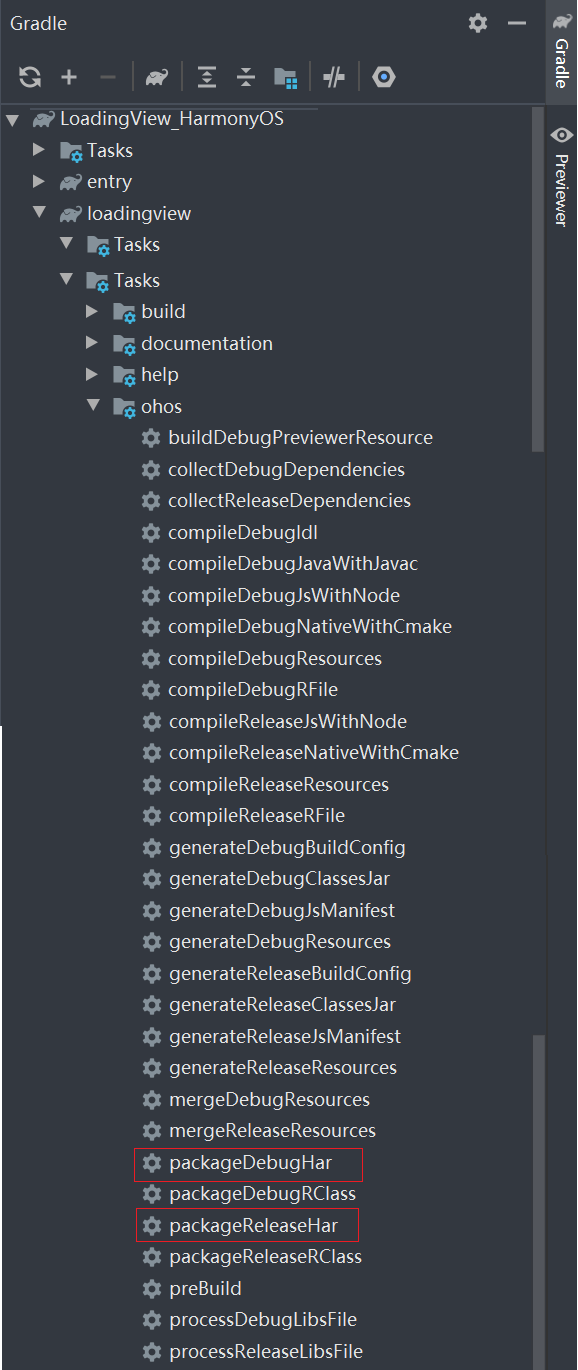
项目源代码地址:https://github.com/isoftstone-dev/gif_HarmonyOS
欢迎交流:HWIS-HOS@isoftstone.com
作者:软通田可辉
想了解更多内容,请访问: 51CTO和华为官方战略合作共建的鸿蒙技术社区https://harmonyos.51cto.com