最近少了写博客,可能最近忙吧,工作上忙,因为工作原因也忙于学习,也没记录什么了,也没有按照之前的计划去学习了。现在就记录一下最近学到的。
要做Android应用,界面设计少不了,可惜之前一直在用WindowPhone的,对别的系统的界面风格严重不了解,稍留意了一下,发现有几种风格的,上网找了代码学习了一下,还是能做出来的
豌豆荚的布局
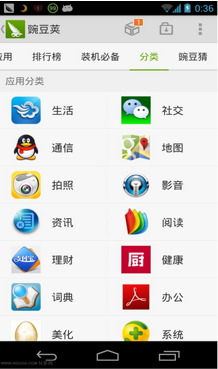
这种布局类似用Tab来布局,通过左右滑动切换不同的界面,或者点击顶部的文字来切换。不过在这里我并没有用上TabHost,对整个页面来说我把它切成了3部分:文字导航、绿色的那小条子,还有下面主要的内容
- 最上面的文字导航我就用一个线性布局把TextView排列起来
- 绿色的小条子也是用了一个线性布局里面放了一个ImageView,这个ImageView是需要加动画的
- 主要内容我就用了ViewPager,这是一个好东西,滑动切换时有效果,这里是用到了碎片Fragment,虽然说是Android3.0后才加上去的东西,但是2.3的系统还是能用得上。
然后用一个线性布局把上面这三块排列起来就行了
下面就展示一下布局的代码
1 <LinearLayout xmlns:android="http://schemas.android.com/apk/res/android" 2 android:layout_width="match_parent" 3 android:layout_height="match_parent" 4 android:orientation="vertical" > 5 6 <LinearLayout 7 android:layout_width="match_parent" 8 android:layout_height="wrap_content" 9 android:orientation="vertical" > 10 11 12 13 <LinearLayout 14 android:id="@+id/imf_linearLayout1" 15 android:layout_width="fill_parent" 16 android:layout_height="wrap_content" 17 android:paddingBottom="5dip" 18 android:paddingTop="10dip" > 19 20 21 22 <TextView 23 android:id="@+id/imfLbRealTime" 24 android:layout_width="fill_parent" 25 android:layout_height="fill_parent" 26 android:layout_weight="1.0" 27 android:gravity="center" 28 android:text="Tab1" 29 android:textColor="@color/select"/> 30 31 <TextView 32 android:id="@+id/imfLbOnLine" 33 android:layout_width="fill_parent" 34 android:layout_height="fill_parent" 35 android:layout_weight="1.0" 36 android:gravity="center" 37 android:text="Tab2" 38 android:textColor="@color/unselect"/> 39 </LinearLayout> 40 41 <LinearLayout 42 android:layout_width="match_parent" 43 android:layout_height="2dip" 44 android:layout_gravity="bottom" 45 android:orientation="vertical" 46 android:paddingBottom="3dip" 47 android:background="#ddd"> 48 49 <ImageView 50 android:id="@+id/imfImgButtomLine" 51 android:layout_width="40dip" 52 android:layout_height="2dip" 53 android:scaleType="matrix" 54 android:src="@color/select" /> 55 </LinearLayout> 56 </LinearLayout> 57 58 <android.support.v4.view.ViewPager 59 android:id="@+id/imfVpContent" 60 android:layout_width="wrap_content" 61 android:layout_height="wrap_content" 62 android:layout_gravity="center" 63 android:layout_weight="1.0" 64 android:flipInterval="30" 65 android:persistentDrawingCache="animation" /> 66 67 68 </LinearLayout>
这里为了兼容,ViewPager也是用了support.v4里面的视图,导航的条子的宽度这里是乱设的,因为它到时的宽度会在java代码中进行设置。还有颜色呢只是在color.xml里面定义的颜色而已
Java文件就不打算完全贴出来,因为这个可以用在碎片里面,也可以用在活动里面,我就用在了碎片里面。
在构造碎片的方法里面或者构造视图的方法里面,依次调用下面定义的方法
1 private void IniWidth() 2 { 3 DisplayMetrics dm=new DisplayMetrics(); 4 getActivity().getWindowManager().getDefaultDisplay().getMetrics(dm); 5 int screenW = dm.widthPixels; 6 buttomLine=(ImageView)view.findViewById(R.id.domfImgButtomLine); 7 buttomLine.getLayoutParams().width=screenW/5; 8 buttomLine.setLayoutParams(buttomLine.getLayoutParams()); 9 10 buttomLineWidth=buttomLine.getLayoutParams().width; 11 offset = (int) ((screenW / 5.0 - buttomLineWidth) / 2); 12 13 positionOne = (int) (screenW / 5.0); 14 positionTwo = positionOne * 2; 15 positionThree=positionOne * 3; 16 positionFour=positionOne * 4; 17 }
这个方法先获取获取当前屏幕的宽度,再通过宽度对小条的吃长度进行设置,最后用到的几个position是后面在给小条动画效果时用到的值,它们都是int类型,记录着每个导航标题的位置。
1 private void IniViews() 2 { 3 lbCheck=(TextView)view.findViewById(R.id.domfLbCheck); 4 lbPublish=(TextView)view.findViewById(R.id.domfLbPublish); 5 lbQuery=(TextView)view.findViewById(R.id.domfLbQuery); 6 lbRecommand=(TextView)view.findViewById(R.id.domfLbRecommand); 7 lbSend=(TextView)view.findViewById(R.id.domfLbSend); 8 9 10 lbQuery.setOnClickListener(new MyOnClickListener(0)); 11 lbCheck.setOnClickListener(new MyOnClickListener(1)); 12 lbPublish.setOnClickListener(new MyOnClickListener(2)); 13 lbSend.setOnClickListener(new MyOnClickListener(3)); 14 lbRecommand.setOnClickListener(new MyOnClickListener(4)); 15 }
视图设置,给相应的导航标题对象添加引用,以及绑定事件,绑定事件目的在于点击文字时会切换到相应的页面中去,事件的定义如下
1 class MyOnClickListener implements View.OnClickListener { 2 private int index = 0; 3 4 public MyOnClickListener(int i) { 5 index = i; 6 } 7 8 @Override 9 public void onClick(View v) { 10 mPager.setCurrentItem(index); 11 } 12 };
最后设置ViewPager了
1 private void IniViewPager() 2 { 3 mPager=(ViewPager)view.findViewById(R.id.domfVpContent); 4 5 6 ArrayList<Fragment> fragLst=new ArrayList<Fragment>(); 7 checkFrag =new DataOptionCheckFragment(); 8 publishFrag =new DataOptionPublishFragment(); 9 queryFrag =new DataOptionQueryFragment(); 10 recommandFrag =new DataOptionRecommandFragment(); 11 sendFrag =new DataOptionSendFragment(); 12 fragLst.add(queryFrag); 13 fragLst.add(checkFrag); 14 fragLst.add(publishFrag); 15 fragLst.add(sendFrag); 16 fragLst.add(recommandFrag); 17 18 adapter=new MyViewPageAdapter(getActivity().getSupportFragmentManager(),fragLst); 19 mPager.setAdapter(adapter); 20 mPager.setCurrentItem(0); 21 mPager.setOnPageChangeListener(new MyOnPageChangeListener()); 22 mPager.setCurrentItem(0); 23 }
这里主要是设置构造相应的碎片,然后添加到相应的adapter里面,加入到ViewPager里面,重点在于PageChange事件的定义
1 class MyOnPageChangeListener implements OnPageChangeListener { 2 3 @Override 4 public void onPageScrollStateChanged(int arg0) { 5 // TODO Auto-generated method stub 6 7 } 8 9 @Override 10 public void onPageScrolled(int arg0, float arg1, int arg2) { 11 // TODO Auto-generated method stub 12 13 } 14 15 @Override 16 public void onPageSelected(int selectedIndex) { 17 18 19 Animation animation=null; 20 if(selectedIndex==currIndex) 21 { 22 23 } 24 switch (selectedIndex) { 25 case 0: 26 if (currIndex == 1) { 27 animation = new TranslateAnimation(positionOne, 0, 0, 0); 28 lbCheck.setTextColor(resources.getColor(R.color.unselect)); 29 } else if (currIndex == 2) { 30 animation = new TranslateAnimation(positionTwo, 0, 0, 0); 31 lbPublish.setTextColor(resources.getColor(R.color.unselect)); 32 } else if (currIndex == 3) { 33 animation = new TranslateAnimation(positionThree, 0, 0, 0); 34 lbSend.setTextColor(resources.getColor(R.color.unselect)); 35 }else if (currIndex == 4) { 36 animation = new TranslateAnimation(positionFour, 0, 0, 0); 37 lbRecommand.setTextColor(resources.getColor(R.color.unselect)); 38 } else if(selectedIndex==currIndex){ 39 animation=new TranslateAnimation(0, 0, 0, 0); 40 lbQuery.setTextColor(resources.getColor(R.color.unselect)); 41 } 42 lbQuery.setTextColor(resources.getColor(R.color.select)); 43 break; 44 case 1: 45 if (currIndex == 0) { 46 animation = new TranslateAnimation(offset, positionOne, 0, 0); 47 lbQuery.setTextColor(resources.getColor(R.color.unselect)); 48 } else if (currIndex == 2) { 49 animation = new TranslateAnimation(positionTwo, positionOne, 0, 0); 50 lbPublish.setTextColor(resources.getColor(R.color.unselect)); 51 } else if (currIndex == 3) { 52 animation = new TranslateAnimation(positionThree, positionOne, 0, 0); 53 lbSend.setTextColor(resources.getColor(R.color.unselect)); 54 }else if (currIndex == 4) { 55 animation = new TranslateAnimation(positionFour, positionOne, 0, 0); 56 lbRecommand.setTextColor(resources.getColor(R.color.unselect)); 57 }else if(selectedIndex==currIndex){ 58 animation=new TranslateAnimation(0, positionOne, 0, 0); 59 lbQuery.setTextColor(resources.getColor(R.color.unselect)); 60 } 61 lbCheck.setTextColor(resources.getColor(R.color.select)); 62 break; 63 case 2: 64 if (currIndex == 0) { 65 animation = new TranslateAnimation(offset, positionTwo, 0, 0); 66 lbQuery.setTextColor(resources.getColor(R.color.unselect)); 67 } else if (currIndex == 1) { 68 animation = new TranslateAnimation(positionOne, positionTwo, 0, 0); 69 lbCheck.setTextColor(resources.getColor(R.color.unselect)); 70 } else if (currIndex == 3) { 71 animation = new TranslateAnimation(positionThree, positionTwo, 0, 0); 72 lbSend.setTextColor(resources.getColor(R.color.unselect)); 73 }else if (currIndex == 4) { 74 animation = new TranslateAnimation(positionFour, positionTwo, 0, 0); 75 lbRecommand.setTextColor(resources.getColor(R.color.unselect)); 76 }else if(selectedIndex==currIndex){ 77 animation=new TranslateAnimation(0, positionTwo, 0, 0); 78 lbQuery.setTextColor(resources.getColor(R.color.unselect)); 79 } 80 lbPublish.setTextColor(resources.getColor(R.color.select)); 81 break; 82 case 3: 83 if (currIndex == 0) { 84 animation = new TranslateAnimation(offset, positionThree, 0, 0); 85 lbQuery.setTextColor(resources.getColor(R.color.unselect)); 86 } else if (currIndex == 1) { 87 animation = new TranslateAnimation(positionOne, positionThree, 0, 0); 88 lbCheck.setTextColor(resources.getColor(R.color.unselect)); 89 } else if (currIndex == 2) { 90 animation = new TranslateAnimation(positionTwo, positionThree, 0, 0); 91 lbPublish.setTextColor(resources.getColor(R.color.unselect)); 92 }else if (currIndex == 4) { 93 animation = new TranslateAnimation(positionFour, positionThree, 0, 0); 94 lbRecommand.setTextColor(resources.getColor(R.color.unselect)); 95 }else if(selectedIndex==currIndex){ 96 animation=new TranslateAnimation(0, positionThree, 0, 0); 97 lbQuery.setTextColor(resources.getColor(R.color.unselect)); 98 } 99 lbSend.setTextColor(resources.getColor(R.color.select)); 100 break; 101 case 4: 102 if (currIndex == 0) { 103 animation = new TranslateAnimation(offset, positionFour, 0, 0); 104 lbQuery.setTextColor(resources.getColor(R.color.unselect)); 105 } else if (currIndex == 1) { 106 animation = new TranslateAnimation(positionOne, positionFour, 0, 0); 107 lbCheck.setTextColor(resources.getColor(R.color.unselect)); 108 } else if (currIndex == 2) { 109 animation = new TranslateAnimation(positionTwo, positionFour, 0, 0); 110 lbPublish.setTextColor(resources.getColor(R.color.unselect)); 111 }else if (currIndex == 3) { 112 animation = new TranslateAnimation(positionThree, positionFour, 0, 0); 113 lbSend.setTextColor(resources.getColor(R.color.unselect)); 114 }else if(selectedIndex==currIndex){ 115 animation=new TranslateAnimation(0, positionFour, 0, 0); 116 lbQuery.setTextColor(resources.getColor(R.color.unselect)); 117 } 118 lbRecommand.setTextColor(resources.getColor(R.color.select)); 119 break; 120 121 } 122 123 currIndex=selectedIndex; 124 animation.setFillAfter(true); 125 animation.setDuration(300); 126 buttomLine.startAnimation(animation); 127 128 } 129 130 }
这里根据之前选中的标题是哪个,确定要把小滑块从原本位置移动到新位置上,把原本选中颜色的文字变回不选中,把新选中文字的颜色更替。
设置ViewPager时还涉及到一个adapter的定义,代码如下
1 public class MyViewPageAdapter extends FragmentPagerAdapter { 2 private ArrayList<Fragment> arrayList; 3 4 public MyViewPageAdapter(FragmentManager fm) { 5 super(fm); 6 // TODO Auto-generated constructor stub 7 } 8 9 public MyViewPageAdapter(FragmentManager fm,ArrayList<Fragment> arrayList) 10 { 11 super(fm); 12 this.arrayList=arrayList; 13 } 14 15 16 @Override 17 public Fragment getItem(int position) { 18 // TODO Auto-generated method stub 19 return arrayList.get(position); 20 } 21 22 @Override 23 public int getCount() { 24 // TODO Auto-generated method stub 25 return arrayList.size(); 26 } 27 28 @Override 29 public int getItemPosition(Object object) { 30 return POSITION_NONE; 31 } 32 }
有个争议的地方,就是对public Object instantiateItem (ViewGroup container, int position)方法的重写,在网上看对这个方法重写后,多次切换ViewPager之后内容就会被清空掉,但是我重写了之后内容才不会被清空,有次还尝试了无论有没有重写照样被清空。
底部Tab导航

这个用的是TabHost了,个人认为主要的是TabHost和TabWidget,而主要还是靠TabWidget这部分把Tab的效果呈现出来,而页面的内容最终还是靠碎片来实现,这里可以用FrameLayout显示一个碎片,也可以通过ViewPager显示,布局文件如下
<?xml version="1.0" encoding="utf-8"?> <TabHost xmlns:android="http://schemas.android.com/apk/res/android" android:id="@android:id/tabhost" android:layout_width="match_parent" android:layout_height="match_parent"> <LinearLayout android:orientation="vertical" android:layout_width="match_parent" android:layout_height="match_parent" android:id="@+id/tabEnableLayout"> <FrameLayout android:id="@+id/realtabcontent" android:layout_width="match_parent" android:layout_height="0dp" android:layout_weight="1"/> <TabWidget android:id="@android:id/tabs" android:layout_width="match_parent" android:layout_height="wrap_content" android:tabStripEnabled="false" android:background="#04508b" android:layout_weight="0"/> </ LinearLayout > </TabHost>
然后java文件构造的方法中按顺序调用下面定义的方法
1 //设置tab选项的内容 2 private void SetViews() 3 { 4 fm=this.getActivity().getSupportFragmentManager(); 5 6 tabHost=(TabHost)contentView. findViewById(android.R.id.tabhost); 7 tabWidget=(TabWidget)contentView. findViewById(android.R.id.tabs); 8 LinearLayout layout=(LinearLayout)tabHost.getChildAt(0); 9 TabWidget tw=(TabWidget)layout.getChildAt(1); 10 11 relative1=(RelativeLayout)LayoutInflater.from(this.getActivity()).inflate(R.layout.tab_indicator_item, tw, false); 12 ((ImageView)relative1.getChildAt(0)).setBackgroundResource(R.drawable.selector_tab_home); 13 ((TextView)relative1.getChildAt(1)).setText("首页"); 14 15 relative2=(RelativeLayout)LayoutInflater.from(this.getActivity()).inflate(R.layout.tab_indicator_item, tw, false); 16 ((ImageView)relative2.getChildAt(0)).setBackgroundResource(R.drawable.selector_tab_data); 17 ((TextView)relative2.getChildAt(1)).setText("数据"); 18 19 relative3=(RelativeLayout)LayoutInflater.from(this.getActivity()).inflate(R.layout.tab_indicator_item, tw, false); 20 ((ImageView)relative3.getChildAt(0)).setBackgroundResource(R.drawable.selector_tab_room); 21 ((TextView)relative3.getChildAt(1)).setText("站房"); 22 23 relative4=(RelativeLayout)LayoutInflater.from(this.getActivity()).inflate(R.layout.tab_indicator_item, tw, false); 24 ((ImageView)relative4.getChildAt(0)).setBackgroundResource(R.drawable.selector_tab_more); 25 ((TextView)relative4.getChildAt(1)).setText("更多"); 26 27 indexFragment=new IndexFragment(); 28 dataOptionFragment=new DataOptionFragment(); 29 roomEnvFragment =new RoomEnvFragment(); 30 moreFragment=new MoreFragment(); 31 32 }
这里主要是获取了TabWidget,然后把逐个标签设置进去,标签的内容也是通过布局文件来设置。
1 private void SetTabHost() 2 { 3 tabHost.setup(); 4 TabHost.OnTabChangeListener tabChangeListener = new TabHost.OnTabChangeListener(){ 5 @Override 6 public void onTabChanged(String arg0) { 7 8 catch(Exception ex) 9 {} 10 11 if(arg0.equalsIgnoreCase("Home")){ 12 ChangeFragment(indexFragment); 13 SELECT_TAB=1; 14 } 15 16 else if(arg0.equalsIgnoreCase("Data")){ 17 ChangeFragment(dataOptionFragment); 18 SELECT_TAB=2; 19 } 20 21 else if(arg0.equalsIgnoreCase("Room")){ 22 ChangeFragment(roomEnvFragment); 23 SELECT_TAB=3; 24 } 25 else if(arg0.equalsIgnoreCase("More")){ 26 ChangeFragment(moreFragment); 27 SELECT_TAB=4; 28 } 29 30 else 31 { 32 switch (SELECT_TAB) { 33 default: 34 case 1: 35 ChangeFragment(indexFragment); 36 break; 37 case 2: 38 ChangeFragment(dataOptionFragment); 39 break; 40 case 3: 41 ChangeFragment(roomEnvFragment); 42 break; 43 case 4: 44 ChangeFragment(moreFragment); 45 break; 46 } 47 } 48 } 49 }; 50 tabHost.setCurrentTab(0); 51 tabHost.setOnTabChangedListener(tabChangeListener); 52 IniTab(); 53 tabHost.setCurrentTab(0); 54 }
这里大部分代码都是定义Tab切换的事件,因为在Android中的TabHost跟之前在WinFor中的TabControl那样,标签切换了,内容跟着切换。切换时调用了一个方法,处理碎片的切换
1 private void ChangeFragment(Fragment frag) 2 { 3 ft= fm.beginTransaction(); 4 ft.setTransition(FragmentTransaction.TRANSIT_FRAGMENT_FADE); 5 ft.replace(R.id.realtabcontent, frag); 6 ft.commit(); 7 }
还有另一个方法是真的把Tab添加都TabHost里面去了
1 //增添Tab的内容 2 private void IniTab() 3 { 4 TabSpec tSpecHome=tabHost.newTabSpec("Home"); 5 TabSpec tSpecData=tabHost.newTabSpec("Data"); 6 TabSpec tSpecRoom=tabHost.newTabSpec("Room"); 7 TabSpec tSpecMore=tabHost.newTabSpec("More"); 8 9 tSpecHome.setIndicator(relative1); 10 tSpecHome.setContent(new MyTabContent(this.getActivity().getBaseContext())); 11 tSpecData.setIndicator(relative2); 12 tSpecData.setContent(new MyTabContent(this.getActivity().getBaseContext())); 13 tSpecRoom.setIndicator(relative3); 14 tSpecRoom.setContent(new MyTabContent(this.getActivity().getBaseContext())); 15 tSpecMore.setIndicator(relative4); 16 tSpecMore.setContent(new MyTabContent(this.getActivity().getBaseContext())); 17 18 tabHost.addTab(tSpecHome); 19 tabHost.addTab(tSpecData); 20 tabHost.addTab(tSpecRoom); 21 tabHost.addTab(tSpecMore); 22 23 }
侧栏菜单

这个感觉比较简单,但是效果没那么好,主要用到的是FrameLayout布局(或者RelativeLayout布局)和ListView,因为FrameLayout只能让内容显示在左上角(RelativeLayout默认也是把内容显示在左上角),所以把ListView设置在FrameLayout(或RelativeLayout)最下面就可以了。
1 <RelativeLayout 2 xmlns:android="http://schemas.android.com/apk/res/android" 3 android:layout_width="fill_parent" 4 android:layout_height="fill_parent" 5 > 6 <RelativeLayout 7 android:id="@+id/divTitle" 8 android:layout_width="fill_parent" 9 android:layout_height="45dp" 10 android:orientation="horizontal" 11 android:background="#007ACC" 12 > 13 <TextView 14 android:layout_width="wrap_content" 15 android:layout_height="wrap_content" 16 android:textSize="22dp" 17 android:layout_centerInParent="true" 18 android:textColor="@android:color/white" 19 android:text="@string/app_name" 20 /> 21 <Button 22 android:layout_width="wrap_content" 23 android:layout_height="wrap_content" 24 android:layout_alignParentRight="true" 25 android:layout_centerVertical="true" 26 android:text="刷新" 27 android:id="@+id/titleBtnRefresh" 28 /> 29 30 </RelativeLayout> 31 32 33 <fragment 34 android:id="@+id/titles" 35 android:layout_width="wrap_content" 36 android:layout_height="match_parent" 37 android:layout_weight="1" 38 class="com.sysu.cityenv.androidapp.Fragments.TabHostFragment"/> 39 </LinearLayout> 40 41 42 <ListView 43 android:id="@+id/left_menu" 44 android:layout_height="fill_parent" 45 android:layout_width="120dp" 46 android:background="#F0F0F0"/> 47 48 49 50 </RelativeLayout>
ListView设置的代码就不列举了,拉出侧栏的代码是通过触控事件来实现的,在点击下去的时候记录开始位置,到提起来的时候就判断移动的方向,从而把ListView设置成显示和隐藏
1 @Override 2 public boolean onTouchEvent(MotionEvent event) 3 { 4 float xDelta=(float) Math.abs(mPostion-event.getX()); 5 if(event.getAction()==MotionEvent.ACTION_DOWN){ 6 mPostion= event.getX(); 7 mPositionY=event.getY(); 8 9 } 10 if(event.getAction()==MotionEvent.ACTION_UP&&xDelta>70) 11 { 12 if(xDelta>Math.abs(mPositionY-event.getY())){ 13 14 boolean isVisiable=leftMenu.getVisibility()==View.VISIBLE; 15 if(mPostion>event.getX()&&isVisiable) Hide(); 16 else if(mPostion<event.getX()&&mPostion<=sWidth*0.1) Show(); 17 } 18 } 19 20 return super.onTouchEvent(event); 21 }
不过侧栏滑出来了,后面的内容还是会有事件响应的,就算在这里把返回值设成false也没用(true表明在事件冒泡中还需要处理,false则表示不需要处理了),因为在整个事件冒泡过程中,这个OnTouch的时间在最后才触发,那只能把后面视图作处理,让它的返回是false,我的处理是这样子的,把ListView下面的内容放在一个Layout的布局中去,那个Layout是自己拓展某个Layout视图,重写它的onInterceptTouchEvent方法,让它在适当的时候返回false,不对触控有响应,那么点击事件也没响应了,因为Click事件是包在了两个Touch事件里面的(DOWN和UP)。
1 @Override 2 public boolean onTouchEvent(MotionEvent event) 3 { 4 float xDelta=(float) Math.abs(mPostion-event.getX()); 5 if(event.getAction()==MotionEvent.ACTION_DOWN){ 6 mPostion= event.getX(); 7 mPositionY=event.getY(); 8 9 if(mPostion<=sWidth*0.1) 10 ((MyLinearLayout)findViewById(R.id.tabEnableLayout)).SetControlEnable(false); 11 } 12 if(event.getAction()==MotionEvent.ACTION_UP&&xDelta>70) 13 { 14 if(xDelta>Math.abs(mPositionY-event.getY())){ 15 16 boolean isVisiable=leftMenu.getVisibility()==View.VISIBLE; 17 if(mPostion>event.getX()&&isVisiable) Hide(); 18 else if(mPostion<event.getX()&&mPostion<=sWidth*0.1) Show(); 19 } 20 } 21 else if(event.getAction()==MotionEvent.ACTION_UP&&mPostion<=sWidth*0.1) 22 { 23 ((MyLinearLayout)findViewById(R.id.tabEnableLayout)).SetControlEnable(true); 24 } 25 26 return super.onTouchEvent(event); 27 }
代码就成这样子,但是这样有个弊端是,滑动的距离太小的时候,侧栏没显示出来,但是侧栏下面的内容已经停止了事件响应,暂时没好办法去处理。