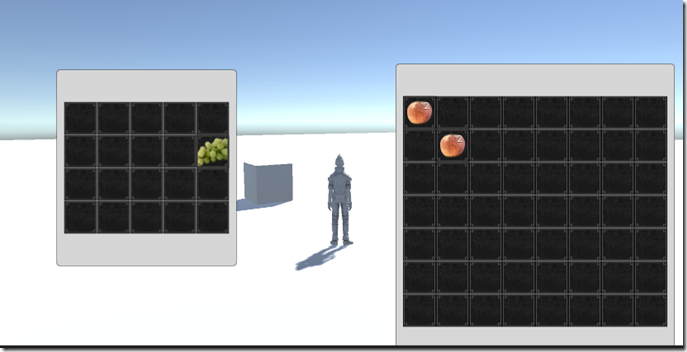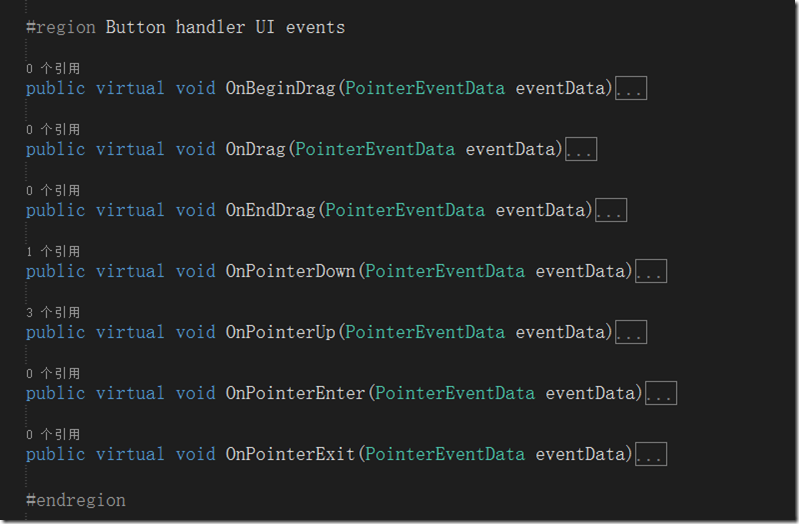本篇想总结的是Inventory Pro中通用窗口的具体实现,但还是要强调下该插件的重点还是装备系统而不是通用窗口系统,所以这里提到的通用窗口类其实是通用装备窗口类(其实该插件中也有非装备窗口比如NoticeUI等)。
本篇涉及的功能用加出标出,具体的功能如下:
1、实现了两个窗口,通过点击键盘I来,打开或者关闭窗口也就是Toggle功能
2、装备窗口中的物品栏空格数量动态生成可控,可以在属性窗口手动配置
3、窗口具有拖拽功能
4、窗口物品具有拖拽,及窗口间拖拽
5、可以在窗口使用物品的功能,物品有消耗扇形显示功能
6、通用窗口的类体系结构
这一篇进入到了游戏中装备窗口的逻辑的深水区了
窗口间物品的拖拽
自己在学习的过程中,虽然读了源码过了几天来写教程,还是有点不清楚,不能亲车熟路(这也许就是读与写的区别吧),给自己提出了几个问题,在重新去翻代码之前先给自己提出几个问题:
1、拖拽的事件发起者应该是那个类?
2、拖拽的事件的Drag是如何确定下方的UI元素的?
3、拖拽后的逻辑操作,应该由哪个类来承接?
4、窗口与窗口之间的拖拽,既有Drag又有Drop,如何更加合理的解决这个问题?
5、窗口间物品拖拽的以及同窗口物品拖拽的逻辑流程是什么?
A1 拖拽的事件发起者应该是那个类?:拖拽的发起者必须是UI元素这点是必须的,目前涉及的UI元素有两种一种是窗口容器,一种数据装备格元素,显然装备格元素更有优势,因为少了一层定位逻辑判断,Drag事件直接发起,还可以做Move的相关逻辑,这里Inventory Pro2也确实是怎么做的(这里初次接触UGUI的同学可能要去学习下相关的事件系统,这里就不多说了),这里InventoryUIItemWrapper就是装备格的基类,这里继承了UGUI的相关UI事件,IBeginDragHandler, IEndDragHandler, IDragHandler, IPointerUpHandler, IPointerDownHandler, IPointerEnterHandler, IPointerExitHandler,这么多接口也预示着代码并不简单
这些就是接口实现函数,把他们都弄明白了也就明白了如何实现拖拽
A5 窗口间物品拖拽的以及同窗口物品拖拽的逻辑流程是什么?:先回答这个问题比较合理,在过去的winform的拖拽中并没有这么多接口可以实现,但是我相信拖拽操作的本身逻辑应该是不变的,也就是几个步骤,
1)在物品上点击鼠标左键(记录鼠标点击的元素)->
2)在鼠标不up,且move事件中确认了拖拽开始(Drag事件) –>
3) mouse Move事件中获得鼠标下的元素->
4)mouse up 事件触发Drop,判断鼠标位置及鼠标下元素是否可以drop如果可以进行Drop逻辑至此,这个拖拽操作结束
技术原型就是这么简单。下面看看Uintiy3d ugui Inventory Pro是如何实现的,又读了一遍代码,深深的有体会到了一把,“原理很简单,现实很残酷”,这还是在ugui为我们做了一些封装的情况下,这里其实涉及的函数其实有5个
OnPointerEnter:确定了点击了那个UI元素,对应1)
OnBeginDrag:开始拖拽,对应2)
OnDrag:拖拽中,对应3)
OnEndDrag:结束拖拽,对应4)
OnPointExit:清空选中元素,恢复默认值
具体代码比较多这里不再展开说了,这里庆幸的是,Inventory Pro对拖拽的逻辑进行了封装,在InventoryUIItemWrapper中接口实现函数中,主要做的参数舒适化,主要关于UI的逻辑代码封装在了InventoryUIUtility类中,
以下是主要接口实现函数的代码
public virtual void OnBeginDrag(PointerEventData eventData) { if (itemCollection == null) return; if (item != null && eventData.button == PointerEventData.InputButton.Left && itemCollection.canDragInCollection) { // Create a copy var copy = GameObject.Instantiate<InventoryUIItemWrapper>(this); copy.index = index; copy.itemCollection = itemCollection; var copyComp = copy.GetComponent<RectTransform>(); copyComp.SetParent(InventorySettingsManager.instance.guiRoot); copyComp.transform.localPosition = new Vector3(copyComp.transform.localPosition.x, copyComp.transform.localPosition.y, 0.0f); copyComp.sizeDelta = GetComponent<RectTransform>().sizeDelta; InventoryUIUtility.BeginDrag(copy, (uint)copy.index, itemCollection, eventData); // Make sure they're the same size, copy doesn't handle this. } } public virtual void OnDrag(PointerEventData eventData) { if (item != null && itemCollection != null && itemCollection.canDragInCollection) // Can only drag existing item InventoryUIUtility.Drag(this, index, itemCollection, eventData); } public virtual void OnEndDrag(PointerEventData eventData) { if (item != null && itemCollection != null && itemCollection.canDragInCollection) { var lookup = InventoryUIUtility.EndDrag(this, index, itemCollection, eventData); // Didn't end on a button or used wrong key. if (lookup == null) return; if (lookup.endOnButton) { // Place on a slot lookup.startItemCollection.SwapOrMerge((uint)lookup.startIndex, lookup.endItemCollection, (uint)lookup.endIndex); } else if (lookup.startItemCollection.useReferences) { lookup.startItemCollection.SetItem((uint)lookup.startIndex, null); lookup.startItemCollection[lookup.startIndex].Repaint(); } else if(InventoryUIUtility.clickedUIElement == false) { TriggerDrop(); } } }
以下是InventoryUIUtility类封装的静态函数代码
public static InventoryUIDragLookup BeginDrag(InventoryUIItemWrapper toDrag, uint startIndex, ItemCollectionBase collection, PointerEventData eventData) { if (draggingItem != null) { Debug.LogWarning("Item still attached to cursor, can only drag one item at a time", draggingItem.gameObject); return null; // Can only drag one item at a time } if (eventData.button != PointerEventData.InputButton.Left) return null; draggingItem = toDrag; //draggingButtonCollection = collection; // Canvas group allows object to ignore raycasts. CanvasGroup group = draggingItem.gameObject.GetComponent<CanvasGroup>(); if(group == null) group = draggingItem.gameObject.AddComponent<CanvasGroup>(); group.blocksRaycasts = false; // Allows rays to go through so we can hover over the empty slots. group.interactable = false; var lookup = new InventoryUIDragLookup(); lookup.startIndex = (int)startIndex; lookup.startItemCollection = collection; return lookup; } public static void Drag(InventoryUIItemWrapper toDrag, uint startSlot, ItemCollectionBase handler, PointerEventData eventData) { if(eventData.button == PointerEventData.InputButton.Left) draggingItem.transform.position = new Vector3(eventData.position.x, eventData.position.y, 0.0f); } public static InventoryUIDragLookup EndDrag(InventoryUIItemWrapper toDrag, uint startSlot, ItemCollectionBase handler, PointerEventData eventData) { if(eventData.button == PointerEventData.InputButton.Left) { var lookup = new InventoryUIDragLookup(); lookup.startIndex = (int)draggingItem.index; lookup.startItemCollection = draggingItem.itemCollection; if (hoveringItem != null) { lookup.endIndex = (int)hoveringItem.index; lookup.endItemCollection = hoveringItem.itemCollection; } Object.Destroy(draggingItem.gameObject); // No longer need it draggingItem = null; //draggingButtonCollection = null; return lookup; } return null; } /// <summary> /// When the cursor enters an item /// </summary> public static void EnterItem(InventoryUIItemWrapper item, uint slot, ItemCollectionBase handler, PointerEventData eventData) { hoveringItem = item; //hoveringItemCollection = handler; } /// <summary> /// When the cursor exits an item /// </summary> /// <param name="item"></param> /// <param name="slot">The slot is the IButtonHandler index not the inventory index.</param> /// <param name="handler"></param> /// <param name="eventData"></param> public static void ExitItem(InventoryUIItemWrapper item, uint slot, ItemCollectionBase handler, PointerEventData eventData) { hoveringItem = null; //hoveringItemCollection = null; }
A2 拖拽的事件的Drag是如何确定下方的UI元素的?
这里DragDrop中的元素由 OnPointerEnter 来触发获得(有点像Mouse Move事件),具体保存在InventoryUIUtility类的一个静态变量中
public static InventoryUIItemWrapper hoveringItem { get; private set; }
A3 拖拽后的逻辑操作,应该由哪个类来承接?
也就是Drop的操作由谁来完成,首先回忆下职责InventoryUIItemWrapper类负责事件的触发,InventoryUIUtility类负责UI相关的逻辑(选中,射线,坐标系统)
再看一遍OnDragEnd函数,具体的Drop逻辑是有Drop的后查找的lookup集合类(装备格集合基类ItemCollectionBase)来处理的,具体又有交换合并两个逻辑,触发代码如下:
if (lookup.endOnButton)
{
// Place on a slot
lookup.startItemCollection.SwapOrMerge((uint)lookup.startIndex, lookup.endItemCollection, (uint)lookup.endIndex);
}
当然还有一种复杂的逻辑,就是扔掉物品的操作,这个是有具体的Item装备模型类(InventoryItemBase)来处理,核心代码在TriggerDrop方法中来调用,具体如下:
public override void TriggerDrop(bool useRaycast = true) { if (item == null || itemCollection.canDropFromCollection == false) return; if(item.isDroppable == false) { InventoryManager.instance.lang.itemCannotBeDropped.Show(item.name, item.description); return; } Vector3 dropPosition = InventorySettingsManager.instance.playerObject.transform.position; Ray ray = Camera.main.ScreenPointToRay(Input.mousePosition); RaycastHit hit; if (Physics.Raycast(ray, out hit, InventorySettingsManager.instance.maxDropDistance, InventorySettingsManager.instance.layersWhenDropping)) { dropPosition = hit.point; } else { return; // Couldn't drop item } var s = InventorySettingsManager.instance; if (useRaycast && s.showConfirmationDialogWhenDroppingItem && s.showConfirmationDialogMinRarity.ID <= item.rarity.ID) { // Not on a button, drop it var tempItem = item; // Capture list stuff var msg = InventoryManager.instance.lang.confirmationDialogDrop; s.confirmationDialog.ShowDialog(msg.title, msg.message, s.defaultDialogPositiveButtonText, s.defaultDialogNegativeButtonText, item, (dialog) => { ItemCollectionBase startCollection = tempItem.itemCollection; uint startIndex = tempItem.index; var d = tempItem.Drop(dropPosition); if (d != null) { startCollection[startIndex].Repaint(); } }, (dialog) => { //Debug.Log("No clicked"); }); } else { var d = item.Drop(dropPosition); if (d != null) { Repaint(); } } }
A4 窗口与窗口之间的拖拽,既有Drag又有Drop,如何更加合理的解决这个问题?
这个问题比较绕,其实也涉及到了问题2,其实无论怎么拖拽也就是两个东西,一个是被拖拽的物体from,一个是要放的地方to,这里其实都是窗口中的格子,只要有了这两个格子类也就确定了from和to的容器,比较特殊的一种情况也就是 from和to两个容器相等,也就是同窗口拖拽了,具体这些对象InventoryUIUtilty类中都做了封装,还是很赞的具体代码如下:
public class InventoryUIDragLookup { public int startIndex = -1; public ItemCollectionBase startItemCollection; public int endIndex = -1; public ItemCollectionBase endItemCollection; public bool endOnButton { get { return endItemCollection != null; } } } #region Variables private static InventoryUIItemWrapper draggingItem; public static InventoryUIItemWrapper hoveringItem { get; private set; } public static bool isDraggingItem { get { return draggingItem != null; } } public static bool clickedUIElement { get { return EventSystem.current.IsPointerOverGameObject(); } } public static bool isFocusedOnInput { get { if (EventSystem.current.currentSelectedGameObject != null) if (EventSystem.current.currentSelectedGameObject.GetComponent<UnityEngine.UI.InputField>() != null) return true; return false; } } #endregion
最后
复杂的物品拖拽逻辑总结完毕,再次向我们印证了,从helloworld到现实是多么的困难,实际的情况可能更复杂比如要加入动画效果,要做网络延时验证,数据同步等等吧