实验十四 Swing图形界面组件
一理论部分
1.Layout Manager(布局管理器):布局管理器是一组类,实现 java.awt.LayoutManager 接口,决定容器中组件的位置和大小。
每个容器都有与之相关的默认布局管理器。
五种布局管理器:
(1)FlowLayout: 流布局(Applet和Panel的默认布局管理器):从左到右,从上到下逐行摆放。
(2)BorderLayout:边框布局( Window、Frame和Dialog的默认布局管理器):分上下左右中五个方位
(3)GridLayout: 网格布局
(4)GridBagLayout: 网格组布局:容许组件扩展到多行、多列。
(5)CardLayout :卡片布局:把组件象一系列卡片一样叠放,一个时刻只能看到最上面的。
通过setLayout( )方法为容器设置新的布局。格式 :容器组件名.setLayout( 布局类对象名)
a.FlowLayout (流布局管理器)
– FlowLayout( ):生成一个默认的流式布局对象
– FlowLayout(int align): 设定每一行组件的对齐方式(FlowLayout.LEFT, FlowLayout.CENTER, FlowLayout.RIGHT)
– FlowLayout(int align,int hgap,int vgap):可以设定组件间的水平和垂直距离(缺省时组件之间没有空隙)
b.边框布局管理器是每个JFrame的内容窗格的默认布局管理器
向容器中加入组件时,若使用两个参数的add()方法,第二个参数必须说明加入组件在容器中的放置位置;
位置参数是BorderLayout 类的常量:CENTER、NORTH、SOUTH、EAST、 WEST.
c.网格布局按行列排列所有的组件;在网格布局对象的构造器中,需要指定行数和列数:panel.setLayout(new GridLayout(6,10));
放置组件的每个单元具有相同的尺寸。
添加组件,从第一行和第一列开始,然后是第一行的第二列。以此类推
d.GridLayout的构造函数如下:
(1)GridLayout():生成一个单行单列的网格布局
(2)GridLayout(int rows,int cols):生成一个设定行数和列数的网格布局
(3)GridLayout(int rows,int columns,int hgap,int vgap):可以设置组件之间的水平和垂直间隔
2.文本域(JTextField) : 用于获取单行文本输入。
用于文本输入的组件继承于JTextComponent抽象类
3.文本区(JTextArea)组件可让用户输入多行文本。生成JTextArea组件对象时,可以指定文本区的行数和列数:textArea = new JTextArea(8, 40);
4.文本区与文本域的异同:
相同之处:
文本域和文本区组件都可用于获取文本输入。
不同之处:
文本域只能接受单行文本的输入;
文本区能够接受多行文本的输入
5.标签是容纳文本的组件。它们没有任何修饰(如没有边界 ),也不响应用户输入。
标签的常用用途之一就是标识组件.
6.密码域是一种特殊类型的文本域。每个输入的字符都用回显字符实现,典型的回显字符是 *。
7.Swing中文本区没有滚动条,若需要滚动条。将文本区放入一个滚动窗格中即可.
8.复选框构造器
1.bold = new JCheckBox("Bold");复选框自动地带有表示标签。
2. JCheckBox(String label,Icon icon);构造带有标签与图标的复选框,默认初始未被选择。
3.JCheckBox(String label,boolean state);用指定的标签和初始化选
9.单选按钮的构造器:
1.JRadioButton(String label,Icon icon);创建一个带标签和图标的单选按钮
2.JRadioButton(String label,boolean state);用指定的标签和初始化状态构造单选按钮
10.菜单是GUI编程中经常用到的一种组件。位于窗口顶部的菜单栏(menu bar)中包括下拉菜单的名字。点击一个名字就可以打开包含菜单项(menuitems)和子菜单(submenus)的菜单.
11.单选按钮菜单项与普通单选按钮的工作方式一样,必须将它们加入的按钮组中。当按钮组中的一个按钮被选中时,其它按钮就自动变为选择项。
12.弹出菜单:创建一个弹出菜单与创建一个常规菜单的方法类似 ,但是弹出菜单没有标题。
13.布局管理器应用总结:
FlowLayout是 Applet 和面板的缺省布局管理器。组件从左上角到右下角进行排列。
BorderLayout 按北、南、东、西、中的不同区域划分将组件排列于容器中。
GridLayout 将组件按行和列排列。所有组件大小相同。
GridBagLayout 能将组件放置在最精确的位置。各组件的大小可以不同。
对话框是一种大小不能变化、不能有菜单的容器窗口;
对话框不能作为一个应用程序的主框架,而必须包含在其它容器。
二:实验部分。
1、实验目的与要求
(1) 掌握GUI布局管理器用法;
(2) 掌握各类Java Swing组件用途及常用API;
2、实验内容和步骤
实验1: 导入第12章示例程序,测试程序并进行组内讨论。
测试程序1
l 在elipse IDE中运行教材479页程序12-1,结合运行结果理解程序;
掌握各种布局管理器的用法;
理解GUI界面中事件处理技术的用途。
在布局管理应用代码处添加注释;
import java.awt.*; import javax.swing.*; /** * @version 1.34 2015-06-12 * @author Cay Horstmann */ public class Calculator { public static void main(String[] args) { EventQueue.invokeLater(() -> { CalculatorFrame frame = new CalculatorFrame(); frame.setTitle("Calculator"); frame.setDefaultCloseOperation(JFrame.EXIT_ON_CLOSE); frame.setVisible(true); }); } }
import javax.swing.*; /** * A frame with a calculator panel. */ public class CalculatorFrame extends JFrame { public CalculatorFrame() { add(new CalculatorPanel()); pack(); } }
import java.awt.*; import java.awt.event.*; import javax.swing.*; /** * A panel with calculator buttons and a result display. */ public class CalculatorPanel extends JPanel { private JButton display;//定义显示Button组件对象 private JPanel panel; private double result;//定义基本数据对象 private String lastCommand; private boolean start;//布尔型:开始启动为ture public CalculatorPanel()//构造器 { setLayout(new BorderLayout());//边框布局管理器 result = 0; lastCommand = "="; start = true; // 添加显示 display = new JButton("0"); display.setEnabled(false); add(display, BorderLayout.NORTH);//显示在窗口上方 ActionListener insert = new InsertAction(); ActionListener command = new CommandAction(); //在一个4×4的网格中添加按钮 panel = new JPanel(); panel.setLayout(new GridLayout(4, 4));//网格布局管理器:4行4列 addButton("7", insert); addButton("8", insert); addButton("9", insert); addButton("/", command); addButton("4", insert); addButton("5", insert); addButton("6", insert); addButton("*", command); addButton("1", insert); addButton("2", insert); addButton("3", insert); addButton("-", command); addButton("0", insert); addButton(".", insert); addButton("=", command); addButton("+", command); add(panel, BorderLayout.CENTER);//显示在窗口中心位置 } /** * Adds a button to the center panel. * @param label the button label * @param listener the button listener */ private void addButton(String label, ActionListener listener)//普通方法 { JButton button = new JButton(label); button.addActionListener(listener); panel.add(button); } /** * 此操作将按钮操作字符串插入到显示文本的末尾. */ private class InsertAction implements ActionListener// { public void actionPerformed(ActionEvent event) { String input = event.getActionCommand(); if (start) { display.setText(""); start = false; } display.setText(display.getText() + input); } } /** * 该操作执行按钮操作字符串表示的命令. */ private class CommandAction implements ActionListener { public void actionPerformed(ActionEvent event) { String command = event.getActionCommand(); if (start) { if (command.equals("-")) { display.setText(command); start = false; } else lastCommand = command; } else { calculate(Double.parseDouble(display.getText())); lastCommand = command; start = true; } } } /** * Carries out the pending calculation. * @param x the value to be accumulated with the prior result. */ public void calculate(double x)//普通方法:计算数值 { if (lastCommand.equals("+")) result += x; else if (lastCommand.equals("-")) result -= x; else if (lastCommand.equals("*")) result *= x; else if (lastCommand.equals("/")) result /= x; else if (lastCommand.equals("=")) result = x; display.setText("" + result); } }
程序运行结果如下:

测试程序2:
在elipse IDE中调试运行教材486页程序12-2,结合运行结果理解程序;
掌握各种文本组件的用法;
记录示例代码阅读理解中存在的问题与疑惑。
package text; import java.awt.*; import javax.swing.*; /** * @version 1.41 2015-06-12 * @author Cay Horstmann */ public class TextComponentTest { public static void main(String[] args) { EventQueue.invokeLater(() -> { JFrame frame = new TextComponentFrame(); frame.setTitle("TextComponentTest"); frame.setDefaultCloseOperation(JFrame.EXIT_ON_CLOSE); frame.setVisible(true); }); } }
package text; import java.awt.BorderLayout; import java.awt.GridLayout; import javax.swing.JButton; import javax.swing.JFrame; import javax.swing.JLabel; import javax.swing.JPanel; import javax.swing.JPasswordField; import javax.swing.JScrollPane; import javax.swing.JTextArea; import javax.swing.JTextField; import javax.swing.SwingConstants; /** * A frame with sample text components. */ public class TextComponentFrame extends JFrame { public static final int TEXTAREA_ROWS = 8;//定义行 public static final int TEXTAREA_COLUMNS = 20;//定义列 public TextComponentFrame()//构造器 { JTextField textField = new JTextField(); JPasswordField passwordField = new JPasswordField(); JPanel northPanel = new JPanel(); northPanel.setLayout(new GridLayout(2, 2));//网格布局管理器:2行2列 northPanel.add(new JLabel("User name: ", SwingConstants.RIGHT)); northPanel.add(textField);//将文本域添加到窗口 northPanel.add(new JLabel("Password: ", SwingConstants.RIGHT)); northPanel.add(passwordField);//将密码输入框添加到窗口 add(northPanel, BorderLayout.NORTH);//显示在窗口的上方 JTextArea textArea = new JTextArea(TEXTAREA_ROWS, TEXTAREA_COLUMNS); JScrollPane scrollPane = new JScrollPane(textArea); add(scrollPane, BorderLayout.CENTER);//显示在窗口中心 // 添加按钮,将文本追加到文本区域 JPanel southPanel = new JPanel(); JButton insertButton = new JButton("Insert");//定义Button按钮:insert southPanel.add(insertButton);//添加insert按钮 insertButton.addActionListener(event -> textArea.append("User name: " + textField.getText() + " Password: " + new String(passwordField.getPassword()) + " ")); add(southPanel, BorderLayout.SOUTH);//显示在窗口下方 pack(); } }
程序运行结果如下:
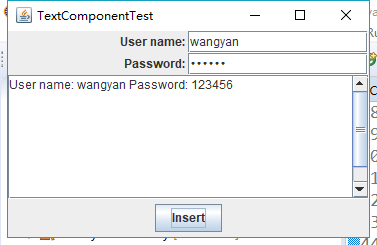
我们组的问题是在文本框输入姓名和密码后,如果输入过长,会显示不了,只能将文本框放大。能不能设置为根据窗口大小自动换行来显示。
测试程序3
l 在elipse IDE中调试运行教材489页程序12-3,结合运行结果理解程序;
l 掌握复选框组件的用法;
l 记录示例代码阅读理解中存在的问题与疑惑。
package text; import java.awt.*; import javax.swing.*; /** * @version 1.34 2015-06-12 * @author Cay Horstmann */ public class CheckBoxTest { public static void main(String[] args) { EventQueue.invokeLater(() -> { JFrame frame = new CheckBoxFrame(); frame.setTitle("CheckBoxTest"); frame.setDefaultCloseOperation(JFrame.EXIT_ON_CLOSE); frame.setVisible(true); }); } }
package text; import java.awt.*; import java.awt.event.*; import javax.swing.*; /** * A frame with a sample text label and check boxes for selecting font * attributes. */ public class CheckBoxFrame extends JFrame { private JLabel label;//文本 private JCheckBox bold;//定义一个标签 private JCheckBox italic;//斜体字 private static final int FONTSIZE = 24; public CheckBoxFrame()//构造器 { // add the sample text label label = new JLabel("The quick brown fox jumps over the lazy dog."); label.setFont(new Font("Serif", Font.BOLD, FONTSIZE)); add(label, BorderLayout.CENTER);//边框布局管理器:显示在窗口中心位置 // this listener sets the font attribute of // the label to the check box state ActionListener listener = event -> {//设置字体为常规、加粗或斜体等 int mode = 0; if (bold.isSelected()) mode += Font.BOLD; if (italic.isSelected()) mode += Font.ITALIC; label.setFont(new Font("Serif", mode, FONTSIZE)); }; //添加复选框 JPanel buttonPanel = new JPanel(); bold = new JCheckBox("Bold"); bold.addActionListener(listener); bold.setSelected(true); buttonPanel.add(bold); italic = new JCheckBox("Italic"); italic.addActionListener(listener); buttonPanel.add(italic); add(buttonPanel, BorderLayout.SOUTH); pack(); } }
运行结果如下:
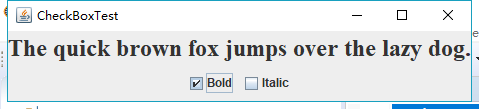
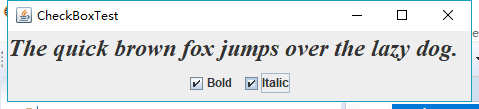
问题:对设置字体那部分的代码不是太理解。
测试程序4
l 在elipse IDE中调试运行教材491页程序12-4,运行结果理解程序;
l 掌握单选按钮组件的用法;
l 记录示例代码阅读理解中存在的问题与疑惑。
程序如下:
import java.awt.*; import java.awt.event.*; import javax.swing.*; /** * 带有示例文本标签和用于选择字体大小的单选按钮的框架. */ public class RadioButtonFrame extends JFrame { private JPanel buttonPanel; private ButtonGroup group;//定义一个ButtonGroup对象 private JLabel label; private static final int DEFAULT_SIZE = 36; public RadioButtonFrame()//构造器 { // add the sample text label label = new JLabel("The quick brown fox jumps over the lazy dog."); label.setFont(new Font("Serif", Font.PLAIN, DEFAULT_SIZE)); add(label, BorderLayout.CENTER);//边框布局管理器:显示在窗口中心 // 添加单选按钮 buttonPanel = new JPanel(); group = new ButtonGroup(); addRadioButton("Small", 8); addRadioButton("Medium", 12); addRadioButton("Large", 18); addRadioButton("Extra large", 36); add(buttonPanel, BorderLayout.SOUTH);//四个按钮显示在窗口下方 pack(); } /** * 添加一个单选按钮,用于设置示例文本的字体大小. * @param name the string to appear on the button * @param size the font size that this button sets */ public void addRadioButton(String name, int size) { boolean selected = size == DEFAULT_SIZE; JRadioButton button = new JRadioButton(name, selected); group.add(button); buttonPanel.add(button); // 这个监听器设置标签字体大小 ActionListener listener = event -> label.setFont(new Font("Serif", Font.PLAIN, size)); button.addActionListener(listener); } }
import java.awt.*; import javax.swing.*; /** * @version 1.34 2015-06-12 * @author Cay Horstmann */ public class RadioButtonTest { public static void main(String[] args) { EventQueue.invokeLater(() -> { JFrame frame = new RadioButtonFrame(); frame.setTitle("RadioButtonTest"); frame.setDefaultCloseOperation(JFrame.EXIT_ON_CLOSE); frame.setVisible(true); }); } }
程序运行结果如下:


测试程序5
l 在elipse IDE中调试运行教材494页程序12-5,结合运行结果理解程序;
l 掌握边框的用法;
l 记录示例代码阅读理解中存在的问题与疑惑。
程序运行结果:
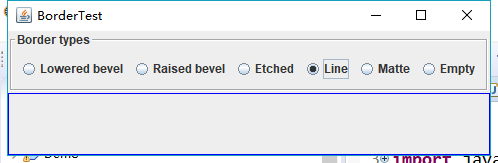
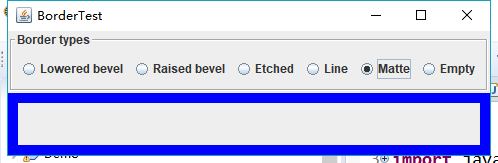
测试程序6
l 在elipse IDE中调试运行教材498页程序12-6,结合运行结果理解程序;
l 掌握组合框组件的用法;
l 记录示例代码阅读理解中存在的问题与疑惑。
程序运行结果:
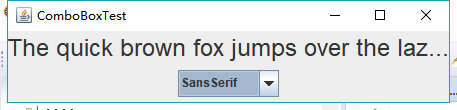
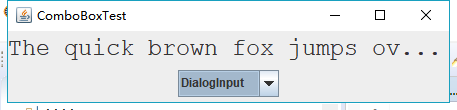
测试程序7
l 在elipse IDE中调试运行教材501页程序12-7,结合运行结果理解程序;
l 掌握滑动条组件的用法;
l 记录示例代码阅读理解中存在的问题与疑惑。
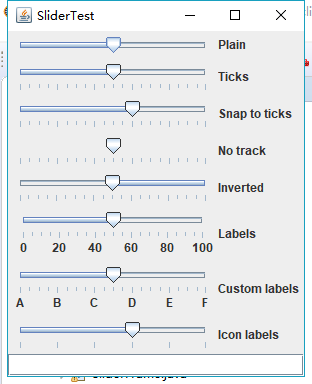
测试程序8
l 在elipse IDE中调试运行教材512页程序12-8,结合运行结果理解程序;
l 掌握菜单的创建、菜单事件监听器、复选框和单选按钮菜单项、弹出菜单以及快捷键和加速器的用法。
l 记录示例代码阅读理解中存在的问题与疑惑。
运行结果:
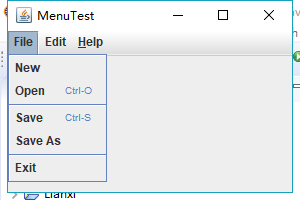
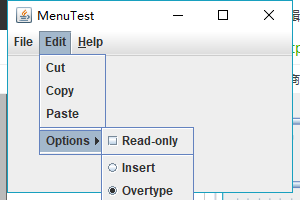
测试程序9
l 在elipse IDE中调试运行教材517页程序12-9,结合运行结果理解程序;
l 掌握工具栏和工具提示的用法;
l 记录示例代码阅读理解中存在的问题与疑惑。
运行结果:
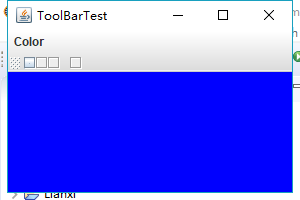

测试程序10
l 在elipse IDE中调试运行教材524页程序12-10、12-11,结合运行结果理解程序,了解GridbagLayout的用法。
l 在elipse IDE中调试运行教材533页程序12-12,结合程序运行结果理解程序,了解GroupLayout的用法。
l 记录示例代码阅读理解中存在的问题与疑惑。
运行结果:
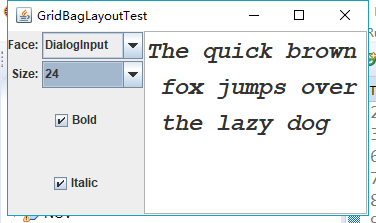
三:实验总结。
这一周学习了Swing用户界面组件以及GUI相关组件。在学习过程中,自己对理论知识的学习学的比较混乱,混淆了这几部分的学习内容。另外,对于本周的实验,实验都有很多相同和类似的地方,在实验过程中任然没有理解的太清楚。在查了课本上的内容之后,稍微有了掌握。此外,通过小组协作进行实验,结合两个人对实验的理解,相比独自完成试验,在互相学习中有了更好的理解和掌握。