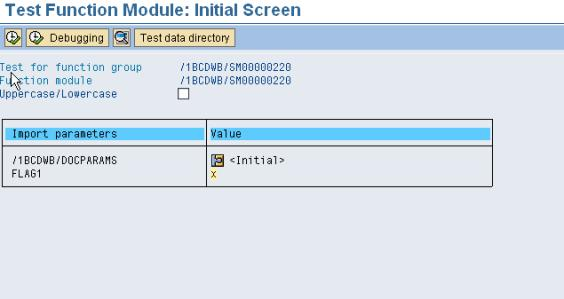In this demo we will create an adobe form which displays text in two different languages (English or French) based on the given condition. This functionality is achieved by using TEXT MODULES in adobe forms.
Step1: Go to transaction SFP and create an interface for the Adobe form.
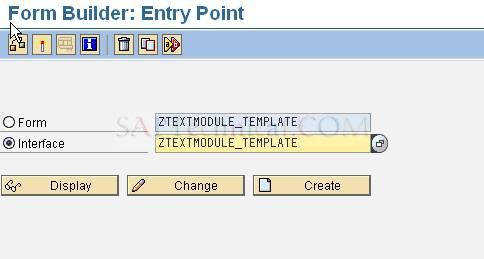
Note: Maintain Interface type ABAP-Dictionary Base interface. (IN ECC6.0 Version)
Step2: Create an import parameter as shown below:
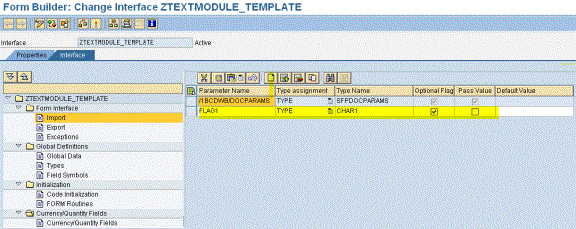
Step3: Save and Activate the interface.
Step4: Now go to transaction Smartforms to create Text Module for the Language Conversion, Select Text Module and Enter Text Module Name & Click on create.

Here, we are converting English text to French text, so we have to enter the French conversion of the English text.
Text 1: TEXT IN ENGLISH.

Click on Save.
Similarly create the text module for text French to English.
Text 2: TEXT IN FRENCH
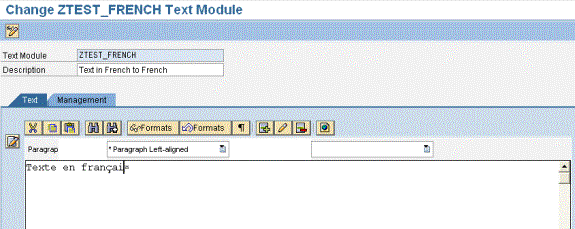
STEP 5: Once the Text modules are created, Go to Transaction SFP to design form builder for the interface ZTEXTMODULE_TEMPLATE.
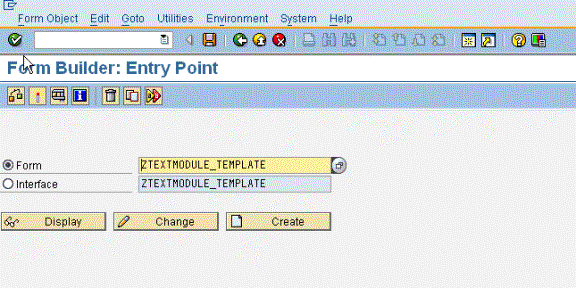
STEP 6: Click on Create.
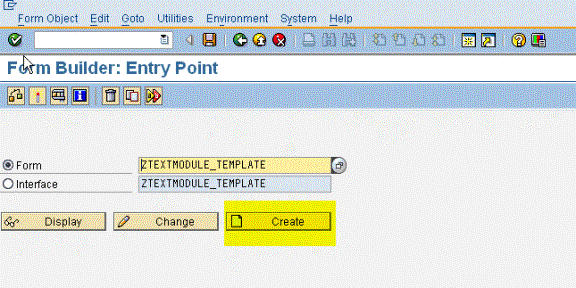
STEP 7:
After clicking on create, the system would prompt you for the Interface name and description.
In Interface Name tab : ZTEXTMODULE_TEMPLATE.
In Description : Form for the Language Conversion.
Now the following screen appears:
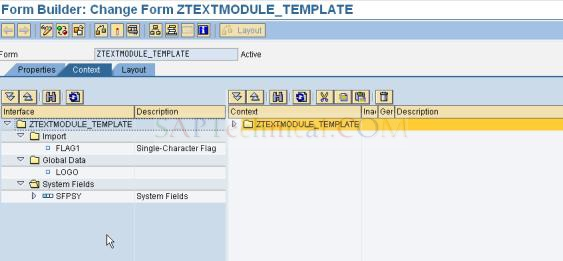
STEP 8:
Right Click on Form name in the context area and create New Folder.
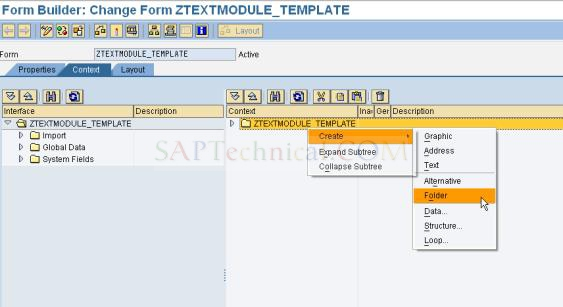
STEP 9:
Drag & Drop Flag1 field from the import part in to the Context area.
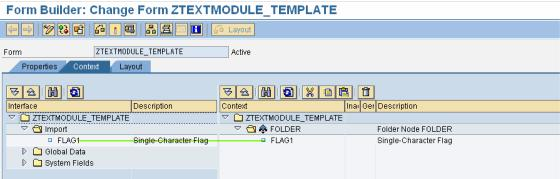
STEP 10:
Right Click on New FOLDER, create three texts for the text modules.
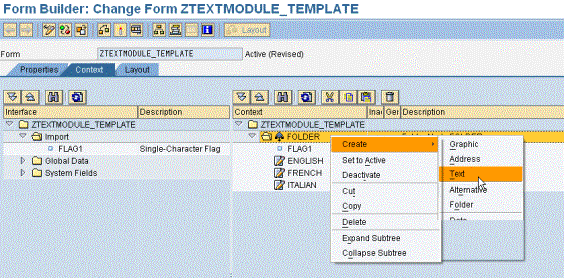
STEP 11:
Double click on the new folder. The following screen appears. Click on Condition

TEP 12:
Double-Click on Text and maintain the properties as shown below.
Description as Convert TEXT INTO ENGLISH into FRENCH
Text Type : Text Module
Text Name : Text Module name (‘ztest_french’)
Text Language : ‘FR’

Repeat the above step for the other texts as well.
STEP 13:
Click on Layout.
On the left side platter, in data view, we can view all the fields that we defined in the context part. (In this example, flag1 and three texts)
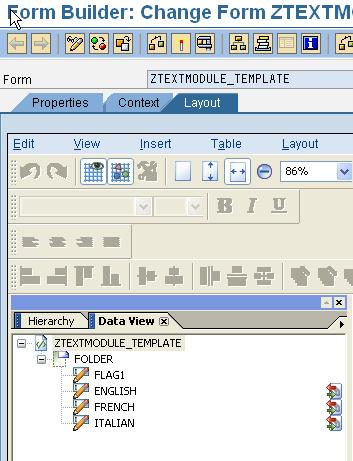
STEP 14:
In our layout, let us also include a logo and some text as well.
Go to Master Page. From Library Palette, insert image field and text into the master page.
Enter text in text field and Enter image in image field and check the checkbox “Embedded image data”.

STEP 15:
Go to Body Page.
Create following three text fields:
- Text in English
- Text in French
- Text in Italian.
Now right click on the text field and select the option “floating fields”.
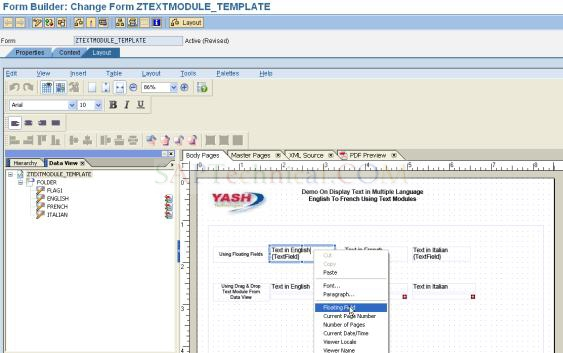
Now we need to do the binding for the text field. Select the text field “Text in English”, Click on palette à click on object àgo to binding tab. Please see the following screenshot for the binding.
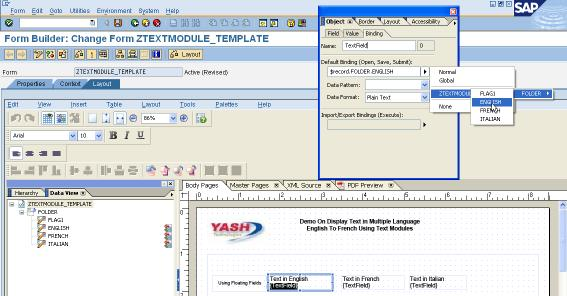
Now repeat the above step for binding the other two text fields.
STEP 15 - 2:
Second way is Drag & Drop from the Data view.
Just below the text field drag & drop the text field from the data view, in this case you don’t have to do the binding, it will assign automatically.
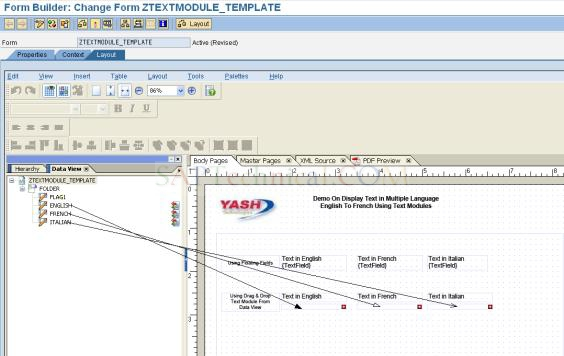
STEP 16:
Click on Save and Activate it.
STEP 17:
Click on Execute. Assign Value ‘X’ to Flag1. Otherwise it only display in English. If FLAG1 has value ‘X’ than test will display in English & French Both.