工作需要用到了这个技术,这里记录一下,实现过程:
首先安装打包环境:
第一步,安装Nodejs;(nodejs的官网链接:https://nodejs.org/zh-cn/,选择你想要的版本)
安装过程可参考这篇文章:(不参考安装过程,直接默认安装也没问题)
https://segmentfault.com/a/1190000023390756
第二步,安装electron;
win+R打开命令行,然后输入:npm install electron -g,点击回车,需要等待一段时间
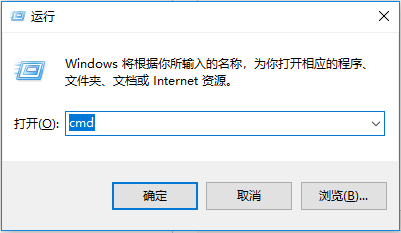
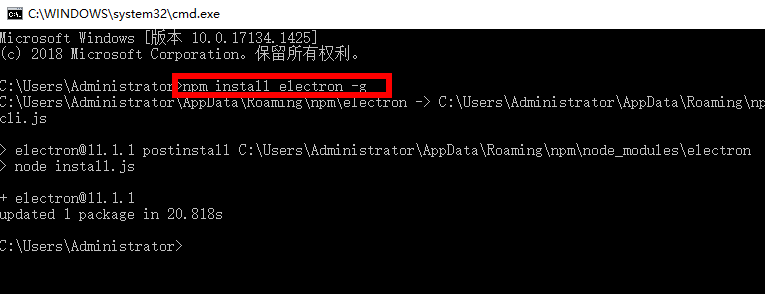
然后,找到你的前端项目,新建立两个文件:main.js、package.json
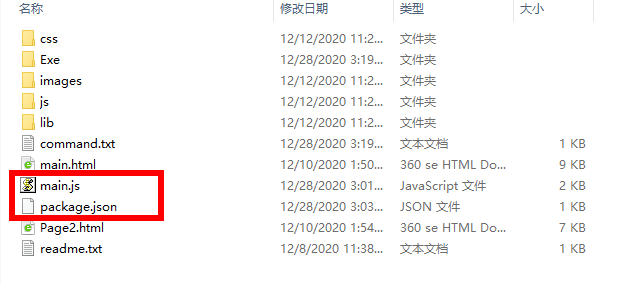
main.js中输入一下内容:
// main.js
const {app, BrowserWindow} = require('electron') const path = require('path') const url = require('url') // Keep a global reference of the window object, if you don't, the window will // be closed automatically when the JavaScript object is garbage collected. let win function createWindow () { // Create the browser window. win = new BrowserWindow({ 800, height: 600}) // and load the index.html of the app. win.loadURL(url.format({ pathname: path.join(__dirname, 'mian.html'),// 此处的html为你自己的项目的主页面的名称 protocol: 'file:', slashes: true })) // Open the DevTools. // win.webContents.openDevTools() // Emitted when the window is closed. win.on('closed', () => { // Dereference the window object, usually you would store windows // in an array if your app supports multi windows, this is the time // when you should delete the corresponding element. win = null }) } // This method will be called when Electron has finished // initialization and is ready to create browser windows. // Some APIs can only be used after this event occurs. app.on('ready', createWindow) // Quit when all windows are closed. app.on('window-all-closed', () => { // On macOS it is common for applications and their menu bar // to stay active until the user quits explicitly with Cmd + Q if (process.platform !== 'darwin') { app.quit() } }) app.on('activate', () => { // On macOS it's common to re-create a window in the app when the // dock icon is clicked and there are no other windows open. if (win === null) { createWindow() } }) // In this file you can include the rest of your app's specific main process // code. You can also put them in separate files and require them here.
package.json
{ "name": "app", "version": "0.1.0", "main": "main.js"// 此处的main.js就是上文中的那个文件,使用时请将这个注释删掉 }
第三步,完成上一步的工作之后,打开命令行,将路径切换到当前项目的主目录下,

这是我的路径,建议使用全英文路径,不确定中文路径是否会有影响。
第四步:在当前的命令行中输入:
npm install electron-packager -g
安装打包工具;
安装过程需要持续一段时间,休息一下。
第五步:在当前的命令行中输入:
electron-packager . app --win --out Exe --arch=x64 --electron-version 11.1.1 --overwrite --ignore=node_modules
electron-packager . 可执行文件的文件名 --win --out 打包成的文件夹名 --arch=x64位还是32位 --electron-version 版本号 --overwrite --ignore=node_modules
注意:--electron-version 版本号,这个版本号就是你之前安装的那个版本号;
打包过程需要持续一段时间,等一会儿。
最终会在当前文件夹下输出一个新的目录:
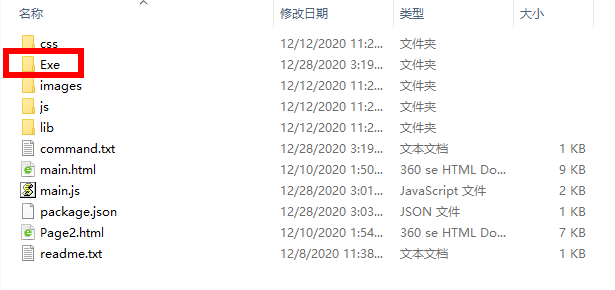
进入这个路径,找到生成的Exe文件,这个就是web工程打包出来的可执行文件。
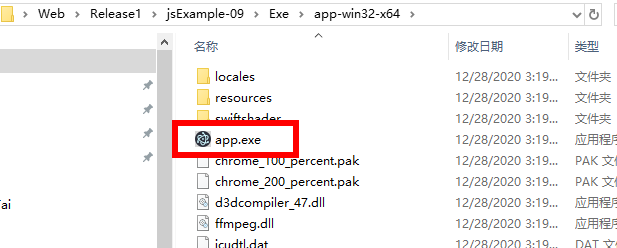
注意:这个可执行文件的正常运行依赖于resources目录下的文件。
实现过程参考了:
https://blog.csdn.net/a727911438/article/details/70834467
https://segmentfault.com/a/1190000023390756
另外:下次打包的时候可以直接拷贝当前项目下的main.js以及package.json,稍作修改即可使用,打包过程重复上述步骤即可。