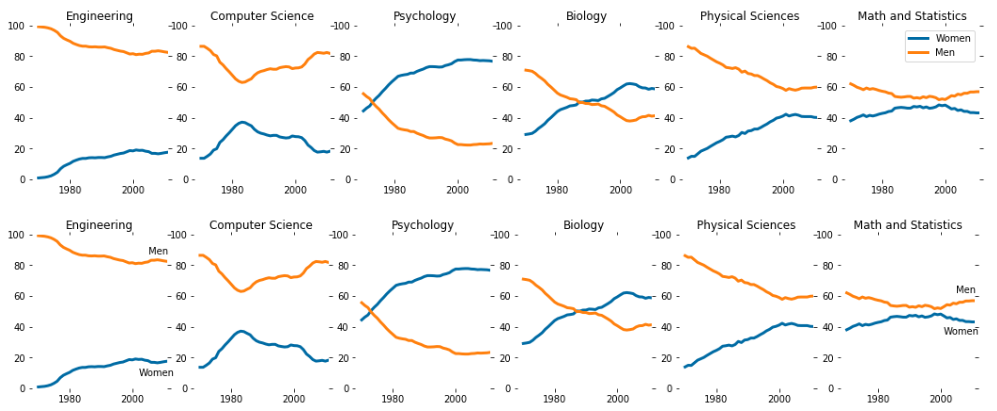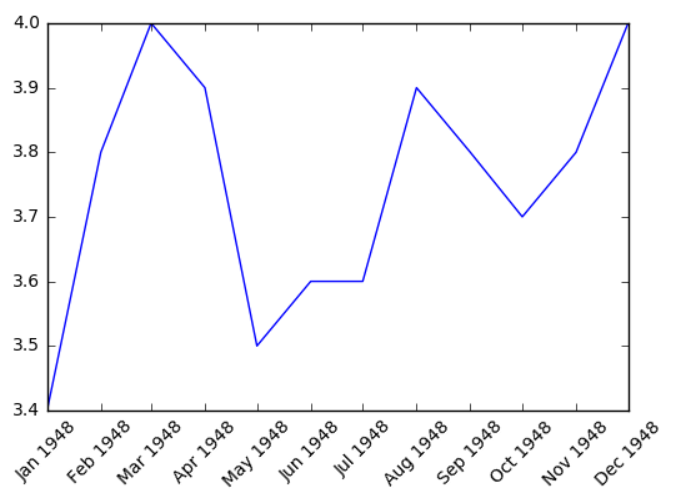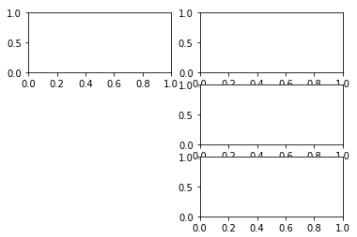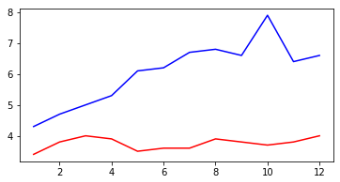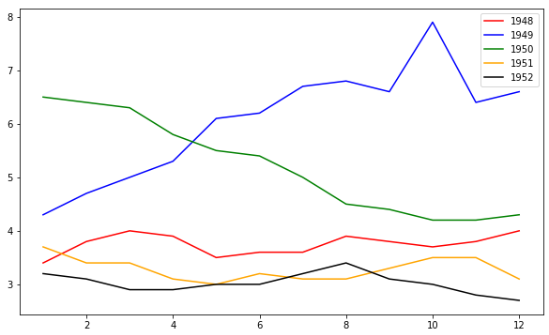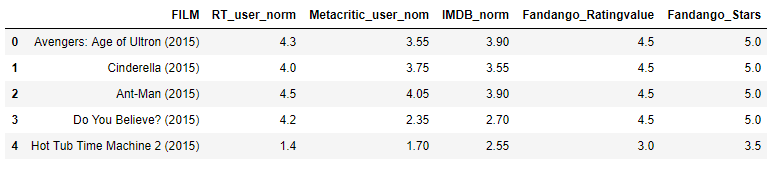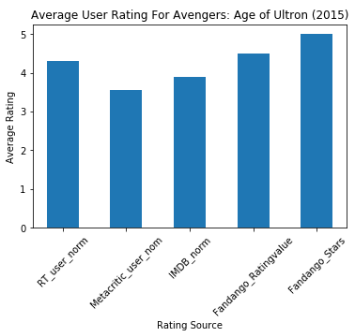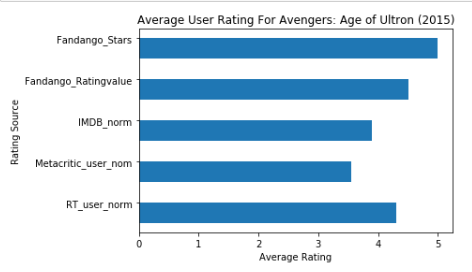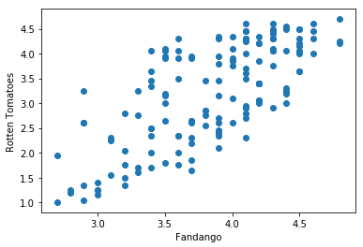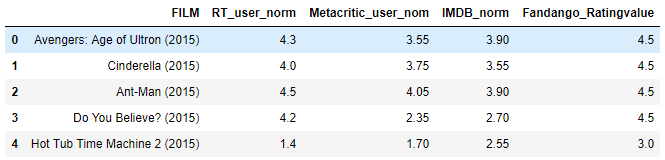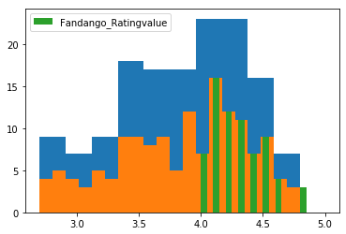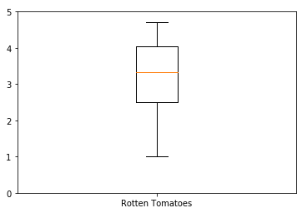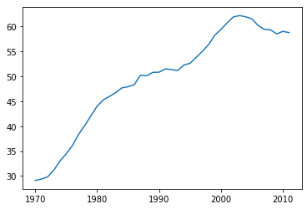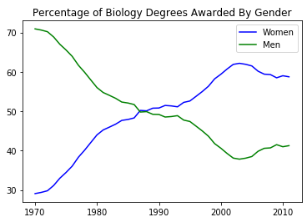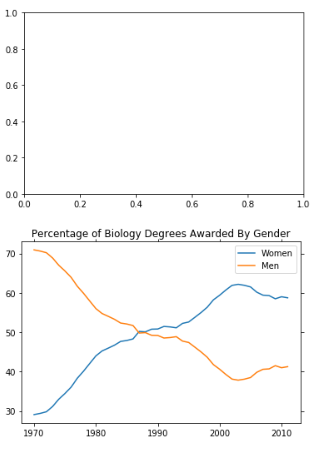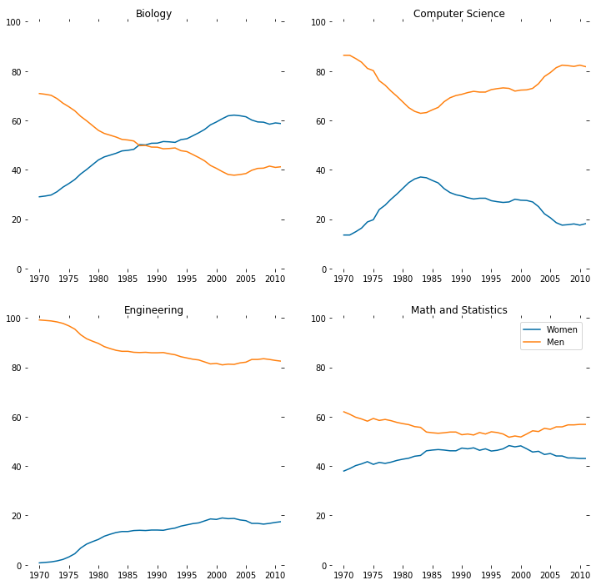老唐数据分析机器学习
plt_1 import pandas as pd unrate = pd.read_csv('unrate.csv') unrate['DATE'] = pd.to_datetime(unrate['DATE']) print(unrate.head(12)) ''' DATE VALUE 0 1948-01-01 3.4 1 1948-02-01 3.8 2 1948-03-01 4.0 3 1948-04-01 3.9 4 1948-05-01 3.5 5 1948-06-01 3.6 6 1948-07-01 3.6 7 1948-08-01 3.9 8 1948-09-01 3.8 9 1948-10-01 3.7 10 1948-11-01 3.8 11 1948-12-01 4.0 ''' import matplotlib.pyplot as plt #%matplotlib inline #Using the different pyplot functions, we can create, customize, and display a plot. For example, we can use 2 functions to : plt.plot() plt.show()
first_twelve = unrate[0:12] plt.plot(first_twelve['DATE'], first_twelve['VALUE']) plt.show()
#While the y-axis looks fine, the x-axis tick labels are too close together and are unreadable #We can rotate the x-axis tick labels by 90 degrees so they don't overlap #We can specify degrees of rotation using a float or integer value. plt.plot(first_twelve['DATE'], first_twelve['VALUE']) plt.xticks(rotation=45) #print help(plt.xticks) plt.show()
#xlabel(): accepts a string value, which gets set as the x-axis label. #ylabel(): accepts a string value, which is set as the y-axis label. #title(): accepts a string value, which is set as the plot title. plt.plot(first_twelve['DATE'], first_twelve['VALUE']) plt.xticks(rotation=90) plt.xlabel('Month') plt.ylabel('Unemployment Rate') plt.title('Monthly Unemployment Trends, 1948') plt.show()
plt_2 import pandas as pd import matplotlib.pyplot as plt unrate = pd.read_csv('unrate.csv') unrate['DATE'] = pd.to_datetime(unrate['DATE']) first_twelve = unrate[0:12] plt.plot(first_twelve['DATE'], first_twelve['VALUE']) plt.xticks(rotation=90) plt.xlabel('Month') plt.ylabel('Unemployment Rate') plt.title('Monthly Unemployment Trends, 1948') plt.show()
unrate.head() ''' DATE VALUE 0 1948-01-01 3.4 1 1948-02-01 3.8 2 1948-03-01 4.0 3 1948-04-01 3.9 4 1948-05-01 3.5 ''' #add_subplot(first,second,index) first means number of Row,second means number of Column. import matplotlib.pyplot as plt fig = plt.figure() ax1 = fig.add_subplot(3,2,1) ax2 = fig.add_subplot(3,2,2) ax2 = fig.add_subplot(3,2,4) ax2 = fig.add_subplot(3,2,6) plt.show()
import numpy as np # fig = plt.figure() fig = plt.figure(figsize=(3, 6)) # 指定画图区域大小 ax1 = fig.add_subplot(2,1,1) ax2 = fig.add_subplot(2,1,2) ax1.plot(np.random.randint(1,5,5), np.arange(5)) ax2.plot(np.arange(10)*3, np.arange(10)) plt.show()
unrate['MONTH'] = unrate['DATE'].dt.month unrate['MONTH'] = unrate['DATE'].dt.month fig = plt.figure(figsize=(6,3)) plt.plot(unrate[0:12]['MONTH'], unrate[0:12]['VALUE'], c='red') # c 指定折线图颜色 plt.plot(unrate[12:24]['MONTH'], unrate[12:24]['VALUE'], c='blue') plt.show()
fig = plt.figure(figsize=(10,6)) colors = ['red', 'blue', 'green', 'orange', 'black'] for i in range(5): start_index = i*12 end_index = (i+1)*12 subset = unrate[start_index:end_index] plt.plot(subset['MONTH'], subset['VALUE'], c=colors[i]) plt.show()
fig = plt.figure(figsize=(10,6)) colors = ['red', 'blue', 'green', 'orange', 'black'] for i in range(5): start_index = i*12 end_index = (i+1)*12 subset = unrate[start_index:end_index] label = str(1948 + i) # 标签的值 plt.plot(subset['MONTH'], subset['VALUE'], c=colors[i], label=label) # label 指定标签 plt.legend(loc='best') # 设置 label 的位置 # print(help(plt.legend)) ''' =============== ============= Location String Location Code =============== ============= 'best' 0 'upper right' 1 'upper left' 2 'lower left' 3 'lower right' 4 'right' 5 'center left' 6 'center right' 7 'lower center' 8 'upper center' 9 'center' 10 =============== ============= ''' plt.show()
fig = plt.figure(figsize=(10,6)) colors = ['red', 'blue', 'green', 'orange', 'black'] for i in range(5): start_index = i*12 end_index = (i+1)*12 subset = unrate[start_index:end_index] label = str(1948 + i) plt.plot(subset['MONTH'], subset['VALUE'], c=colors[i], label=label) plt.legend(loc='upper left') plt.xlabel('Month, Integer') plt.ylabel('Unemployment Rate, Percent') plt.title('Monthly Unemployment Trends, 1948-1952') plt.show()
plt_3 import pandas as pd reviews = pd.read_csv('fandango_scores.csv') cols = ['FILM', 'RT_user_norm', 'Metacritic_user_nom', 'IMDB_norm', 'Fandango_Ratingvalue', 'Fandango_Stars'] norm_reviews = reviews[cols] # print(norm_reviews[:1]) norm_reviews.head()
import matplotlib.pyplot as plt from numpy import arange #The Axes.bar() method has 2 required parameters, left and height. #We use the left parameter to specify the x coordinates of the left sides of the bar. #We use the height parameter to specify the height of each bar num_cols = ['RT_user_norm', 'Metacritic_user_nom', 'IMDB_norm', 'Fandango_Ratingvalue', 'Fandango_Stars'] bar_heights = norm_reviews.loc[0, num_cols].values #print bar_heights bar_positions = arange(5) + 0.75 #print bar_positions fig, ax = plt.subplots() ax.bar(bar_positions, bar_heights, 0.5) # 0.5 表示柱形的宽度 plt.show()
arange(5) ''' array([0, 1, 2, 3, 4]) ''' #By default, matplotlib sets the x-axis tick labels to the integer values the bars #spanned on the x-axis (from 0 to 6). We only need tick labels on the x-axis where the bars are positioned. #We can use Axes.set_xticks() to change the positions of the ticks to [1, 2, 3, 4, 5]: num_cols = ['RT_user_norm', 'Metacritic_user_nom', 'IMDB_norm', 'Fandango_Ratingvalue', 'Fandango_Stars'] bar_heights = norm_reviews.loc[0, num_cols].values bar_positions = arange(5) tick_positions = range(0,5) fig, ax = plt.subplots() ax.bar(bar_positions, bar_heights, 0.5) ax.set_xticks(tick_positions) ax.set_xticklabels(num_cols, rotation=45) ax.set_xlabel('Rating Source') ax.set_ylabel('Average Rating') ax.set_title('Average User Rating For Avengers: Age of Ultron (2015)') plt.show()
import matplotlib.pyplot as plt from numpy import arange num_cols = ['RT_user_norm', 'Metacritic_user_nom', 'IMDB_norm', 'Fandango_Ratingvalue', 'Fandango_Stars'] bar_widths = norm_reviews.loc[0, num_cols].values bar_positions = arange(5) + 0.75 tick_positions = range(1,6) fig, ax = plt.subplots() ax.barh(bar_positions, bar_widths, 0.5) # barh 横着画图 ax.set_yticks(tick_positions) ax.set_yticklabels(num_cols) ax.set_ylabel('Rating Source') ax.set_xlabel('Average Rating') ax.set_title('Average User Rating For Avengers: Age of Ultron (2015)') plt.show()
#Let's look at a plot that can help us visualize many points. fig, ax = plt.subplots() ax.scatter(norm_reviews['Fandango_Ratingvalue'], norm_reviews['RT_user_norm']) ax.set_xlabel('Fandango') ax.set_ylabel('Rotten Tomatoes') plt.show()
#Switching Axes fig = plt.figure(figsize=(5,10)) ax1 = fig.add_subplot(2,1,1) ax2 = fig.add_subplot(2,1,2) ax1.scatter(norm_reviews['Fandango_Ratingvalue'], norm_reviews['RT_user_norm']) ax1.set_xlabel('Fandango') ax1.set_ylabel('Rotten Tomatoes') ax2.scatter(norm_reviews['RT_user_norm'], norm_reviews['Fandango_Ratingvalue']) ax2.set_xlabel('Rotten Tomatoes') ax2.set_ylabel('Fandango') plt.show()
plt_4 import pandas as pd import matplotlib.pyplot as plt reviews = pd.read_csv('fandango_scores.csv') cols = ['FILM', 'RT_user_norm', 'Metacritic_user_nom', 'IMDB_norm', 'Fandango_Ratingvalue'] norm_reviews = reviews[cols] norm_reviews.head()
fandango_distribution = norm_reviews['Fandango_Ratingvalue'].value_counts() fandango_distribution = fandango_distribution.sort_index() imdb_distribution = norm_reviews['IMDB_norm'].value_counts() imdb_distribution = imdb_distribution.sort_index() print(fandango_distribution.head()) print(imdb_distribution.head()) ''' 2.7 2 2.8 2 2.9 5 3.0 4 3.1 3 Name: Fandango_Ratingvalue, dtype: int64 2.00 1 2.10 1 2.15 1 2.20 1 2.30 2 Name: IMDB_norm, dtype: int64 ''' fig, ax = plt.subplots() ax.hist(norm_reviews['Fandango_Ratingvalue']) # hist 值在范围 的数量 ax.hist(norm_reviews['Fandango_Ratingvalue'],bins=20) # bins 表示范围的个数 ax.hist(norm_reviews['Fandango_Ratingvalue'], range=(4, 5),bins=20) # range=(4, 5)给定范围 plt.show()
fig, ax = plt.subplots() ax.hist(norm_reviews['Fandango_Ratingvalue']) # hist 值在范围 的数量 ax.hist(norm_reviews['Fandango_Ratingvalue'],bins=20) # bins 表示范围的个数 label = 'Fandango_Ratingvalue' ax.hist(norm_reviews['Fandango_Ratingvalue'], range=(4, 5),bins=20, label=label) # range=(4, 5)给定范围 plt.legend(loc='upper left') plt.show()
fig = plt.figure(figsize=(5,20)) ax1 = fig.add_subplot(4,1,1) ax2 = fig.add_subplot(4,1,2) ax3 = fig.add_subplot(4,1,3) ax4 = fig.add_subplot(4,1,4) ax1.hist(norm_reviews['Fandango_Ratingvalue'], bins=20, range=(0, 5)) ax1.set_title('Distribution of Fandango Ratings') ax1.set_ylim(0, 50) # 设置 y 轴的范围 ax2.hist(norm_reviews['RT_user_norm'], 20, range=(0, 5)) ax2.set_title('Distribution of Rotten Tomatoes Ratings') ax2.set_ylim(0, 50)
ax3.hist(norm_reviews['Metacritic_user_nom'], 20, range=(0, 5)) ax3.set_title('Distribution of Metacritic Ratings') ax3.set_ylim(0, 50) ax4.hist(norm_reviews['IMDB_norm'], 20, range=(0, 5)) ax4.set_title('Distribution of IMDB Ratings') ax4.set_ylim(0, 50) plt.show()
fig, ax = plt.subplots() ax.boxplot(norm_reviews['RT_user_norm']) # 盒图 ax.set_xticklabels(['Rotten Tomatoes']) ax.set_ylim(0, 5) plt.show()
num_cols = ['RT_user_norm', 'Metacritic_user_nom', 'IMDB_norm', 'Fandango_Ratingvalue'] fig, ax = plt.subplots() ax.boxplot(norm_reviews[num_cols].values) ax.set_xticklabels(num_cols, rotation=90) ax.set_ylim(0,5) plt.show()
plt_5 import pandas as pd import matplotlib.pyplot as plt women_degrees = pd.read_csv('percent-bachelors-degrees-women-usa.csv') plt.plot(women_degrees['Year'], women_degrees['Biology']) plt.show()
women_degrees.head() #100-women_degrees means men plt.plot(women_degrees['Year'], women_degrees['Biology'], c='blue', label='Women') plt.plot(women_degrees['Year'], 100-women_degrees['Biology'], c='green', label='Men') plt.legend(loc='upper right') plt.title('Percentage of Biology Degrees Awarded By Gender') plt.show()
fig, ax = plt.subplots() # Add your code here. fig, ax = plt.subplots() ax.plot(women_degrees['Year'], women_degrees['Biology'], label='Women') ax.plot(women_degrees['Year'], 100-women_degrees['Biology'], label='Men') ax.tick_params(bottom="off", top="off", left="off", right="off") ax.set_title('Percentage of Biology Degrees Awarded By Gender') ax.legend(loc="upper right") plt.show()
fig, ax = plt.subplots() ax.plot(women_degrees['Year'], women_degrees['Biology'], c='blue', label='Women') ax.plot(women_degrees['Year'], 100-women_degrees['Biology'], c='green', label='Men') ax.tick_params(bottom="off", top="off", left="off", right="off") for key,spine in ax.spines.items(): spine.set_visible(False) # End solution code. ax.legend(loc='upper right') plt.show()
major_cats = ['Biology', 'Computer Science', 'Engineering', 'Math and Statistics'] fig = plt.figure(figsize=(12, 12)) for sp in range(0,4): ax = fig.add_subplot(2,2,sp+1) ax.plot(women_degrees['Year'], women_degrees[major_cats[sp]], c='blue', label='Women') ax.plot(women_degrees['Year'], 100-women_degrees[major_cats[sp]], c='green', label='Men') # Add your code here. # Calling pyplot.legend() here will add the legend to the last subplot that was created. plt.legend(loc='upper right') plt.show()
major_cats = ['Biology', 'Computer Science', 'Engineering', 'Math and Statistics'] fig = plt.figure(figsize=(12, 12)) for sp in range(0,4): ax = fig.add_subplot(2,2,sp+1) ax.plot(women_degrees['Year'], women_degrees[major_cats[sp]], c='blue', label='Women') ax.plot(women_degrees['Year'], 100-women_degrees[major_cats[sp]], c='green', label='Men') for key,spine in ax.spines.items(): spine.set_visible(False) ax.set_xlim(1968, 2011) ax.set_ylim(0,100) ax.set_title(major_cats[sp]) ax.tick_params(bottom="off", top="off", left="off", right="off") # Calling pyplot.legend() here will add the legend to the last subplot that was created. plt.legend(loc='upper right') plt.show()
plt_6 #Color import pandas as pd import matplotlib.pyplot as plt women_degrees = pd.read_csv('percent-bachelors-degrees-women-usa.csv') major_cats = ['Biology', 'Computer Science', 'Engineering', 'Math and Statistics'] cb_dark_blue = (0/255, 107/255, 164/255) cb_orange = (255/255, 128/255, 14/255) fig = plt.figure(figsize=(12, 12)) for sp in range(0,4): ax = fig.add_subplot(2,2,sp+1) # The color for each line is assigned here. ax.plot(women_degrees['Year'], women_degrees[major_cats[sp]], c=cb_dark_blue, label='Women') ax.plot(women_degrees['Year'], 100-women_degrees[major_cats[sp]], c=cb_orange, label='Men') for key,spine in ax.spines.items(): spine.set_visible(False) ax.set_xlim(1968, 2011) ax.set_ylim(0,100) ax.set_title(major_cats[sp]) ax.tick_params(bottom="off", top="off", left="off", right="off") plt.legend(loc='upper right') plt.show()
#Setting Line Width cb_dark_blue = (0/255, 107/255, 164/255) cb_orange = (255/255, 128/255, 14/255) fig = plt.figure(figsize=(12, 12)) for sp in range(0,4): ax = fig.add_subplot(2,2,sp+1) # Set the line width when specifying how each line should look. ax.plot(women_degrees['Year'], women_degrees[major_cats[sp]], c=cb_dark_blue, label='Women', linewidth=10) ax.plot(women_degrees['Year'], 100-women_degrees[major_cats[sp]], c=cb_orange, label='Men', linewidth=10) for key,spine in ax.spines.items(): spine.set_visible(False) ax.set_xlim(1968, 2011) ax.set_ylim(0,100) ax.set_title(major_cats[sp]) ax.tick_params(bottom="off", top="off", left="off", right="off") plt.legend(loc='upper right') plt.show()
stem_cats = ['Engineering', 'Computer Science', 'Psychology', 'Biology', 'Physical Sciences', 'Math and Statistics'] fig = plt.figure(figsize=(18, 3)) for sp in range(0,6): ax = fig.add_subplot(1,6,sp+1) ax.plot(women_degrees['Year'], women_degrees[stem_cats[sp]], c=cb_dark_blue, label='Women', linewidth=3) ax.plot(women_degrees['Year'], 100-women_degrees[stem_cats[sp]], c=cb_orange, label='Men', linewidth=3) for key,spine in ax.spines.items(): spine.set_visible(False) ax.set_xlim(1968, 2011) ax.set_ylim(0,100) ax.set_title(stem_cats[sp]) ax.tick_params(bottom="off", top="off", left="off", right="off") plt.legend(loc='upper right') plt.show()
fig = plt.figure(figsize=(18, 3)) for sp in range(0,6): ax = fig.add_subplot(1,6,sp+1) ax.plot(women_degrees['Year'], women_degrees[stem_cats[sp]], c=cb_dark_blue, label='Women', linewidth=3) ax.plot(women_degrees['Year'], 100-women_degrees[stem_cats[sp]], c=cb_orange, label='Men', linewidth=3) for key,spine in ax.spines.items(): spine.set_visible(False) ax.set_xlim(1968, 2011) ax.set_ylim(0,100) ax.set_title(stem_cats[sp]) ax.tick_params(bottom="off", top="off", left="off", right="off") plt.legend(loc='upper right') plt.show() fig = plt.figure(figsize=(18, 3)) for sp in range(0,6): ax = fig.add_subplot(1,6,sp+1) ax.plot(women_degrees['Year'], women_degrees[stem_cats[sp]], c=cb_dark_blue, label='Women', linewidth=3) ax.plot(women_degrees['Year'], 100-women_degrees[stem_cats[sp]], c=cb_orange, label='Men', linewidth=3) for key,spine in ax.spines.items(): spine.set_visible(False) ax.set_xlim(1968, 2011) ax.set_ylim(0,100) ax.set_title(stem_cats[sp]) ax.tick_params(bottom="off", top="off", left="off", right="off") if sp == 0: ax.text(2005, 87, 'Men') # 指定文本在图标坐标位置 ax.text(2002, 8, 'Women') elif sp == 5: ax.text(2005, 62, 'Men') ax.text(2001, 35, 'Women') plt.show()