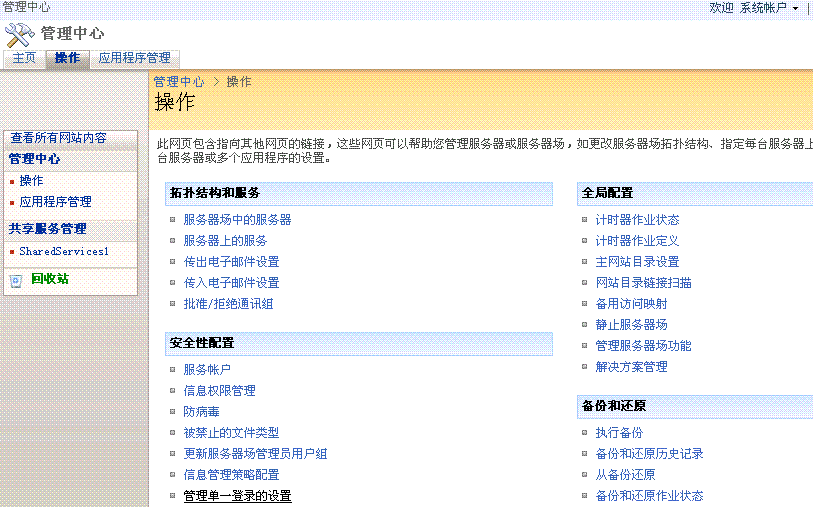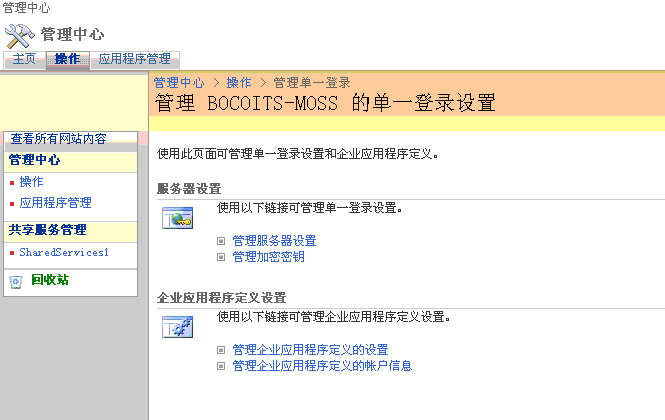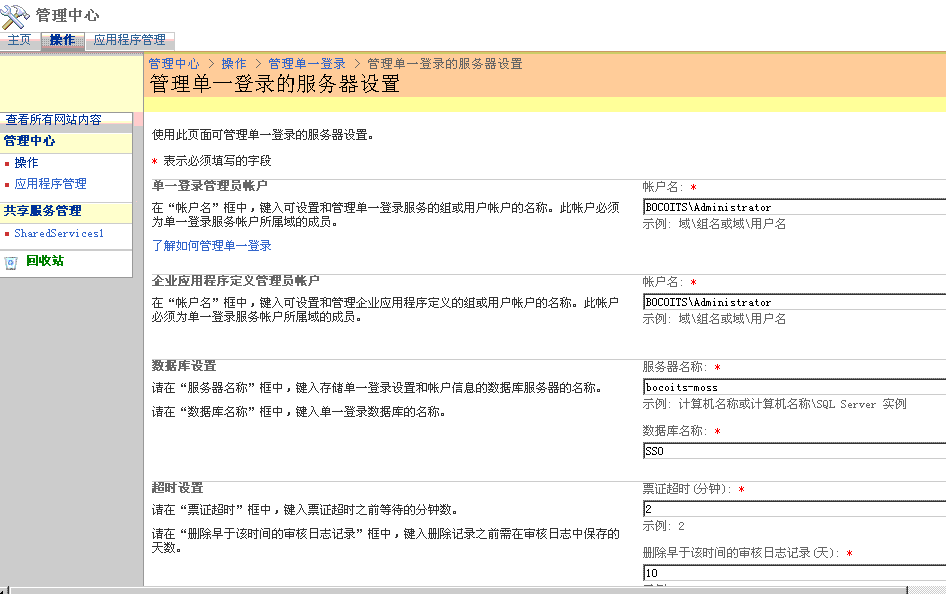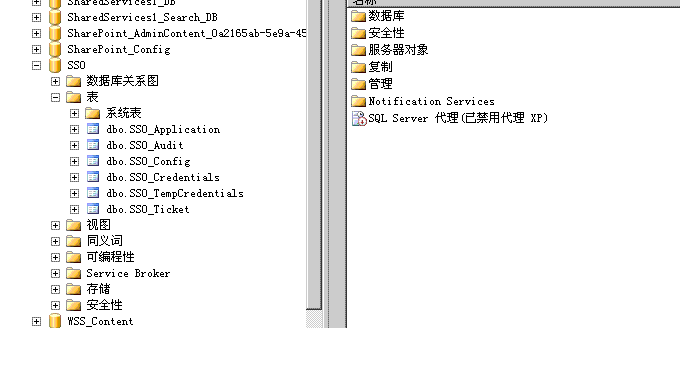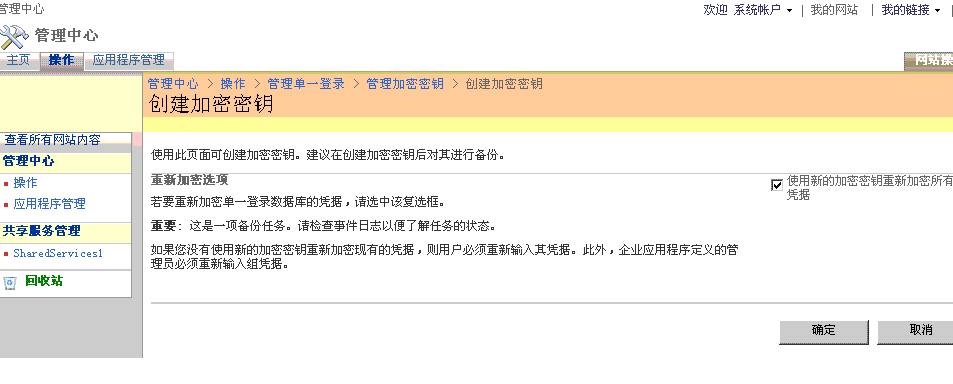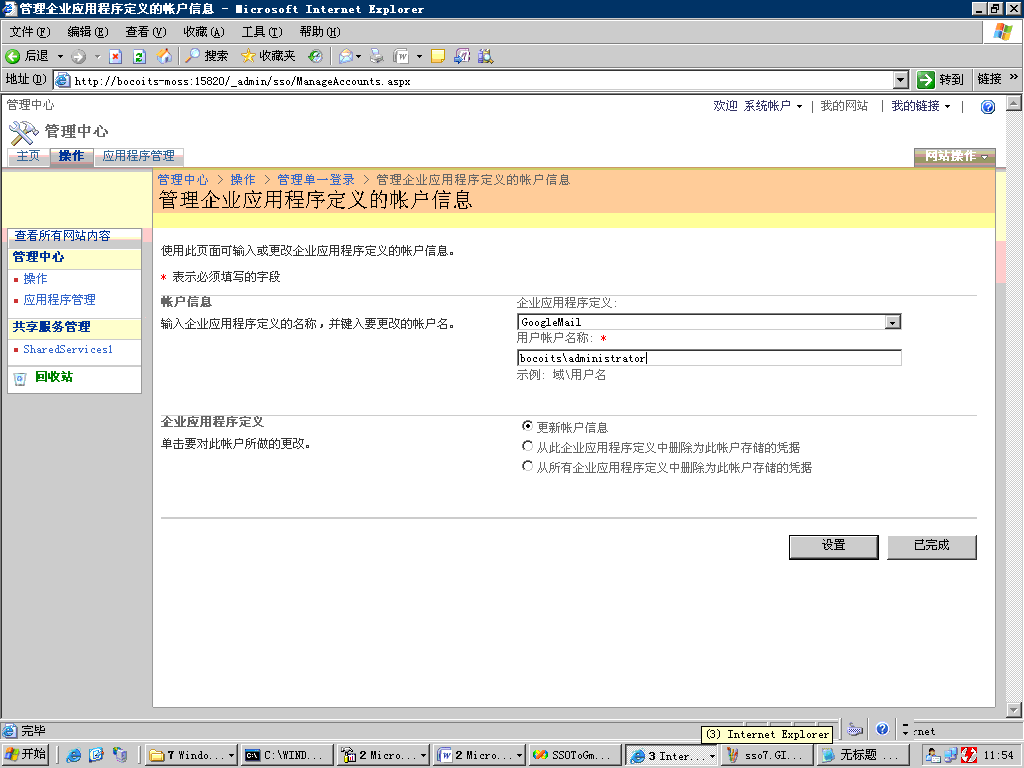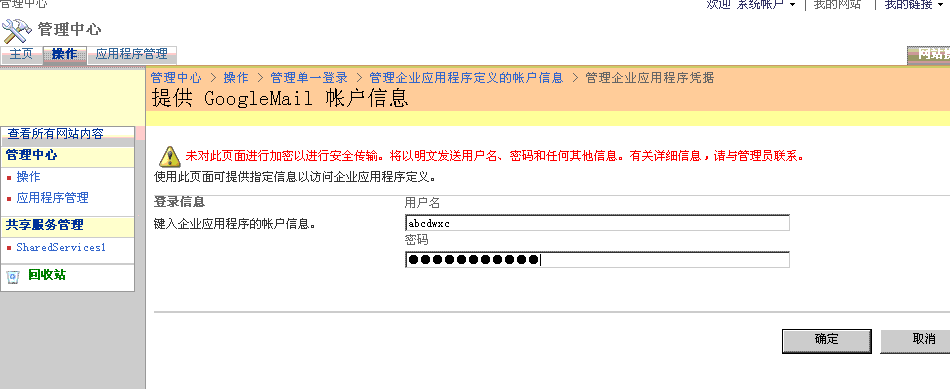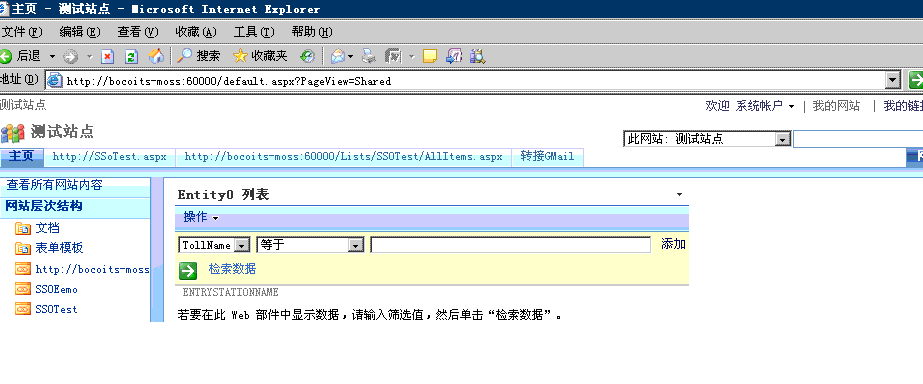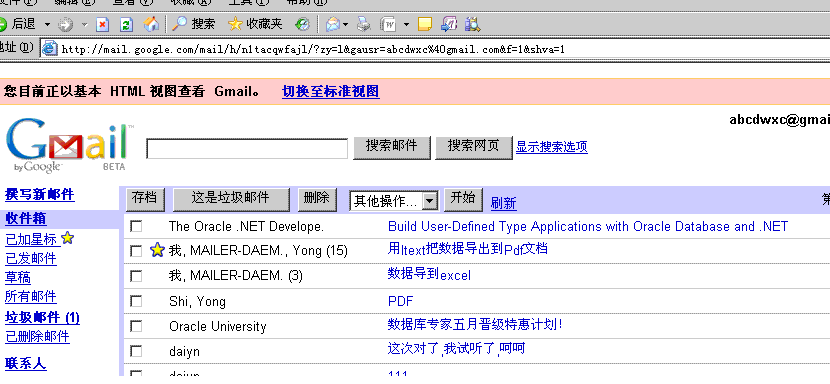第一部分:在管理中心进行配置
1.打开 管理中心à操作
2.单击 管理单一登陆的设置 后进入设置页面,如下图
3. 单击”管理服务器设置
1. 单一登录管理员帐户:
此为启用SSO服务的账号. 这个账户须是单一登录服务账户所属网域中的成员:BOCOITS\Administrator
2.企业应用程序定义管理员帐户:
设定EAP(企业应用程序定义)的帐户.这个账户须是单一登录服务账户所属网域中的成员:BOCOITS\Administrator
3. 数据库设定
3.1[服务器名称]储存单一登录的设定和帐户信息的数据库服务器名称:bocoits-moss
3.2.[数据库名称]键入单一登录数据库的名称:SSO数据库的名称:SSO
4. 逾时设定
4.1[票证超时]票证超时允许等待的分钟数。预设是2分钟。
4.2.[删除早于该时间的审核日志记录] 要保留审核记录中几天内的记录。 默认值为10天。
点击 确定 后,完成单一登录的服务器设定,且会于指定的SQL SERVER上建立SSO数据库.如下图:
4 管理加密密钥设置
打开 管理中心 > 操作 > 管理单一登录 > 管理加密密钥
点击 创建加密密钥
点击 确定后,密钥已经创建成功.
5 管理企业应用程序定义的设置
单击 新建项目
6 管理企业应用程序定义的帐户信息
单击 设置
在用户名及密码处输入gmail邮箱的用户名及密码,后单击 确定.
OK,到此第一部分就结束.
第二部分:编写代码.
首先新建一个空的asp.net web Application ,然后添加新项SsoToGMail.aspx,在Page_Load页面添加如下代码:
首先导入using Microsoft.SharePoint.Portal;using Microsoft.SharePoint.Portal.SingleSignon;这两个dll,然后添加引用,默认在以下地址:C:\Program Files\Common Files\Microsoft Shared\web server extensions\12\ISAPI\.
 IntPtr pUserName = IntPtr.Zero;
IntPtr pUserName = IntPtr.Zero; IntPtr pPassword = IntPtr.Zero;
IntPtr pPassword = IntPtr.Zero;

 ISsoProvider isso = SsoProviderFactory.GetSsoProvider();
ISsoProvider isso = SsoProviderFactory.GetSsoProvider();
 SsoCredentials myCreds = isso.GetCredentials("GoogleMail");
SsoCredentials myCreds = isso.GetCredentials("GoogleMail"); pUserName = System.Runtime.InteropServices.Marshal.SecureStringToBSTR(myCreds.UserName);
pUserName = System.Runtime.InteropServices.Marshal.SecureStringToBSTR(myCreds.UserName); String userName = System.Runtime.InteropServices.Marshal.PtrToStringBSTR(pUserName);
String userName = System.Runtime.InteropServices.Marshal.PtrToStringBSTR(pUserName); pPassword = System.Runtime.InteropServices.Marshal.SecureStringToBSTR(myCreds.Password);
pPassword = System.Runtime.InteropServices.Marshal.SecureStringToBSTR(myCreds.Password); String Password = System.Runtime.InteropServices.Marshal.PtrToStringBSTR(pPassword);
String Password = System.Runtime.InteropServices.Marshal.PtrToStringBSTR(pPassword);  string strHTML = "";
string strHTML = ""; strHTML += "<html> ";
strHTML += "<html> "; strHTML += "<body > ";
strHTML += "<body > "; strHTML += "<form id='myform' name='myform' method='POST'action='https://www.google.com/accounts/ServiceLoginAuth' > ";
strHTML += "<form id='myform' name='myform' method='POST'action='https://www.google.com/accounts/ServiceLoginAuth' > "; strHTML += "<input type='hidden' name='continue' value='http://mail.google.com/mail?ui=html&zy=l'> ";
strHTML += "<input type='hidden' name='continue' value='http://mail.google.com/mail?ui=html&zy=l'> "; strHTML += "<input type='hidden' name='service' value='mail'> ";
strHTML += "<input type='hidden' name='service' value='mail'> "; strHTML += "<input type='hidden' id='Email' name='Email' value='" + userName + "' > ";
strHTML += "<input type='hidden' id='Email' name='Email' value='" + userName + "' > "; strHTML += "<input type='hidden' id='Passwd' name='Passwd' value='" + Password + "' >";
strHTML += "<input type='hidden' id='Passwd' name='Passwd' value='" + Password + "' >"; strHTML += "</form> ";
strHTML += "</form> "; strHTML += "<script > ";
strHTML += "<script > "; strHTML += " window.onload=myform.submit(); ";
strHTML += " window.onload=myform.submit(); "; strHTML += " document.all('Email').value='';document.all('Passwd').value='';";
strHTML += " document.all('Email').value='';document.all('Passwd').value='';"; strHTML += "</script> ";
strHTML += "</script> "; strHTML += "</body> ";
strHTML += "</body> "; strHTML += "</html> ";
strHTML += "</html> "; 
 Response.Write(strHTML);
Response.Write(strHTML);
第三部分:把此应用程序放到sharepoint网站上.
在我的站点新建一个虚拟目录,SSODemo,把上面的应用程序增长拷贝到此目录中.
打开Sharepoint网站,点击 网站操作-->网站设置-->顶部链接栏
点击 新建链接 在 请键入网址 中输入: http://bocoits-moss:60000/
在 键入说明 中输入:转接GMail,点击 确定.
SSODemo/SSOToGMail.aspxOK,到此为止,大功告成了.效果如下:
点击 转接GMail 后的将链接到gmail邮箱,如下图.
string strSSOLogonFormUrl = SingleSignonLocator.GetCredentialEntryUrl("CRMGSSO");
string[] rgGetCredentialData = null;
Credentials.GetCredentials(1, "CRMGSSO", ref rgGetCredentialData);
文章来源:http://hi.baidu.com/leeonger/blog/item/6b3b91fd386d8a4dd7887d08.html