要求
-
必备知识
基本了解CSS语法,初步了解CSS3语法知识。
-
开发环境
Adobe Dreamweaver CS6
-
演示地址
预览截图(抬抬你的鼠标就可以看到演示地址哦):
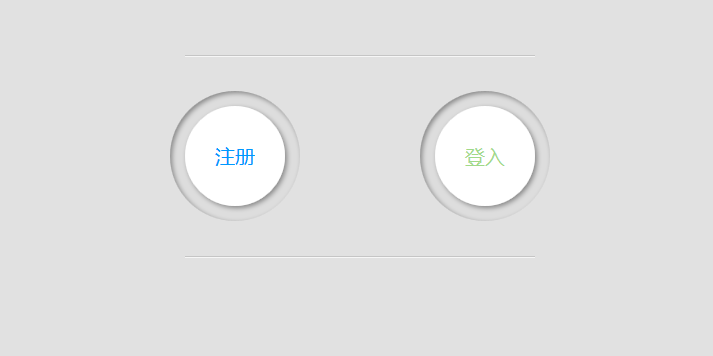
制作步骤:
一, <head>标签结构
下面代码中使用了CSS3无前缀脚本prefixfree.js,可以省去CSS3中前缀“-moz”、“-webkit”、“-o”、“-ms”,如对该脚本不了解的可以点击下面链接哦:CSS3无前缀脚本prefixfree.js与Animatable使用介绍
<head>
<meta charset="utf-8">
<title>button</title>
<script src="js/jquery.js" type="text/javascript"></script>
<script src="js/prefixfree.min.js" type="text/javascript"></script>
<link rel="stylesheet" type="text/css" href="css/button.css" />
<script type="text/javascript">
/*这里采用淡入效果试试*/
$(function(){ $(".bt").css("opacity","1");});
</script>
</head>
二, <body>标签结构
<body> <div class="bt"> <div class="button"></div> <div class="button2"></div> <div style="clear:both"> </div> </div> </body>
三,CSS代码
* { padding: 0; margin: 0; } /* 清除浮动 */ .clearfix:after { content: ""; display: table; clear: both; } html, body { height: 100%; } body { font-family: "Microsoft YaHei"; background: #E1E1E1; font-weight: 300; font-size: 15px; color: #333; overflow: hidden; } a { text-decoration: none; } /*按钮 阴影无扩展 */ .bt { margin: 100px auto; display: block; width: 350px; opacity:0; border-bottom: 1px solid #C5C5C5; border-top: 1px solid #C5C5C5; box-shadow: 0 1px 0 #F6F6F6, 0 1px 0 #F6F6F6 inset; transition: all 0.5s ease-in; } .button:before, .button2:before { content: ""; width: 130px; height: 130px; display: block; z-index: -1; position: relative; background: #ddd; left: -15px; top: -15px; border-radius: 65px; box-shadow: inset 2px 2px 4px rgba(0,0,0,0.4); } .button:after, .button2:after { content: "注册"; color: #09F; font-size: 20px; width: 100%; height: 100%; line-height: 100px; text-align: center; position: absolute; top: 0; display: block; } .button2:after { content: "登入"; word-spacing: 25px; color: #A0D989; } .button, .button2 { float: left; margin: 50px auto; cursor: pointer; height: 100px; width: 100px; display: block; position: relative; color: black; text-align: center; line-height: 100px; border-radius: 50px; box-shadow: 2px 2px 4px rgba(0,0,0,0.4); background: #FFF; transition: all 0.5s ease-in; } .button { float: left; } .button2 { float: right; }
OK,制作结束。是不是简单得让人抬不起精神呢? 赶紧动手试试吧。再次申明演示地址到文章的开始处已经给出了哦,找找看啊。
下面给大家分享几个在线制作CSS3按钮的网站吧:
1,Live Tools是一个在线UI制作工具,他提供了按钮、表单、icon图标和Ribbons的制作工具,可以在线配置相关参数,生成你需要的效果代码。
2,CSS3 Button Generator是一款简单的按钮生成工具,他可以制作出两种状态下的按钮效果,当然你如果需要其他状态的下按钮效果,要在其基础上做一些参数的变化,相对来说麻烦一点。
3,Button Generator生成和图片效果一样的按钮工具。
4,Webarti CSS3 Button Maker是一款非常强大的按钮在线生成工具,他提供了很多种不同按钮效果让你参考,可以说只需选择就能制作出自己需要的按钮,思考的时间都不用你花了。
如以上文章或链接对你有帮助的话,别忘了在文章结尾处轻轻点击一下 “还不错”按钮或到页面右下角点击 “赞一个” 按钮哦。你也可以点击页面右边“分享”悬浮按钮哦,让更多的人阅读这篇文章。
作者:Li-Cheng
本文版权归作者和博客园共有,欢迎转载,但未经作者同意必须保留此段声明,且在文章页面明显位置给出原文连接,否则保留追究法律责任的权利。