链接:https://zhuanlan.zhihu.com/p/55084002
Github: https://github.com/Lynnvon/RawInputPluginForUE4
最近在做一个模拟飞行的项目时,需要外接飞行摇杆,我使用了官方的Windows Rawinput Plugin,但在使用的时候报了一个HIDStatusBufferTooSmall的warning,网上并没有查到任何信息,但最终我还是找到了解决的办法。
- 此插件只支持同时按下两个按键,当大于2个的时候就会报HIDStatusBufferTooSmall的错误,我们找到插件的源代码,在RawInputWindows.cpp的ParseInputData方法内修改一下提高同时按压键数就可以了,我直接给赋值了40,就是说同时可以按压40个键,当然你也可以修改为其他的数值。
 View Code
View Code1 if (HIDStatus != HIDP_STATUS_SUCCESS) 2 { 3 UE_LOG(LogRawInputWindows, Warning, TEXT("Failed to read button caps: %x:%s"), (int32)HIDStatus, *GetErrorString(HIDStatus)); 4 } 5 else 6 { 7 //const int32 NumberOfButtons = ButtonCapsBuffer[0].Range.UsageMax - ButtonCapsBuffer[0].Range.UsageMin + 1; 8 /*当摇杆同时按下多个键时,上边的会出错,报HIDStatusBufferTooSmall错误,所以直接赋值*/ 9 const int32 NumberOfButtons = 40; 10 const uint32 ButtonDataBufferSize = NumberOfButtons * sizeof(uint16); 11 uint16* ButtonDataBuffer = (uint16*)FMemory_Alloca(ButtonDataBufferSize); 12 FMemory::Memzero(ButtonDataBuffer, ButtonDataBufferSize); 13 14 uint32 UsageNumButtonCaps = NumberOfButtons; 15 16 17 HIDStatus = DLLPointers.HidP_GetUsages(HIDP_REPORT_TYPE::HidP_Input, ButtonCapsBuffer[0].UsagePage, 0, ButtonDataBuffer, &UsageNumButtonCaps, InPreParsedData, (PCHAR)InRawInputDataBuffer->data.hid.bRawData, InRawInputDataBuffer->data.hid.dwSizeHid); 18 if (HIDStatus != HIDP_STATUS_SUCCESS) 19 { 20 UE_LOG(LogRawInputWindows, Warning, TEXT("Failed to read button data: %x:%s"), (int32)HIDStatus, *GetErrorString(HIDStatus));
-
插件修改了源码后需要重新编译,我的ue4是launcher下载的,我们需要将该插件内Intermediate和Binaries文件夹删除,再打开项目就会提示缺少rawinput.dll,然后点击确定重新编译。
-
当插件在ue4的插件目录时,无论如何都不能编译成功,最终我将该插件放到了项目的Plugins目录中,编译成功。还有一种情况,就是默认该插件只有8个axis和20个button,我需要更多地button和axis,需要把源码内的button和axis增加至你需要的个数,然后重新编译,这个比较简单,就不一一说了,只需要小心一些,修改好几个文件呢。特别的,就是RawInputWindows.h中修改两个宏定义。

#include "hidsdi.h" #define MAX_NUM_CONTROLLER_BUTTONS 40 //修改为你需要的数目 最大button数目 #define MAX_NUM_CONTROLLER_ANALOG 8 //最大axis数目 #define RAW_INPUT_ERROR (uint32)(-1)
4. 其他的基本都是这样的:

1 const FGamepadKeyNames::Type FRawInputKeyNames::GenericUSBController_Button19("GenericUSBController_Button19"); 2 const FGamepadKeyNames::Type FRawInputKeyNames::GenericUSBController_Button20("GenericUSBController_Button20"); 3 //上边两个是原有的,下边的是添加的 代码一样,只需要该id就行 4 const FGamepadKeyNames::Type FRawInputKeyNames::GenericUSBController_Button21("GenericUSBController_Button21"); 5 const FGamepadKeyNames::Type FRawInputKeyNames::GenericUSBController_Button22("GenericUSBController_Button22"); 6 const FGamepadKeyNames::Type FRawInputKeyNames::GenericUSBController_Button23("GenericUSBController_Button23"); 7 const FGamepadKeyNames::Type FRawInputKeyNames::GenericUSBController_Button24("GenericUSBController_Button24");
5.在ue4中注册外接设备时,需要在ue4中设置以下内容
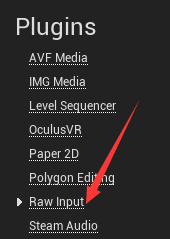

在VendorID中填写外设的VID,在ProductID填写PID,外设的vid和pid在设备管理器中查看。
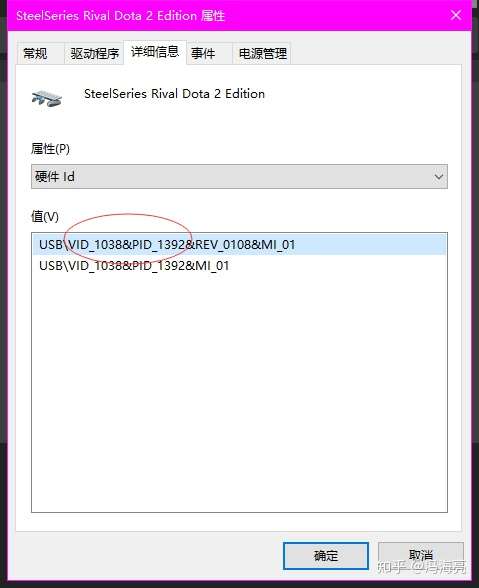
以上边的为例,你需要在ue4中填写0x1038和0x1392。
以上就是所有有关WindowsRawinput的内容。
