本文基于React Native 0.52
Demo上传到Git了,有需要可以看看,写了新内容会上传的。Git地址 https://github.com/gingerJY/React-Native-Demo
一、总览
如下图,有一个滑动的tab切换,就是用react-native-scrollable-tab-view来实现的。
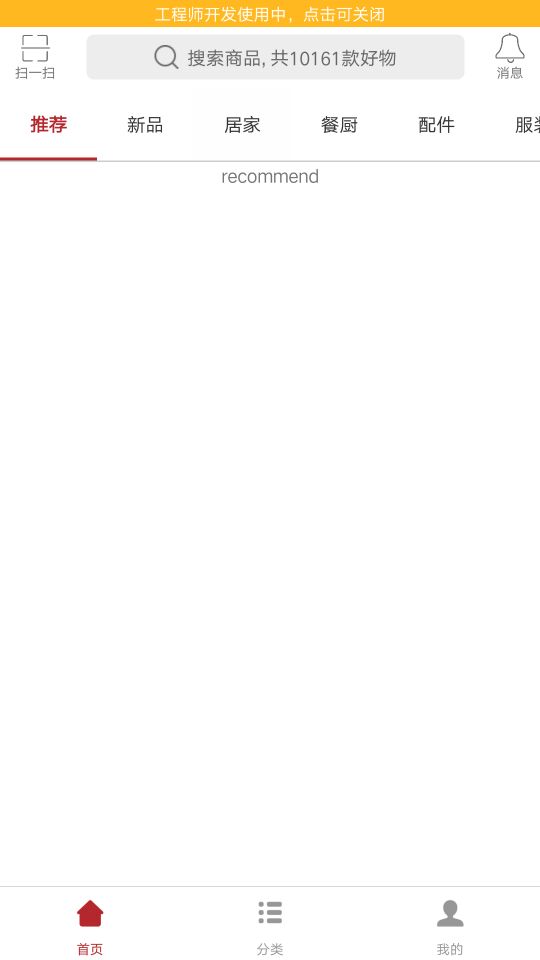
二、使用react-native-scrollable-tab-view插件
1、通过npm将插件加入项目
npm install react-native-scrollable-tab-view --save
2、在home.js引入插件
import ScrollableTabView, { ScrollableTabBar, DefaultTabBar } from 'react-native-scrollable-tab-view';
3、使用插件
① 这里就写一下我这个效果的实现,其他内容可以看 https://github.com/skv-headless/react-native-scrollable-tab-view
② TabBar有DefaultTabBar和ScrollableTabBar两种,这里使用ScrollableTabBar,下面是官方给出的例子(如果是在APP的首页会出现内容不显示的问题,三里面有解决办法)
<ScrollableTabView
initialPage={0}
renderTabBar={() => <ScrollableTabBar />}
>
<Text tabLabel='Tab #1'>My</Text>
<Text tabLabel='Tab #2 word word'>favorite</Text>
<Text tabLabel='Tab #3 word word word'>project</Text>
<Text tabLabel='Tab #4 word word word word'>favorite</Text>
<Text tabLabel='Tab #5'>project</Text>
</ScrollableTabView>
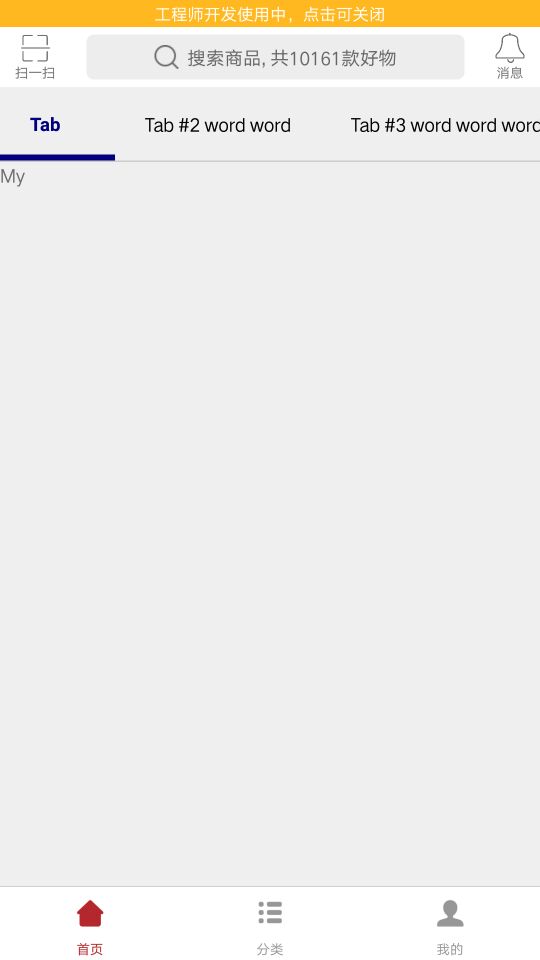
③ 修改默认样式
注意改变下划线颜色,要设置backgroundColor
<ScrollableTabView
renderTabBar={() => <ScrollableTabBar />}
tabBarBackgroundColor='#fff'
tabBarActiveTextColor='#b4282d'
tabBarInactiveTextColor='#333'
tabBarUnderlineStyle={styles.tabBarUnderline}
>
…………省略
</ScrollableTabView>
tabBarUnderline: {
backgroundColor: '#b4282d',
height: 2,
}
④ 添加数据
由于tab项很多,所以数据写在state里,减少重复代码,也便于修改
constructor(props) {
super(props);
this.state = {
label: ['推荐', '新品', '居家', '餐厨', '配件', '服装', '电器', '洗护', '杂货', '饮食', '婴童', '志趣'],
};
}
⑤ 遍历数据
renderScrollableTab() {
let label = this.state.label
return (
<ScrollableTabView
renderTabBar={() => <ScrollableTabBar />}
…………省略
>
{
label.map((item, index) => {
return (<Recommend tabLabel={item} key={index}/>)
})
}
</ScrollableTabView>
)
}
注:Recommend 是一个新加的页面,注意要在home.js引入。当然也可以不加新页面,return一个Text也可以。
home.js完整代码 https://github.com/gingerJY/example/blob/master/RN_scrollableTab/home.js
三、解决不显示问题
APP首页使用插件经常会出现一些别处没有的问题,这个tab下面内容不显示就是其中之一。解决方法为:
1、加一个是否显示的状态
constructor(props) {
super(props);
this.state = {
tabShow: false,
};
}
2、在初始化render之后,将状态设为true
componentDidMount() {
setTimeout(() => {
this.setState({
tabShow: true
});
}, 0)
}
3、render的时候判断this.state.tabShow,等setTimeout执行后改变了状态,才会渲染
if (this.state.tabShow){
return (
<ScrollableTabView
renderTabBar={() => <ScrollableTabBar />}
…………略
>
…………略
</ScrollableTabView>
)
}
这样就可以显示了。
END--------------------------------------------------
生命周期、布局