在VisualStudio2005和VisualStudio2008中,我们输入prop然后输入Tab键就可以智能插入一段代码,非常方便。如下图:

如果够懒的话,也可以自己创建自己经常写的代码段来提高写代码的效率,在VisualStudio2005和VisualStudio2008中,打开菜单Tools – Code Snippets Manager (Ctrl+K, Ctrl+B)可以查看Code Snippets的位置:
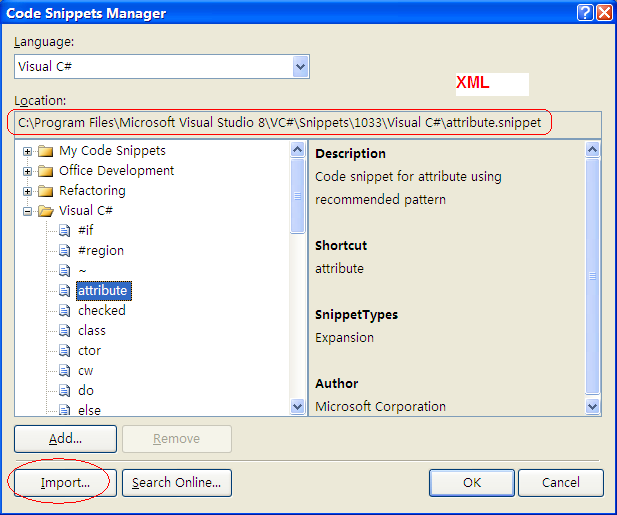
创建一个自己的Singleton代码段:(Singleton.snippet)
 <?xml version="1.0" encoding="utf-8"?>
<?xml version="1.0" encoding="utf-8"?> <CodeSnippets xmlns:xsi="http://www.w3.org/2001/XMLSchema-instance" xmlns:xsd="http://www.w3.org/2001/XMLSchema" xmlns="http://schemas.microsoft.com/VisualStudio/2005/CodeSnippet">
<CodeSnippets xmlns:xsi="http://www.w3.org/2001/XMLSchema-instance" xmlns:xsd="http://www.w3.org/2001/XMLSchema" xmlns="http://schemas.microsoft.com/VisualStudio/2005/CodeSnippet"> <CodeSnippet Format="1.0.0">
<CodeSnippet Format="1.0.0"> <Header>
<Header> <Title>Singleton</Title>
<Title>Singleton</Title> <Shortcut>singleton</Shortcut>
<Shortcut>singleton</Shortcut> <Description>Creates a Singleton Class following the discussion on that post of mine:
<Description>Creates a Singleton Class following the discussion on that post of mine: http://blogs.ugidotnet.org/piyo/archive/2005/09/14/Singleton_C_NET.aspx</Description>
http://blogs.ugidotnet.org/piyo/archive/2005/09/14/Singleton_C_NET.aspx</Description> <HelpUrl />
<HelpUrl /> <Author>Simone Chiaretta</Author>
<Author>Simone Chiaretta</Author> <SnippetTypes>
<SnippetTypes> <SnippetType>Expansion</SnippetType>
<SnippetType>Expansion</SnippetType> </SnippetTypes>
</SnippetTypes> <Keywords />
<Keywords /> </Header>
</Header> <Snippet>
<Snippet> <References />
<References /> <Imports />
<Imports /> <Declarations>
<Declarations> <Literal Editable="true">
<Literal Editable="true"> <ID>className</ID>
<ID>className</ID> <ToolTip>Here the name of your singleton class</ToolTip>
<ToolTip>Here the name of your singleton class</ToolTip> <Default>Singleton</Default>
<Default>Singleton</Default> <Function />
<Function /> </Literal>
</Literal> </Declarations>
</Declarations> <Code Language="csharp" Kind="any" Delimiter="$">public class $className$
<Code Language="csharp" Kind="any" Delimiter="$">public class $className$ {
{ private static readonly $className$ Instance = new $className$();
private static readonly $className$ Instance = new $className$();
 static $className$()
static $className$() {
{ }
}
 public static $className$ GetInstance()
public static $className$ GetInstance() {
{ return Instance;
return Instance; }
} } </Code>
} </Code> </Snippet>
</Snippet> </CodeSnippet>
</CodeSnippet> </CodeSnippets>
</CodeSnippets>
其中的header部分简单描述了关于这个snippets的信息,如名称,快捷方式,作者,备注等。在<snippets>节点下,则逐个定义了在snippets中出现的属性,其中<default>指出了该属性默认的值。而在关键部分<code>,用<![CDATA]>的方式定义了snippets的基础架构,其中用$参数名的方式定义每个属性,十分简单。
(可以随便用编辑器,可以用微软的CodeSnippet编辑器,这里下载)
然后在VisualStudio2005和VisualStudio2008中,打开菜单Tools – Code Snippets Manager (Ctrl+K, Ctrl+B),点击导入,选择保存的Singleton.snippet文件位置即可。
以后在写代码时,输入singleton,然后按Tab键,即可插入一个Singleton模式的类。光标会自动停在类名上。(也可以点击鼠标右键,选择Insert Snippet…,然后选择自己的CodeSnippet即可。

同样可以创建自己定制的CodeSnippets,例如类模板,NUnit模板,读取Xml文件的代码段,保存Xml的代码段,抛出Exception的代码段,String.IsNullOrEmpty判断等等,来提高自己写代码的效率。
(其它Visual studio技巧:工欲善其事,必先利其器——图文并茂详解VisualStudio使用技巧一)
VS2010插件:Snippet Designer
有一个VisualStudio2010插件SnippetDesigner. 选中一段代码,然后右键“Export as Snippet”就可以很方便的管理和创建Snippet了。