一,接着centos7安装docker详解和使用之.netcore的搭建和访问(三)的基础上,我们接着搭建nginx的使用
1》我们先在添加一个实例容器
docker run -itd -p 8082:80 dockerdemo
2》我们查看下当前容器的数量
docker ps -a
有两个已经跑起来,好了,容器准备好了

二,开始搭建ngnix
1》查找下nginx
docker search nginx
我们发现第一个stars最多,肯定是下载第一个了

2》我们拉取下nginx
docker pull nginx
拉取结果,成功
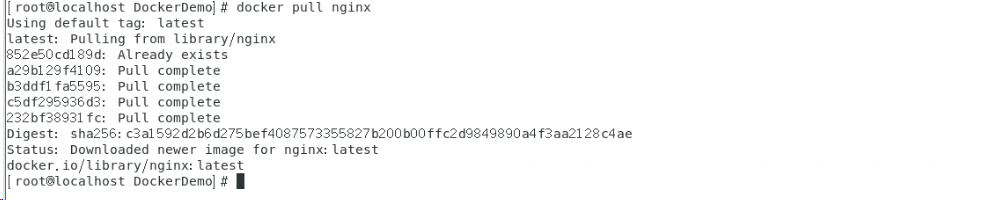
docker images

3》创建nginx映射目录
mkdir -p /root/nginx/www /root/nginx/logs /root/nginx/conf
4》镜像已经有了,我们构建nginx容器
docker run -d -p 80:80 --name nginx-web -v /root/nginx/conf/nginx.conf:/etc/nginx/nginx.conf -v /root/nginx/logs:/var/log/nginx nginx
命令详解:
1,-d 后台运行
2,-p映射端口
3,-name别名
4,-v目录映射
查看下,nginx容器已经构建成功,由于没有设置端口,所以nginx默认监听80端口,如下图(80/tcp)

5》nginx.conf文件配置
worker_processes 1; events { worker_connections 1024; } http { include mime.types; default_type application/octet-stream; sendfile on; keepalive_timeout 65; upstream ngnxdemo{ server 172.17.0.1:8081 weight=2; //可访问容器地址 server 172.17.0.1:8082 weight=1; } server { listen 80; server_name localhost; location / { proxy_pass http://ngnxdemo; #集群地址,对应upstream } error_page 500 502 503 504 /50x.html; location = /50x.html { root html; } } }
6》现在nginx的配置完了,我们可以访问linux的ip,因为默认80端口,去使用nginx的配置,访问容器
查看容器信息(festive_wescoff:这个是容器名)
docker inspect festive_wescoff
7》如果我们修改了配置文件nginx.conf,执行命令,重启下容器即可
docker restart 容器id
8》容器停止(exit(0))后根据ID重启
docker start 0005103b5a88