MCS是modulation and coding scheme的缩写,可以翻译为调制和编码格式,我们可以选择配置该参数,来选择AP和Client之间传输的MCS rate,这些数据速率是使用short guard interval为20MHz信道宽度计算得出的: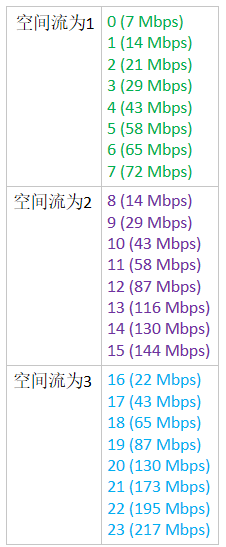
配置MCS:
Step 1
Choose Wireless > 802.11a/n/ac or 802.11b/g/n > High Throughput to open the (5 GHz or 2.4 GHz) High Throughput page.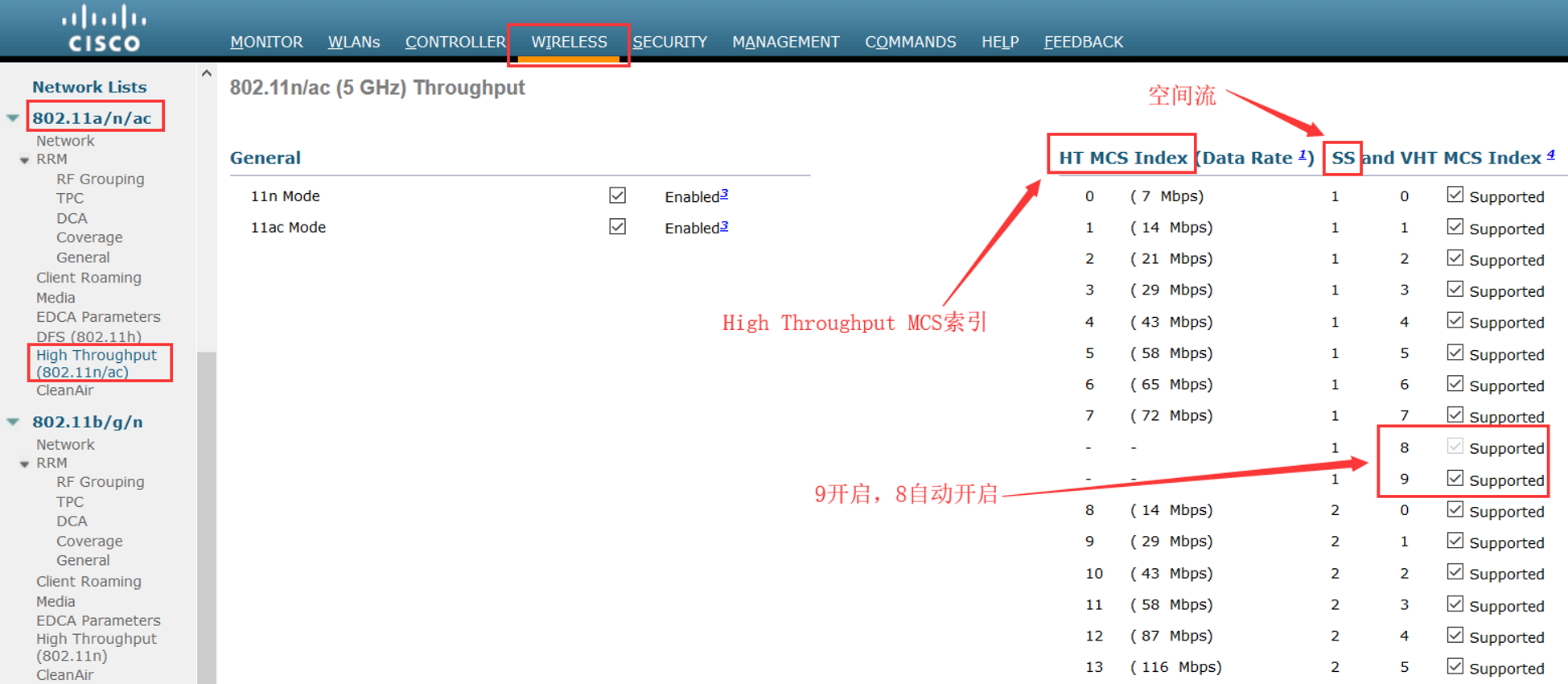
Step 2
Select the 11n Mode check box to enable 802.11n support on the network. The default value is enabled.
If you want to disable 802.11n mode when both 802.11n and 802.11ac modes are enabled, you must disable the 802.11ac mode first.
如果802.11n和11ac都开启的,你需要先关闭802.11ac才能关闭802.11n
Step 3
Select the check boxes of the desired rates to specify the modulation and coding scheme (MCS) rates at which data can be transmitted between the access point and the client. These data rates, which are calculated for a 20-MHz channel width using a short guard interval, are available:
选择你希望在AP和Client之间的MCS rate
• 0 (7 Mbps)
• 1 (14 Mbps)
• 2 (21 Mbps)
• 3 (29 Mbps)
• 4 (43 Mbps)
• 5 (58 Mbps)
• 6 (65 Mbps)
• 7 (72 Mbps)
• 8 (14 Mbps)
• 9 (29 Mbps)
• 10 (43 Mbps)
• 11 (58 Mbps)
• 12 (87 Mbps)
• 13 (116 Mbps)
• 14 (130 Mbps)
• 15 (144 Mbps)
Any associated clients that support the selected rates may communicate with the access point using those rates. However, the clients are not required to be able to use this rate in order to associate. The MCS settings determine the number of spatial streams(SS), the modulation, the coding rate, and the data rate values that are used.
任何支持选中速率的Client将会使用这些rate来和AP通信,然而,Client不需要使用这个rate去关联。MCS设置决定了被使用的空间流的数量,调制方式,编码速率和数据速率
Step 4
Click Apply.
Step 5
Use the 802.11n data rates that you configured by enabling WMM (Wi-Fi Multi-Media,WiFi多媒体) on the WLAN as follows:
通过开启WLAN的WMM使用你配置的802.11n数据速率。
a. Choose WLANs to open the WLANs page.
b. Click the ID number of the WLAN for which you want to configure WMM mode.
c. When the WLANs > Edit page appears, choose the QoS tab to open the WLANs > Edit (Qos) page.
d. From the WMM Policy drop-down list, choose Required or Allowed to require or allow client devices to use WMM. Devices that do not support WMM cannot join the WLAN. 选择“Required”或“Allowed”去要求或允许Client使用WMM,Client不支持WMM的就不能加入WLAN
e. If you choose Allowed, devices that cannot support WMM can join the WLAN but will not benefit from the 802.11n rates.
f. Click Apply.如果选择的是“Allowed”,不支持WMM的Client可以加入WLAN,但是不能受益于802.11n速率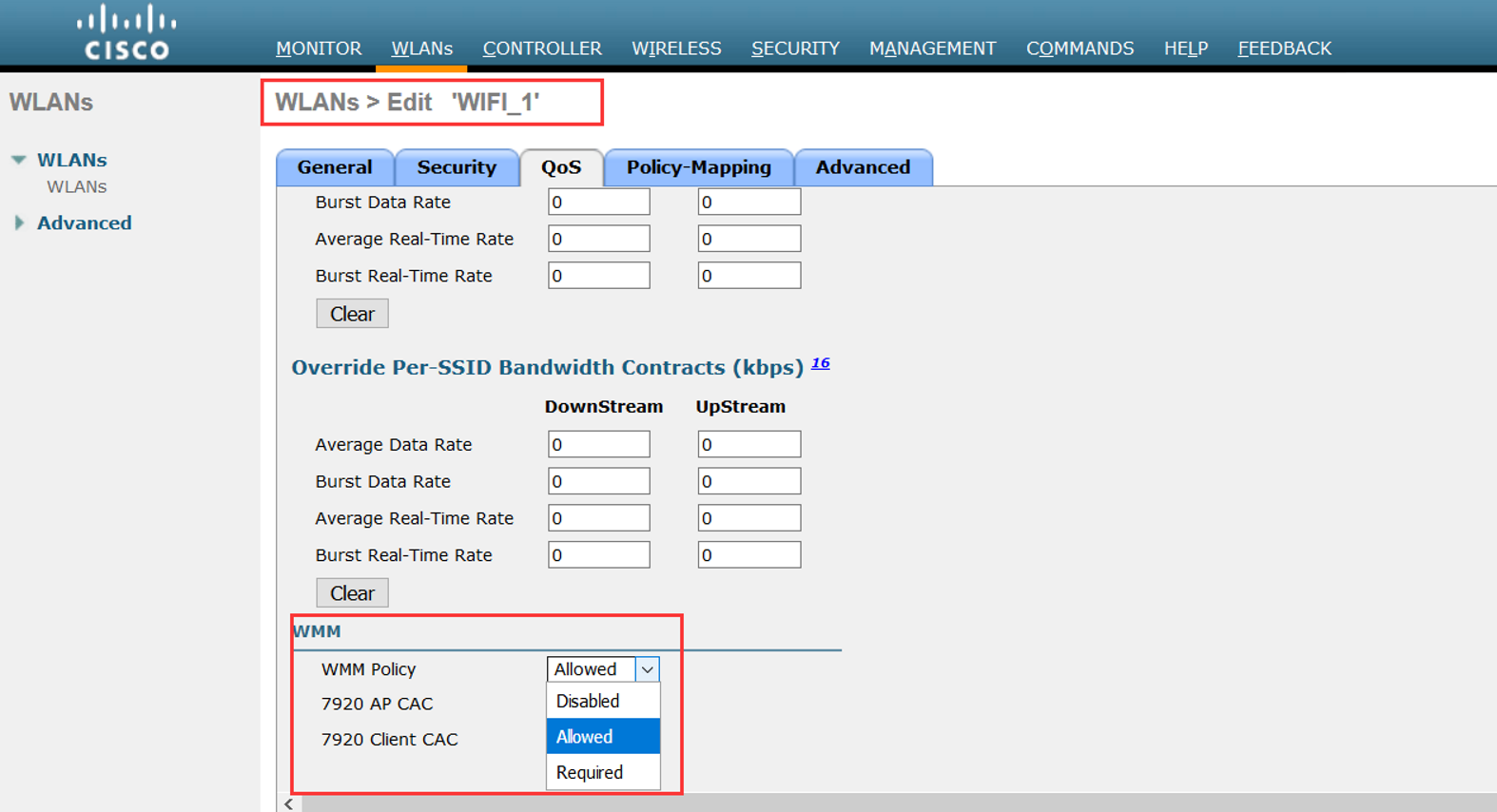
Step 6
Click Save Configuration.
Note To determine if an access point supports 802.11n, look at the 11n Supported text box on either the 802.11a/n/ac (or 802.11b/g/n) Cisco APs > Configure page or the 802.11a/n/ac (or 802.11b/g/n) AP Interfaces > Details page.
CLI命令配置:
• Enable 802.11n support on the network by entering this command:
config {802.11a | 802.11b} 11nsupport {enable | disable}
• Specify the modulation and coding scheme (MCS) rates at which data can be transmitted between the access point and the client by entering this command:
config {802.11a | 802.11b} 11nsupport mcs tx {0-15} {enable | disable}
• Use the 802.11n data rates that you configured by enabling WMM on the WLAN as follows:
config wlan wmm {allow | disable | require} wlan_id
The require parameter requires client devices to use WMM. Devices that do not support WMM cannot join the WLAN.
If set to allow, devices that cannot support WMM can join the WLAN but do not benefit from 802.11n rates.
• Specify the aggregation method used for 802.11n packets as follows:
1. Disable the network by entering this command:
config {802.11a | 802.11b} disable network
2. Specify the aggregation method entering this command:
config {802.11a | 802.11b} 11nsupport {a-mpdu | a-msdu} tx priority {0-7 | all} {enable | disable}
Aggregation is the process of grouping packet data frames together rather than transmitting them separately. Two aggregation methods are available: Aggregated MAC Protocol Data Unit (A-MPDU) and Aggregated MAC Service Data Unit (A-MSDU). A-MSDU is performed in hardware and therefore is the default method.
聚合是将分组数据帧分组在一起而不是单独发送它们的过程。 两种聚合方法可用:聚合MAC协议数据单元(A-MPDU)和聚合MAC服务数据单元(A-MSDU)。 A-MSDU在硬件中执行,因此是默认方法。
注意:For 802.11ac, all packets are A-MPDU. The A-MSDU option does not apply for 802.11ac.
You can specify the aggregation method for various types of traffic from the access point to the clients. This table defines the priority levels (0-7) assigned per traffic type
你可以指定从AP到Client各种流量的聚合方式。下面这个表定义了优先级级别0-7,对应的每种流量类型: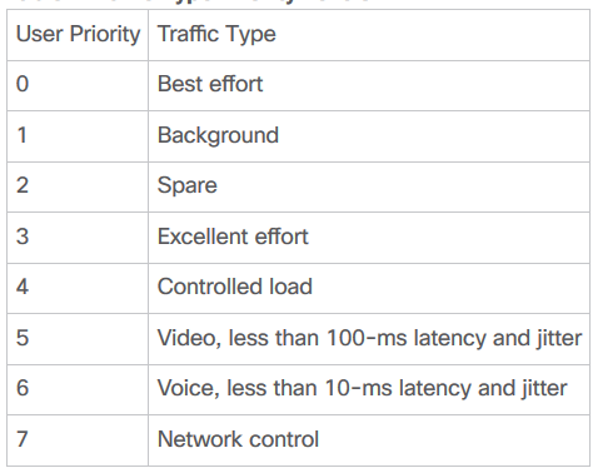
You can configure each priority level independently, or you can use the all parameter to configure all of the priority levels at once. When you use the enable command, the traffic associated with that priority level uses A-MPDU transmission. When you use the disable command, the traffic associated with that priority level uses A-MSDU transmission. Configure the priority levels to match the aggregation method used by the clients. By default, A-MPDU is enabled for priority level 0, 4 and 5 and the rest are disabled. By default, A-MSDU is enabled for all priorities except 6 and 7.
3. Reenable the network by entering this command:
config {802.11a | 802.11b} enable network
• Configure the 802.11n-5 GHz A-MPDU transmit aggregation scheduler by entering this command:
config 802.11{a | b} 11nsupport a-mpdu tx scheduler {enable | disable | timeout rt timeout-value}
The timeout value is in milliseconds. The valid range is between 1 millisecond to 1000 milliseconds.
• Configure the guard interval for the network by entering this command: config 802.11{a | b} 11nsupport guard_interval {any | long}
• Configure the Reduced Interframe Space (RIFS) for the network by entering this command:
config 802.11{a | b} 11nsupport rifs rx {enable | disable}
• Save your changes by entering this command: save config
• View the configuration settings for the 802.11 networks by entering this command:
show {802.11a | 802.11b}