1 前提准备
1.1 新建一个angular4项目
参考博文:点击前往
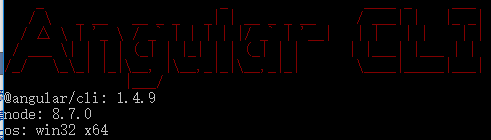
1.2 去zTree官网下载zTree
zTree官网:点击前往
三少使用的版本:点击前往
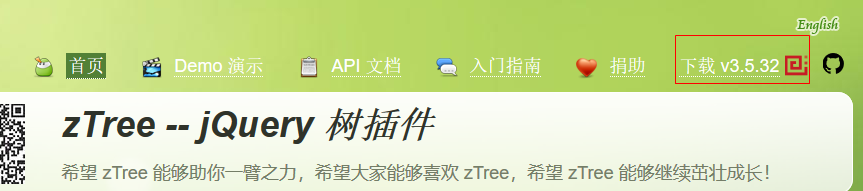
1.3 参考博客
2 编程步骤
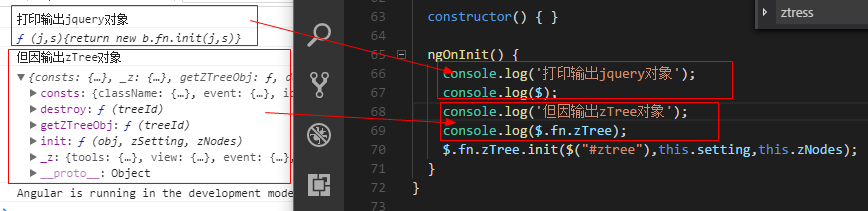
从打印出zTree对象可以看出,zTree对象利用init方法来实现zTree结构;init方法接收三个参数
参数1:一个ul标签的DOM节点对象
参数2:基本配置对象
参数3:标题信息数组
2.1 在index.html中引入相关js、css


<!doctype html> <html lang="en"> <head> <meta charset="utf-8"> <title>TestZtree</title> <base href="/"> <meta name="viewport" content="width=device-width, initial-scale=1"> <link rel="icon" type="image/x-icon" href="favicon.ico"> <link rel="stylesheet" type="text/css" href="./assets/zTree/css/zTreeStyle/zTreeStyle.css"> <link rel="stylesheet" type="text/css" href="./assets/zTree/css/demo.css"> <script src="./assets/zTree/js/jquery-1.4.4.min.js"></script> <script src="./assets/zTree/js/jquery.ztree.core.js"></script> </head> <body> <app-root></app-root> </body> </html>
2.2 在TS文件中声明jquery对象
declare var $ : any;
2.3 在TS文件中编写代码
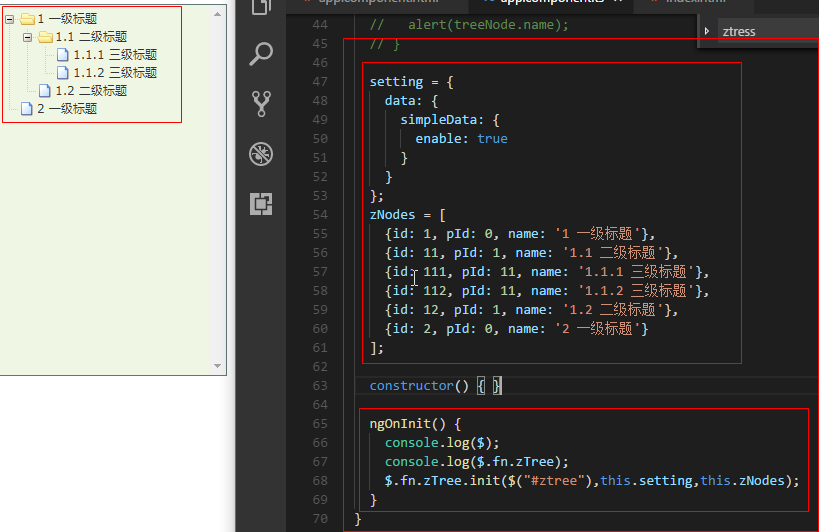

import { Component, OnInit } from '@angular/core';
declare var $ : any;
@Component({
selector: 'app-root',
templateUrl: './app.component.html',
styleUrls: ['./app.component.scss']
})
export class AppComponent implements OnInit {
// setting = {
// view: {
// showLine: true,
// showIcon: true,
// fontCss: this.getFont
// },
// data: {
// simpleData: {
// enable: true,
// idKey: 'id',
// pIdKey: 'pId'
// }
// },
// callback: {
// onClick: this.onCzTreeOnClick
// }
// };
// zNodes = [
// {id: 1, pId: 0, name: '1 一级标题', open: true, iconOpen:"assets/zTree/css/zTreeStyle/img/diy/1_open.png", iconClose:"assets/zTree/css/zTreeStyle/img/diy/1_close.png"},
// {id: 11, pId: 1, name: '1.1 二级标题', open: true, font:{'background-color':'skyblue', 'color':'white'}},
// {id: 111, pId: 11, name: '1.1.1 三级标题 -> 博客园', url: 'http://www.cnblogs.com/NeverCtrl-C/'},
// {id: 112, pId: 11, name: '1.1.2 三级标题 -> 单击', click: "alert('你单击了')"},
// {id: 12, pId: 1, name: '1.2 二级标题'},
// {id: 2, pId: 0, name: '2 一级标题'}
// ]
// getFont(treeId, node) {
// return node.font ? node.font : {};
// }
// onCzTreeOnClick(event, treeId, treeNode, clickFlag) {
// alert(treeNode.name);
// }
setting = {
data: {
simpleData: {
enable: true
}
}
};
zNodes = [
{id: 1, pId: 0, name: '1 一级标题'},
{id: 11, pId: 1, name: '1.1 二级标题'},
{id: 111, pId: 11, name: '1.1.1 三级标题'},
{id: 112, pId: 11, name: '1.1.2 三级标题'},
{id: 12, pId: 1, name: '1.2 二级标题'},
{id: 2, pId: 0, name: '2 一级标题'}
];
constructor() { }
ngOnInit() {
console.log($);
console.log($.fn.zTree);
$.fn.zTree.init($("#ztree"),this.setting,this.zNodes);
}
}
2.4 在组件HTML中编写代码
<ul id="ztree" class="ztree"><ul></ul>
2.5 效果展示
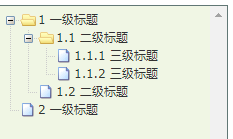
3 zTree基本功能
3.1 不显示连接线
3.1.1 官方文档
不显示标题之间的连接线
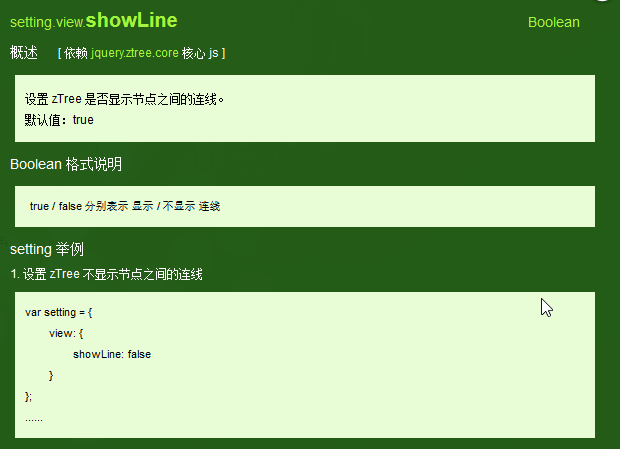
3.1.2 编程步骤
在基本配置对象中指定showLine属性的值为false即可
setting = {
data: {
simpleData: {
enable: true
}
},
view: {
showLine: false
}
};
3.2 不显示节点图标
3.2.1 官方文档
去掉节点前面的图标
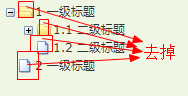
3.2.2 编程步骤
将基本配置对象的showIcon属性设为false即可
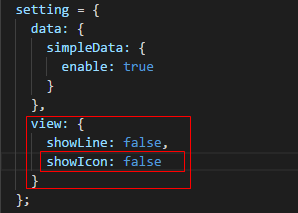

setting = { data: { simpleData: { enable: true } }, view: { showLine: false, showIcon: false } };
3.3 自定义节点图标
3.3.1 官方文档
更改节点的图标
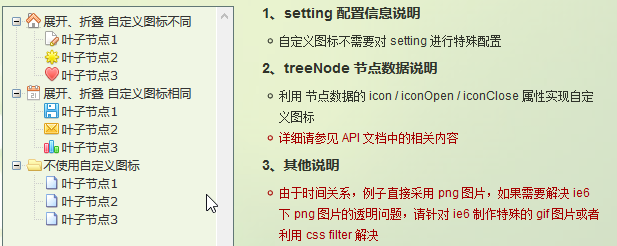
3.3.2 编程步骤
为treeNode节点数据设置icon/iconOpen/iconClose属性即可

3.4 自定义字体
3.4.1 官方文档
更改节点字体的样式
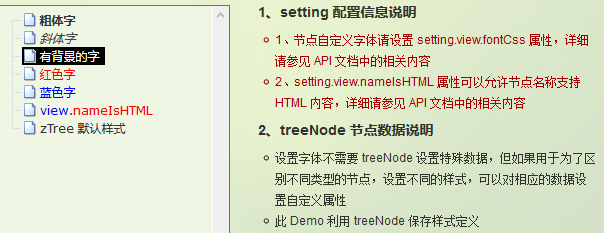
3.4.2 编程步骤
为treeNode节点数据设置font属性即可,font属性的值是一个对象,该对象的内容和style的数据一样

3.4.3 效果展示
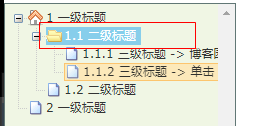
3.5 超链接
3.5.1 官方文档
点击节点标题就会自动跳转到对应的url
注意01:click属性只能进行最简单的 click 事件操作。相当于 onclick="..." 的内容。 如果操作较复杂,请使用 onClick 事件回调函数。
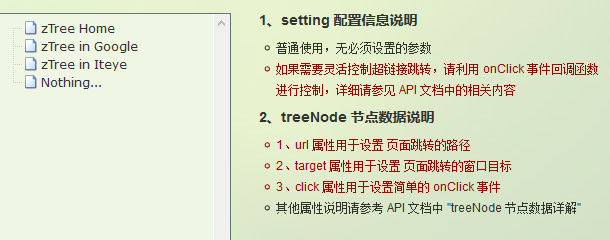
3.5.2 编程步骤
为treeNode节点数据设置url、click属性即可
技巧01:设置click属性时,属性值必须是一些简单的onClick事件
技巧02:设置target属性时,属性值有 _blank 和 _self
_blank -> 用一个新窗口打开
_self -> 在原来的窗口打开


zNodes = [ {id: 1, pId: 0, name: '1 一级标题', open: true, iconOpen:"assets/zTree/css/zTreeStyle/img/diy/1_open.png", iconClose:"assets/zTree/css/zTreeStyle/img/diy/1_close.png"}, {id: 11, pId: 1, name: '1.1 二级标题', open: true, font:{'background-color':'skyblue', 'color':'white'}}, {id: 111, pId: 11, name: '1.1.1 三级标题 -> 博客园1', url: 'http://www.cnblogs.com/NeverCtrl-C/', target: '_blank'}, {id: 113, pId: 11, name: '1.1.1 三级标题 -> 博客园2', url: 'http://www.cnblogs.com/NeverCtrl-C/', target: '_self'}, {id: 112, pId: 11, name: '1.1.2 三级标题 -> 单击', click: "alert('你单击了')"}, {id: 12, pId: 1, name: '1.2 二级标题'}, {id: 2, pId: 0, name: '2 一级标题'} ]
3.6 单击控制
3.6.1 官方文档
点击节点标题时触发相应的方法
技巧01:在angular中可以利用这个用法来实现路由跳转

3.6.2 编程步骤
设置基本配置对象的onClick属性
技巧01:onClick属性值是一个方法的引用,我们需要自己编写这个方法
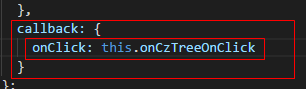

setting = { view: { showLine: true, showIcon: true, fontCss: this.getFont }, data: { simpleData: { enable: true, idKey: 'id', pIdKey: 'pId' } }, callback: { onClick: this.onCzTreeOnClick } };
编写onClick触发方法


onCzTreeOnClick(event, treeId, treeNode, clickFlag) {
alert(treeNode.name);
}
3.6.3 代码汇总

import { Component, OnInit } from '@angular/core';
declare var $ : any;
@Component({
selector: 'app-root',
templateUrl: './app.component.html',
styleUrls: ['./app.component.scss']
})
export class AppComponent implements OnInit {
setting = {
view: {
showLine: true,
showIcon: true,
fontCss: this.getFont
},
data: {
simpleData: {
enable: true,
idKey: 'id',
pIdKey: 'pId'
}
},
callback: {
onClick: this.onCzTreeOnClick
},
// async: {
// enable: true,
// url:"http://localhost:3000/data",
// type: "get",
// // autoParam:["id", "name=n", "level=lv"],
// // otherParam:{"otherParam":"zTreeAsyncTest"},
// dataFilter: this.filter
// }
};
zNodes = [
{id: 1, pId: 0, name: '1 一级标题', open: true, iconOpen:"assets/zTree/css/zTreeStyle/img/diy/1_open.png", iconClose:"assets/zTree/css/zTreeStyle/img/diy/1_close.png"},
{id: 11, pId: 1, name: '1.1 二级标题', open: true, font:{'background-color':'skyblue', 'color':'white'}},
{id: 111, pId: 11, name: '1.1.1 三级标题 -> 博客园1', url: 'http://www.cnblogs.com/NeverCtrl-C/', target: '_blank'},
{id: 113, pId: 11, name: '1.1.1 三级标题 -> 博客园2', url: 'http://www.cnblogs.com/NeverCtrl-C/', target: '_self'},
{id: 112, pId: 11, name: '1.1.2 三级标题 -> 单击', click: "alert('你单击了')"},
{id: 12, pId: 1, name: '1.2 二级标题'},
{id: 2, pId: 0, name: '2 一级标题'}
]
getFont(treeId, node) {
return node.font ? node.font : {};
}
// filter(treeId, parentNode,responseData) {
// console.log(responseData);
// if (responseData) {
// for(var i =0; i < responseData.length; i++) {
// responseData[i].name += "动态节点数据" + responseData[i].id;
// }
// }
// return responseData;
// }
onCzTreeOnClick(event, treeId, treeNode, clickFlag) {
alert(treeNode.name);
}
constructor() { }
ngOnInit() {
console.log('打印输出jquery对象');
console.log($);
console.log('但因输出zTree对象');
console.log($.fn.zTree);
$.fn.zTree.init($("#ztree"),this.setting,this.zNodes);
// $.fn.zTree.init($("#ztree"),this.setting);
}
}
3.7 异步加载节点数据
3.7.1 官方文档
节点的数据是从后台进行获取的
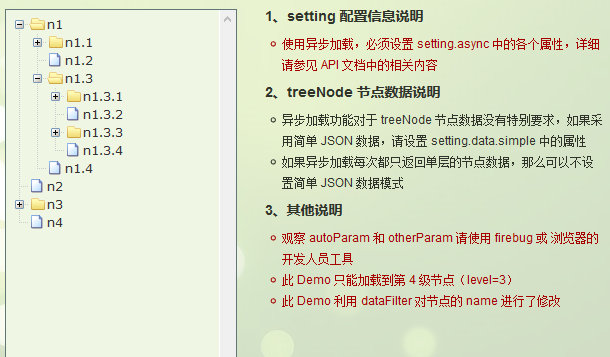
3.7.2 编程步骤
技巧01:异步加载节点数据时init方法不用传递第三个参数

> 准备一个后台用于返回JSON格式的数据
技巧01:返回的JSON数据是一个列表,格式为
[ { "id": 1, "pId": 0, "name": "1 one" }, { "id": 2, "pId": 0, "name": "2 two" } ]
技巧02:三少偷懒,是利用json-server模拟的后台数据,哈哈;json-server 使用教程请参见 -> 点击前往
> 设置基本配置对象的async属性
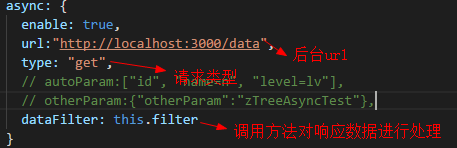

setting = { view: { showLine: true, showIcon: true, fontCss: this.getFont }, data: { simpleData: { enable: true, idKey: 'id', pIdKey: 'pId' } }, callback: { onClick: this.onCzTreeOnClick }, async: { enable: true, url:"http://localhost:3000/data", type: "get", // autoParam:["id", "name=n", "level=lv"], // otherParam:{"otherParam":"zTreeAsyncTest"}, dataFilter: this.filter } };
> 编写响应数据处理方法
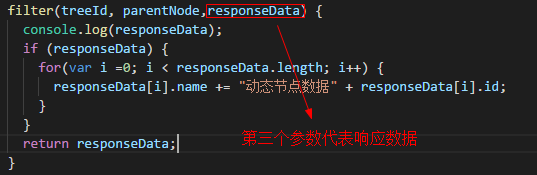

filter(treeId, parentNode,responseData) { console.log(responseData); if (responseData) { for(var i =0; i < responseData.length; i++) { responseData[i].name += "动态节点数据" + responseData[i].id; } } return responseData; }
3.7.3 代码总汇

{ "data": [ { "id": 1, "pId": 0, "name": "1 one" }, { "id": 11, "pId": 1, "name": "1.1 oneToOne" }, { "id": 12, "pId": 1, "name": "1.2 oneToTwo" }, { "id": 2, "pId": 0, "name": "2 two" } ] }

<ul id="ztree" class="ztree"><ul></ul>

import { Component, OnInit } from '@angular/core';
declare var $ : any;
@Component({
selector: 'app-root',
templateUrl: './app.component.html',
styleUrls: ['./app.component.scss']
})
export class AppComponent implements OnInit {
setting = {
view: {
showLine: true,
showIcon: true,
fontCss: this.getFont
},
data: {
simpleData: {
enable: true,
idKey: 'id',
pIdKey: 'pId'
}
},
callback: {
onClick: this.onCzTreeOnClick
},
async: {
enable: true,
url:"http://localhost:3000/data",
type: "get",
// autoParam:["id", "name=n", "level=lv"],
// otherParam:{"otherParam":"zTreeAsyncTest"},
dataFilter: this.filter
}
};
// zNodes = [
// {id: 1, pId: 0, name: '1 一级标题', open: true, iconOpen:"assets/zTree/css/zTreeStyle/img/diy/1_open.png", iconClose:"assets/zTree/css/zTreeStyle/img/diy/1_close.png"},
// {id: 11, pId: 1, name: '1.1 二级标题', open: true, font:{'background-color':'skyblue', 'color':'white'}},
// {id: 111, pId: 11, name: '1.1.1 三级标题 -> 博客园1', url: 'http://www.cnblogs.com/NeverCtrl-C/', target: '_blank'},
// {id: 113, pId: 11, name: '1.1.1 三级标题 -> 博客园2', url: 'http://www.cnblogs.com/NeverCtrl-C/', target: '_self'},
// {id: 112, pId: 11, name: '1.1.2 三级标题 -> 单击', click: "alert('你单击了')"},
// {id: 12, pId: 1, name: '1.2 二级标题'},
// {id: 2, pId: 0, name: '2 一级标题'}
// ]
getFont(treeId, node) {
return node.font ? node.font : {};
}
filter(treeId, parentNode,responseData) {
console.log(responseData);
if (responseData) {
for(var i =0; i < responseData.length; i++) {
responseData[i].name += "动态节点数据" + responseData[i].id;
}
}
return responseData;
}
onCzTreeOnClick(event, treeId, treeNode, clickFlag) {
alert(treeNode.name);
}
constructor() { }
ngOnInit() {
console.log('打印输出jquery对象');
console.log($);
console.log('但因输出zTree对象');
console.log($.fn.zTree);
// $.fn.zTree.init($("#ztree"),this.setting,this.zNodes);
$.fn.zTree.init($("#ztree"),this.setting);
}
}
3.7.4 效果展示
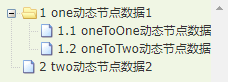
3.7.5 参考博文
