一、概述
1、架构

2、smb:Service message block
3、cifs:common internet filesystem
4、samba:Andrew Tridgell
a、功能:
(1)、文件系统共享
(2)、打印机共享
(3)、NetBIOS协议
b、peer/peer(workgroup model)
c、domain model
5、程序环境
a、服务端程序包:samba,samba-common,samba-libs
b、主配置文件:/etc/samba/smb.conf,由samba-common包提供
c、主程序:
nmbd:NetBIOS name server
smbd:SMB/CIFS services
d、Unit File:两个都得启动
smb.service
nmb.service
e、监听的端口:
137/udp,138/udp
139/tcp,445/tcp
6、d:data ools:共享,共享名(software)
servicename:
//192.168.10.13/software
7、主配置文件的配置段
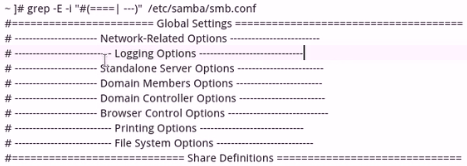
8、客户端程序
a、smbclient:交互式命令行客户端,类似于iftp
b、mount.cifs:挂载cifs文件系统的专用命令
9、samba的配置
a、smb.conf
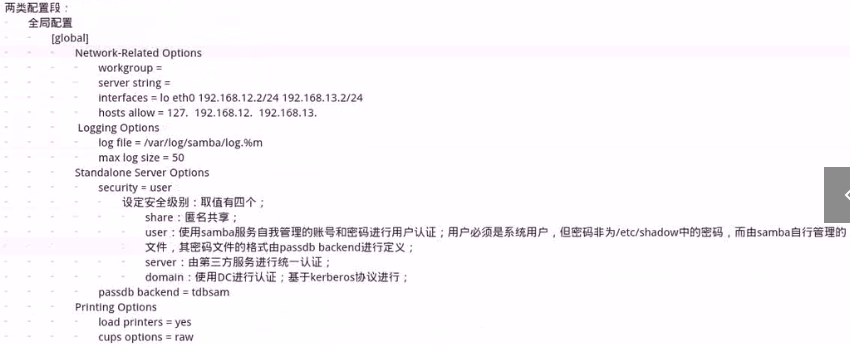
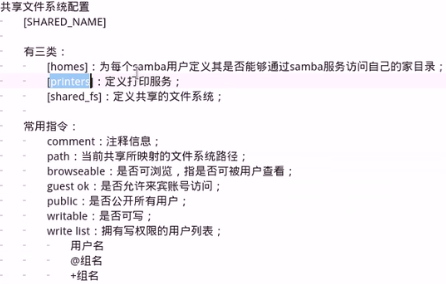
二、服务安装
1、我们将192.168.10.13作为samba server,将192.168.10.14作为samba client
2、安装
a、我们在192.168.10.14上安装samba client
yum install -y samba-client
b、我们在192.168.10.13上安装samba server
yum install -y samba
3、配置文件
a、我们可以通过yum list installed命令来查看哪些包已经被安装。我们samba服务的配置文件由samba-common来提供
[root@www ~]# rpm -ql samba-common /etc/logrotate.d /etc/logrotate.d/samba /etc/samba /etc/samba/lmhosts /etc/samba/smb.conf /etc/samba/smb.conf.example /etc/sysconfig/samba /usr/lib/tmpfiles.d/samba.conf /usr/share/man/man5/lmhosts.5.gz /usr/share/man/man5/smb.conf.5.gz /usr/share/man/man5/smbpasswd.5.gz /usr/share/man/man7/samba.7.gz /var/lib/samba /var/lib/samba/private /var/log/samba /var/log/samba/old /var/run/samba /var/run/winbindd [root@www ~]#
b、我们来了解一下samba的配置文件,在/etc/samba/smb.conf中
[root@www samba]# cat smb.conf.example |grep -Ev "^$|^#" [global] workgroup = MYGROUP #工作组 server string = Samba Server Version %v ; netbios name = MYSERVER ; interfaces = lo eth0 192.168.12.2/24 192.168.13.2/24 #监听的网卡地址,可以直接写网卡 ; hosts allow = 127. 192.168.12. 192.168.13. #被允许的网络,也可以写成hosts deny来定义拒绝的hosts # log files split per-machine: log file = /var/log/samba/log.%m #日志文件 # maximum size of 50KB per log file, then rotate: max log size = 50 #日志超过50M就会滚动了,即生成新日志文件
-----下面的是用于samba自己独立运行时要配置的选项 security = user #运行于user安全模式下,即用户认证的主机是由samba自己管理认证的。samba用户必须是系统用户。但是密码不是登陆系统的密码,而是自己定义的密码。 passdb backend = tdbsam ; security = domain ; passdb backend = tdbsam ; realm = MY_REALM ; password server = <NT-Server-Name> ; security = user ; passdb backend = tdbsam ; domain master = yes ; domain logons = yes # the following login script name is determined by the machine name # (%m): ; logon script = %m.bat # the following login script name is determined by the UNIX user used: ; logon script = %u.bat ; logon path = \%LProfiles\%u # use an empty path to disable profile support: ; logon path = # various scripts can be used on a domain controller or a stand-alone # machine to add or delete corresponding UNIX accounts: ; add user script = /usr/sbin/useradd "%u" -n -g users ; add group script = /usr/sbin/groupadd "%g" ; add machine script = /usr/sbin/useradd -n -c "Workstation (%u)" -M -d /nohome -s /bin/false "%u" ; delete user script = /usr/sbin/userdel "%u" ; delete user from group script = /usr/sbin/userdel "%u" "%g" ; delete group script = /usr/sbin/groupdel "%g" ; local master = no ; os level = 33 ; preferred master = yes ; wins support = yes ; wins server = w.x.y.z ; wins proxy = yes ; dns proxy = yes load printers = yes cups options = raw ; printcap name = /etc/printcap # obtain a list of printers automatically on UNIX System V systems: ; printcap name = lpstat ; printing = cups ; map archive = no ; map hidden = no ; map read only = no ; map system = no ; store dos attributes = yes [homes] comment = Home Directories browseable = no writable = yes ; valid users = %S ; valid users = MYDOMAIN\%S [printers] comment = All Printers path = /var/spool/samba browseable = no guest ok = no writable = no printable = yes ; [netlogon] ; comment = Network Logon Service ; path = /var/lib/samba/netlogon ; guest ok = yes ; writable = no ; share modes = no ; [Profiles] ; path = /var/lib/samba/profiles ; browseable = no ; guest ok = yes ; [public] ; comment = Public Stuff ; path = /home/samba ; public = yes ; writable = no ; printable = no ; write list = +staff
c、我们通过testparm测试参数是否是ok的
[root@www samba]# testparm Load smb config files from /etc/samba/smb.conf rlimit_max: increasing rlimit_max (1024) to minimum Windows limit (16384) Processing section "[homes]" Processing section "[printers]" Loaded services file OK. Server role: ROLE_STANDALONE Press enter to see a dump of your service definitions # Global parameters [global] interfaces = lo ens33 server string = Samba Server Version %v workgroup = MYGROUP log file = /var/log/samba/log.%m max log size = 50 security = USER idmap config * : backend = tdb cups options = raw hosts allow = 127. 192.168.10. [homes] comment = Home Directories browseable = No read only = No [printers] comment = All Printers path = /var/spool/samba browseable = No printable = Yes [root@www samba]#
d、我们来启动服务
[root@www samba]# systemctl start nmb.service smb.service [root@www samba]# [root@www samba]# netstat -anpt|grep sm tcp 0 0 0.0.0.0:139 0.0.0.0:* LISTEN 12869/smbd tcp 0 0 0.0.0.0:445 0.0.0.0:* LISTEN 12869/smbd tcp6 0 0 :::139 :::* LISTEN 12869/smbd tcp6 0 0 :::445 :::* LISTEN 12869/smbd
e、现在我们在192.168.10.14中访问服务。可以通过sumbclient或者 mount.cifs来挂载这个文件系统
(1)、我们可以不指定用户,然后就是匿名访问
[root@node2 ~]# smbclient -L 192.168.10.13 Enter SAMBA oot's password: #密码时敲空格 Anonymous login successful OS=[Windows 6.1] Server=[Samba 4.6.2] Sharename Type Comment --------- ---- ------- IPC$ IPC IPC Service (Samba Server Version 4.6.2) Anonymous login successful OS=[Windows 6.1] Server=[Samba 4.6.2] Server Comment --------- ------- Workgroup Master --------- ------- MYGROUP WWW [root@node2 ~]#
(3)、现在我们在192.168.10.13上创建一个用户smbuser并用smbpasswd设置一个samba用户的密码
[root@www samba]# useradd smbuser1 [root@www samba]# smbpasswd -a smbuser1 #-a表示添加这么一个用户,如果不加-a表示前面已经有密码了,要给其改密码 New SMB password: Retype new SMB password: Added user smbuser1.
(4)、我们在192.168.10.14上用smbuser1用户登陆
[root@node2 ~]# smbclient -L 192.168.10.13 -U smbuser1 Enter SAMBAsmbuser1's password: Domain=[WWW] OS=[Windows 6.1] Server=[Samba 4.6.2] Sharename Type Comment --------- ---- ------- IPC$ IPC IPC Service (Samba Server Version 4.6.2) smbuser1 Disk Home Directories Domain=[WWW] OS=[Windows 6.1] Server=[Samba 4.6.2] Server Comment --------- ------- Workgroup Master --------- ------- H3C LYS2359A MYGROUP WWW [root@node2 ~]#
(5)、现在我们来尝试访问
[root@node2 ~]# smbclient //192.168.10.13/smbuser1 -U smbuser1 Enter SAMBAsmbuser1's password: Domain=[WWW] OS=[Windows 6.1] Server=[Samba 4.6.2] smb: >
[root@node2 ~]# smbclient //192.168.10.13/smbuser1 -U smbuser1 Enter SAMBAsmbuser1's password: Domain=[WWW] OS=[Windows 6.1] Server=[Samba 4.6.2] smb: > ls . D 0 Thu May 28 14:02:40 2020 .. D 0 Thu May 28 14:02:40 2020 .bash_logout H 18 Thu Aug 3 05:11:00 2017 .bash_profile H 193 Thu Aug 3 05:11:00 2017 .bashrc H 231 Thu Aug 3 05:11:00 2017 17811456 blocks of size 1024. 11438904 blocks available smb: > lcd /tmp #切换到本地/tmp目录 smb: > get .bashrc getting file .bashrc of size 231 as .bashrc (28.2 KiloBytes/sec) (average 28.2 KiloBytes/sec) smb: > lcd /etc #切换到本地/etc目录 smb: > put fstab putting file fstab as fstab (90.8 kb/s) (average 90.8 kb/s) smb: > ls . D 0 Thu May 28 14:13:29 2020 .. D 0 Thu May 28 14:02:40 2020 .bash_logout H 18 Thu Aug 3 05:11:00 2017 .bash_profile H 193 Thu Aug 3 05:11:00 2017 .bashrc H 231 Thu Aug 3 05:11:00 2017 fstab A 465 Thu May 28 14:13:29 2020 17811456 blocks of size 1024. 11438832 blocks available smb: >
(6)、现在我们查看我们192.168.10.13的smbuser1的家目录
[root@www /]# su - smbuser1 hi wohaoshuai [smbuser1@www ~]$ ll 总用量 4 -rwxr--r-- 1 smbuser1 smbuser1 465 5月 28 14:13 fstab
(7)、我们用户的访问权限是定义在我们配置文件的[homes]下的
[root@www /]# cat /etc/samba/smb.conf|grep -EA6 "[homes]" [homes] comment = Home Directories browseable = no writable = yes #是否有写权限,如果设置为no那么就没法上传了 ; valid users = %S ; valid users = MYDOMAIN\%S