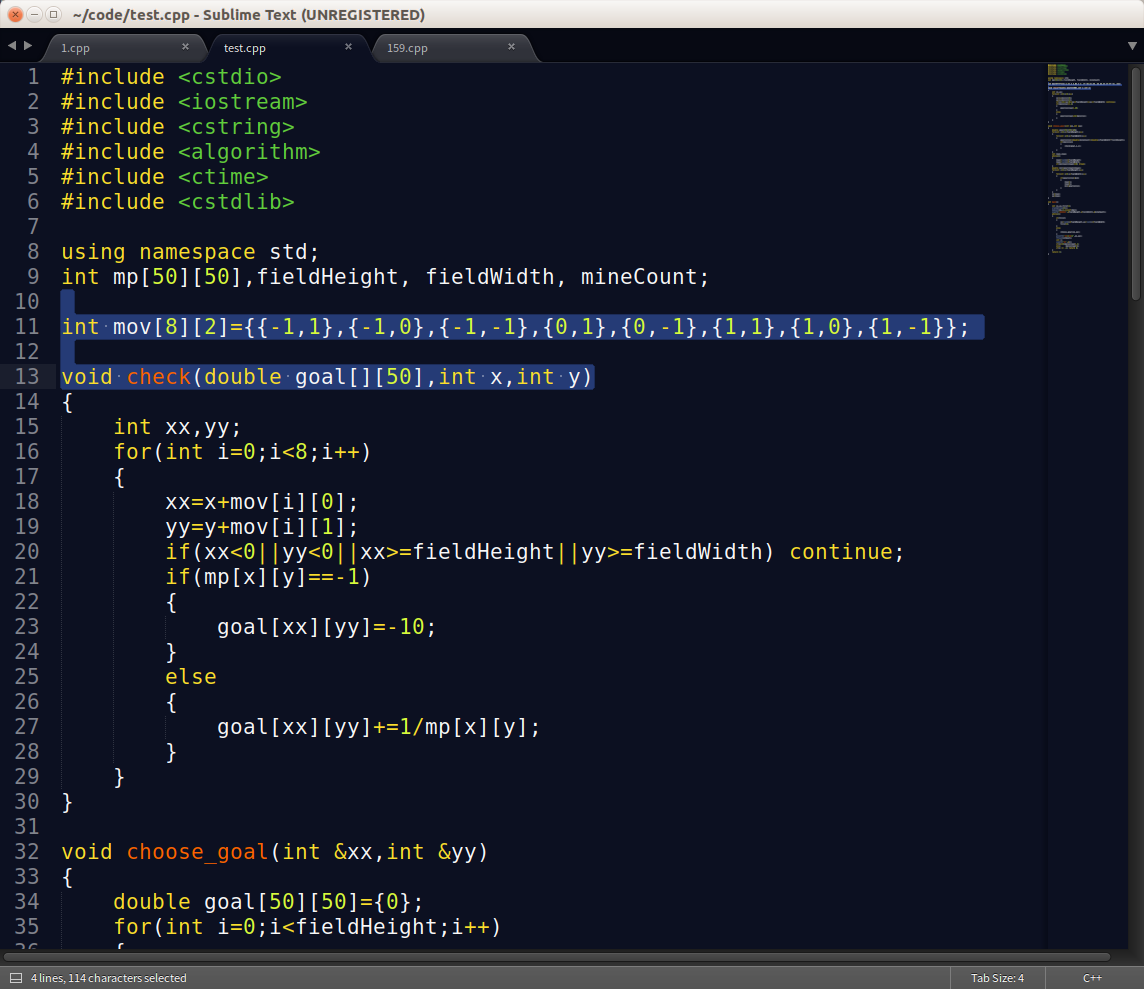https://packagecontrol.io/installation
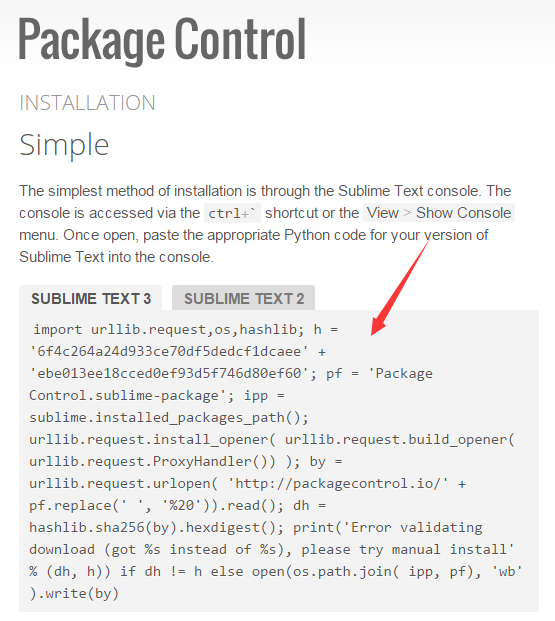

1 import urllib.request,os,hashlib; h = '6f4c264a24d933ce70df5dedcf1dcaee' + 'ebe013ee18cced0ef93d5f746d80ef60'; pf = 'Package Control.sublime-package'; ipp = sublime.installed_packages_path(); urllib.request.install_opener( urllib.request.build_opener( urllib.request.ProxyHandler()) ); by = urllib.request.urlopen( 'http://packagecontrol.io/' + pf.replace(' ', '%20')).read(); dh = hashlib.sha256(by).hexdigest(); print('Error validating download (got %s instead of %s), please try manual install' % (dh, h)) if dh != h else open(os.path.join( ipp, pf), 'wb' ).write(by)
打华东师范大学校赛的时候,学长谈论到这个编辑器。自定义背景多行多光标同时编辑酷炫爆了。感觉这是一个万能的文本编辑器。通过配置可以写多种语言,支持vim模式,而且只有不到10M。
安装首先安装package control安装,ctrl+`(tab上面键) 粘贴安装选项。然后ctrl+shift+p安装。然后可定制包

1,首先要配置能打acm的环境。自带编译环境修改为dos环境。
配置编译环境变量。
tool –> Build System –> New Build System
重命名,然后改代码,记得设置bin环境变量

{ "encoding": "utf-8", "working_dir": "$file_path", "file_regex": "^(..[^:]*):([0-9]+):?([0-9]+)?:? (.*)$", "selector": "source.c, source.c++", "cmd": "g++ -g -Wall -std=c++11 -O2 -o "${file_path}/${file_base_name}" "${file_path}/${file_name}"", "variants": [ { "name": "build-with-std=c++11-O2 and run in cmd", "shell_cmd": "g++ -g -Wall -std=c++11 -O2 -o "${file_path}/${file_base_name}" "${file_path}/${file_name}" && start cmd /c ""${file_path}/${file_base_name}" & pause"", }, { "name": "build-with-std=c++11 and run in cmd", "shell_cmd": "g++ -g -Wall -std=c++11 -o "${file_path}/${file_base_name}" "${file_path}/${file_name}" && start cmd /c ""${file_path}/${file_base_name}" & pause"", }, ] }
2,装package control包,view->show console 敲入代码
import urllib2,os;pf='Package Control.sublime-package';ipp=sublime.installed_packages_path();os.makedirs(ipp) if not os.path.exists(ipp) else None;open(os.path.join(ipp,pf),'wb').write(urllib2.urlopen('http://sublime.wbond.net/'+pf.replace(' ','%20')).read())
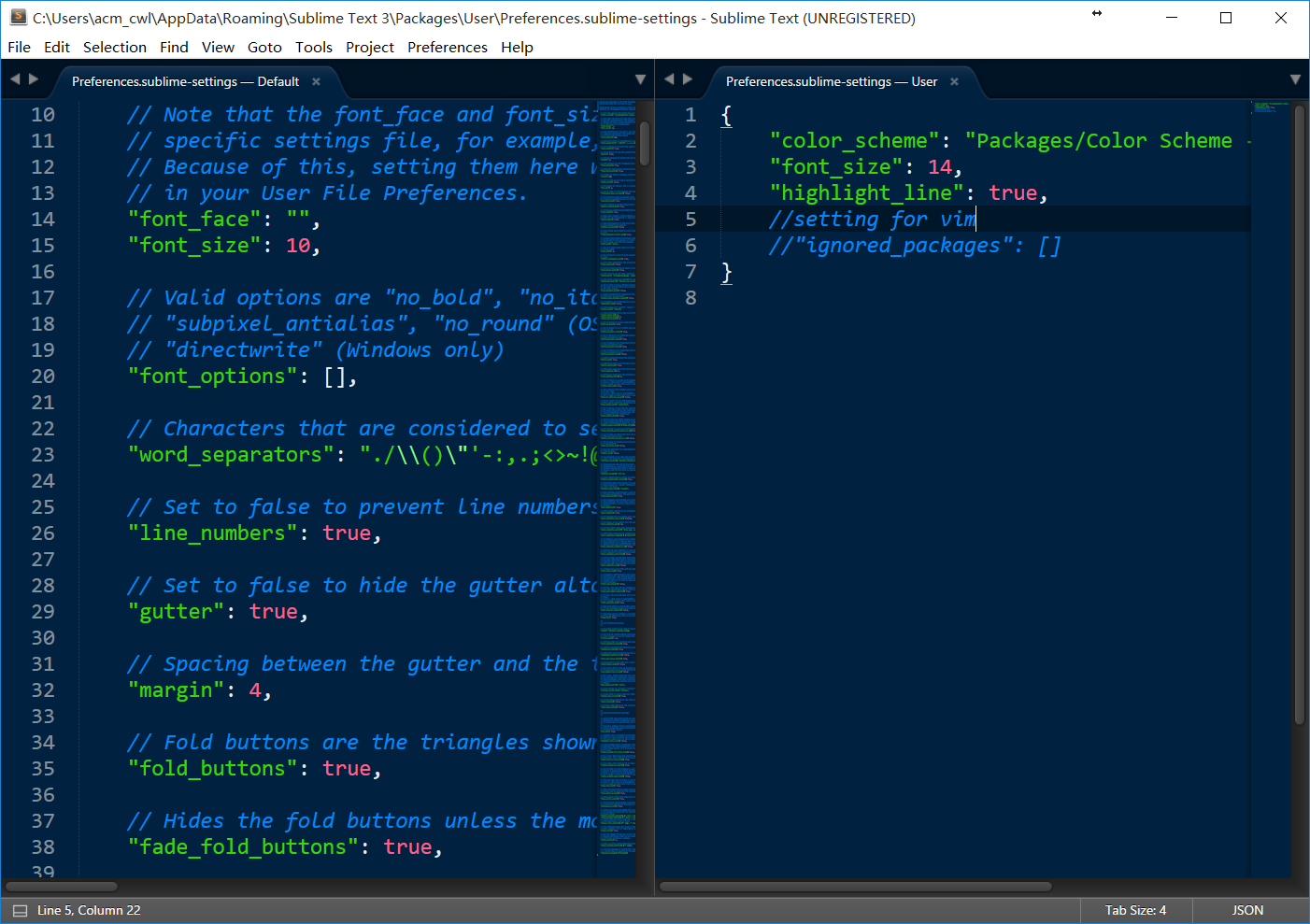
在linux 下,官方下载安装包,是deb的 到下载目录dpkg -i <***> 搞定
装插件管理

import urllib.request,os; pf = 'Package Control.sublime-package'; ipp = sublime.installed_packages_path(); urllib.request.install_opener( urllib.request.build_opener( urllib.request.ProxyHandler()) ); open(os.path.join(ipp, pf),'wb').write(urllib.request.urlopen( 'http://sublime.wbond.net/' + pf.replace(' ','%20')).read())
一个c++可用的编译设置

{ "cmd": ["g++", "-std=c++11", "${file}", "-o", "${file_path}/${file_base_name}"], // For GCC On Windows and Linux //"cmd": ["CL", "/Fo${file_base_name}", "/O2", "${file}"], // For CL on Windows Only "file_regex": "^(..[^:]*):([0-9]+):?([0-9]+)?:? (.*)$", "working_dir": "${file_path}", "selector": "source.c, source.c++", "variants": [ { "name": "Run", "cmd": ["bash", "-c", "g++ -std=c++11 -pthread '${file}' -o '${file_path}/${file_base_name}' && '${file_path}/${file_base_name}'"] // Linux Only // "cmd": ["CMD", "/U", "/C", "g++ -std=c++11 ${file} -o ${file_base_name} && ${file_base_name}"] // For GCC On Windows Only //"cmd": ["CMD", "/U", "/C", "CL /Fo${file_base_name} /O2 ${file} && ${file_base_name}"] // For CL On Windows Only } ] }
拼了老命找到的linux编译c++并用bash运行的代码。还魔改啦一下。

{ "shell_cmd": "g++ -std=c++11 "${file}" -o "${file_path}/${file_base_name}"", "file_regex": "^(..[^:]*):([0-9]+):?([0-9]+)?:? (.*)$", "working_dir": "${file_path}", "selector": "source.cpp", "variants": [ { "name": "Run", "shell_cmd": "gnome-terminal -x bash -c "if [ -f '${file_path}/${file_base_name}' ]; then rm '${file_path}/${file_base_name}'; fi; g++ -std=c++11 '${file}' -o '${file_path}'/'${file_base_name}'; '${file_path}'/'${file_base_name}'; read -p 'Process Exit, Press any key to quit...'"" } ] }
最后效果图,热身赛的某扫雷的开头