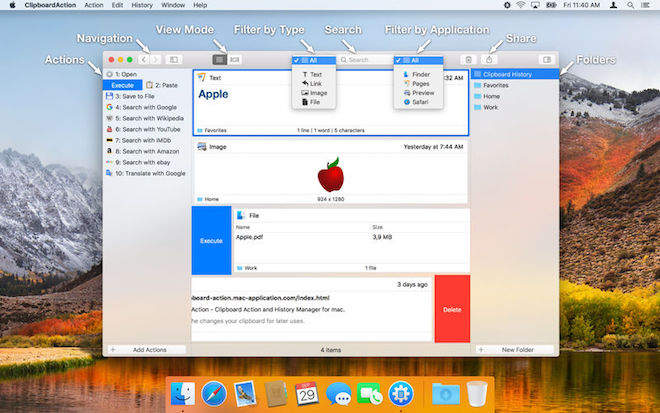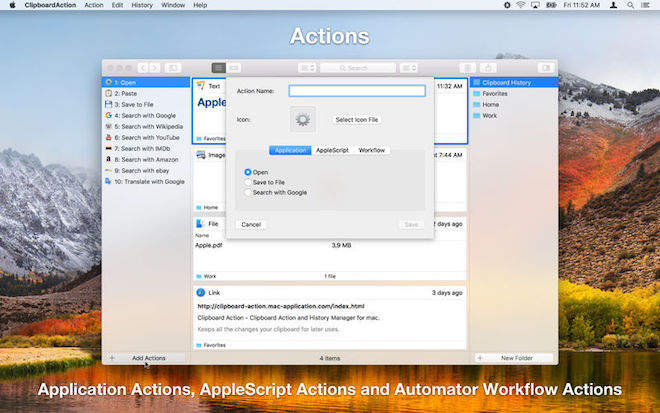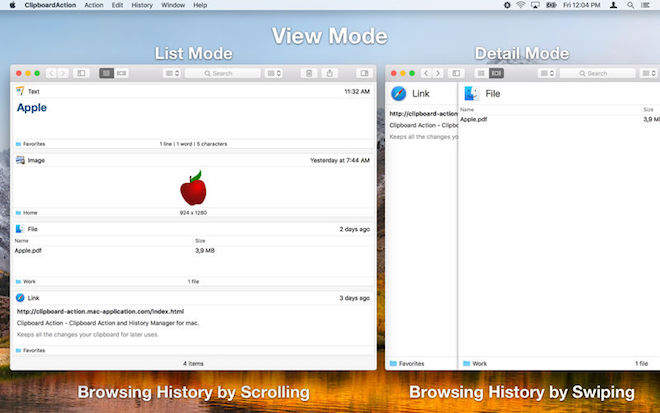<br/ >
1、软件简介

-
Clipboard Action 是 macOS 系统上一款智能剪贴板历史管理器,它允许剪贴板历史中的每一段内容执行操作。使用 AppleScript 或 Automator 工作流定义您的定制操作,或者使用默认的应用程序操作。
-
Clipboard Action is smart clipboard-history manager, which allows execute actions with every content in the clipboard history. Define your custom actions using AppleScript or Automator Workflow or use a default application actions.
2、功能特色
-
查看模式 - 列表和详细视图模式。
-
本地Mac界面 - 通过滑动手势执行操作或删除内容。
-
浏览剪贴板历史记录 - 通过滑动手势,导航按钮或键盘快捷键。
-
默认应用程序操作 - 使用Google打开,保存到文件和搜索。
-
自定义操作 - 使用AppleScript或Automator工作流程的用户定义的操作。
-
文件夹 - 将您的内容整理到文件夹。
-
搜索和过滤内容 - 文本搜索并按内容类型或内容复制的应用程序进行过滤。
-
内容选择 - 无需处理整个内容,只需选择一部分文字并与之配合使用。
-
内容分享 - 与朋友分享剪贴板内容。
-
拖放 - 将内容拖放到任何应用程序。
-
全球快捷键 - 从任何地方显示应用程序,使用实际的剪贴板内容执行所选操作。
-
全局系统服务 - 从任何地方执行所选文本的操作。
-
快捷方式 - 通过快捷方式执行操作Cmd + 1 .. Cmd + 10.
-
不带Dock的模式图标 - 在活动屏幕和活动空间上显示应用程序窗口。
-
忽略应用程序 - 忽略这些应用程序中复制的内容。
-
触摸栏支持 - 在剪贴板历史记录中导航并执行操作。
-
登录时启动应用程序。
-
Browsing Clipboard History – By swipe gesture, navigation buttons, or keyboard shortcuts
-
Default Application Actions – Open, Save to File, and Search with Google
-
Custom Actions – User defined actions using AppleScript or Automator workflow
-
Search and Filter Content – text search and filter by content type or by aplication from which was content copied
-
Content Selection – There is no need to work with the whole content, just select a part of text and work with them
-
Content Sharing – Share clipboard content with your friends
-
Global Shortcuts – Show application from anywhere, execute selected action with actual clipboard content
-
Global System Service – Execute action with selected text from anywhere
-
Shortcuts – Execute actions by shortcut Cmd + 1 .. Cmd + 10
-
Mode without Dock Icon – Show application window on active screen and active space
-
Ignored Applications – Ignore the copied content from these applications
-
Touch Bar Support – Navigation in the clipboard history and execute actions
-
Launch application at login
3、资源列表
| 链接 | 提取密码 | 系统要求 | 软件语言 |
|---|---|---|---|
| Clipboard Action for Mac v1.3.2 (17) 破解版 | 点击获取 | macOS 10.12 及以上 | 英文 |
| Clipboard Action for Mac from App Store | / | macOS 10.12 及以上 | 英文 |
4、软件安装
-
1)先在系统便好设置里打开“安全性与隐私”,在“允许从以下位置下载的应用”栏选择“任何来源”。如果不存在”任何来源”该选项,参照文章 Mac 安装任何来源的文件 解决。
-
2)下载上边资源列表中列出的某个版本的软件。
-
3)下载完成后打开软件包,按照安装资源包中 “Read Me -> 安装破解说明” 的说明安装软件。
5、注意事项
- 1)建议不要更新破解的软件,如果不小心更新了导致破解失败,卸载软件,重启机器,再重新安装破解即可。
- 2)本博客为非营利性个人网站,所有软件均来自于互联网,版权属原著所有,如有需要请购买正版。如有侵权,敬请来信联系我们,我们立刻删除。
- 3)本博客不保证资料准确性,可靠性,对此产生的问题有权不做任何解释。
- 4)本博客所有软件仅供学习使用, 请在 24 小时内删除, 本人不承担任何相关责任。
6、预览截图