参考文章:
微信小程序授权登录---“允许”或“拒绝”等等操作(附源码)
-
首先在app.js文件的OnLoad方法里执行微信的登录方法:
wx.login()内容如下:// 登录 wx.login({ success: res => { // 发送 res.code 到后台换取 openId, sessionKey, unionId console.log(res) if(res.code) { // 这里连接后台数据库,查询有无用户信息 util.get(api.LoginUrl.replace('{id}','2')).then((res) => { console.log(res) if(用户信息为空,说明从未授权登录过) { wx.showModal({ title: '警告', content: '尚未进行授权,请点击确定跳转到授权页面进行授权。', success: function (res) { if (res.confirm) { // 如果没有授权,则会弹出跳转至授权的弹框,点击允许之后跳转至授权页面 wx.navigateTo({url: '../authorization/authorization',}) } } }); } // that.globalData.openid = res.data.openid // that.globalData.userInfo=res.data }).catch((errMsg) => { console.log(errMsg) //错误提示信息 wx.showToast({ title: errMsg, icon: "none" }); }) } else { console.log('获取用户登录态失败!' + res.errMsg) } } })
微信登录方法执行之后,连接后台数据库,查询有无用户信息,如果用户信息为空,说明从未授权登录过,如果没有授权,则会弹出跳转至授权的弹框,点击允许之后跳转至授权页面
-
授权页面
授权页面的HTML代码如下:
<view wx:if="{{canIUse}}"> <view class='headView'> <view class='headImageView'> <!-- <image class='headImage' src='../../images/navator/person.jpg' mode='scaleToFill'></image> --> <!-- 通过open-data展示用户头像 --> <open-data class='headImage' type="userAvatarUrl"></open-data> </view> <view class='titleText'>申请获取以下权限</view> <view class='contentText'>获得你的公开信息(昵称,头像,手机等)</view> <button class='authBtn' type='primary' open-type='getUserInfo' bindgetuserinfo='bindGetUserInfo'>授权登录</button> </view> </view> <view wx:else>请升级微信版本</view>
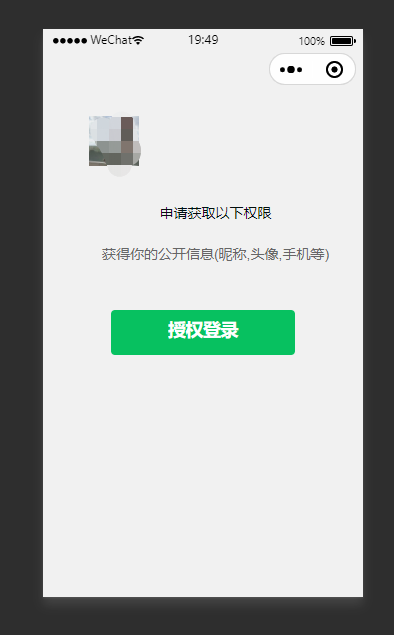
该页面html代码是通过一个open-data标签来获取用户头像,如下:
wxss代码如下:
.headView {
margin: 90rpx 50rpx 90rpx 50rpx; /*上右下左*/
}
.headImageView {
display: block;
margin-left: 25px;
margin-top: 25px;
margin-right: 25px;
margin-bottom: 0px;
height: 50px;
}
.headImage{
display: flex;
50px;
height: 50px;
}
.titleText {
margin-left: 25px;
margin-top: 25px;
margin-bottom: 10px;
font-size: 14px;
color: #020e0f;
text-align: center;
}
.contentText {
margin-left: 25px;
margin-top: 0px;
margin-bottom: 0px;
font-size: 14px;
color: #666;
text-align: center;
}
.authBtn {
margin-top: 35px;
margin-left: 25px;
margin-right: 25px;
height: 45px;
font-size: 17.5px;
}
js代码如下:
// pages/authorization/authorization.js
Page({
/**
* 页面的初始数据
*/
data: {
//判断小程序的API,回调,参数,组件等是否在当前版本可用。
canIUse: wx.canIUse('button.open-type.getUserInfo'),//获取用户信息是否在当前版本可用
isHide: false
},
/**
* 生命周期函数--监听页面加载
*/
onLoad: function (options) {
var that = this;
//查看是否授权
wx.getSetting({
success: function(res) {
console.log(res)
if (res.authSetting['scope.userInfo']) {
console.log("用户授权了");
} else {
//用户没有授权
console.log("用户没有授权");
}
}
});
},
/**
* 生命周期函数--监听页面初次渲染完成
*/
onReady: function () {
},
/**
* 生命周期函数--监听页面显示
*/
onShow: function () {
},
/**
* 生命周期函数--监听页面隐藏
*/
onHide: function () {
},
/**
* 生命周期函数--监听页面卸载
*/
onUnload: function () {
},
/**
* 页面相关事件处理函数--监听用户下拉动作
*/
onPullDownRefresh: function () {
},
/**
* 页面上拉触底事件的处理函数
*/
onReachBottom: function () {
},
/**
* 用户点击右上角分享
*/
onShareAppMessage: function () {
},
bindGetUserInfo: function(res) {
if (res.detail.userInfo) {
//用户按了允许授权按钮
var that = this;
// 获取到用户的信息了,打印到控制台上看下
console.log("用户的信息如下:");
console.log(res.detail.userInfo);
const {userInfo} = res.detail.userInfo;
console.log(userInfo)
wx.setStorageSync("userInfo", res.detail.userInfo);
console.log(wx.getStorageSync('userInfo'))
//授权成功后,通过改变 isHide 的值,让实现页面显示出来,把授权页面隐藏起来
that.setData({
isHide: false
});
wx.switchTab({
url: '../myPage/myPage',
})
} else {
//用户按了拒绝按钮
wx.showModal({
title: '警告',
content: '您点击了拒绝授权,将无法进入小程序,请授权之后再进入!!!',
showCancel: false,
confirmText: '返回授权',
success: function(res) {
// 用户没有授权成功,不需要改变 isHide 的值
if (res.confirm) {
console.log('用户点击了“返回授权”');
}
}
});
}
},
})
js代码主要是bindGetUserInfo这个方法,如果点击了授权允许的按钮,就保存用户的信息到缓存,并跳转至我的页面
json文件代码:
{
"navigationBarTitleText": "授权登录",
"usingComponents": {}
}
但是一开始按照bindGetUserInfo来执行是可以跳出授权弹框的,但是一周之后再运行就跳转不出来,并且获取的用户信息nickname是“微信用户"
这里参考了文章 附解决方案,小程序获取的用户信息中昵称图然变成了“微信用户”,而且头像也显示不了?
在authorization.wxml文件中把 bindgetuserinfo='bindGetUserInfo' 更改为bindtap='getUserProfile' ,在js文件中增加getUserProfile方法,方法内容如下:
getUserProfile() {
var that = this;
wx.getUserProfile({
desc: '用于完善用户资料', // 声明获取用户个人信息后的用途,后续会展示在弹窗中,请谨慎填写
success: (res) => {
console.log("获取用户信息成功", res)
console.log("用户的信息如下:");
console.log(res.userInfo);
wx.setStorageSync("userInfo", res.userInfo);
console.log(wx.getStorageSync('userInfo'))
//授权成功后,通过改变 isHide 的值,让实现页面显示出来,把授权页面隐藏起来
that.setData({
isHide: false
});
wx.switchTab({
url: '../myPage/myPage',
})
},
fail: res => {
console.log("获取用户信息失败", res)
}
})
}
这个wx.getUserProfile和我们之前使用button结合open-type="getUserInfo" 和bindgetuserinfo事件获取用户信息没有太大区别,点击事件里调用wx.getUserProfile就可以调起授权弹窗,没必要非得在button组件里使用点击事件了。用户同意后返回用户信息:userInfo