(本文为在---菜鸟教程--中学习之后的笔记,感谢菜鸟教程)
知识补充:
①在表单input属性中 placeholder是设置提示文字,而value是初始化文字
②一般要设置圆角的话都是:border-radius:4px
③如果是在微信小程序中的话,”上交按钮“一般初始化的颜色是 #4caf50 然后hover也就是碰到之后就会变成#45a049
④如果是要浅灰色的话一般都是设置为 #f2f2f2
⑤之所以使用 box-sizing: border-box; 是因为如果设置了 比如input width=100%的话,如果不设置这个border-box,
就会导致如下后果(就是右边框因为一直延长,就没有显示出来了
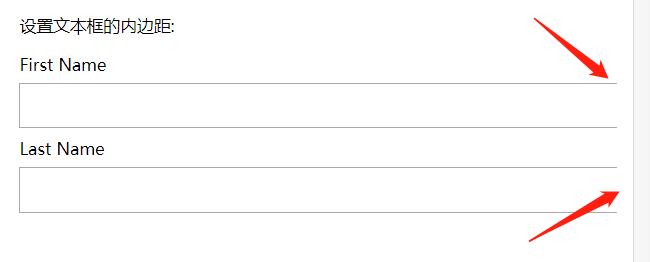
一、CSS表单实例
效果图:

<!DOCTYPE html> <html lang="en"> <head> <meta charset="UTF-8"> <meta name="viewport" content="width=device-width, initial-scale=1.0"> <title>Document</title> <style> input[type=text],select{ width: 100%; padding: 12px 20px; margin: 8px 0; display: inline-block; border: 1px solid #ccc; border-radius: 4px; box-sizing: border-box; } input[type=submit]{ width: 100%; background-color: #4caf50; color: white; padding: 14px 20px; margin: 8px 0; border: none; border-radius: 4px; cursor: pointer; } input[type=submit]:hover{ background-color: #45a049; } div{ border-radius: 5px; background-color: #f2f2f2; padding: 20px; } </style> </head> <body> <h3>使用 CSS 来渲染 HTML 的表单元素</h3> <div> <form action=""> <label for="fname">First Name</label> <input type="text" id="fname" name="firstname" placeholder="Your name.."> <label for="lname">Last Name</label> <input type="text" id="lname" name="lastname" placeholder="Your last name .."> <label for="country">Country</label> <select name="country" id="country"> <option value="australia">Australia</option> <option value="canada">Canada</option> <option value="usa">USA</option> </select> <input type="submit" value="Submit"> </form> </div> </body> </html>
小扩展(如果想要达到以下的效果的话)
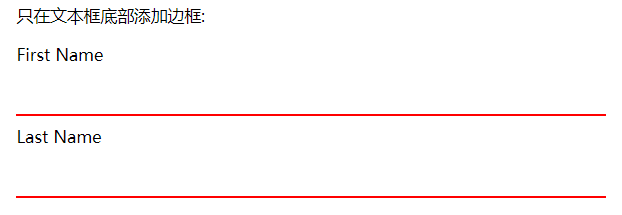
border: none;
border-bottom: 2px solid red;
先通过border:none 把全部边框搞死,之后再单独设置下面的边框就可
小扩展(把输入框的背景颜色设置为这个,也比较好看)
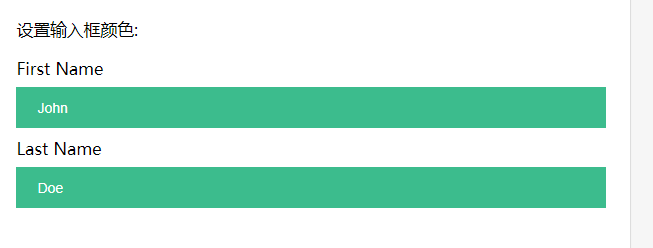
background-color: #3CBC8D;
二、通过:focus来对表单添加样式
小技巧:一般给输入文本框 设置margin的时候都是8px 0;这样的
这里的outline就是设置外边框,和border是不同的,是border的更外面的东西
--因为如果不设置outline==none的话,外边框也会变成淡蓝色的(很难看)
<!DOCTYPE html> <html lang="en"> <head> <meta charset="UTF-8"> <meta name="viewport" content="width=device-width, initial-scale=1.0"> <title>Document</title> <style> input[type=text]{ width: 100%; padding: 12px 20px; margin: 8px 0; box-sizing: border-box; border: 1px solid #555; outline: none; } input[type=text]:focus{ /*这里表示的就是当鼠标点击这里的话就会变成淡蓝色了*/ background-color: lightblue; } </style> </head> <body> <form action=""> <label for="fname">First Name</label> <input type="text" id="fname" name="fname" value="John"> <label for="lname">Last Name</label> <input type="text" id="lname" name="lname" value="Doe"> </form> </body> </html>
三、另外一种也是通过focus(
在这个实例,我们使用 :focus 选择器,在文本框获取焦点时,设置文本框当边框颜色为黑色。
注意,我们使用来 CSS transition 属性来设置边框当颜色 (在 0.5 秒内修改边框当颜色)。)
①知识点:
-webkit-transition: 0.5s;
transition: 0.5s;
上面的和下面的其实是一样的,但是上面的主要是在safari上面兼容的,都是表示“这个改变”在0.5s之后才算完成
目的:为的就是在改变边框的样式的时候不是机械的直接改变,而是有一个演变的过程让人看起来舒服一点的
outline: none;
这个也是因为在用focus的时候,会让外边框凸显出来,看丑的,就设置外边框none即可了
input[type=text]:focus { border: 3px solid #555; }
只要是点击了这个input框的话就会让边框的样式发生改变了

<!DOCTYPE html> <html lang="en"> <head> <meta charset="UTF-8"> <meta name="viewport" content="width=device-width, initial-scale=1.0"> <title>Document</title> <style> input[type=text] { width: 100%; padding: 12px 20px; margin: 8px 0; box-sizing: border-box; border: 3px solid #ccc; -webkit-transition: 0.5s; transition: 0.5s; outline: none; } input[type=text]:focus { border: 3px solid #555; } </style> </head> <body> <p>在这个实例,我们使用 :focus 选择器,在文本框获取焦点时,设置文本框当边框颜色为黑色。</p> <p>注意,我们使用来 CSS transition 属性来设置边框当颜色 (在 0.5 秒内修改边框当颜色)。</p> <form> <label for="fname">First Name</label> <input type="text" id="fname" name="fname" value="John"> <label for="lname">Last Name</label> <input type="text" id="lname" name="lname" value="Doe"> </form> </body> </html>
四、给输入框(input)添加图标
下面是以“搜索框”为例的
①效果如下:
②知识点:
1、通过background-image引入一个背景
background-image: url("../image/搜索.png");
2、再通过position对这个引入的背景图进行定位,repeat主要是那种可以同一幅画可以连在一起的效果,这里不用所有no
background-position: 0 0;
background-repeat: no-repeat;
不然就是这个效果:
 完整代码
完整代码
<!DOCTYPE html> <html lang="en"> <head> <meta charset="UTF-8"> <meta name="viewport" content="width=device-width, initial-scale=1.0"> <title>Document</title> <style> input[type=text]{ width: 100%; box-sizing: border-box; border: 2px solid #ccc; border-radius: 4px; font-size: 16px; background-color: white; background-image: url("../image/搜索.png"); background-position: 0 0; /* background-repeat: no-repeat; */ padding: 12px 20px 12px 40px; } </style> </head> <body> <p>输入框按钮:</p> <form action=""> <input type="text" name="search" placeholder="搜索.."> </form> </body> </html>
五、带动画的搜索框
①技术:一般带动画的,比如点击之后变化的,都是用focus来实现的,设置变化的时间,一个演变的过程,就好像是动画一样了
②效果:当点击这个搜索框的时候,这个框就会变成,然后边框会变成淡蓝色

③知识点:
1、这里通过transition 特有的就是,由于我们是对框的宽度进行改变,所以用ease-in-out,
-webkit-transition: width 0.4s ease-in-out;
transition: width 0.4s ease-in-out;
⑤代码实现
<!DOCTYPE html> <html lang="en"> <head> <meta charset="UTF-8"> <meta name="viewport" content="width=device-width, initial-scale=1.0"> <title>Document</title> <style> input[type=text]{ width: 130px; box-sizing: border-box; border: 2px solid #ccc; border-radius: 4px; font-size: 16px; background-color: white; background-image: url("../image/搜索.png"); background-position: 0 0; background-repeat:no-repeat; padding: 12px 20px 12px 40px; -webkit-transition: width 0.4s ease-in-out; transition: width 0.4s ease-in-out; } input[type=text]:focus{ width: 100%; } </style> </head> <body> <p>搜索输入框带动画:</p> <form action=""> <input type="text" name="search" placeholder="搜索..."> </form> </body> </html>
六、textarea样式-resize的使用
-----使用 resize 属性来禁用文本框可以重置大小的功能(一般拖动右下脚可以重置大小)
①效果图:
resize默认的时候:(是可以拉动右下角来设置这个文本框的大小的)

resize:none (拉动不了了)
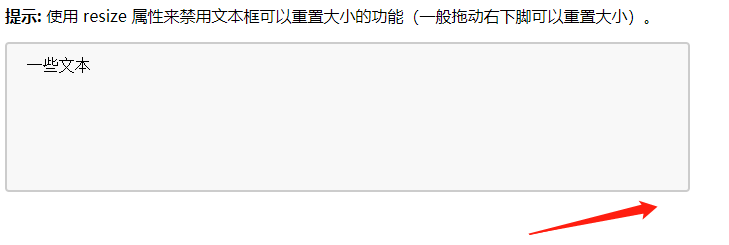
<!DOCTYPE html> <html lang="en"> <head> <meta charset="UTF-8"> <meta name="viewport" content="width=device-width, initial-scale=1.0"> <title>Document</title> <style> textarea{ width: 50%; height: 150px; padding: 12px 20px; box-sizing: border-box; border: 2px solid #ccc; border-radius: 4px; background-color: #f8f8f8; font-size: 16px; /* resize: none; */ } </style> </head> <body> <p><strong>提示:</strong> 使用 resize 属性来禁用文本框可以重置大小的功能(一般拖动右下脚可以重置大小)。</p> <form action=""> <textarea name="" id="" cols="30" rows="10">一些文本</textarea> </form> </body> </html>
七、下拉select的CSS样式
①效果图:

②完整代码

<!DOCTYPE html> <html> <head> <meta charset="utf-8"> <title>菜鸟教程(runoob.com)</title> <style> select { width: 50%; padding: 16px 20px; border: none; border-radius: 4px; background-color: #f1f1f1; } </style> </head> <body> <p>下拉菜单</p> <form> <select id="country" name="country"> <option value="au">Australia</option> <option value="ca">Canada</option> <option value="usa">USA</option> </select> </form> </body> </html>
八、按钮CSS样式
效果图:
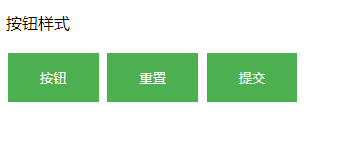

<!DOCTYPE html> <html> <head> <meta charset="utf-8"> <title>菜鸟教程(runoob.com)</title> <style> input[type=button], input[type=submit], input[type=reset] { background-color: #4CAF50; border: none; color: white; padding: 16px 32px; text-decoration: none; margin: 4px 2px; cursor: pointer; } </style> </head> <body> <p>按钮样式</p> <input type="button" value="按钮"> <input type="reset" value="重置"> <input type="submit" value="提交"> </body> </html>
