学习要打好基础,这里用一个项目来学习一下Android的组件,参考网址为这个但不限于这个。有些东西的学习,理解三遍理论还不如一遍操作,所谓理论来自实践,实践是检验真理的唯一标准。所以,虽然看懂了那篇文章,还是自己做一遍来加深理解。
1,cmd下面生成项目
mvn archetype:generate -DarchetypeArtifactId=android-quickstart -DarchetypeGroupId=de.akquinet.android.archetypes -DarchetypeVersion=1.0.11 -DgroupId=com.vanceinfo.android -DartifactId=CAIO
2, 导入项目至Kepler,新建一个类,然后Alt+Shift+S,选择Override/Implement Method, override onCreate(Bundle savedInstanceState),方法内容先不管它,去到项目的AndroidManifest.xml文件中,将<activity android:name=".HelloAndroidActivity" >改为<activity android:name=".SpinnerActivity" >,等下启动时就来到这个组件来显示,接着来到layout的文件夹中,新建一个叫spinner.xml文件,使用Graphic layout,先拖入linearLayout,然后拖一个label,一个spinner,还有一个button共四个组件进来,由eclipse自动为我们生成的xml如下:

<?xml version="1.0" encoding="utf-8"?> <LinearLayout xmlns:android="http://schemas.android.com/apk/res/android" android:layout_width="fill_parent" android:layout_height="fill_parent" android:orientation="vertical" > <TextView android:id="@+id/label" android:layout_width="fill_parent" android:layout_height="wrap_content" android:text="下拉框1:" /> <Spinner android:id="@+id/spinner1" android:layout_width="150dip" android:layout_height="wrap_content" android:drawSelectorOnTop="false" /> <TextView android:id="@+id/label" android:layout_width="fill_parent" android:layout_height="wrap_content" android:text="下拉框2:" /> <Spinner android:id="@+id/spinner2" android:layout_width="150dip" android:layout_height="wrap_content" android:drawSelectorOnTop="false" /> <Button android:id="@+id/ok" android:layout_width="wrap_content" android:layout_height="wrap_content" android:text="@string/ok" /> </LinearLayout>
保存之后,重新回到刚刚的onCreate方法里,base下一行输入setContentView(R.layout.spinner);告诉程序我们要显示的是spinner这个组件。整个的程序源码应该是这样子:

package com.vanceinfo.android; import java.util.ArrayList; import java.util.List; import android.app.Activity; import android.os.Bundle; import android.view.View; import android.widget.AdapterView; import android.widget.ArrayAdapter; import android.widget.Button; import android.widget.Spinner; public class SpinnerActivity extends Activity { private Spinner spinner1; private Spinner spinner2; private Button ok; private ArrayAdapter countiesAdapter; private String[] mCounties={"beijing","guangdong","guangxi","hunan"}; private List<String> allCounties=new ArrayList<String>(); private String result="你选择的是:"; @Override protected void onCreate(Bundle savedInstanceState) { super.onCreate(savedInstanceState); setContentView(R.layout.spinner); spinner1=(Spinner)findViewById(R.id.spinner1); spinner2=(Spinner)findViewById(R.id.spinner2); ok=(Button)findViewById(R.id.ok); for(int i=0;i<mCounties.length;i++){ allCounties.add(mCounties[i]); } countiesAdapter=new ArrayAdapter<String>(SpinnerActivity.this,android.R.layout.simple_spinner_item,allCounties); countiesAdapter.setDropDownViewResource(android.R.layout.simple_spinner_dropdown_item); spinner1.setAdapter(countiesAdapter); ArrayAdapter adapter=ArrayAdapter.createFromResource(SpinnerActivity.this,R.array.counties,android.R.layout.simple_spinner_item); adapter.setDropDownViewResource(android.R.layout.simple_spinner_dropdown_item); spinner2.setAdapter(adapter); //单击第一个下拉按钮时,显示选择的值。 spinner1.setOnItemSelectedListener(new AdapterView.OnItemSelectedListener() { /* (non-Javadoc) * @see android.widget.AdapterView.OnItemSelectedListener#onItemSelected(android.widget.AdapterView, android.view.View, int, long) */ public void onItemSelected(AdapterView<?> adapter, View view, int position, long id) { String str=(String)spinner1.getAdapter().getItem((int)id); setTitle(result+str); } /* (non-Javadoc) * @see android.widget.AdapterView.OnItemSelectedListener#onNothingSelected(android.widget.AdapterView) */ public void onNothingSelected(AdapterView<?> arg0) { } }); //单击第二个下拉按钮时,显示选择的值。 spinner2.setOnItemSelectedListener(new AdapterView.OnItemSelectedListener() { /* (non-Javadoc) * @see android.widget.AdapterView.OnItemSelectedListener#onItemSelected(android.widget.AdapterView, android.view.View, int, long) */ public void onItemSelected(AdapterView<?> adapter, View view, int position, long id) { String str=(String)spinner2.getAdapter().getItem(position); setTitle(result+str); } /* (non-Javadoc) * @see android.widget.AdapterView.OnItemSelectedListener#onNothingSelected(android.widget.AdapterView) */ public void onNothingSelected(AdapterView<?> arg0) { // TODO Auto-generated method stub } }); //单击确定按钮,提取选择的值. ok.setOnClickListener(new View.OnClickListener() { public void onClick(View v) { setTitle(result+spinner1.getSelectedItem()+" - >> "+spinner2.getSelectedItem()); } }); } }
因为我们演示的第二个下拉框的值是在外部定义的,所以,在values文件夹下加入arrays.xml,内容如下:

<?xml version="1.0" encoding="utf-8"?> <resources> <string-array name="counties"> <item>AAA</item> <item>BBB</item> <item>CCC</item> <item>DDD</item> <item>EEE</item> </string-array> </resources>
在string.xml中加入一条
<string name="ok">确定</string>
最后编译,即可将apk放入模拟器运行了。不过很让我伤心纠结的是Run as Android Application是运行不起来的,Debug as Android Application也是运行不起来,从logCat看到错误是Maven将我的apk名字变了,变成了好象groupId -1....apk. 整了一个下午都没有找到解决方法。实在无奈,先暂时用模拟器运行着吧。

09-14 11:17:17.993: E/AndroidRuntime(436): java.lang.RuntimeException: Unable to instantiate activity ComponentInfo{com.vanceinfo.android/com.vanceinfo.android.SpinnerActivity}: java.lang.ClassNotFoundException: com.vanceinfo.android.SpinnerActivity in loader dalvik.system.PathClassLoader[/data/app/com.vanceinfo.android-1.apk]
不过,作为开发人员,不能调试,终究是件不太能放心的事情,好吧,我就用DDMS来调吧,方法是启动模拟器,来到Kepler中打上断点,切换至DDMS,选择要调试的进程,然后你在模拟器中的操作,就会绿条到代码的断点处了。我还是截个图示吧

上图的绿虫说明就是我将要调试的进程了。
以上说了这么多,就是为了将这个下拉框展示出来 ,其实我个人的理解是如果对Java的Swing很了解的话,对于Android组件开发就很简单了。单单就这个下拉框 来说注意android.widget.ArrayAdapter的实例化就是关键,我们这里使用的一个是常见的直接new,另一个就是使用其静态方法createFromResource,另外android.R.layout.下面还有一些自动生成的属性,要根据情况善于利用,需要注意的是一定要打全android.R.layout,如果你为省事而少打前面那个android,估计你就等着郁闷为什么会没有吧。
3,创建4种类型的对话框,新建一个AlertDialogActivity,并去到AndroidMainifest.xml中更改启动的组件为这个,而不是2中的spinner. 接着新建一个alertdialog.xml和alertdialog_text_entry.xml。最后去到string.xml里添加

<string name="alert_button1">有两个button的对话框1</string> <string name="alert_button2">有三个button的对话框2</string> <string name="alert_button3">能进行输入的对话框3</string> <string name="alert_button4">进度框</string>
如果使用Eclipse创建xml的话是有好处的,有很多可视化的操作,单击那个带+号的a按钮即可
写对话框的API,主要是android.app.AlertDialog.Builder,他有setPositiveButton针对于确定,setNeutralButton可针对于详情,还有setNegativeButton针对于当用户按取消时对应的按钮。注册他们的单击事件即可完成功能。
还有android.app.ProgressDialog也可用于对话框,主要用在当一些需长时间运行,给用户一个提示:正在处理中,请稍后。。。
全部源码:

package com.vanceinfo.android; import android.app.Activity; import android.app.AlertDialog; import android.app.AlertDialog.Builder; import android.app.ProgressDialog; import android.content.DialogInterface; import android.os.Bundle; import android.view.LayoutInflater; import android.view.View; import android.widget.Button; import android.widget.EditText; import android.widget.Toast; public class AlertDialogActivity extends Activity { private Button button1; private Button button2; private Button button3; private Button button4; /* (non-Javadoc) * @see android.app.Activity#onCreate(android.os.Bundle) */ @Override protected void onCreate(Bundle savedInstanceState) { super.onCreate(savedInstanceState); setContentView(R.layout.alertdialog); setTitle("4种对话框"); button1=(Button)findViewById(R.id.button1); button2=(Button)findViewById(R.id.button2); button3=(Button)findViewById(R.id.button3); button4=(Button)findViewById(R.id.button4); button1.setOnClickListener(new View.OnClickListener() { public void onClick(View v) { Builder builder= new AlertDialog.Builder(AlertDialogActivity.this); builder.setIcon(R.drawable.ic_launcher); builder.setTitle("哇哈哈!"); builder.setMessage("去不去?"); builder.setPositiveButton("确定", new DialogInterface.OnClickListener() { public void onClick(DialogInterface dialog, int which) { Toast.makeText(AlertDialogActivity.this, "你选择了确定按钮!", Toast.LENGTH_SHORT).show(); } }); builder.setNegativeButton("取消", new DialogInterface.OnClickListener() { public void onClick(DialogInterface dialog, int which) { Toast.makeText(AlertDialogActivity.this, "你选择了取消按钮!", Toast.LENGTH_SHORT).show(); } }); builder.show(); } }); button2.setOnClickListener(new View.OnClickListener() { public void onClick(View v) { new AlertDialog.Builder(AlertDialogActivity.this) .setIcon(R.drawable.ic_launcher) .setTitle("温馨提示") .setMessage("提示内容:三个按钮") .setPositiveButton("确定", new DialogInterface.OnClickListener() { public void onClick(DialogInterface dialog, int which) { Toast.makeText(AlertDialogActivity.this, "你选择了确定按钮!", Toast.LENGTH_SHORT).show(); } }) .setNeutralButton("详情", new DialogInterface.OnClickListener() { public void onClick(DialogInterface dialog, int which) { Toast.makeText(AlertDialogActivity.this, "你选择了详情按钮!", Toast.LENGTH_SHORT).show(); } }) .setNegativeButton("取消", new DialogInterface.OnClickListener() { public void onClick(DialogInterface dialog, int which) { Toast.makeText(AlertDialogActivity.this, "你选择了取消按钮!", Toast.LENGTH_SHORT).show(); } }) .show(); } }); button3.setOnClickListener(new View.OnClickListener() { public void onClick(View v) { LayoutInflater inflater=LayoutInflater.from(AlertDialogActivity.this); final View textEntryView=inflater.inflate(R.layout.alertdialog_text_entry, null); final EditText usernameET=(EditText)textEntryView.findViewById(R.id.username_value); final EditText passwordET=(EditText)textEntryView.findViewById(R.id.password_value); //final String username=usernameET.getText().toString(); new AlertDialog.Builder(AlertDialogActivity.this) .setIcon(R.drawable.ic_launcher) .setTitle("温馨提醒") .setView(textEntryView) .setPositiveButton("确定", new DialogInterface.OnClickListener() { public void onClick(DialogInterface dialog, int which) { Toast.makeText(AlertDialogActivity.this, "用户名="+usernameET.getText().toString()+" 密码="+passwordET.getText().toString(), Toast.LENGTH_LONG).show(); } }) .setNegativeButton("取消", new DialogInterface.OnClickListener() { public void onClick(DialogInterface dialog, int which) { Toast.makeText(AlertDialogActivity.this, "你选择了确定取消!", Toast.LENGTH_SHORT).show(); } }) .show(); } }); button4.setOnClickListener(new View.OnClickListener() { public void onClick(View v) { ProgressDialog dialog=new ProgressDialog(AlertDialogActivity.this); dialog.setTitle("处理中。。。"); dialog.setMessage("请稍后。。。"); dialog.show(); } }); } }

<?xml version="1.0" encoding="utf-8"?> <LinearLayout xmlns:android="http://schemas.android.com/apk/res/android" xmlns:tools="http://schemas.android.com/tools" android:layout_width="match_parent" android:layout_height="match_parent" android:orientation="vertical" tools:context=".AlertDialogActivity" > <Button android:id="@+id/button1" android:layout_width="wrap_content" android:layout_height="wrap_content" android:text="@string/alert_button1" /> <Button android:id="@+id/button2" android:layout_width="wrap_content" android:layout_height="wrap_content" android:text="@string/alert_button2" /> <Button android:id="@+id/button3" android:layout_width="wrap_content" android:layout_height="wrap_content" android:text="@string/alert_button3" /> <Button android:id="@+id/button4" android:layout_width="wrap_content" android:layout_height="wrap_content" android:text="@string/alert_button4" /> </LinearLayout>

<?xml version="1.0" encoding="utf-8"?> <LinearLayout xmlns:android="http://schemas.android.com/apk/res/android" android:layout_width="fill_parent" android:layout_height="fill_parent" android:orientation="vertical" > <TextView android:id="@+id/username_text" android:layout_width="wrap_content" android:layout_height="wrap_content" android:layout_marginLeft="20dip" android:layout_marginRight="20dip" android:text="输 入 用 户 名" android:textAppearance="?android:attr/textAppearanceMedium"/> <EditText android:id="@+id/username_value" android:layout_width="fill_parent" android:layout_height="wrap_content" android:text="" android:capitalize="none" android:layout_marginLeft="20dip" android:layout_marginRight="20dip" android:textAppearance="?android:attr/textAppearanceMedium"/> <TextView android:id="@+id/password_text" android:layout_width="wrap_content" android:layout_height="wrap_content" android:text="输 入 你 密 码" android:layout_marginLeft="20dip" android:layout_marginRight="20dip" android:textAppearance="?android:attr/textAppearanceMedium"/> <EditText android:id="@+id/password_value" android:layout_width="fill_parent" android:layout_height="wrap_content" android:text="" android:password="true" android:layout_marginLeft="20dip" android:layout_marginRight="20dip" android:textAppearance="?android:attr/textAppearanceMedium"/> </LinearLayout>
4,看到了吧,我每新加一个activity就要去更改一下androidmainifest.xml。为什么不创建一个主界面了,然后由主界面去到各个小界面?所以,我们就创建一个叫MainActivity的组,该组件就两个button按钮,两个Activity之间的通讯靠的就是android.content.Intent,所以,当单击的时候,我们新建这个Intent,举个例子

spinner.setOnClickListener(new View.OnClickListener() { public void onClick(View v) { Intent intent=new Intent(); intent.setClass(MainActivity.this, SpinnerActivity.class); startActivity(intent); } });
新建main.xml至res/layout下面

<?xml version="1.0" encoding="utf-8"?> <LinearLayout xmlns:android="http://schemas.android.com/apk/res/android" android:layout_width="match_parent" android:layout_height="match_parent" android:orientation="vertical" > <ScrollView android:id="@+id/scrollView1" android:layout_width="match_parent" android:layout_height="match_parent" > <LinearLayout android:layout_width="match_parent" android:layout_height="match_parent" android:orientation="vertical" > <LinearLayout android:layout_width="match_parent" android:layout_height="wrap_content" android:layout_weight="17.10" android:orientation="vertical" > <Button android:id="@+id/spinner" android:layout_width="wrap_content" android:layout_height="wrap_content" android:text="@string/spinner" /> <Button android:id="@+id/alertDialog" android:layout_width="wrap_content" android:layout_height="wrap_content" android:text="@string/alertDialog" /> </LinearLayout> </LinearLayout> </ScrollView> </LinearLayout>
由于在main.xml中使用了两个变量,所以在string.xml又加上两个变量:

<string name="spinner">Spinner下拉框</string> <string name="alertDialog">4种AlertDialog</string>
最后就是更改AndroidManifest.xml,将首次更改为.MainActivity,并且还将原来的那两个加上去
<activity android:name=".SpinnerActivity"/> <activity android:name=".AlertDialogActivity"></activity>
如此一来,再附上完整的MainActivity源码,就可以运行了。

package com.vanceinfo.android; import android.app.Activity; import android.content.Intent; import android.os.Bundle; import android.view.View; import android.widget.Button; public class MainActivity extends Activity { private Button spinner; private Button alertDialog; /* (non-Javadoc) * @see android.app.Activity#onCreate(android.os.Bundle) */ @Override protected void onCreate(Bundle savedInstanceState) { super.onCreate(savedInstanceState); setContentView(R.layout.main); spinner=(Button)findViewById(R.id.spinner); alertDialog=(Button)findViewById(R.id.alertDialog); spinner.setOnClickListener(new View.OnClickListener() { public void onClick(View v) { Intent intent=new Intent(); intent.setClass(MainActivity.this, SpinnerActivity.class); startActivity(intent); } }); alertDialog.setOnClickListener(new View.OnClickListener() { public void onClick(View v) { Intent intent=new Intent(); intent.setClass(MainActivity.this, AlertDialogActivity.class); startActivity(intent); } }); } }
最终运行图应该像下面这样子
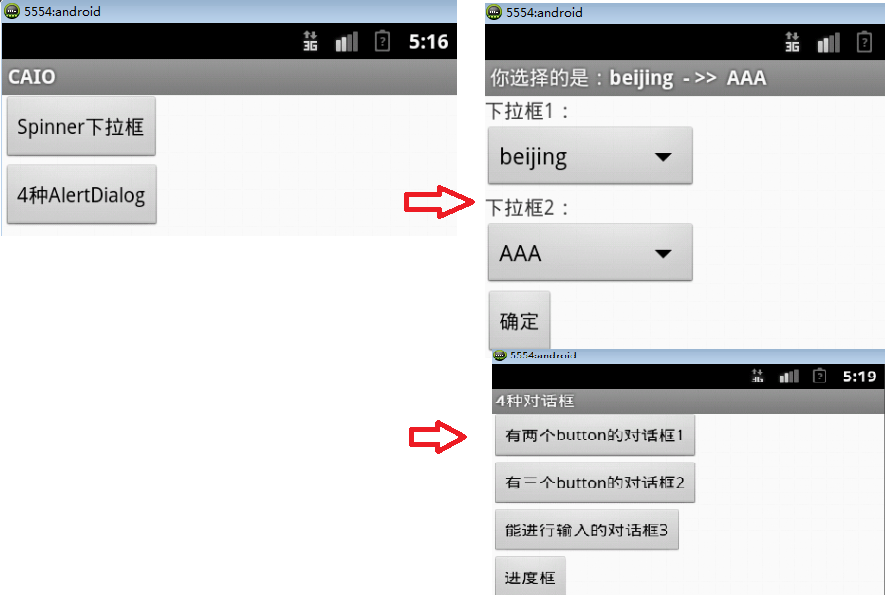
5,以上,关于如何实现这个项目,大部分就是按照这个套路来完成的。再写也是一些复制粘贴源码,还不如直接上传我的源码在这里。由于源码里面注释都很多,推荐下载这份源码以学习Android组件开发。
