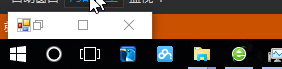鼠标的操作控制:
鼠标是计算机的一个重要组成部分,有很多默认的设置,如双击时间间隔,闪烁频率,移动速度等,本篇使用C#获取这些基本的信息。
1.1获取鼠标信息
①实例001 获取鼠标双击时间间隔
主要用到的API函数为GetDoubleClickTime。函数主要用来判断连续2次鼠标单击之间会被处理成双击的时间间隔。

主要程序代码如下:
1 [DllImport("user32.dll", EntryPoint = "GetDoubleClickTime")] 2 3 public static extern int GetDoubleClickTime(); 4 5 private void Frm_Main_Load(object sender, EventArgs e) 6 { 7 8 label1.Text = GetDoubleClickTime() + "毫秒"; 9 }
②实例002 获取光标闪烁频率
主要用到的API函数为GetCaretBlinkTime,获取光标闪烁的时间,返回值为int类型,毫秒为单位。
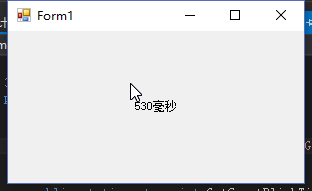
1 [DllImport("user32.dll", EntryPoint = "GetCaretBlinkTime")] 2 3 public static extern int GetCaretBlinkTime(); 4 5 private void Frm_Main_Load(object sender, EventArgs e) 6 { 7 8 label1.Text = GetCaretBlinkTime() + "毫秒"; 9 }
③实例003 获取鼠标键数
鼠标种类多种多样,除了左右键,还有滚轮,有的带功能键,主要用到的API函数为GetSystemMetrics,intcount指定欲获取的信息。

1 public const int SM = 43; 2 3 [DllImport("user32.dll", EntryPoint = "GetSystemMetrics")] 4 5 public static extern int GetSystemMetrics(int intcount); 6 7 private void Frm_Main_Load(object sender, EventArgs e) 8 { 9 int intCon = GetSystemMetrics(SM); 10 label1.Text = "鼠标键数" + intCon + "个"; 11 }
④实例004 显示鼠标等待光圈
主要用到了Form类的Cursor属性,Cursor属性主要用来获取或设置当鼠标指正位于窗体上时显示的光标。

1 private void Frm_Main_Load(object sender, EventArgs e) 2 { 3 this.Cursor = Cursors.WaitCursor; 4 }
⑤获取鼠标在窗体上的位置
获取鼠标位置在开发过程中很重要,通过单击鼠标获取鼠标的当前位置。主要用到MouseEventArgs类的X和Y属性,MouseEventArgs类为MouseUp、MouseDown、MouseMove事件提供数据。
1 private void Frm_MouseDown(object sender, MouseEventArgs e) 2 { 3 this.label1.Text = e.X.ToString; 4 this.label2.Text = e.Y.ToString; 5 }
1.2鼠标基本设置
①鼠标指针形状
鼠标的指针经常会有多种样式,如“等待”,打开链接的“小手”。本实例是将鼠标放到label上显示小手。
1 this.label1.Cursor = Cursors.Hand;
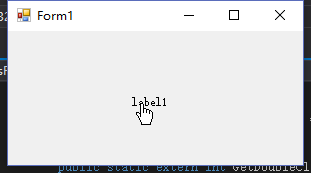
②鼠标的图形样式
用户使用鼠标时,为了美观,自定义鼠标图片。
1 private void button1_Click(object sender, EventArgs e) 2 { 3 this.Cursor = new Cursor("pen_il.cur"); //改变鼠标图片 4 }
③左右键互换功能
在控制面板中,用户可以对鼠标做相应的设置,在这里左右键互换用到的API函数为SwapMouseButton。在SwapMouseButton()中,返回为真交换左右键,否则恢复正常。
1 [System.Runtime.InteropServices.DllImport("user32.dll", EntryPoint = "SwapMouseButton")] 2 3 public static extern int SwapMouseButton(int bSwap); 4 5 public void DefultRightButton() 6 { 7 SwapMouseButton(1); 8 } 9 public void DefultLeftButton() 10 { 11 SwapMouseButton(0); 12 } 13 14 private void button1_Click(object sender, EventArgs e) 15 { 16 this.DefultLeftButton(); 17 } 18 private void button2_Click(object sender, EventArgs e) 19 { 20 this.DefultRightButton(); 21 }
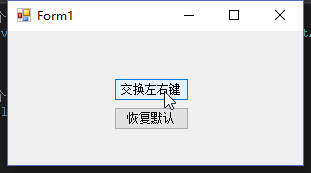
④固定鼠标控制区域
在实际应用中,有时候要限制鼠标的移动区域,让其只能在某一区域移动。
1 private void button1_Click(object sender, EventArgs e) 2 { 3 this.Cursor = new Cursor(Cursor.Current.Handle); 4 Cursor.Position = new Point(Cursor.Position.X, Cursor.Position.Y); 5 Cursor.Clip = new Rectangle(this.Location, this.Size); 6 } 7 private void button2_Click(object sender, EventArgs e) 8 { 9 Screen[] screens = Screen.AllScreens; 10 this.Cursor = new Cursor(Cursor.Current.Handle); 11 Cursor.Clip = screens[0].Bounds; 12 }
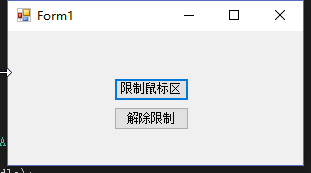
1.3鼠标操作在实际中的应用
①隐藏鼠标按钮
在实际应用中,有时候会将鼠标隐藏,通过使用键盘来操作。主要用到的API函数是ShowCursor。ShowCursor(bool bShow);bshow为true显示指针,如果为false隐藏指针。
1 [System.Runtime.InteropServices.DllImport("user32.dll", EntryPoint = "ShowCursor")] 2 public static extern bool ShowCursor(bool bShow); 3 4 private void button1_Click(object sender, EventArgs e) 5 { 6 ShowCursor(false);//隐藏鼠标 7 } 8 private void button2_Click(object sender, EventArgs e) 9 { 10 ShowCursor(true);//显示鼠标 11 }

②通过双击窗体模拟按键tab操作
通常我们在一个文本框中输入完成时,会按tab切换到下一个文本框,能否通过双击窗体实现。主要用到的是SendKey类中的Send方法向活动发送按键操作。
1 private void Frm_DoubleClick(object sender, EventArgs e) 2 { 3 SendKeys.Send("{Tab}"); 4 }
③利用鼠标绘图
通过鼠标绘制图形,主要用到Graphics类中的DrawLine方法和MouseEventArgs类的X,Y属性,DrawLine方法主要用来绘制直线,该方法可被重载,这里用到的重载形式为
public void DrawLine(Pen pen,Point pt1,Point pt2)
pen:为Pen对象,确定线条的颜色、宽度、样式
pt1,pt2为2个点
1 private bool G_OnMouseDown; 2 private Graphics g; 3 private Pen pen = new Pen(Color.Blue, 5); 4 private Point CPoint,lastPoint; 5 6 [System.Runtime.InteropServices.DllImport("user32.dll", EntryPoint = "ShowCursor")] 7 public static extern bool ShowCursor(bool bShow); 8 private void Form1_MouseMove(object sender, MouseEventArgs e) 9 { 10 11 if (lastPoint.Equals(Point.Empty)) 12 { 13 lastPoint = new Point(e.X, e.Y); 14 } 15 if (G_OnMouseDown) 16 { 17 Graphics g = this.CreateGraphics(); 18 CPoint = new Point(e.X, e.Y); 19 g.DrawLine(pen, CPoint, lastPoint); 20 g.Dispose(); 21 } 22 lastPoint = new Point(e.X, e.Y); 23 } 24 private void Form1_MouseDown(object sender, MouseEventArgs e) 25 { 26 G_OnMouseDown = true; 27 } 28 private void Form1_MouseUp(object sender, MouseEventArgs e) 29 { 30 G_OnMouseDown = false; 31 // this.Refresh(); 32 }
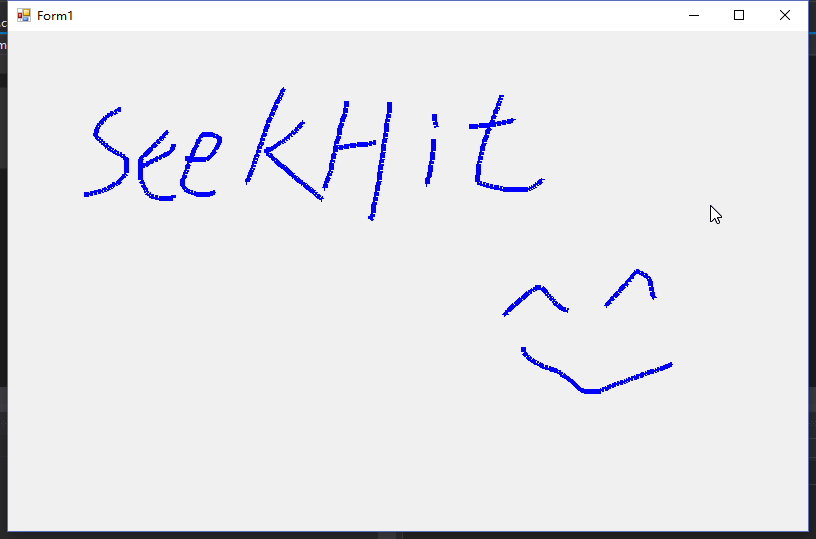
④使窗体始终在其他窗口之上
有时候播放视频的时候,播放器会始终在桌面最顶端,主要用到的是TopMost,以及任务栏不显示ShowInTaskbar设置为true。
1 private void Frm_Main_Load(object sender, EventArgs e) 2 { 3 this.ShowInTaskbar = false;//在任务栏不显示 4 CanPenetrate(); 5 this.TopMost = true;//始终在顶层 6 }