点击迷你播放器的列表按钮就会弹出一个当前播放的歌曲列表层,这个列表也有一些功能,比如播放模式的控制,点击歌曲播放,收藏歌曲以及从列表中删除歌曲,点击垃圾桶把歌曲列表清空,甚至还可以添加歌曲到队列。
首先是对首页进行开发,基本代码如下:

<template> <transition name="list-fade"> <div class="playlist"> <div class="list-wrapper"> <div class="list-header"> <h1 class="title"> <i class="icon"></i> <span class="text"></span> <span class="clear"><i class="iconfont icon-clear"></i></span> </h1> </div> <div class="list-content"> <ul> <li class="item"> <i class="current"></i> <span class="text"></span> <span class="like"> <i class="iconfont icon-not-favorite"></i> </span> <span class="delete"> <i class="iconfont icon-delete"></i> </span> </li> </ul> </div> <div class="list-operate"> <div class="add"> <i class="iconfont icon-add"></i> <span class="text">添加歌曲到队列</span> </div> </div> <div class="list-close"> <span>关闭</span> </div> </div> </div> </transition> </template> <script> export default { data() { return { show: true, }; }, }; </script> <style lang="scss" scoped > .playlist { position: fixed; top: 0; left: 0; right: 0; bottom: 0; z-index: 200; background: $color-background-d; &.list-fade-enter-active, &.list-fade-leave-active { transition: opacity 0.3s; .list-wrapper { transition: all 0.3s; } } &.list-fade-enter, &.list-fade-leave-to { opacity: 0; .list-wrapper { transform: translate3d(0, 100%, 0); } } .list-wrapper { position: absolute; left: 0; bottom: 0; width: 100%; background-color: $color-highlight-background; .list-header { position: relative; padding: 20px 30px 10px 20px; .title { display: flex; align-items: center; .icon { margin-right: 10px; font-size: 30px; color: $color-theme-d; } .text { flex: 1; font-size: $font-size-medium; color: $color-text-l; } .clear { @include extend-click(); .icon-clear { font-size: $font-size-medium; color: $color-text-d; } } } } .list-content { max-height: 240px; overflow: hidden; .item { display: flex; align-items: center; height: 40px; padding: 0 30px 0 20px; overflow: hidden; .current { flex: 0 0 20px; width: 20px; font-size: $font-size-small; color: $color-theme-d; } .text { flex: 1; @include no-wrap(); font-size: $font-size-medium; color: $color-text-d; } .like { @include extend-click(); margin-right: 15px; font-size: $font-size-small; color: $color-theme; .icon-favorite { color: $color-sub-theme; } } .delete { @include extend-click(); font-size: $font-size-small; color: $color-theme; } } } .list-operate { width: 140px; margin: 20px auto 30px auto; .add { display: flex; align-items: center; padding: 8px 16px; border: 1px solid $color-text-l; border-radius: 100px; color: $color-text-l; .icon-add { margin-left: 5px; font-size: $font-size-small-s; padding-right: 5px; } .text { font-size: $font-size-small; } } } .list-close { text-align: center; line-height: 50px; background: $color-background; font-size: $font-size-medium-x; color: $color-text-l; } } } </style>
在player引入该组件
<transition class="mini" > </transition> <playlist></playlist> import Playlist from '../playlist/playlist.vue'; components: { ProgressBar, ProgressCircle, Scroll, Playlist, },
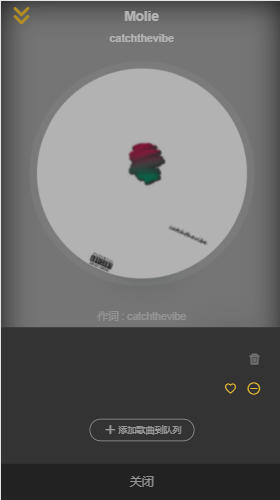
由外层来控制playlist的显示,首先在playlist定义showFlag来判断它的显示并提供2个方法
<div class="playlist" v-show="showFlag"> data() { return { showFlag: false, }; }, methods: { show() { this.showFlag = true; }, hide() { this.showFlag = false; }, },
外层就可以通过这2个方法来控制playlist的显示和隐藏,当点击歌曲列表图标的时候就可以让它显示,所以还要给歌曲列表图片添加点击事件。
<div class="control" @click="showPlaylist"> <i class="iconfont icon-playlist"></i> </div> <playlist ref="playlist"></playlist> showPlaylist() { this.$refs.playlist.show(); },
当点击歌曲列表下方的关闭则让它隐藏。在playlist的整个朦胧层和关闭添加点击事件“hide”。同时还需要在朦胧层的子组件阻止其冒泡,否则点击内部内容时也会隐藏。
<div class="playlist" v-show="showFlag" @click="hide"> <div class="list-wrapper" @click.stop> ...... <div class="list-close" @click="hide"> <span>关闭</span> </div> </div> </div>
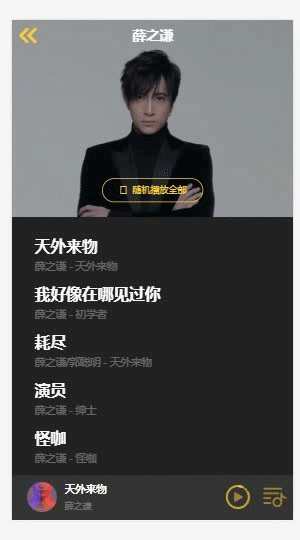
接下来就是显示播放列表的数据,通过vuex拿到数据然后在dom上遍历。
import { mapGetters } from 'vuex';
computed: {
...mapGetters([
'sequenceList',
]),
},
<div class="list-content"> <ul> <li class="item" v-for="(item,index) in sequenceList" :key="index"> <i class="current"></i> <span class="text">{{item.name}} - {{item.singer}}</span> <span class="like"> <i class="iconfont icon-not-favorite"></i> </span> <span class="delete"> <i class="iconfont icon-delete"></i> </span> </li> </ul> </div>

当列表很长的时候,就需要添加scroll组件让它可以滚动。引入scroll组件将list-content的div改为scroll,同时在show的时候重新计算scroll的高度,这样就可以保证dom在渲染了以后调用refresh重新计算的高度是正确的。
<scroll :data="sequenceList" class="list-content" ref="listContent"> show() { this.showFlag = true; setTimeout(() => { this.$refs.listContent.refresh(); }, 20); },
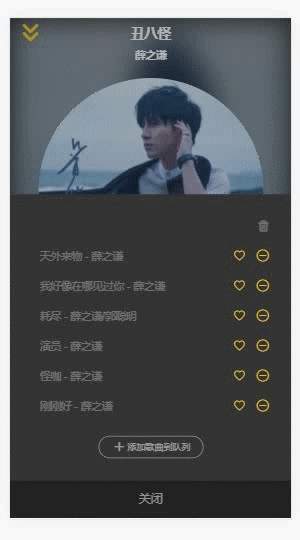
有了数据之后我们还要给当前正在播放的歌曲添加样式。
思路:通过vuex获得的currentSong的id与遍历的item的id进行比较,若id相同则为当前正在播放的歌曲并添加样式。
<i class="iconfont current" :class="getCurrentIcon(item)"></i> computed: { ...mapGetters([ 'sequenceList', 'currentSong', ]), }, getCurrentIcon(item) { if (this.currentSong.id === item.id) { return 'icon-play'; } return ''; },
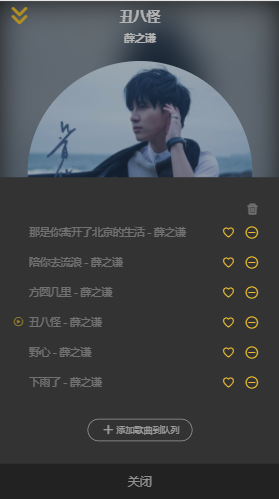
有了这个播放按钮,再去点击别的列表元素,希望播放图标能切到对应的位置。
首先,需要获得播放模式类型,还有从vuex获得播放列表playlist以及currentIndex的mutations。
import { playMode } from '../../common/js/config';
import { mapGetters, mapMutations } from 'vuex';
...mapMutations({ setCurrentIndex: 'SET_CURRENT_INDEX', }),
然后给li元素添加点击事件selectItem(item,index):根据播放模式设置currentIndex然后调用mutation去set currentIndex。
<li class="item" v-for="(item,index) in sequenceList" :key="index" @click="selectItem(item,index)">
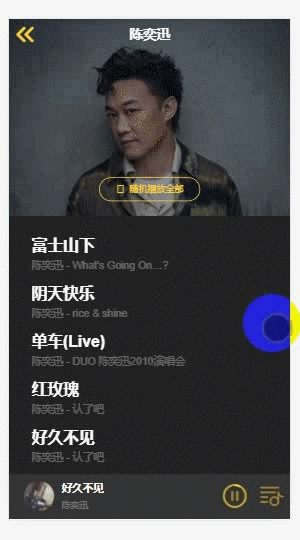
可以看到播放列表的图标及播放列表的歌曲可以切换了,但是在暂停时切换歌曲,歌曲在播放但是播放状态却显示为暂停。所以需要设置下播放状态
selectItem(item, index) { // 调用mutation去set currentIndex // 播放模式为随机播放的话,index需要重新设置 if (this.mode === playMode.random) { // 找到当前元素在playlist的索引 index = this.playlist.findIndex((song) => { return song.id === item.id; }); } this.setCurrentIndex(index); this.setPlayingState(true); }, ...mapMutations({ setCurrentIndex: 'SET_CURRENT_INDEX', setPlayingState: 'SET_PLAYING_STATE', }),
优化:每次点击播放列表时,player的背景也会弹上来。因为这个playlist组件的父容器也有一个click事件,所以就冒泡到父容器player上。所以要加个.stop阻止冒泡
<div class="control" @click.stop="showPlaylist"> <i class="iconfont icon-playlist"></i> </div>

实现列表滚动到当前播放歌曲的功能:
在playlist组件定义scrollToCurrent方法
scrollToCurrent(current) { // 找到当前元素current在sequenceList的索引 const index = this.sequenceList.findIndex((song) => { return current.id === song.id; }); // 根据索引滚动对应的列表元素 this.$refs.listContent.scrollToElement(this.$refs.listItem[index], 300); },
当我们歌曲切换成功的时候就可以滚动,这需要使用watch观测currentSong的变化;除此之外每次点击playlist显示的时候也要滚动到当前播放歌曲。
show() { this.showFlag = true; setTimeout(() => { this.$refs.listContent.refresh(); this.scrollToCurrent(this.currentSong); }, 20); }, watch: { currentSong(newSong, oldSong) { // 如果组件不显示或者歌曲没有被切换 if (!this.showFlag || newSong.id === oldSong.id) { return; } this.scrollToCurrent(newSong); }, },

点击叉号实现从歌曲列表删除所选元素的功能:
- 首先给叉号添加点击事件(.stop是因为父容器也有click,防止冒泡)
<span class="delete" @click.stop="deleteOne(item)">
<i class="iconfont icon-delete"></i>
</span>
- 在vuex中添加删除歌曲的action
export const deleteSong = function ({ commit, state }, song) { let playlist = state.playlist.slice(); let sequenceList = state.sequenceList.slice(); let { currentIndex } = state; // 找到被删元素在playlist的索引 let pIndex = findIndex(playlist.song); // playlist通过索引删除元素 playlist.splice(pIndex, 1); // 找到被删元素在sequenceList的索引 let sIndex = findIndex(sequenceList, song); // sequenceList通过索引删除元素 sequenceList.splice(sIndex, 1); // 删除完之后需要做个判断:删除元素的索引是否在当前索引之后,如果在前则currentIndex要--;还有一种情况是删除的是最后一首歌 if (currentIndex > pIndex || currentIndex === playlist.length) { currentIndex--; } // 提交mutation commit(types.SET_PLAYLIST, playlist); commit(types.SET_SEQUENCE_LIST, sequenceList); commit(types.SET_CURRENT_INDEX, currentIndex); // 如果删完列表长度为空 if (!playlist.length) { // 把playingState置为false commit(types.SET_PLAYING_STATE, false); } else { // 设置播放状态 commit(types.SET_PLAYING_STATE, true); } };
- 在点击事件中调用它
deleteOne(item) { this.deleteSong(item); }, ...mapActions([ 'deleteSong', ]),
- 当删除完所有歌曲后,再点击一首歌曲后会有报错并且歌曲列表自动展示。
自动展示原因:playlist是在player组件里的,当歌曲列表长度为0的时候,player的v-show效果为隐藏,但是实际上playlist组件还是为显示状态,所以当点击一首歌曲后,它就自动弹出显示了。
解决方法:在删除歌曲后判断它长度是否为0,为0则调用hide方法将其隐藏。
deleteOne(item) { this.deleteSong(item); if (!this.playlist.length) { this.hide(); } },
报错原因:删除歌曲的时候修改了playlist以及currentIndex,这样就导致了currentSong发生了变化。在player组件里有个watch,它会watch currentSong的变化。列表中已经没有歌曲了,currentSong(newSong,oldSong)的newSong实际上为空的object,显示为defined。
解决方法:对newSong做边界条件的判断,当为空object时不会继续执行下面的逻辑。
watch: { currentSong(newSong, oldSong) { if (!newSong.id) { return; } if (newSong.id === oldSong.id) { return; } if (this.currentLyric) { this.currentLyric.stop(); } setTimeout(() => { this.$refs.audio.play().catch((error) => { this.togglePlaying(); // eslint-disable-next-line no-alert alert('播放出错,暂无该歌曲资源'); }, 1000); // 这里不直接调用currentSong.getLyric() this.getLyric(); }); }, },
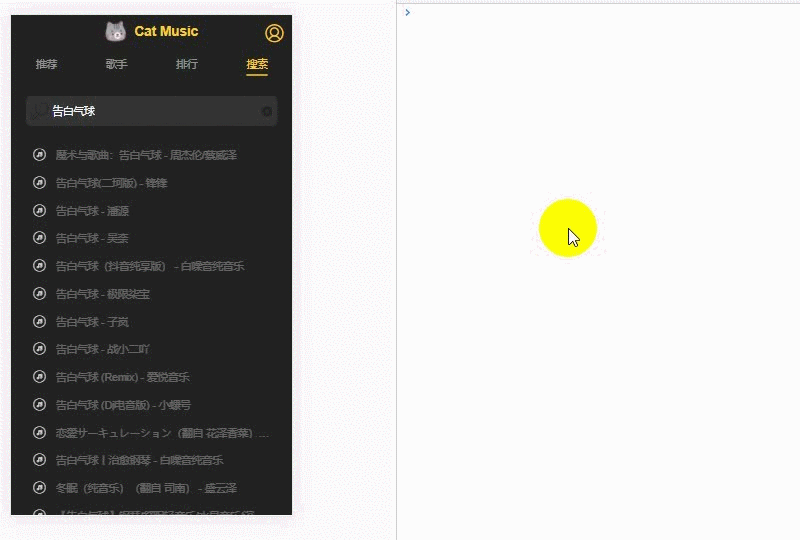
- 优化:给删除加一下动画,使得不生硬
把ul替换为transition-group,和transition一样也起一个动画名称,同时指定一个tag属性让它渲染成"ul"
<transition-group name="list" tag="ul">
添加动画样式
&.list-enter-active, &.list-leave-active { transition: all 0.1s; } &.list-enter, &.list-leave-to { height: 0; }
