Date: 2018.11.11
1、参考
http://ffmpeg.org/ffserver.html
https://blog.csdn.net/cug_heshun2013/article/details/79518632
https://blog.csdn.net/u012868357/article/details/80240639
https://www.cnblogs.com/liushunli/p/5303966.html
2、实现过程
推流:encode
拉流: decode
下载ffmpeg,ffsever和ffplay: http://ffbinaries.com/downloads
ffserver.conf配置demo: http://www.ffmpeg.org/sample.html
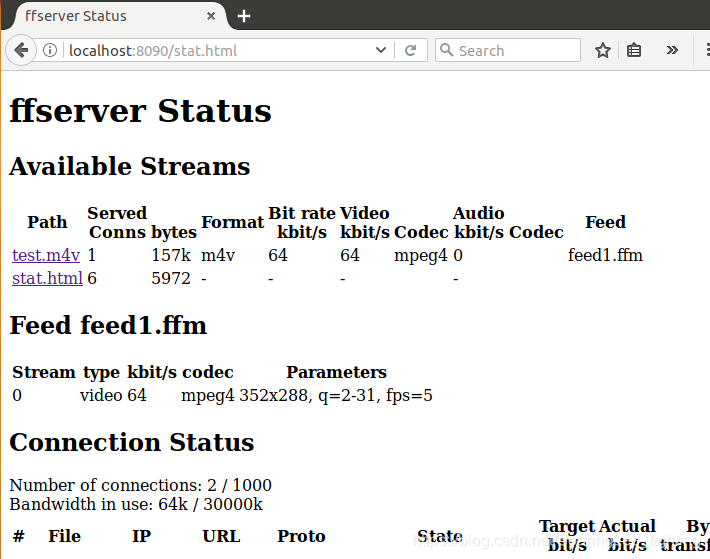
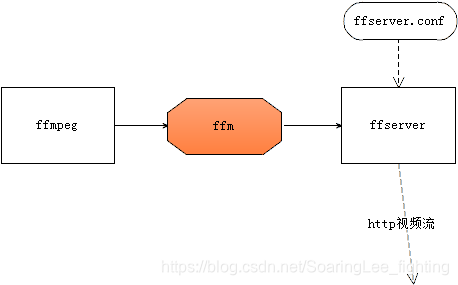
整体结构就如上图所示,
ffmpeg进行推流,把服务器上的源媒体文件转换(编码encode)成要发送出去的流媒体文件,
ffserver则负责响应客户端的流媒体请求,把流媒体数据发送给客户端。
ffserver.conf,ffserver启动时的配置文件,在这个文件中主要是对网络协议,缓存文件feed1.ffm和要发送的流媒体文件的格式参数做具体的设定。
feed1.ffm,可以看成是一个流媒体数据的缓存文件,ffmpeg把转码好的数据发送给ffserver,如果没有客户端连接请求,ffserver把数据缓存到该文件中。
示例如下:
- ffserver先启动起来,
ffserver -f ffserver.conf
- 启动ffmpeg推流:
ffmpeg -i output.ts http://localhost:8090/feed1.ffm
- 可以采用ffplay作为客户端播放流媒体文件:
ffplay http://localhost:8090/test.mpg
ffserver.conf:doc/ffserver.conf
# Port on which the server is listening. You must select a different
# port from your standard HTTP web server if it is running on the same
# computer.
HTTPPort 8090
# Address on which the server is bound. Only useful if you have
# several network interfaces.
HTTPBindAddress 0.0.0.0
# Number of simultaneous HTTP connections that can be handled. It has
# to be defined *before* the MaxClients parameter, since it defines the
# MaxClients maximum limit.
MaxHTTPConnections 2000
# Number of simultaneous requests that can be handled. Since FFServer
# is very fast, it is more likely that you will want to leave this high
# and use MaxBandwidth, below.
MaxClients 1000
# This the maximum amount of kbit/sec that you are prepared to
# consume when streaming to clients.
MaxBandwidth 1000
# Access log file (uses standard Apache log file format)
# '-' is the standard output.
CustomLog -
##################################################################
# Definition of the live feeds. Each live feed contains one video
# and/or audio sequence coming from an ffmpeg encoder or another
# ffserver. This sequence may be encoded simultaneously with several
# codecs at several resolutions.
<Feed feed1.ffm>
# You must use 'ffmpeg' to send a live feed to ffserver. In this
# example, you can type:
#
# ffmpeg http://localhost:8090/feed1.ffm
# ffserver can also do time shifting. It means that it can stream any
# previously recorded live stream. The request should contain:
# "http://xxxx?date=[YYYY-MM-DDT][[HH:]MM:]SS[.m...]".You must specify
# a path where the feed is stored on disk. You also specify the
# maximum size of the feed, where zero means unlimited. Default:
# File=/tmp/feed_name.ffm FileMaxSize=5M
File /tmp/feed1.ffm
FileMaxSize 200K
# You could specify
# ReadOnlyFile /saved/specialvideo.ffm
# This marks the file as readonly and it will not be deleted or updated.
# Specify launch in order to start ffmpeg automatically.
# First ffmpeg must be defined with an appropriate path if needed,
# after that options can follow, but avoid adding the http:// field
#Launch ffmpeg
# Only allow connections from localhost to the feed.
ACL allow 127.0.0.1
</Feed>
##################################################################
# Now you can define each stream which will be generated from the
# original audio and video stream. Each format has a filename (here
# 'test1.mpg'). FFServer will send this stream when answering a
# request containing this filename.
<Stream test1.mpg>
# coming from live feed 'feed1'
Feed feed1.ffm
# Format of the stream : you can choose among:
# mpeg : MPEG-1 multiplexed video and audio
# mpegvideo : only MPEG-1 video
# mp2 : MPEG-2 audio (use AudioCodec to select layer 2 and 3 codec)
# ogg : Ogg format (Vorbis audio codec)
# rm : RealNetworks-compatible stream. Multiplexed audio and video.
# ra : RealNetworks-compatible stream. Audio only.
# mpjpeg : Multipart JPEG (works with Netscape without any plugin)
# jpeg : Generate a single JPEG image.
# mjpeg : Generate a M-JPEG stream.
# asf : ASF compatible streaming (Windows Media Player format).
# swf : Macromedia Flash compatible stream
# avi : AVI format (MPEG-4 video, MPEG audio sound)
Format mpeg
# Bitrate for the audio stream. Codecs usually support only a few
# different bitrates.
AudioBitRate 32
# Number of audio channels: 1 = mono, 2 = stereo
AudioChannels 1
# Sampling frequency for audio. When using low bitrates, you should
# lower this frequency to 22050 or 11025. The supported frequencies
# depend on the selected audio codec.
AudioSampleRate 44100
# Bitrate for the video stream
VideoBitRate 64
# Ratecontrol buffer size
VideoBufferSize 40
# Number of frames per second
VideoFrameRate 3
# Size of the video frame: WxH (default: 160x128)
# The following abbreviations are defined: sqcif, qcif, cif, 4cif, qqvga,
# qvga, vga, svga, xga, uxga, qxga, sxga, qsxga, hsxga, wvga, wxga, wsxga,
# wuxga, woxga, wqsxga, wquxga, whsxga, whuxga, cga, ega, hd480, hd720,
# hd1080
VideoSize 160x128
# Transmit only intra frames (useful for low bitrates, but kills frame rate).
#VideoIntraOnly
# If non-intra only, an intra frame is transmitted every VideoGopSize
# frames. Video synchronization can only begin at an intra frame.
VideoGopSize 12
# More MPEG-4 parameters
# VideoHighQuality
# Video4MotionVector
# Choose your codecs:
#AudioCodec mp2
#VideoCodec mpeg1video
# Suppress audio
#NoAudio
# Suppress video
#NoVideo
#VideoQMin 3
#VideoQMax 31
# Set this to the number of seconds backwards in time to start. Note that
# most players will buffer 5-10 seconds of video, and also you need to allow
# for a keyframe to appear in the data stream.
#Preroll 15
# ACL:
# You can allow ranges of addresses (or single addresses)
#ACL ALLOW <first address> <last address>
# You can deny ranges of addresses (or single addresses)
#ACL DENY <first address> <last address>
# You can repeat the ACL allow/deny as often as you like. It is on a per
# stream basis. The first match defines the action. If there are no matches,
# then the default is the inverse of the last ACL statement.
#
# Thus 'ACL allow localhost' only allows access from localhost.
# 'ACL deny 1.0.0.0 1.255.255.255' would deny the whole of network 1 and
# allow everybody else.
</Stream>
##################################################################
# Example streams
# Multipart JPEG
#<Stream test.mjpg>
#Feed feed1.ffm
#Format mpjpeg
#VideoFrameRate 2
#VideoIntraOnly
#NoAudio
#Strict -1
#</Stream>
# Single JPEG
#<Stream test.jpg>
#Feed feed1.ffm
#Format jpeg
#VideoFrameRate 2
#VideoIntraOnly
##VideoSize 352x240
#NoAudio
#Strict -1
#</Stream>
# Flash
#<Stream test.swf>
#Feed feed1.ffm
#Format swf
#VideoFrameRate 2
#VideoIntraOnly
#NoAudio
#</Stream>
# ASF compatible
<Stream test.asf>
Feed feed1.ffm
Format asf
VideoFrameRate 15
VideoSize 352x240
VideoBitRate 256
VideoBufferSize 40
VideoGopSize 30
AudioBitRate 64
StartSendOnKey
</Stream>
# MP3 audio
#<Stream test.mp3>
#Feed feed1.ffm
#Format mp2
#AudioCodec mp3
#AudioBitRate 64
#AudioChannels 1
#AudioSampleRate 44100
#NoVideo
#</Stream>
# Ogg Vorbis audio
#<Stream test.ogg>
#Feed feed1.ffm
#Metadata title "Stream title"
#AudioBitRate 64
#AudioChannels 2
#AudioSampleRate 44100
#NoVideo
#</Stream>
# Real with audio only at 32 kbits
#<Stream test.ra>
#Feed feed1.ffm
#Format rm
#AudioBitRate 32
#NoVideo
#NoAudio
#</Stream>
# Real with audio and video at 64 kbits
#<Stream test.rm>
#Feed feed1.ffm
#Format rm
#AudioBitRate 32
#VideoBitRate 128
#VideoFrameRate 25
#VideoGopSize 25
#NoAudio
#</Stream>
##################################################################
# A stream coming from a file: you only need to set the input
# filename and optionally a new format. Supported conversions:
# AVI -> ASF
#<Stream file.rm>
#File "/usr/local/httpd/htdocs/tlive.rm"
#NoAudio
#</Stream>
#<Stream file.asf>
#File "/usr/local/httpd/htdocs/test.asf"
#NoAudio
#Metadata author "Me"
#Metadata copyright "Super MegaCorp"
#Metadata title "Test stream from disk"
#Metadata comment "Test comment"
#</Stream>
##################################################################
# RTSP examples
#
# You can access this stream with the RTSP URL:
# rtsp://localhost:5454/test1-rtsp.mpg
#
# A non-standard RTSP redirector is also created. Its URL is:
# http://localhost:8090/test1-rtsp.rtsp
#<Stream test1-rtsp.mpg>
#Format rtp
#File "/usr/local/httpd/htdocs/test1.mpg"
#</Stream>
# Transcode an incoming live feed to another live feed,
# using libx264 and video presets
#<Stream live.h264>
#Format rtp
#Feed feed1.ffm
#VideoCodec libx264
#VideoFrameRate 24
#VideoBitRate 100
#VideoSize 480x272
#AVPresetVideo default
#AVPresetVideo baseline
#AVOptionVideo flags +global_header
#
#AudioCodec libfaac
#AudioBitRate 32
#AudioChannels 2
#AudioSampleRate 22050
#AVOptionAudio flags +global_header
#</Stream>
##################################################################
# SDP/multicast examples
#
# If you want to send your stream in multicast, you must set the
# multicast address with MulticastAddress. The port and the TTL can
# also be set.
#
# An SDP file is automatically generated by ffserver by adding the
# 'sdp' extension to the stream name (here
# http://localhost:8090/test1-sdp.sdp). You should usually give this
# file to your player to play the stream.
#
# The 'NoLoop' option can be used to avoid looping when the stream is
# terminated.
#<Stream test1-sdp.mpg>
#Format rtp
#File "/usr/local/httpd/htdocs/test1.mpg"
#MulticastAddress 224.124.0.1
#MulticastPort 5000
#MulticastTTL 16
#NoLoop
#</Stream>
##################################################################
# Special streams
# Server status
<Stream stat.html>
Format status
# Only allow local people to get the status
ACL allow localhost
ACL allow 192.168.0.0 192.168.255.255
#FaviconURL http://pond1.gladstonefamily.net:8080/favicon.ico
</Stream>
# Redirect index.html to the appropriate site
<Redirect index.html>
URL http://www.ffmpeg.org/
</Redirect>
Linux平台下ffmpeg的安装:
https://www.cnblogs.com/wanghetao/p/3386311.html
https://blog.csdn.net/sinat_41559158/article/details/80363649