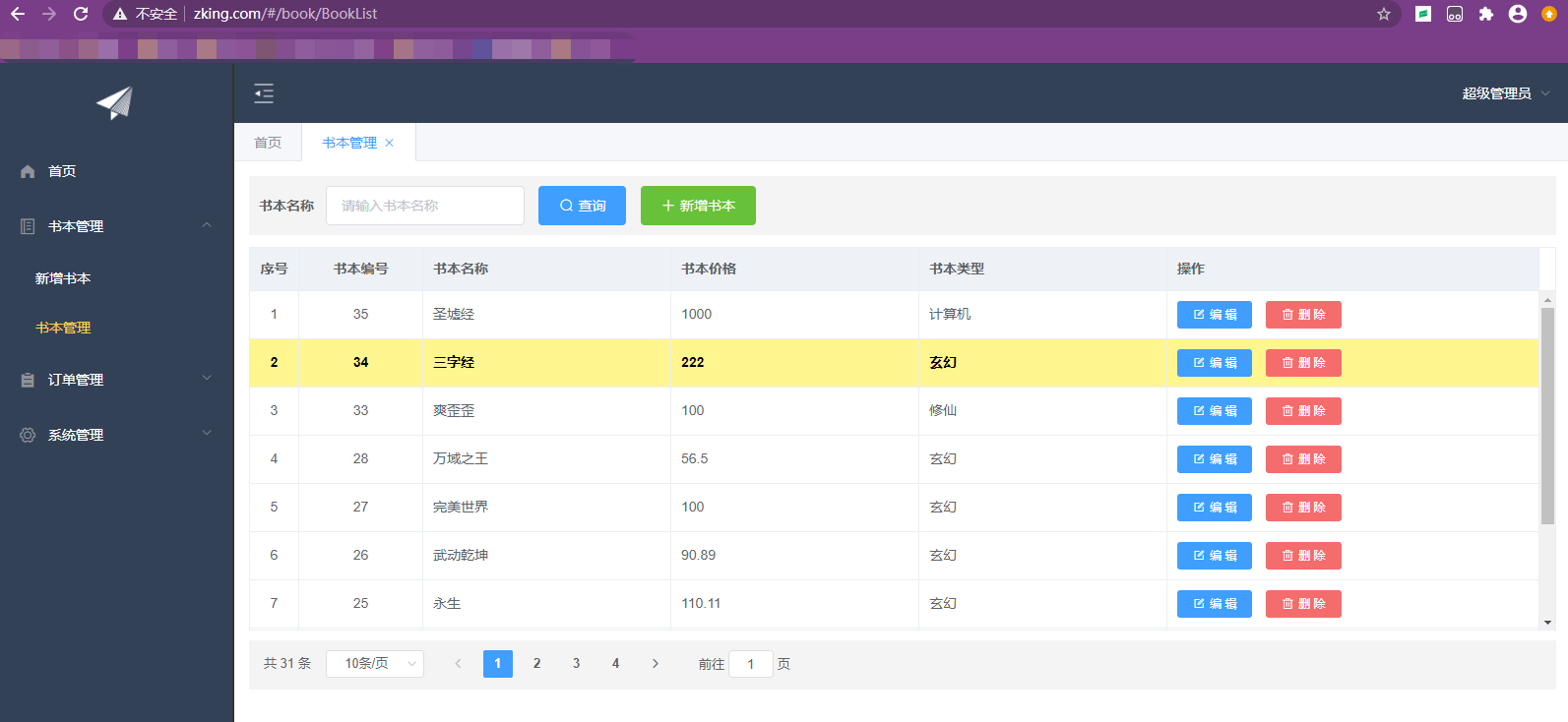1.安装MySQL
(1)卸载CentOS7系统自带的mariadb,因为会与MySQL冲突
#先检查有没有安装mariadb
rpm -qa|grep mariadb
#我有个mariadb-libs-5.5.56-2.el7.x86_64,把它给卸载了
#mariadb-libs-5.5.56-2.el7.x86_64
rpm -e --nodeps mariadb-libs-5.5.56-2.el7.x86_64
#再次查看,mariadb已删除
rpm -qa|grep mariadb
(2)安装libaio、perl、net-tools库,要不就会报错。
yum -y install libaio perl net-tools
(3)建立自己的文件夹保存安装包(没有就创建一个,命令不会请看下这个linux常用命令)
cd /usr/local/mytools
rz命令上传自己的mysql压缩包到此目录下
(4)建个目录并将安装文件解压到此目录
mkdir /usr/local/mysql-5.7.30
cd /usr/local/mytools
tar -xvf mysql-5.7.30-1.el7.x86_64.rpm-bundle.tar -C /usr/local/mysql-5.7.30
(5)进入目录准备安装
cd /usr/local/mysql-5.7.30
#开始安装,-ivh 其中i表示安装,v表示显示安装过程,h表示显示进度,下面轮着来一遍
rpm -ivh mysql-community-common-5.7.30-1.el7.x86_64.rpm
rpm -ivh mysql-community-libs-5.7.30-1.el7.x86_64.rpm
rpm -ivh mysql-community-client-5.7.30-1.el7.x86_64.rpm
rpm -ivh mysql-community-server-5.7.30-1.el7.x86_64.rpm
(6)启动服务:systemctl start mysqld
(7)查看临时密码:grep "password" /var/log/mysqld.log
(8)登陆mysql:mysql -u root -p
(9)#因为是本地测试环境,所以想把密码改的简单点
#查看mysql初始的密码策略:
SHOW VARIABLES LIKE 'validate_password%';
#设置密码校验策略(0 or LOW),要不密码太LOW不让你过
set global validate_password_policy=0;
#设置密码校验长度,要不密码太短不让你过(多次测试发现密码最小长度为4位)
set global validate_password_length=4;
#更新密码
set password = password("1234");
#输入后使修改生效还需要下面的语句
FLUSH PRIVILEGES;
#可以退出,试试用新密码重新登录
exit
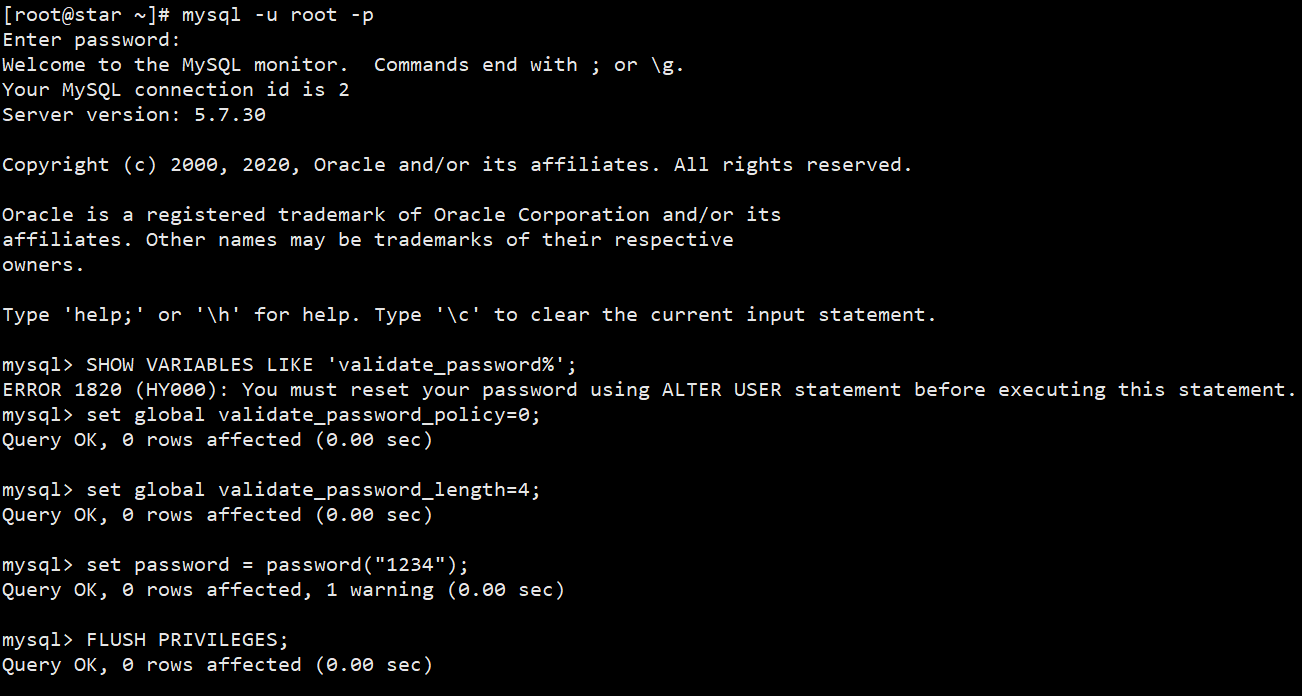
(10)修改mysql的字符集为utf8
#登陆mysql之后,可以通过如下命令查看mysql的字符集
show variables like 'chara%';
quit;
#以下命令为linux命令
#修改配置文件设置 MySQL 字符集为 UTF-8
vim /etc/my.cnf
[mysqld]
#在mysqld最下面加入二行代码
character-set-server=utf8
collation-server=utf8_general_ci
重新启动服务后可以看到如下:
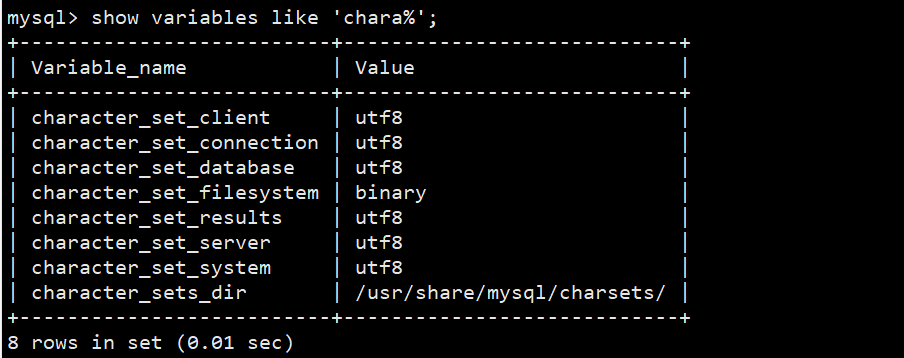
(11).Centos7下无法远程连接mysql数据库
1.数据库没有授权,允许以root身份远程登录mysql
GRANT ALL PRIVILEGES ON *.* TO 'root'@'%' IDENTIFIED BY '1234' WITH GRANT OPTION;

报错在执行一遍第9步,因为上面设置密码长度没有生效,成功像这样:

#输入后使修改生效还需要下面的语句
FLUSH PRIVILEGES;
#服务器防火墙没有开放3306端口 ,开放此端口可远程链接数据库。
firewall-cmd --zone=public --add-port=3306/tcp --permanent firewall-cmd --reload firewall-cmd --list-port firewall-cmd --query-port=3306/tcp
(12)打开自己的navicat用IP地址连接数据库,进入tomcat远程发布自己的后端项目(war包)。
2.安装Nginx
(1)添加 nginx 官方提供的 yum 源(需要联网且时间较长)
rpm -Uvh http://nginx.org/packages/centos/7/x86_64/RPMS/nginx-1.14.2-1.el7_4.ngx.x86_64.rpm
(2)使用 yum 安装 nginx,yum方式安装nginx,它的安装根目录为/etc/nginx
yum install nginx
(3)查看Nginx版本:rpm -qa | grep nginx
(4)启动及设置开机启动
systemctl start nginx.service
systemctl enable nginx.service
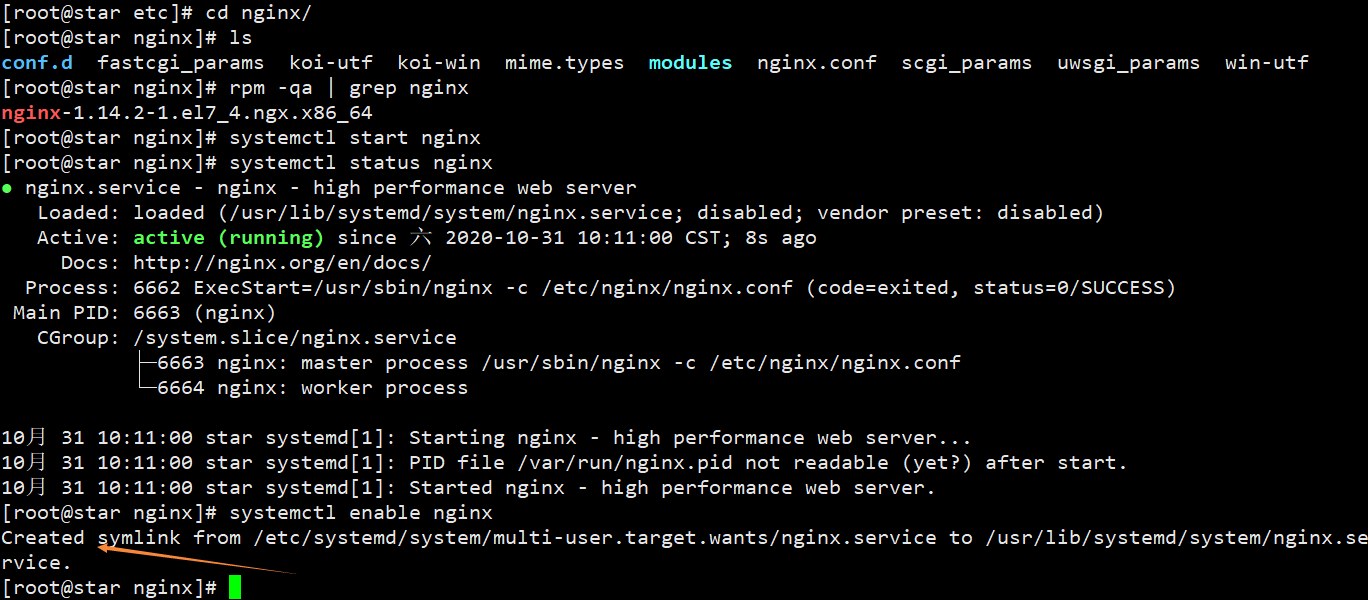
(5)设置防火墙开放 80 端口
firewall-cmd --zone=public --add-port=80/tcp --permanent
firewall-cmd --reload && firewall-cmd --list-port
(6)测试 nginx 是否可被访问,应该显示nginx的欢迎界面
http://IP地址:80

3.部署项目
1.将SPA项目压缩并上传到/usr/nginx/html目录,再解压
mkdir -p /usr/nginx/html
rz 选中自己的前段项目上传(打包后的)
unzip 项目名 解压项目

2.通过虚拟域名访问,还要修改window的hosts文件添加虚拟域名映射(为了模拟真实的域名访问项目),文件位置如下:
C:WindowsSystem32driversetchosts
将此文件复制到d硬盘任一目录,修改后,再复制替换C:WindowsSystem32driversetchosts原文件
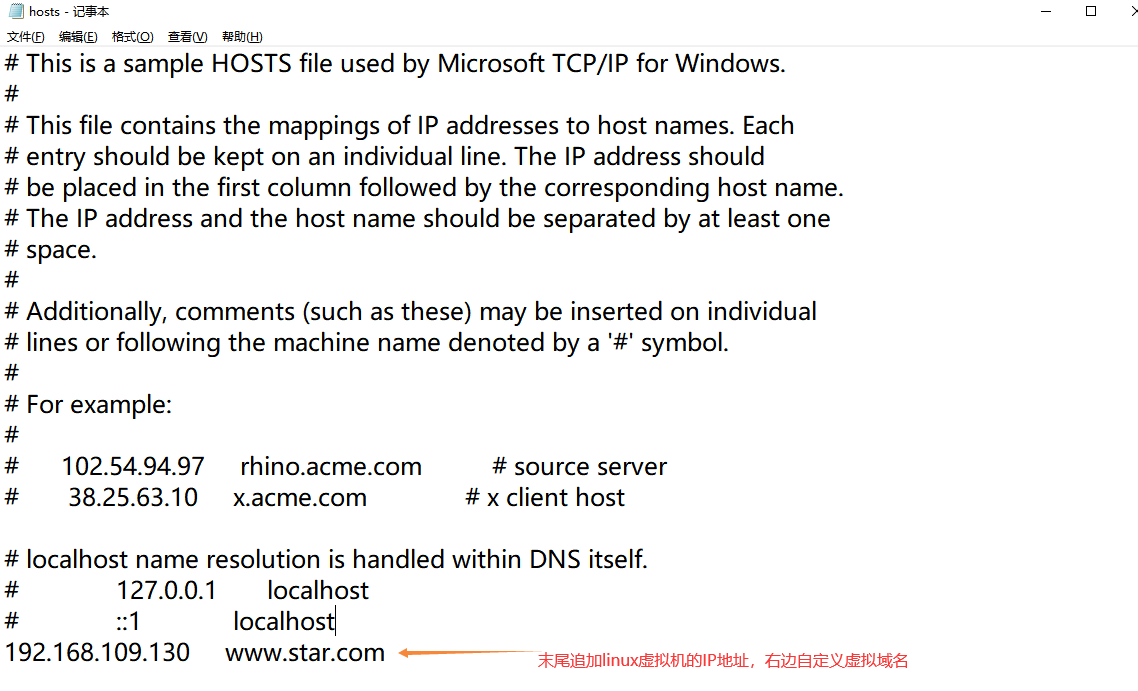
然后在浏览器访问:
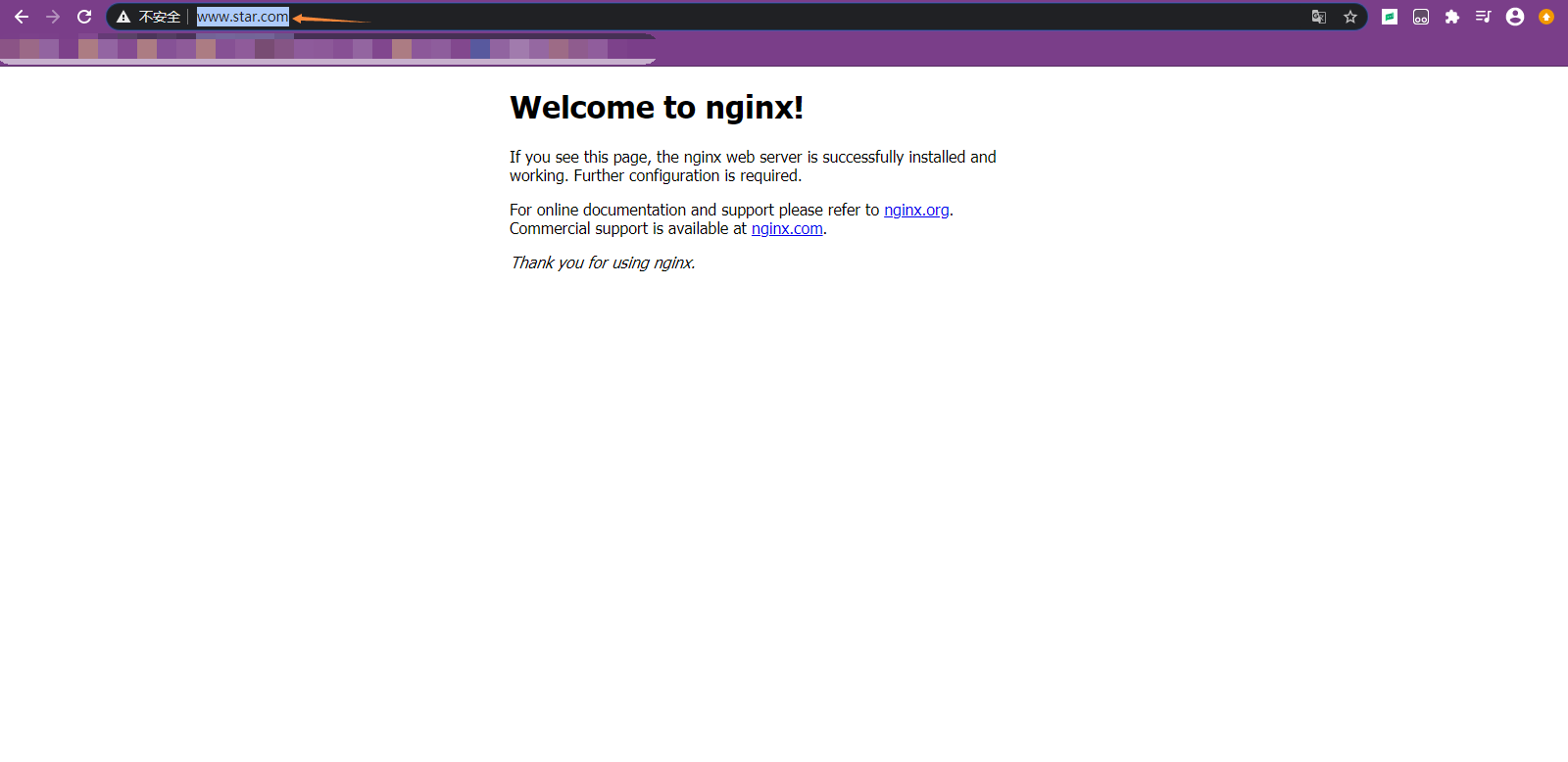
3.通过nginx对tomcat进行集群及代理,对此文件进行相关配置
#进入conf.d目录,并对default.conf进行备份
cd /etc/nginx/conf.d && cp default.conf default.conf.bak
我们编辑/etc/nginx/nginx.conf配置文件

下面是模版,根据自己的项目修改相应设置
#user nobody; worker_processes 1; #error_log logs/error.log; #error_log logs/error.log notice; #error_log logs/error.log info; #pid logs/nginx.pid; events { worker_connections 1024; } http { include mime.types; default_type application/octet-stream; #log_format main '$remote_addr - $remote_user [$time_local] "$request" ' # '$status $body_bytes_sent "$http_referer" ' # '"$http_user_agent" "$http_x_forwarded_for"'; #access_log logs/access.log main; sendfile on; #tcp_nopush on; #keepalive_timeout 0; keepalive_timeout 65; #gzip on; #服务器的集群 upstream tomcat_list { #服务器集群名字 server 127.0.0.1:8080 weight=1; #服务器1 weight是权重的意思,权重越大,分配的概率越大。 #server 172.17.0.4:8080 weight=2; #服务器2 weight是权重的意思,权重越大,分配的概率越大 } server { listen 80; #监听80端口,可以改成其他端口 #server_name localhost; #当前服务的域名 server_name www.star.com; #当前服务的域名(虚拟域名也可以) root html/crm; #将要访问的网站的根目录,nginx节点会自动继承父节点的配置 #charset koi8-r; #access_log logs/host.access.log main; location / { #该句代码是为解决history路由不能跳转的问题,在vue-router官网有介绍 try_files $uri $uri/ /index.html; } location ^~/api/ { #^~/api/表示匹配前缀是api的请求,proxy_pass的结尾有/, 则会把/api/*后面的路径直接拼接到后面,即移除api proxy_pass http://tomcat_list/; } #error_page 404 /404.html; # redirect server error pages to the static page /50x.html # error_page 500 502 503 504 /50x.html; location = /50x.html { root html; } # proxy the PHP scripts to Apache listening on 127.0.0.1:80 # #location ~ .php$ { # proxy_pass http://127.0.0.1; #} # pass the PHP scripts to FastCGI server listening on 127.0.0.1:9000 # #location ~ .php$ { # root html; # fastcgi_pass 127.0.0.1:9000; # fastcgi_index index.php; # fastcgi_param SCRIPT_FILENAME /scripts$fastcgi_script_name; # include fastcgi_params; #} # deny access to .htaccess files, if Apache's document root # concurs with nginx's one # #location ~ /.ht { # deny all; #} } # another virtual host using mix of IP-, name-, and port-based configuration # #server { # listen 8000; # listen somename:8080; # server_name somename alias another.alias; # location / { # root html; # index index.html index.htm; # } #} # HTTPS server # #server { # listen 443 ssl; # server_name localhost; # ssl_certificate cert.pem; # ssl_certificate_key cert.key; # ssl_session_cache shared:SSL:1m; # ssl_session_timeout 5m; # ssl_ciphers HIGH:!aNULL:!MD5; # ssl_prefer_server_ciphers on; # location / { # root html; # index index.html index.htm; # } #} }
4.报错信息:查看nginx的访问日志和错误日志
/var/log/nginx/access.log
/var/log/nginx/error.log

nginx这时是访问不了后台tomcat的,因为权限问题,详情参考这篇 解决Nginx的connect() to 127.0.0.1:8080 failed (13: Permission denied) while connect
解决办法就是执行下面命令:
setsebool -P httpd_can_network_connect 1
5.重新启动Nginx服务:
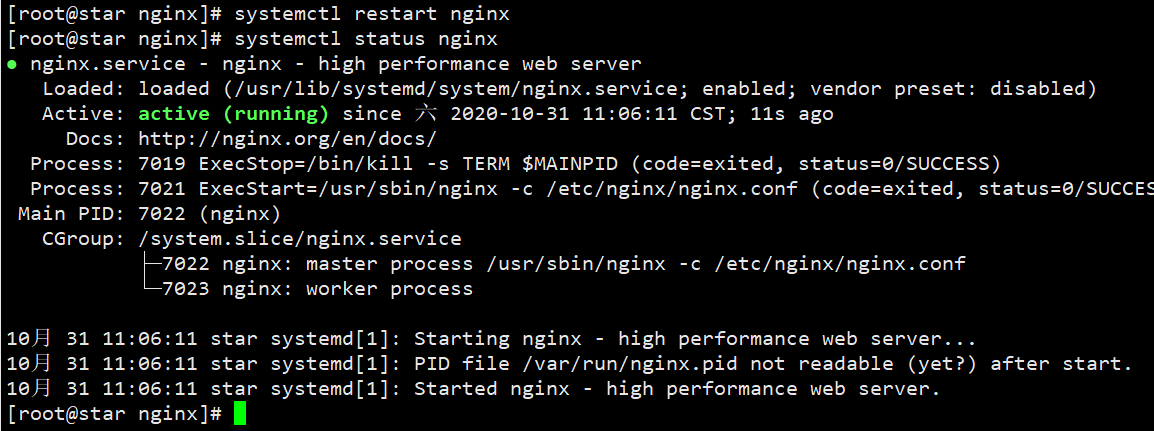
访问域名(登录是Vue静态页面):
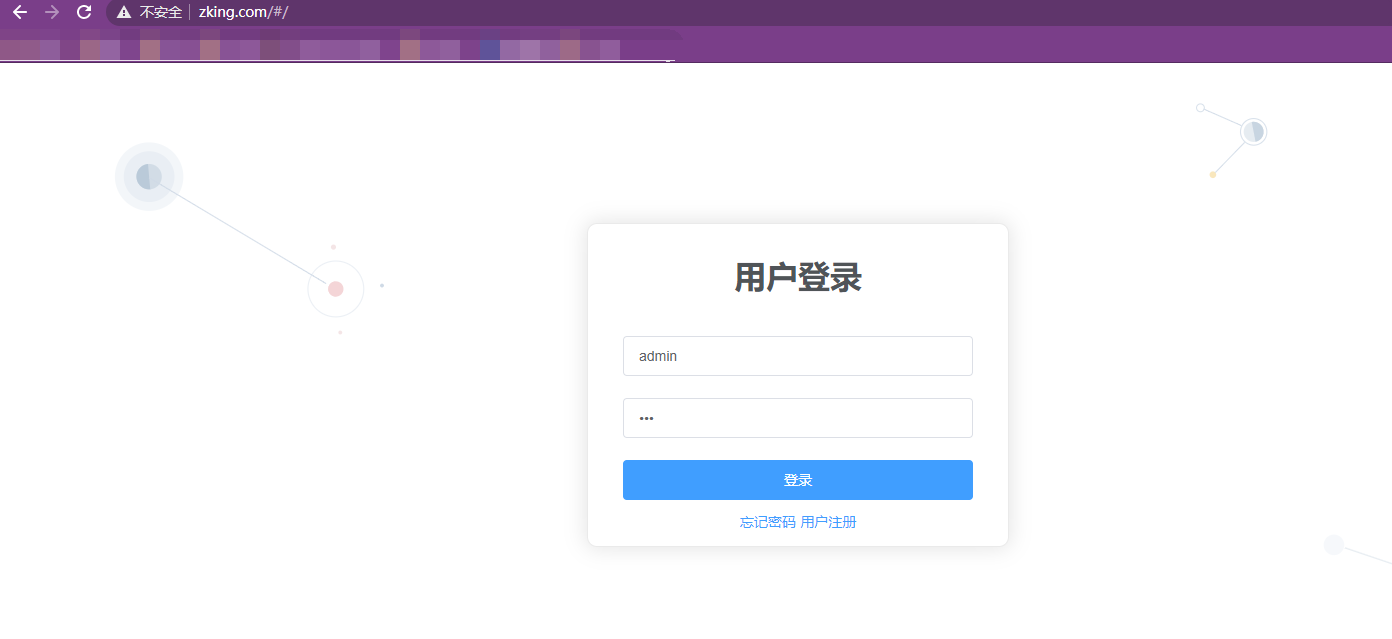
登录后页面可以访问证明项目部署成功: