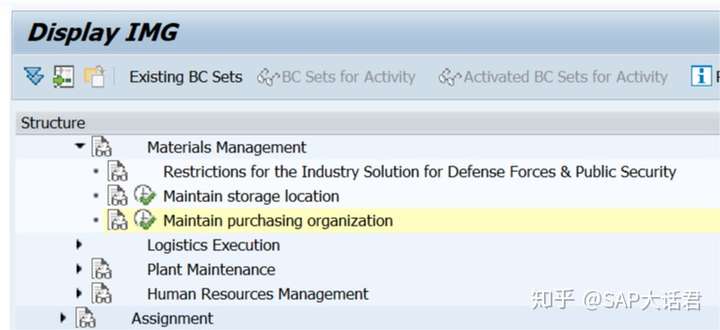转载出处:https://zhuanlan.zhihu.com/p/211841960?utm_source=wechat_session
今天我们来看一下,如果知道一张SAP后台表,如何根据表名,一步步找到IMG中的配置路径。
1. 找到字段的Check Table
以Purchasing Document Header表EKKO为例,首先执行SE11,输入Table EKKO。
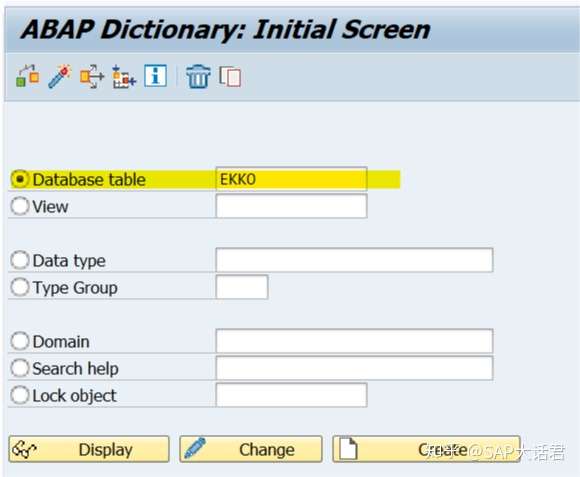
点击Display,再切换到Input Help/Check这个Tab。其中第5列,就是Check Table。
一般情况下,一个字段有Check Table,代表这是一个可配置字段,字段值是要从Check Table里面选的。
从下图可以看出,不少字段都有Check Table。
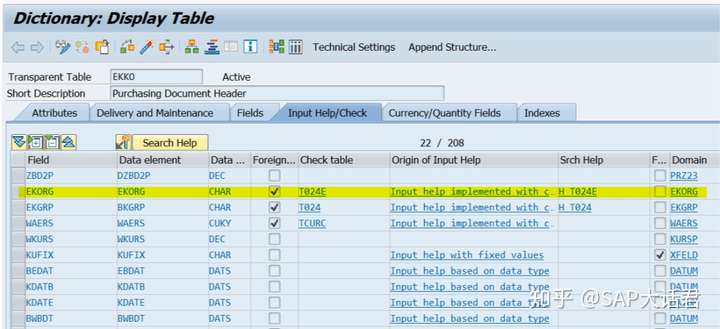
我们选择EKORG,也就是采购组织(Purchasing Organization)来继续我们的小测试。
可以看到EKORG,对应的Check Table是T024E。
2. 根据Check Table找到IMG配置
有了T024E这个Check Table还不够,我们需要知道T024E对应的view,不过一般来说,view和table之间存在简单的关系,在table前面加上”V_”就是view的名称。所以V_T024E就是T024E对应的view。
下面就是见证神奇的时刻,根据view来找配置路径。
执行SM30,输入V_T024E,然后点击右下角Customizing按钮。
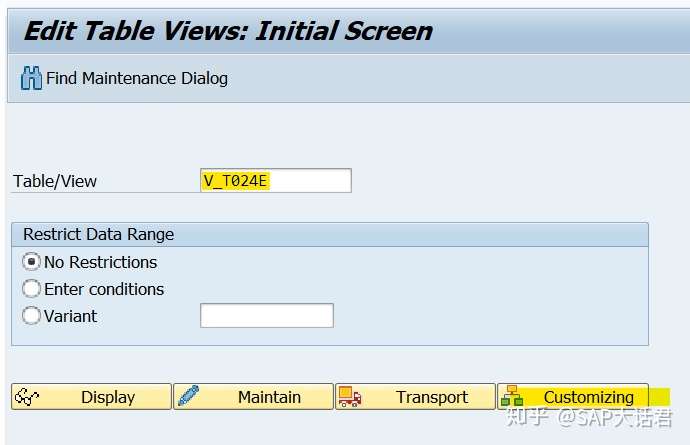
在跳出来的窗口中,点击Continue w/o Specifying Project。

噔噔,对应的配置路径出现。